Overview
Loomio is a discussion and decision making tool for collaborative organizations.
It enables you to bring people together to discuss topics, explore proposals and make decisions.
Try it out
The best way to learn about Loomio is to start a free trial
How people use Loomio
Member organizations to involve members in decisions. Facilitate a safe, inclusive space for members to share information and raise topics, participate in important decisions and vote in General Assembly. Streamline decision processes, improve transparency and accountability, document discussions and record decisions, and include member's voice to organize for action.
Self-managing organizations to involve staff in decisions. Tap into collective intelligence and engage staff in important decisions. Distribute decision making, build governance and policy together. Document decisions and log discussion.
Governance boards to involve stakeholders in decisions. Create a safe space for discussion, keep track of communications, improve agility and response times. Structure decision making processes and preserve organizational memory.
Loomio builds a living record of your organization; the decisions made, who was involved and the discussion leading up to the decision.
Orientation tour
If you are new to Loomio, let's take an orientation tour to help you quickly understand how to participate in discussions and decisions in your group.
On this page
How Loomio works
Loomio is designed to help your group come together, discuss in threads and use polls to make decisions. It has a simple structure of three main elements; Group, Threads and Polls.
Group
A Loomio group is a safe place for your organization to meet, discuss and make decisions about work.
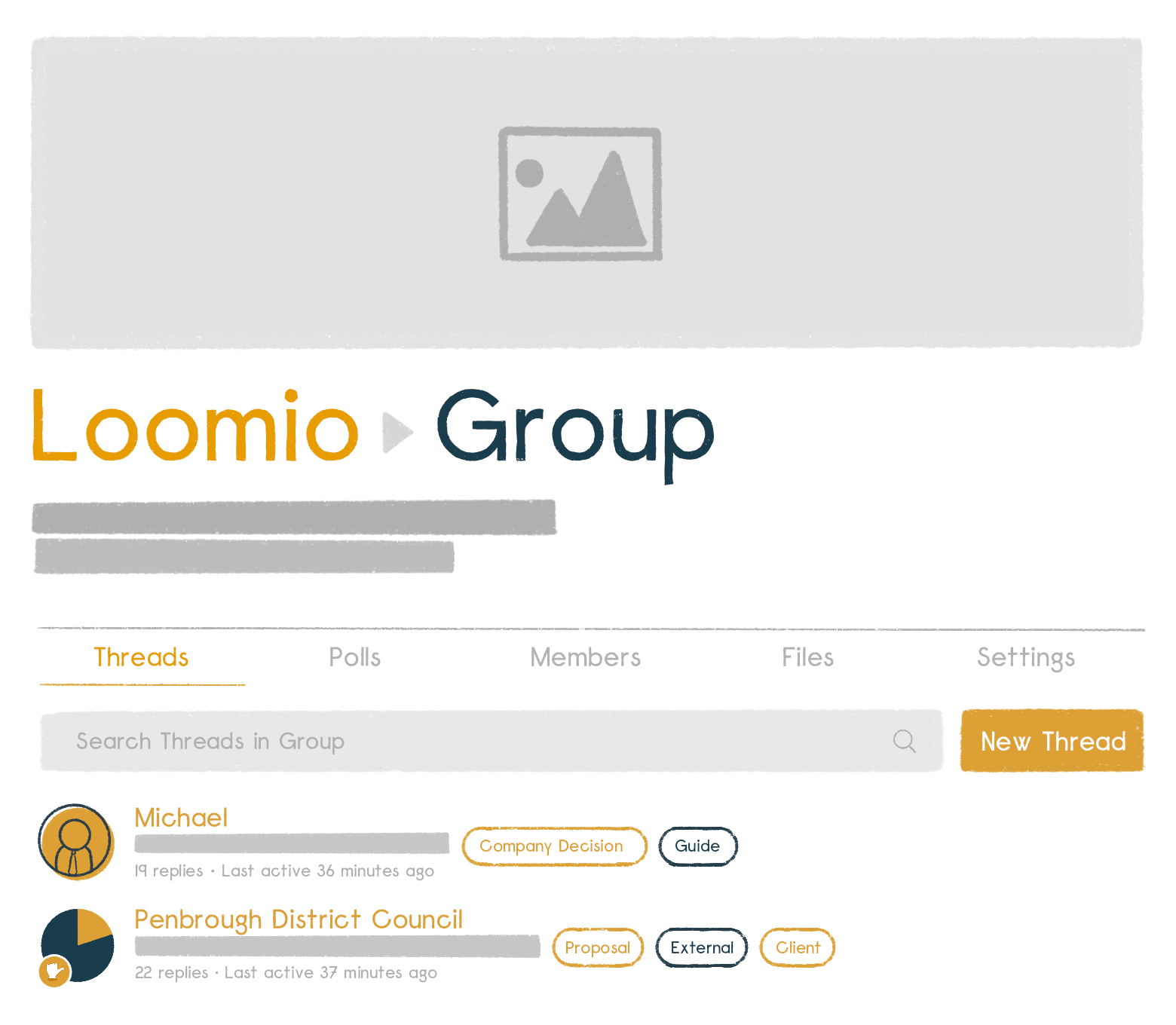
Group home
Your group home page is the first place you see when you arrive. It contains a title, an image to represent the group, and some text to introduce the group: its purpose, the work you will do, and any other information to help group members participate.
Threads
Threads are where you share information, discuss, and make decisions.
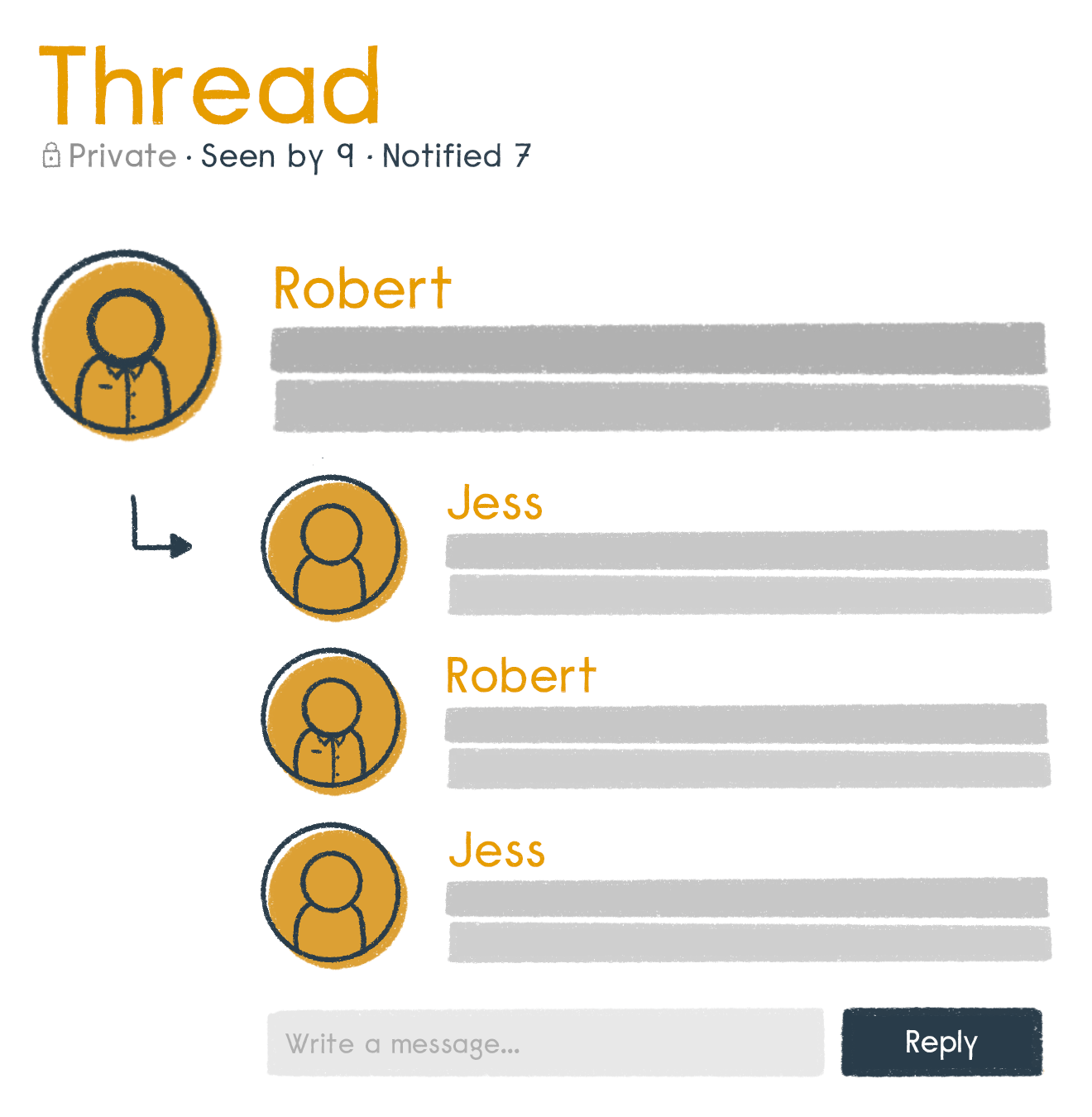
Threads are used for many purposes; to prepare for a meeting, discuss matters, share reports, ask questions, vote on proposals, approve actions, and so on. It's also where your group can develop a shared understanding of important issues.
Threads keep everything about a topic in one place. Over time you’ll create a useful archive of your organization’s discussions and decisions.
Polls
Loomio includes a wide range of poll tools to help you progress a discussion to an outcome. Each poll type has a slightly different purpose. The most common one is a proposal.
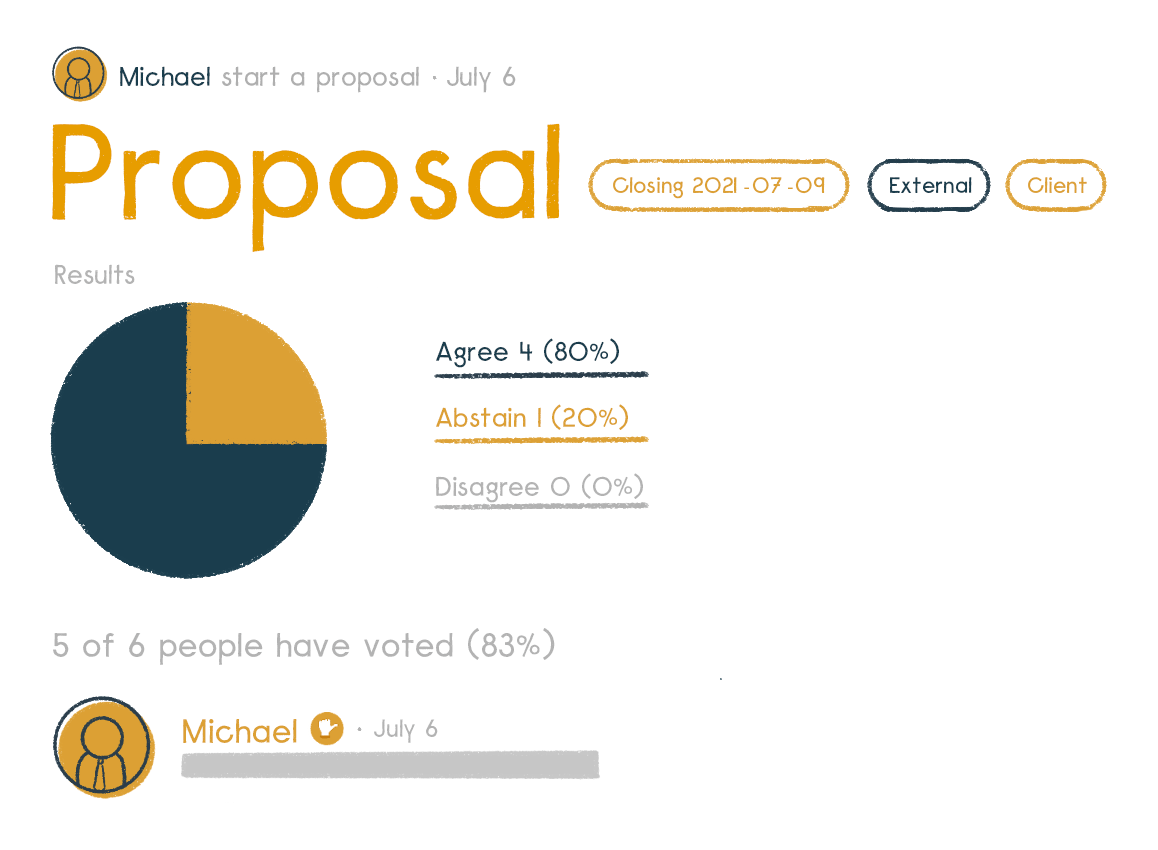
A proposal is for converting a discussion into a clear, practical outcome. Someone suggests a course of action and invites everyone to respond. For example, you might ask members of your group to either:
- agree
- abstain or
- disagree.
Importantly, as well as selecting a response, everyone can give a reason why they have voted this way. You can all see where everyone else stands on the matter, and why. And then, if you want, you can change your response.
A proposal, and associated discussion, helps your group build shared understanding and creates its own record of how the decision came about.
Putting it all together
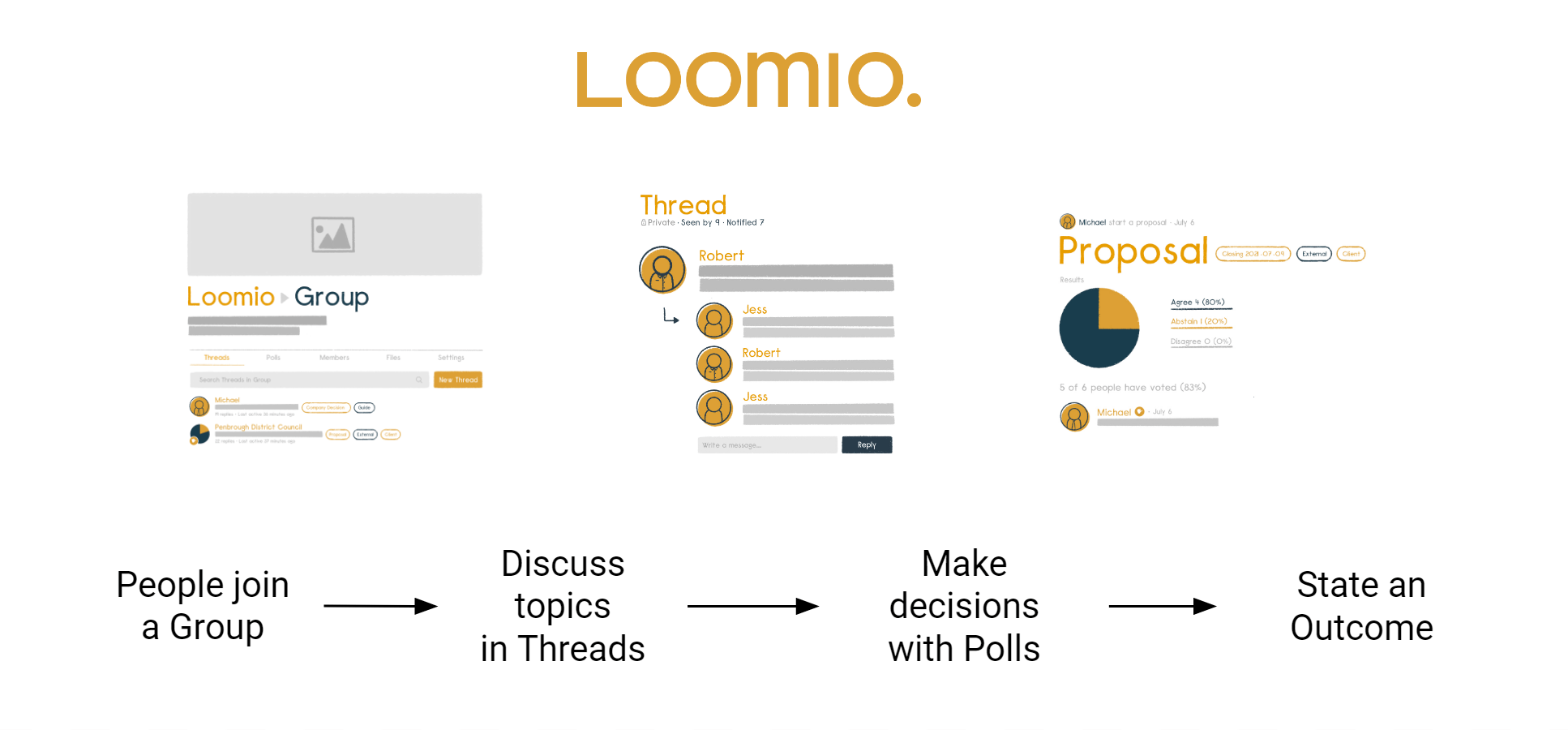
The best way to learn what to use when is to have a go. Use your own group or start a free trial
Group page
Your group home page is the first place people see when they arrive. It contains a description of why the group exists, what you will use it for, and any other information that may help you participate.
Administrators can edit the description, add an image and logo that represents your organization, set and change group privacy and member permissions.
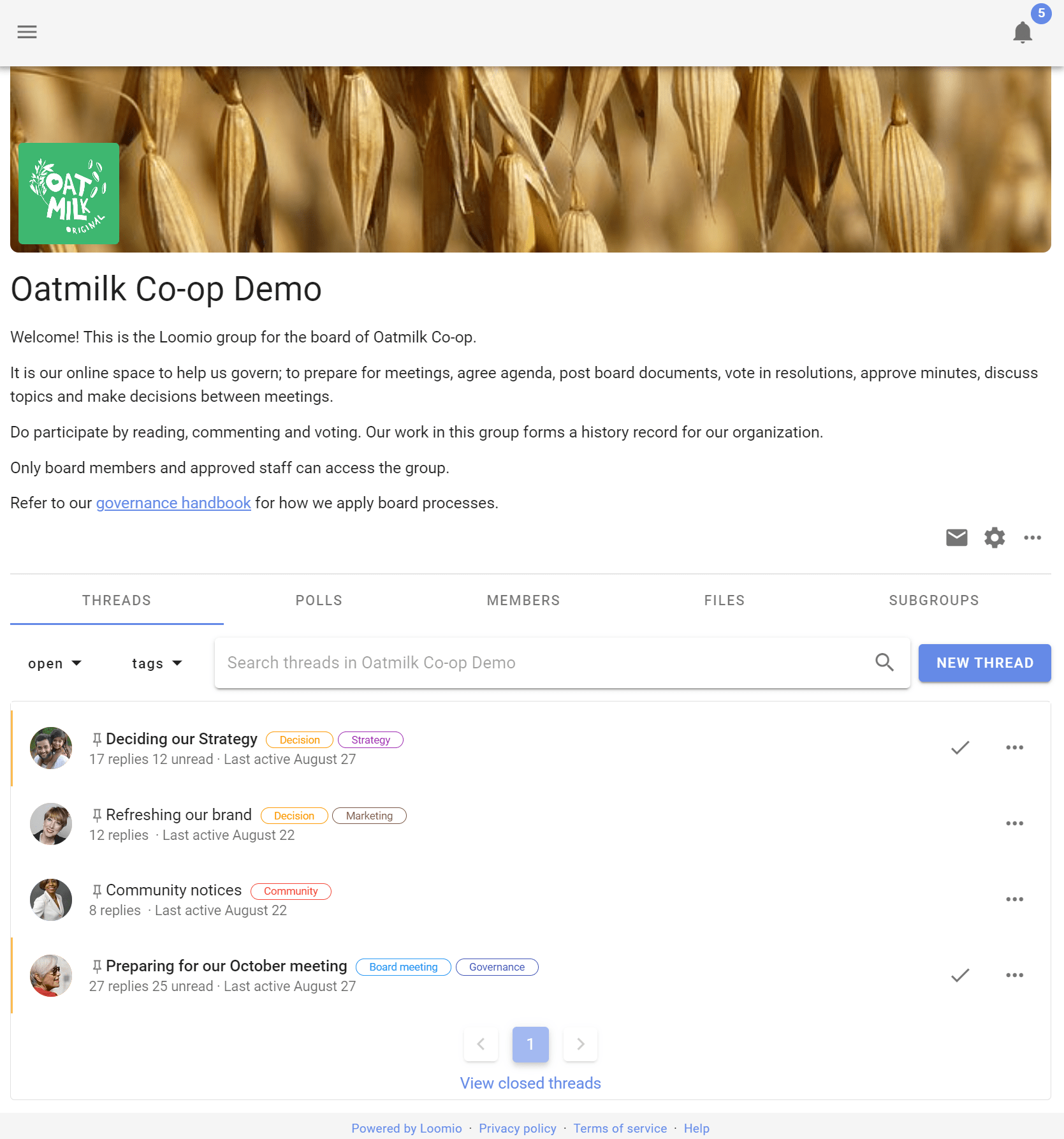
Tabs
Under the group description you will see tabs. Clicking on each tab displays information about:
Threads - A list of discussion threads showing the author, the thread title, category tag, along with some other useful information about recent activity in the thread.
Polls - A list of polls active in your group.
Members - Where you can see a list of the people who are members of the group.
Files - Files and documents that have been attached to threads in your group.
Subgroups - A list of subgroups that you are a member of. A subgroup is the collaborative space for a working team, project or event, a governance board, a subcommittee or stakeholders group.
Below the tabs there is a search bar where you can type in any key word to find a particular thread. To the left are drop down menus where you can filter thread view to see open or closed threads, or view threads by category tag.
If the threads tab is selected, the thread list shows the title of the thread, author, number of replies, and when last active.
Side bar
The sidebar menu is accessible from the (☰) menu icon at screen top left, where you can see:
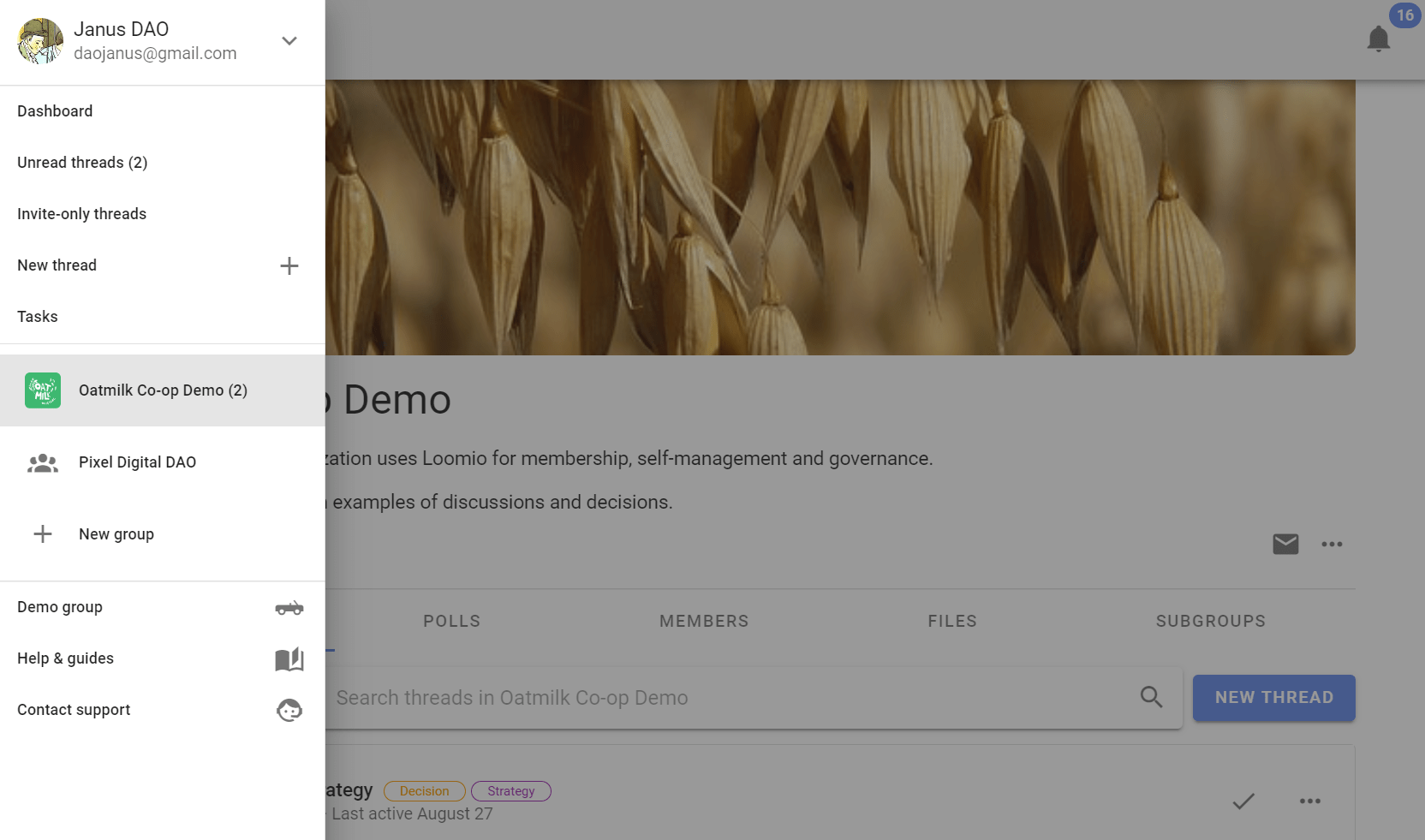
- Dashboard - Open polls and recently active threads.
- Unread threads - A list of threads you have yet to read.
- Invite-only threads - Private threads that do not belong to a group.
- Start a new thread - Where you can start a new thread.
- Tasks - A list of tasks assigned to you, with due date.
- Your Loomio groups - Where you can easily find your Loomio groups and subgroups.
- New group - To start a new Loomio group on free trial.
- Demo group - See and explore your private demo group at any time.
- Help & guides - A link to the Loomio User Manual.
- Contact support - Contact us via web form.
User settings
Click the down arrow ( ∨ ) to open your user settings.
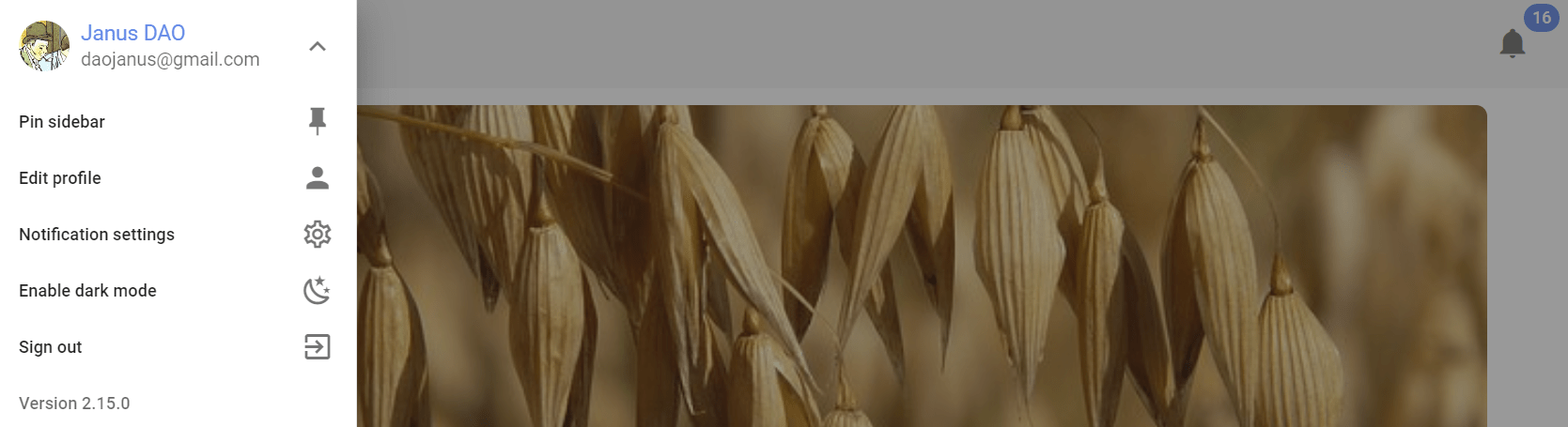
- Pin sidebar - The sidebar remains open.
- Edit profile - Where you can edit name, email address, upload your photo, introduce yourself, add your location.
- Notification settings - Set what emails you want to receive from Loomio.
- Enable dark mode - Set your visual interface preference.
- Sign out - Sign out from your Loomio user account.
Notifications
In app notifications
The bell icon in the top-right is where notifications are accessed within Loomio.
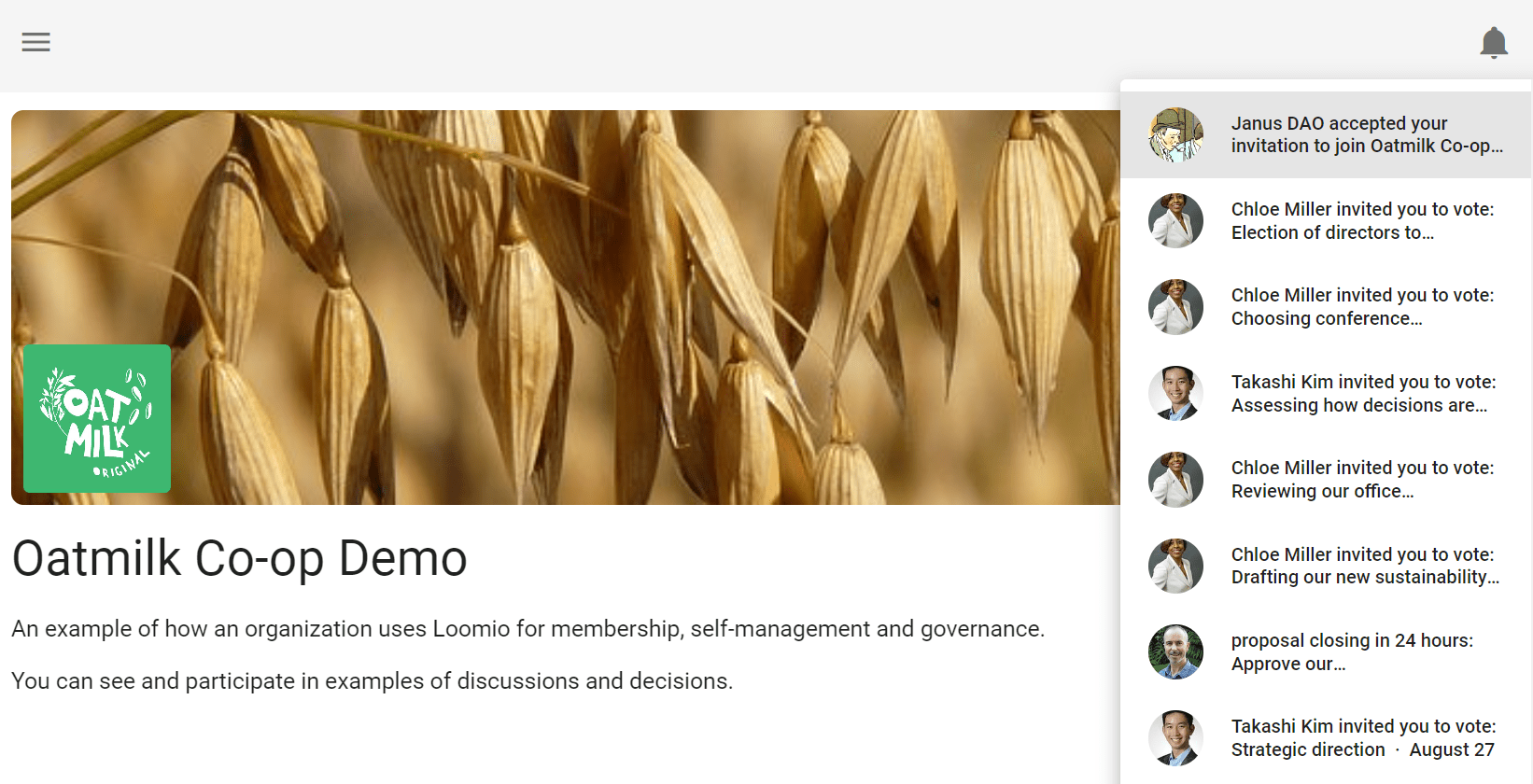
Email notifications
Loomio sends emails to keep you updated on the activity in your groups.
Emails Loomio may send you include:
- Mention and Replies - When someone @mentions you in a comment or replies to you, you will receive a notification email.
- Subscribe on participation - If selected, when you participate in a thread you will receive emails for all further activity. This is off by default because in a busy group it can generate a lot of emails.
- Catch-up summary email - The 'Yesterday on Loomio' email includes activity from all your groups and threads that you have not read yet, and is a useful way to stay in touch with what's happening without having to visit Loomio every day.
- Invitations to threads and polls - You may receive an email when invited to a new thread or poll.
- Reminders and Outcomes - If you have not voted in a poll, you may receive a reminder 24 hours before close. You may also receive an email stating the outcome of a poll.
These emails are to help you participate effectively with your group. The default settings are to help you stay up to date with activity on Loomio but should not overload your email inbox.
If you are receiving too many emails from Loomio, you can change the default email settings. Talk to your group administrator to get the balance right for you.
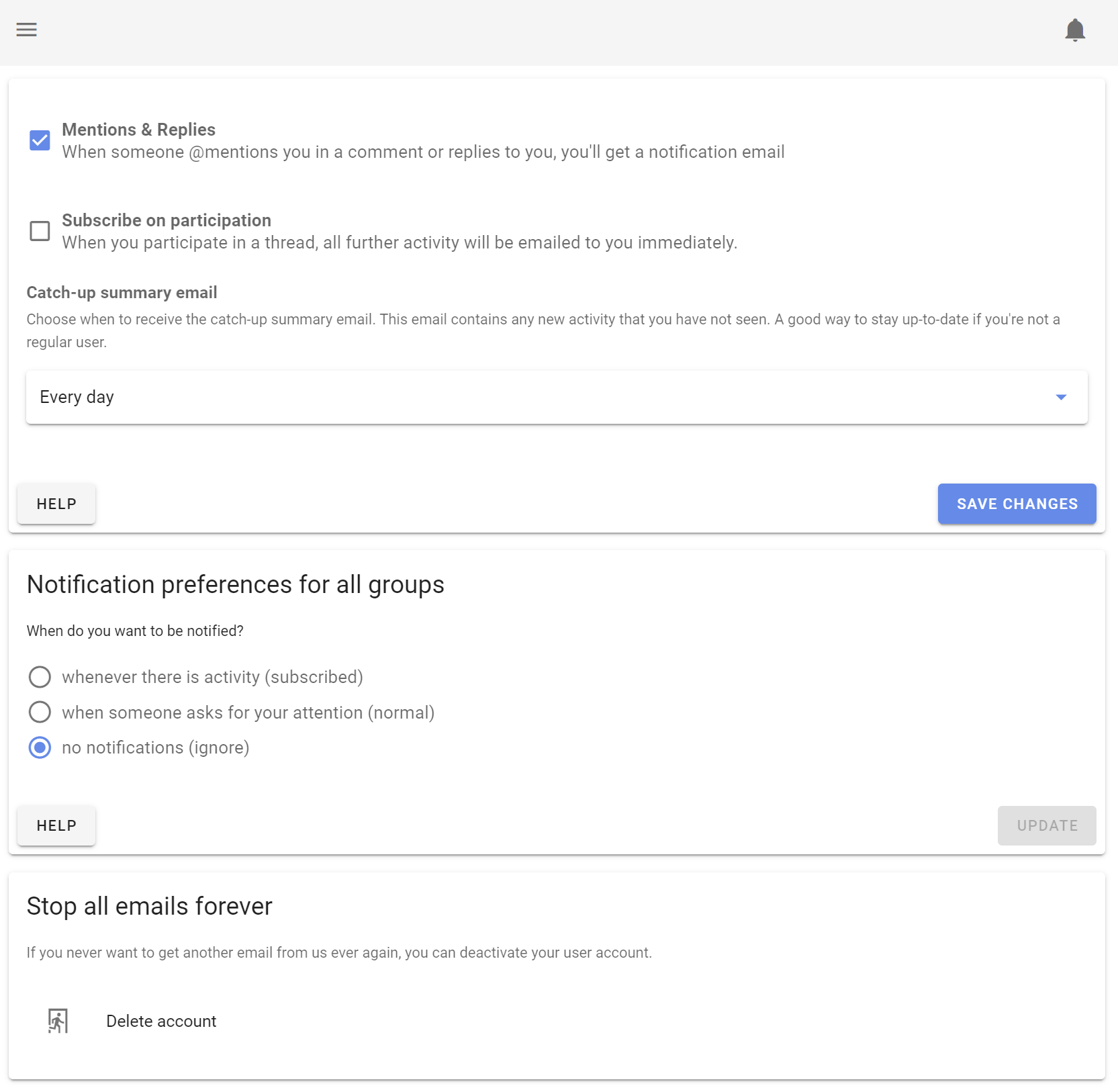
When you receive an email from Loomio, you can reply directly from your email inbox and your reply will be posted into the Loomio thread. This works for everything except the Catch-up summary email.
Finding information quickly
There are several tools included within Loomio to help you find the information you are looking for quickly.
Search
You can use the Search bar at the top of almost every page to search for content relevant to that page.
For example, on the threads page typing 'strategy' in the search bar brings up threads with the word 'strategy'.
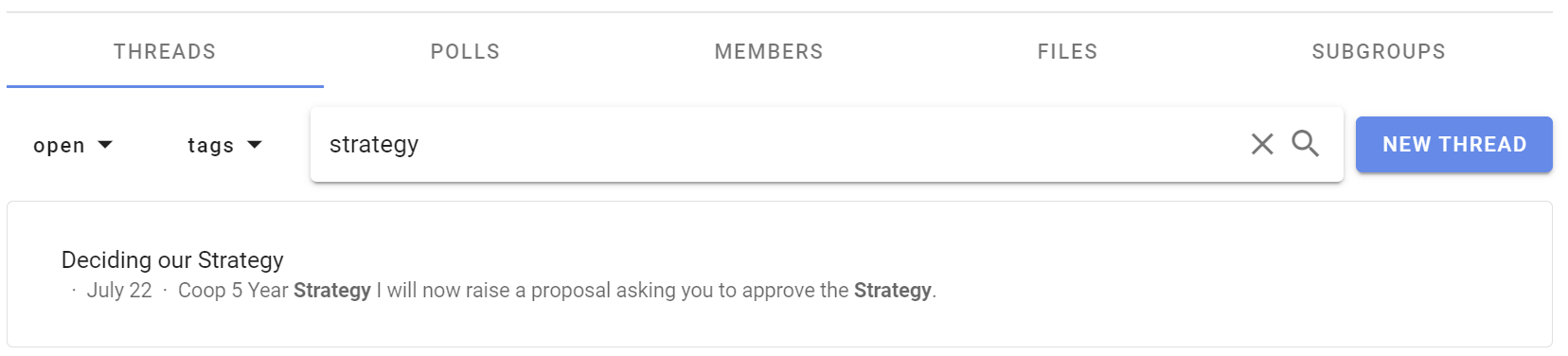
Category Tags
Category Tags make it easy to find threads of a certain type or topic.
Tags can be applied when starting or editing a thread or poll.
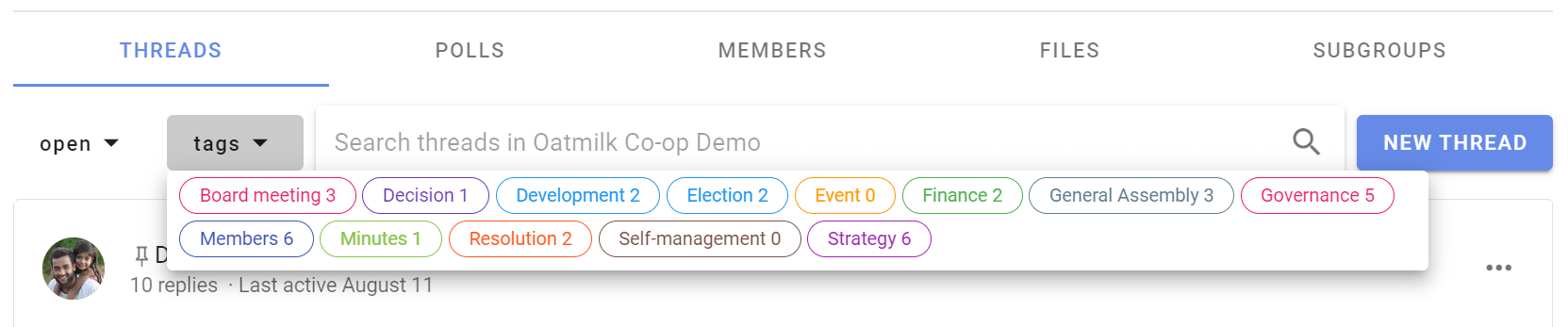
Threads
Under the Threads tab on your group page, click on one of the threads in the list to open the thread.
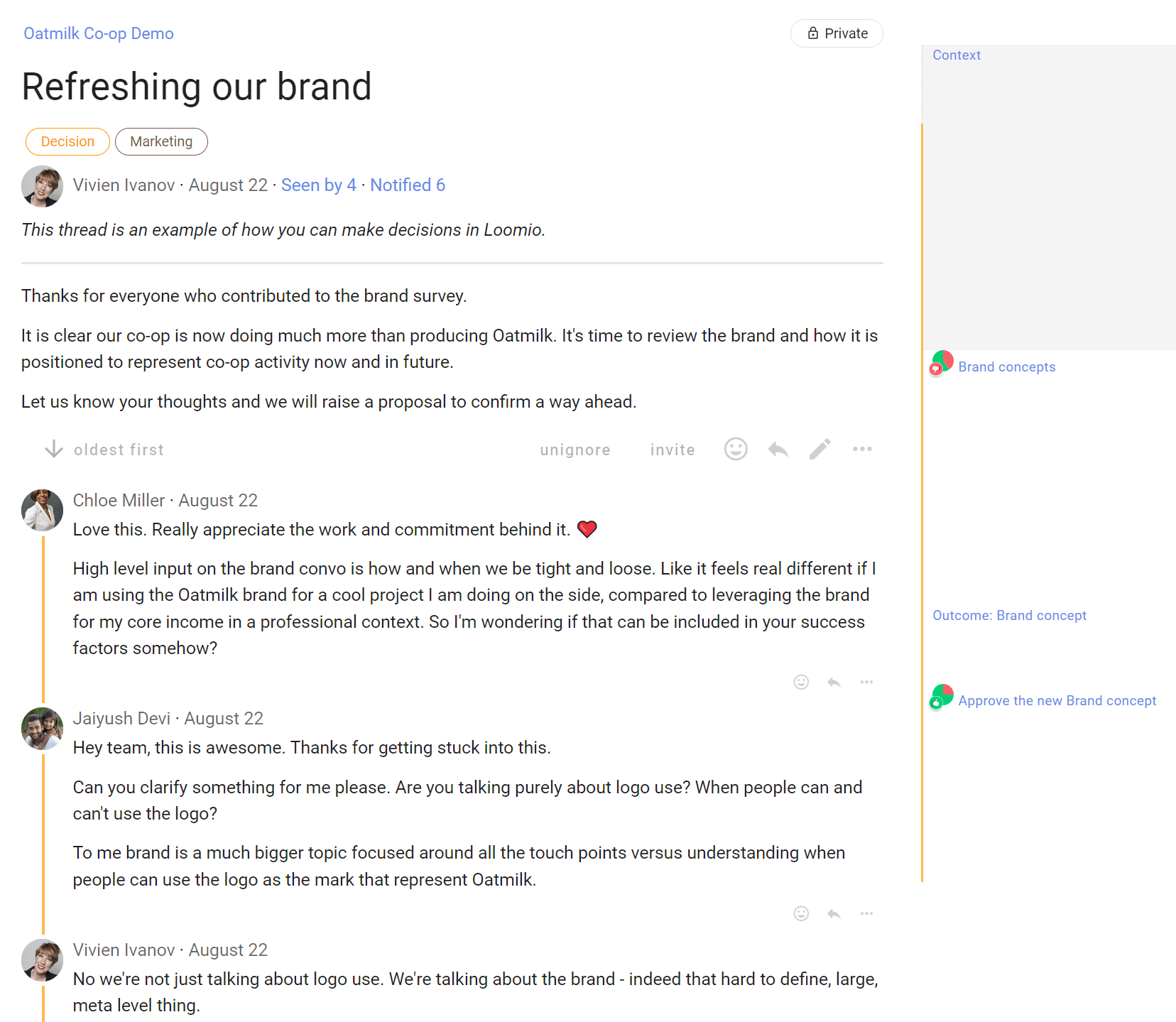
The thread title is prominent, and you can see thread content and comments from other members.
The thread page includes everything you need to know about the thread;
- the group name, and subgroup name, that the thread belongs to
- category tags applied to the thread
- author and thread privacy
- Seen by to see who has seen the thread
- Notified to see who has been notified
- comments, replies, reactions and any polls
- timeline of key events in the thread, such as polls
Thread context
The thread context is used to introduce the topic. It will often include background information to help you participate in the discussion, such as attached files or links to online documents. The context always stays at the top of the thread.
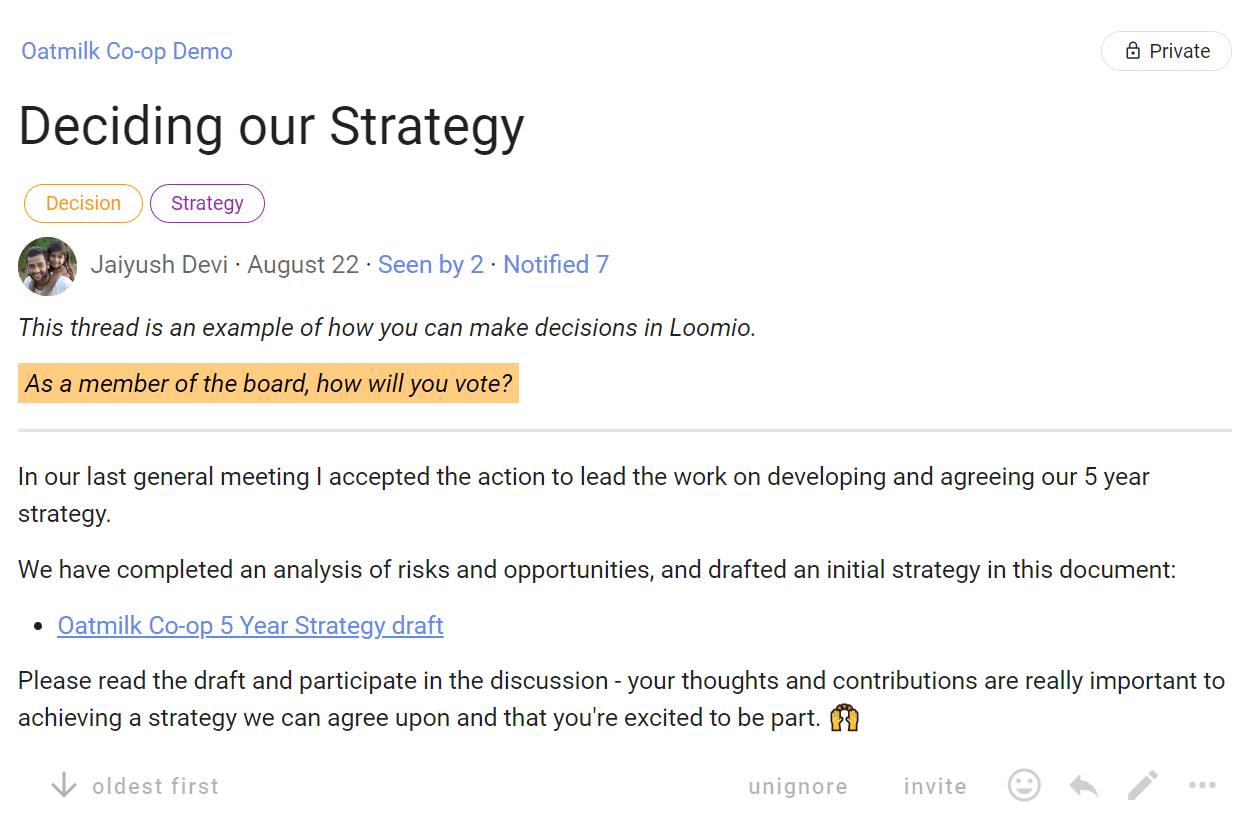
Thread activity
Seen by shows who has read the thread, and when.
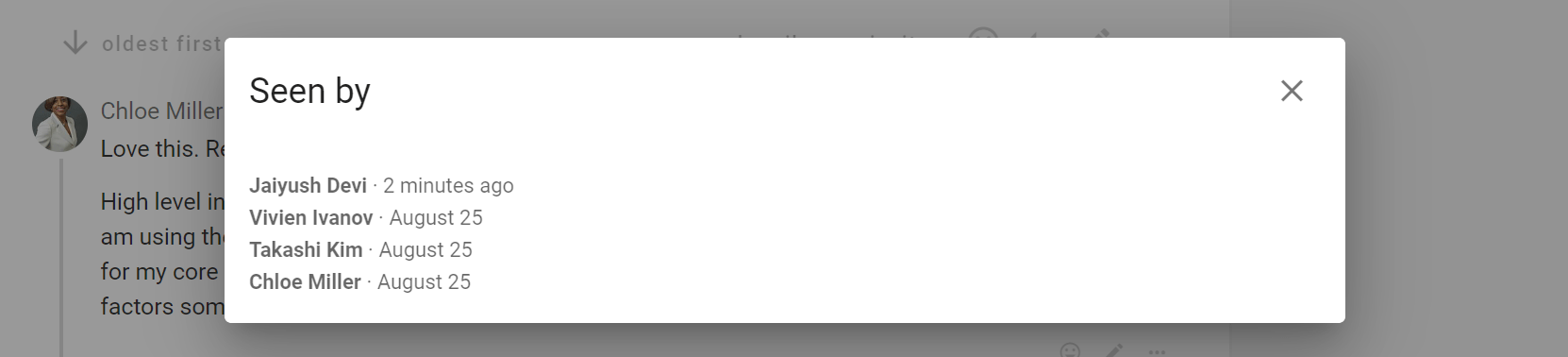
Notified shows who has been notified about the thread, and if read or email opened.
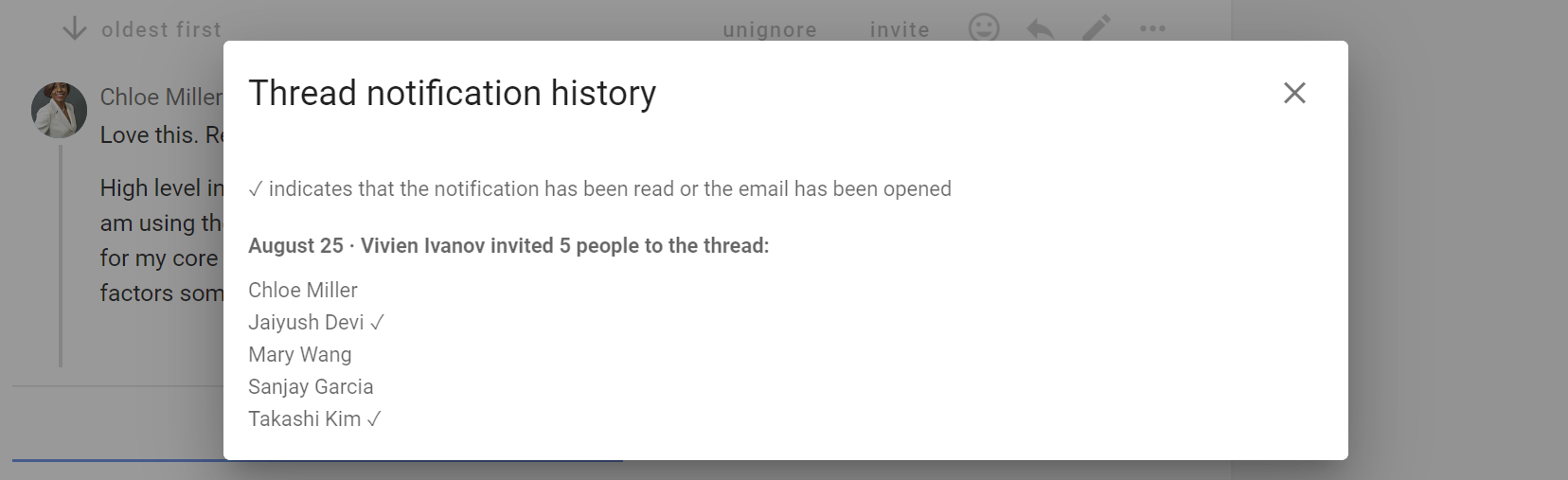
Comments
As you scroll down the thread page, you will see comments and replies from other group members.
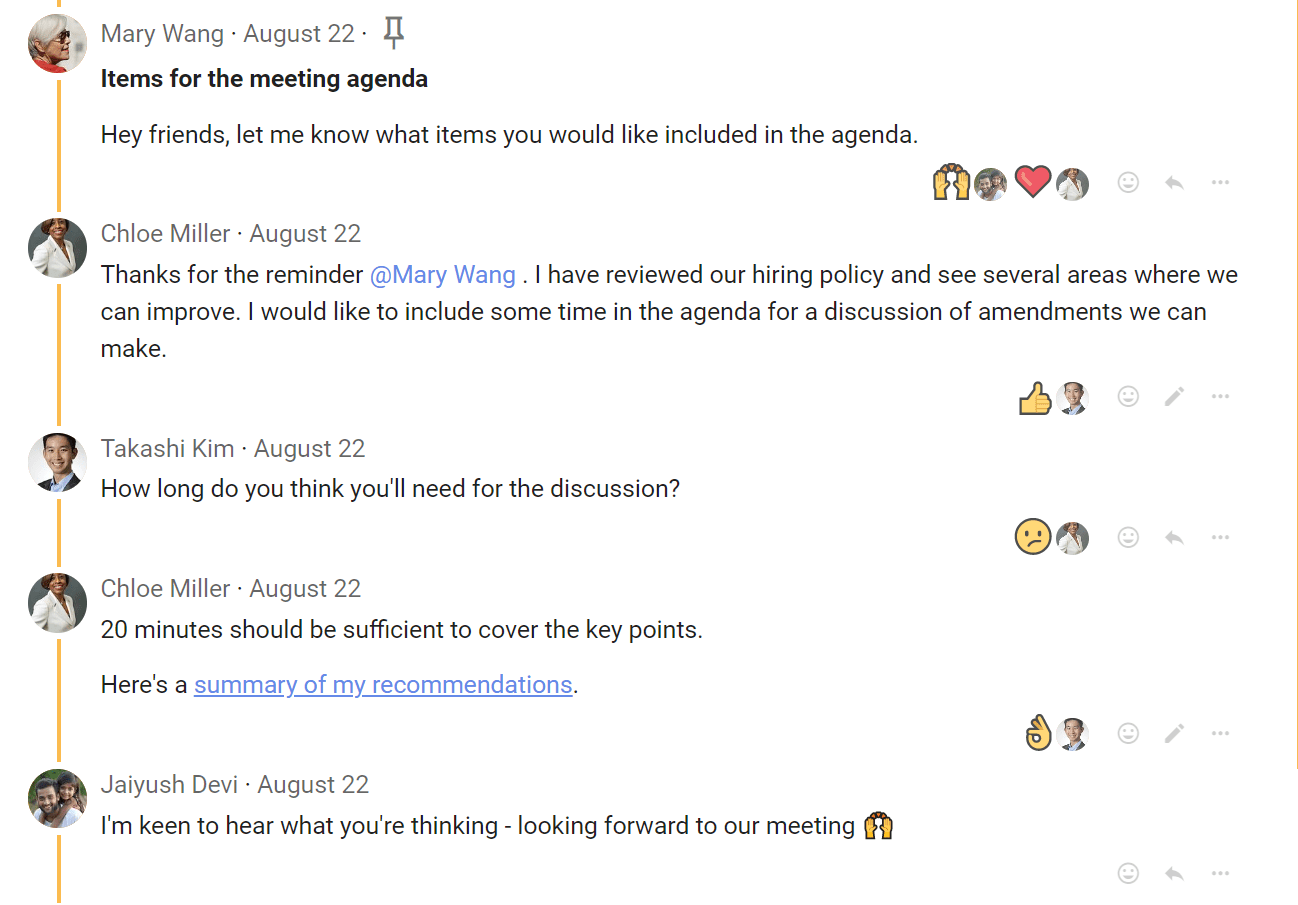
Timeline
The thread timeline builds with key activity in the threads. Use timeline to quickly go to decisions or important comments pinned to the timeline.
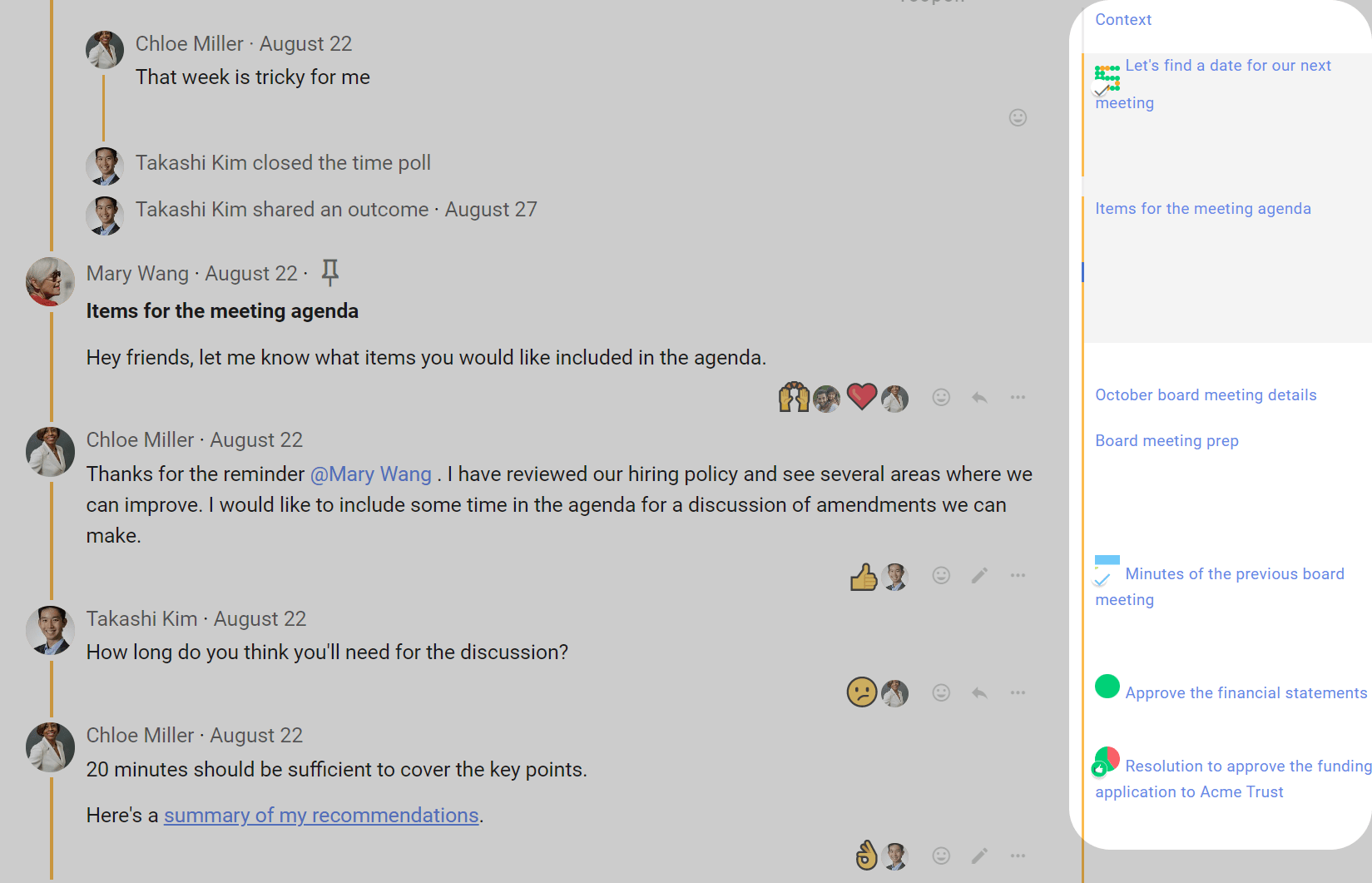
Polls tab
From your group page, select the Polls tab to see your list of polls. Alongside the poll name, there is an active icon that changes as the poll progresses, and indicates your vote.
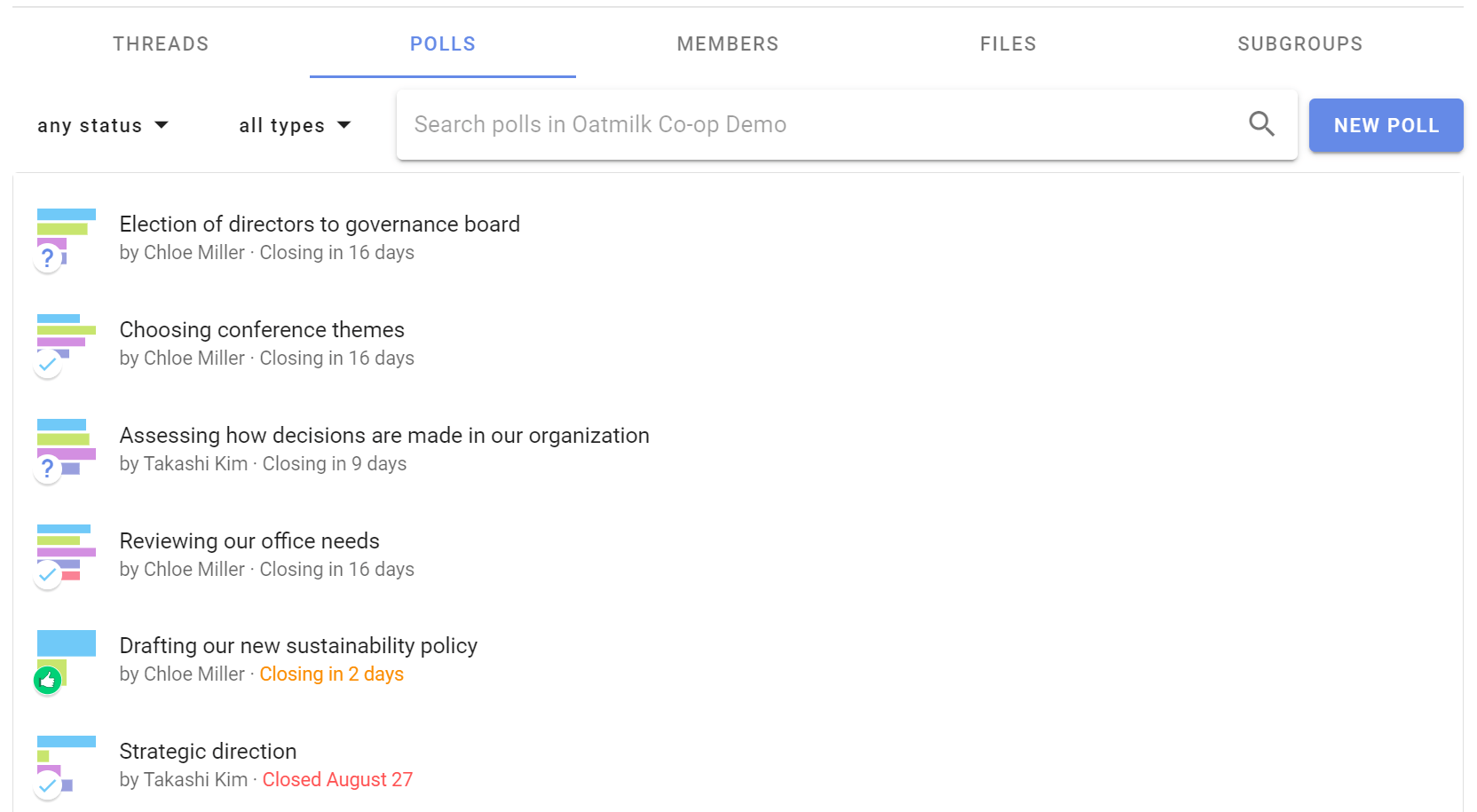
Signing in to Loomio
On this page
Loomio user accounts are identified by email address Use an email address that is uniquely yours, do not use a shared address like info@.. or secretary@.. where more than one person can access the account.
Invitation via email
You may receive an invitation to join a Loomio group via your email inbox:

Click the Accept invitation button at the centre of the email.
The link will take you to a page where you are invited to create an account.

Type in your email address and click the CONTINUE WITH EMAIL button.
Alternatively, you can sign in with your Google account.

Enter you name as you would like it to appear next to comments in your group.
Tick the check boxes to accept Loomio Terms of Service and Privacy Policy. Click on the links to read these important documents which govern your use of Loomio.
Tick the second box if you would like to receive our newsletter.
When ready, click the CREATE ACCOUNT button at the bottom right hand corner of the screen.
Loomio will send an email to your email address with a 6 digit code. This is required to confirm you own your email address.

Go to your email inbox and open the email from Loomio with subject 'Sign in to Loomio'.
Copy the code from that email, go back to your internet browser screen and enter the code.
Click SIGN IN to go to your new Loomio user account.
That's it! You should now have an active Loomio user account and able to participate in your Loomio group.
When you return to Loomio, in most cases you browser will remember you and automatically sign you in.
However if you have reset your computer or are accessing Loomio from another device, you will be need to sign in again. The simplest way to do this is to sign in via email and follow the prompts.
Returning to Loomio
You can sign in with any notification email from Loomio, including; the 'Yesterday on Loomio' daily summary email, a thread invitation, or an invitation to vote.
For example:

If you have previously signed in to Loomio you can:
-
Tap on the thread title (the large colored text) to go to Loomio.
-
Reply to the email as you would with any other email, and your comment will automatically go into the thread.
-
Click on the link at the bottom of the email 'view it on Loomio'.
If you are not signed into Loomio, you will be asked to sign in.
Add Loomio to your phone
Loomio is a mobile optimized web app and you can add the Loomio icon to your phone home screen.
Follow the instructions below to add a shortcut to Loomio on the home screen of your iPad, iPhone, or Android devices.
iPhone or iPad
Launch “Safari” app. (This does not work from the “Chrome” app.)
Go to loomio.com/dashboard.
Tap the 'Share' icon (it has an arrow coming out of a box) to open the share menu.

Find and tap “Add to Home Screen.” The Add to Home box will appear, with Loomio icon and name.

Tap “Add.” Safari will close and the Loomio icon will appear on your home screen.

Android
Launch “Chrome” app.
Go to loomio.com/dashboard.
Tap the menu icon (3 dots in upper right-hand corner) and tap Add to homescreen.
The Loomio icon will appear on your home screen.
Sign in for the first time
The first time you do this, you will need to sign in to Loomio.
- Enter your email address and tap 'CONTINUE WITH EMAIL'
- Tap 'SIGN IN VIA EMAIL'
- Check your email and type in the 6 digit code. Tap 'SIGN IN'
You will be taken directly to Loomio where you can read and participate with your group as usual.
Loomio will remember you, so you will be automatically signed in the next time you visit.
Troubleshooting
I can't access Loomio
Loomio is a web app, accessible via popular web browsers such as Chrome, MS Edge, Firefox or Safari.
- Check your browser is updated to a current version for best security and performance.
Sometimes IT systems block untrusted website addresses. Loomio is open source software and does not download any software to your computer or device.
- Check your IT system is not blocking loomio.com and loomio.com domains.
- IT may need to unblock access to Loomio, and add loomio.com to their ‘allow list’ or ‘white list’.
I can't receive emails from Loomio
Loomio uses your email address for user authentication. Notifications of new threads, decisions and other activity in Loomio are sent to your email address.
- Check your IT system is not blocking emails from @loomio.com
- IT may need to unblock emails from Loomio and add @loomio.com to their ‘allow list’ or ‘white list’.
- If IT refuses to budge, can you use a personal email address?
I can't see any of my groups!
To fix this: Sign out then sign in again with the email address you normally use Loomio with.
Why does this happen? This can happen because you participated in a poll when you were not signed in; Loomio creates a guest user, so you can participate without signing in. When you sign in later, we confirm the authenticity of your vote and connect it to your registered user.
How to participate
Once signed in to a Loomio group you have been invited to, you can participate in a Loomio discussion or decision.
Read on to see how to write a comment in a thread and how to vote in a poll.
On this page
Comment
You can write a comment in a thread, and people can reply, react or post their own comment to continue the discussion.
When you have written your text, use Post Comment to instantly publish the comment. Your comment will be visible to anyone who has permission to see the thread.

If you want to change anything you can edit the comment by clicking on the 3 dots menu to the bottom right of your comment and selecting Edit.

Reply to a comment
You can reply to someone's comment by clicking on the reply icon located at the bottom right of the comment.
Your reply is published in the thread and an email notification is sent to the author of the comment.

Get someone's attention
You can notify people when you write a comment.

Reactions
Reacting to a comment is a great way to encourage and acknowledge a comment by letting the comment author know how you feel. It is a quick and light-weight way to participate that does not require any text, nor send an email.

Vote
You may receive an invitation to vote in a poll via email or by notification in Loomio. Click on the link in the email to vote.
Voting is easy, just click or tap on the icon of your choice.
There are many types of polls. The example below shows a typical proposal with voting options of Agree, Abstain or Disagree. Other options may be available.
Read the poll, and any attached files, then cast your vote by selecting one of the options.

State a reason
When voting, you can also leave a Reason to say why you have voted this way. This is optional.

Up until the proposal closes, you can change your vote.
There are many reasons why you might want to change your vote. For example if new information emerges it may cause you to rethink your decision, and change your vote.
Change your vote
You can change your vote, up until the proposal closes.

There are many reasons why you might want to change your vote. For example if new information emerges it may cause you to rethink your decision, and change your vote.
Once again, you can leave a reason - to say why you have changed your vote.

Results
Results of the proposal are updated as people vote, so you can see how a proposal is trending.

In a controversial proposal it is common to see mixed results, however this does not mean the proposal has failed.
Often the new information revealed during the proposal helps form a better proposal that is more likely to pass.
Outcome
When the proposal closes, the author is prompted to state the Outcome.
This is an important final step to record the result of the decision and let everyone know what will happen next.

Making decisions

Including people in decision-making leads to better decisions, and better outcomes;
- People are well-informed and can exercise their voice,
- More engagement and diverse input strengthens decisions,
- Sharing power and responsibility builds trust and buy-in,
- Involving people reduces the decision risk.
Decision making practices in Loomio
There are many ways to involve people in making decisions. The tools within Loomio are versatile to adapt to most practices.
Many organizations use one or more decision processes, depending on the type of decision, governing policy, values and culture.
Check out these common decision making processes and how to apply these within Loomio:
Advice process - Seek advice on a decision you need to make, with the advice of people impacted or who have expertise, so you can make a better decision for your organization.
Consent process - Seek consent on a decision you need to make, where there are no meaningful objections to your proposal, so you can make a fast decision that is 'safe to try' now.
Consensus process - Build consensus for a decision you need to make together, to reach an agreement that satisfies the needs and concerns of all participants.
Simple decision process - A simple process to introduce and discuss the decision to be made, listen and sense how people think about it, propose and decide. Start here if you are new to collaborative decision making.
Examples of organizations practicing inclusive decision making
Get in touch if you would like to add your handbook or operating system here!
Advice process

Seek advice on a decision you need to make.
Make a decision with the advice of people impacted or who have expertise, so you can make a better decision for your organization.
“With the advice process, any person can make any decision but must seek advice from affected parties and people with expertise.” - Frederick Laloux, Reinventing Organizations.
Key points
- Freedom to make a decision.
- Invite people to offer their advice.
- Take into account other people’s voices.
Steps in the Advice process
You notice a problem or opportunity and take the initiative.
- Seek input to sound out perspectives before proposing action - start a Loomio thread.
- Make a proposal and seek advice - run an Advice proposal.
- Taking advice received into account, you make a decision and inform the people who have given advice - state an outcome.
Benefits
- Advice helps you make a better decision for your organization.
- Foster relationships, learning opportunities and diverse input.
- Stimulate initiative and creativity, and more enjoyable work.
Applying the Advice process on Loomio
| Advice process | On Loomio |
|---|---|
| You notice a problem or opportunity and take the initiative. | |
| Seek input to sound out perspectives before proposing action. | Start a Loomio thread. Name the issue or opportunity in the thread title, and open a discussion to seek input and perspectives from people. |
| Make a proposal and seek advice from those affected by, or with expertise of, the proposal. | Run an Advice proposal and invite people to respond within a set time frame. In the title: Name the decision you want to make. In the proposal context: Clearly state the decision you want to make, and say why. Include any background information you feel necessary. Invite people to comment, offer advice or ask clarifying questions, and to do so before the Advice proposal closes. @mention particular people you would like to hear from. Reply to advice and feedback received, and acknowledge contributions with reactions. |
| Taking advice received into account, you make a decision and inform the people who have given advice. | Close the proposal and state an outcome. State the decision made and thank people for their advice and feedback. Say what will happen next and notify people about the outcome. The outcome statement is an important record of the decision for future reference. |
Example of an Advice process on Loomio
Step 0 - You notice a problem or opportunity and take the initiative.
Is the problem or opportunity is worth pursuing? Takashi is experiencing problems with his old computer, and it crashed during a recent presentation.
Is there a decision to be made? It's time to replace the computer.
Does it impact other people and your organization? Takashi's colleagues want him to perform his role effectively, not waste time in meetings, and so appreciate he needs a working computer. Purchase of a piece of equipment also impacts on the organization budget, purchasing policies and may need to be aligned with other team members.
Step 1. Seek input to sound out perspectives before proposing action
Takashi starts a Loomio thread with a clear statement of the decision he needs to make. He provides some context to open a discussion, that he is starting an advice process.
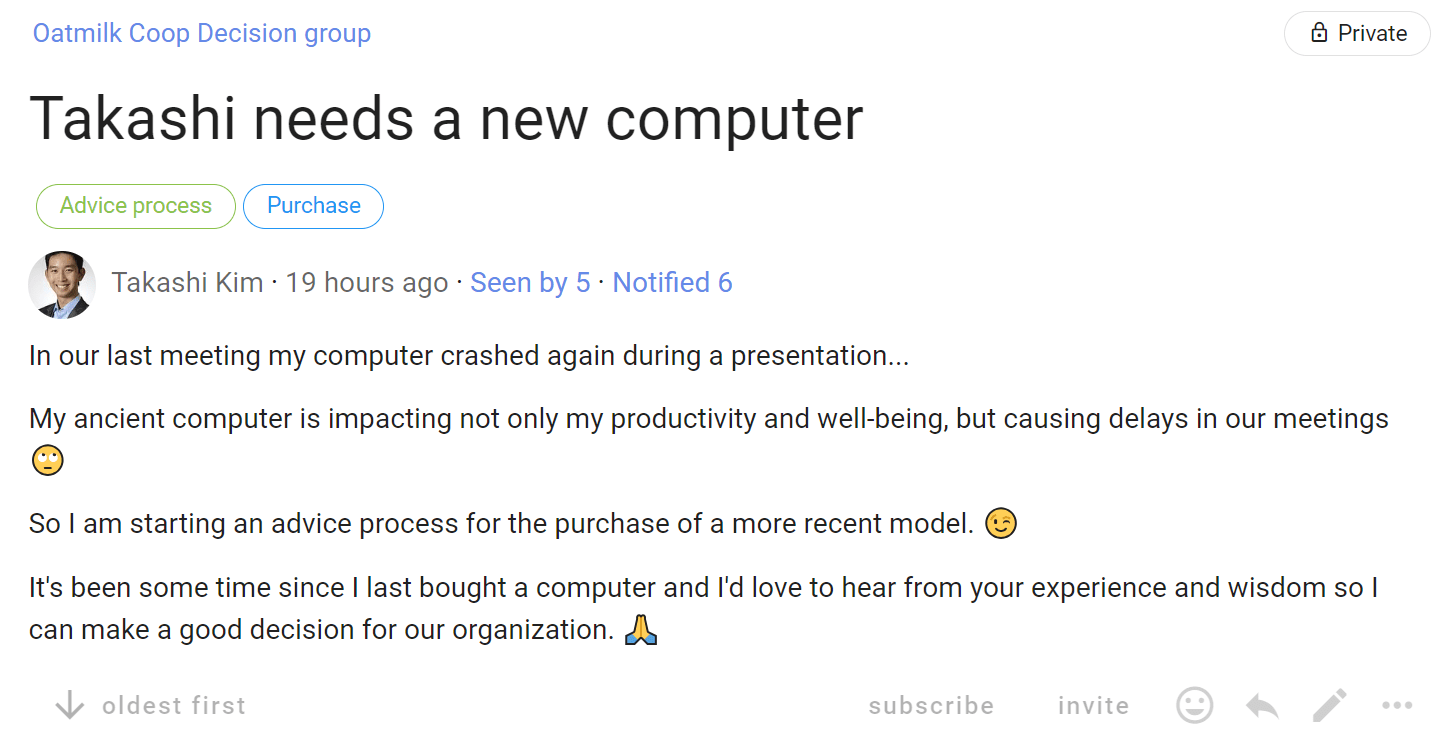
Step 2. Make a proposal and seek advice
Following a short discussion, Takashi runs an Advice proposal clearly stating the decision he needs to make.
Takashi says why this decision is important now and asks for advice; asking Mary a specific question about budget.
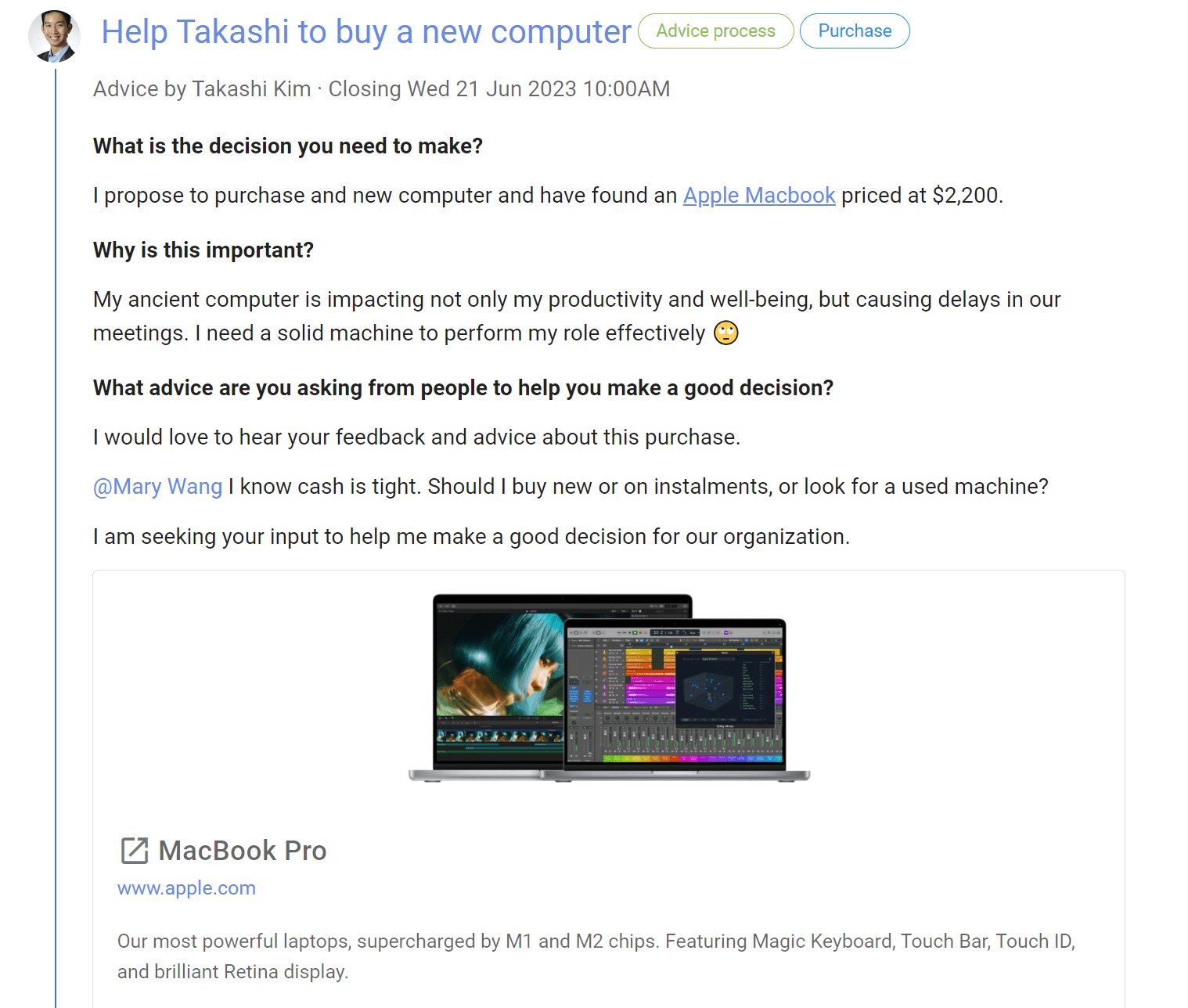
The Advice proposal template offers two voting options;
- Agree - I have offered my advice about this decision
- Abstain - I don't have any advice to offer
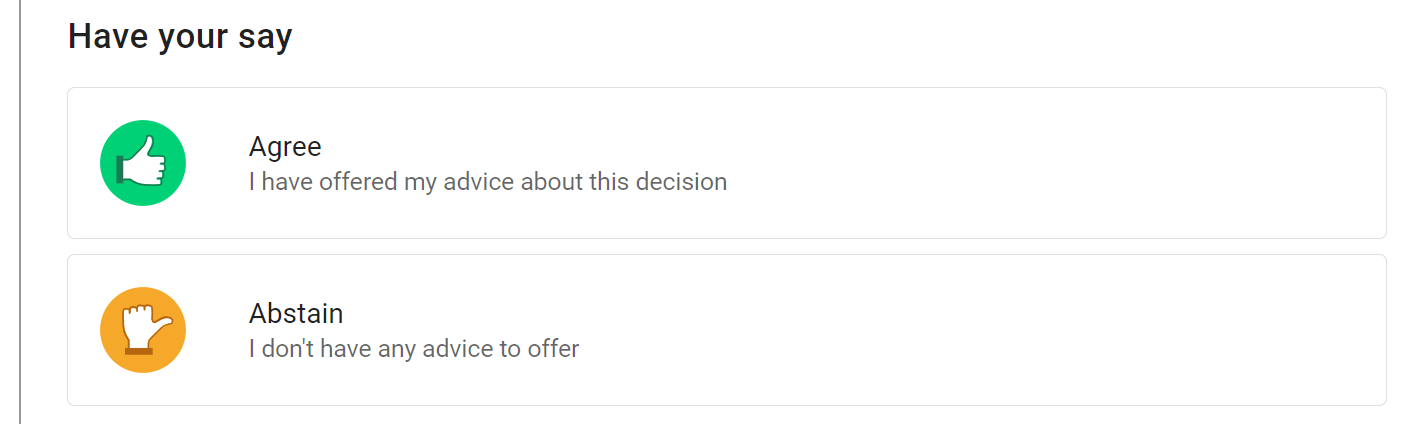
People invited to the Advice proposal can see the comments and advice from others, then select Agree and write their advice in the space below.
As people offer advice and comments, the proposal results are updated showing progress and who has offered advice.
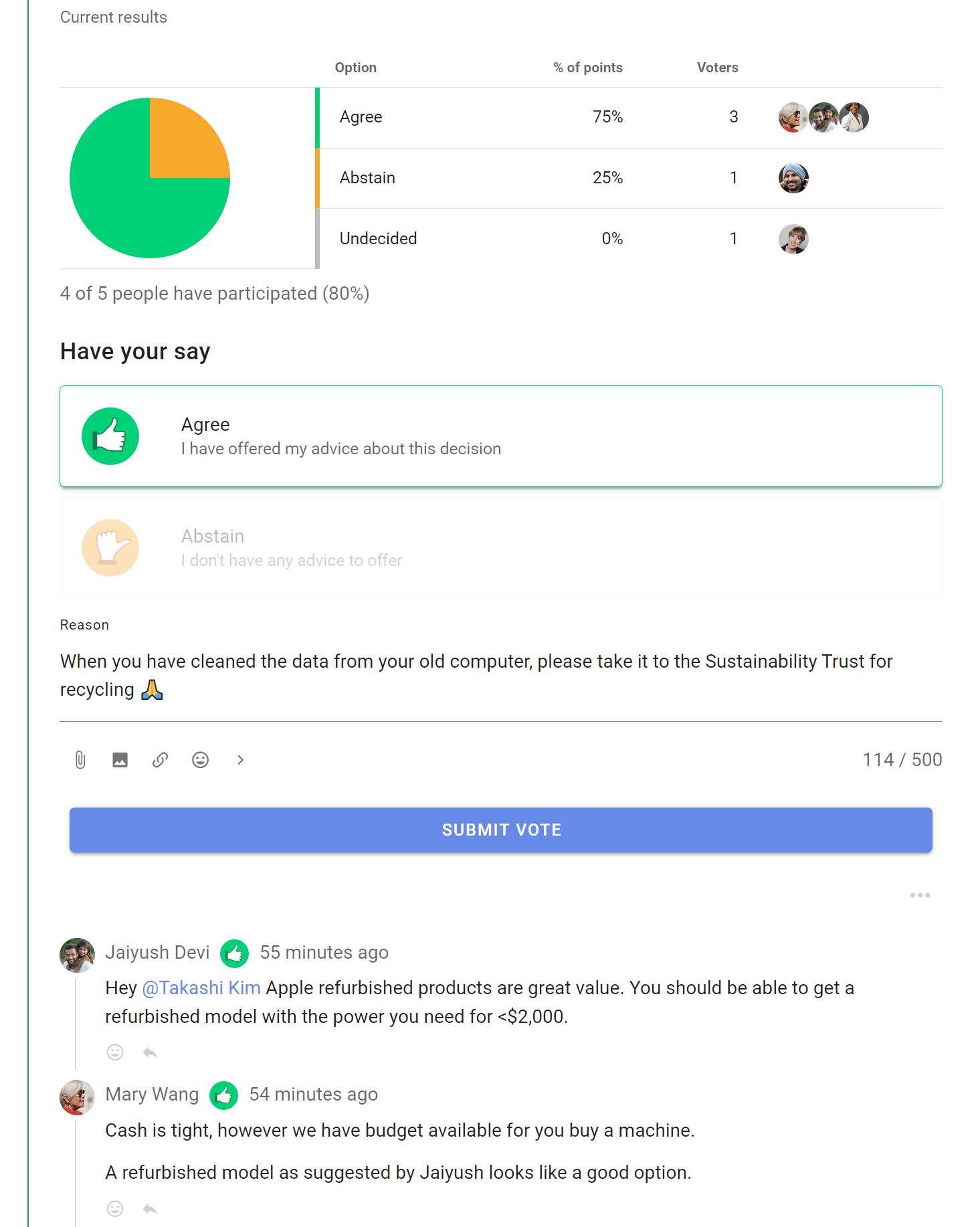
Step 3. Make a decision with advice and inform people
When everyone has offered advice, or the proposal closes, Takashi makes a decision and states the outcome.
The outcome is a clear statement of the decision made, what will happen next, and becomes an important record for the organization.
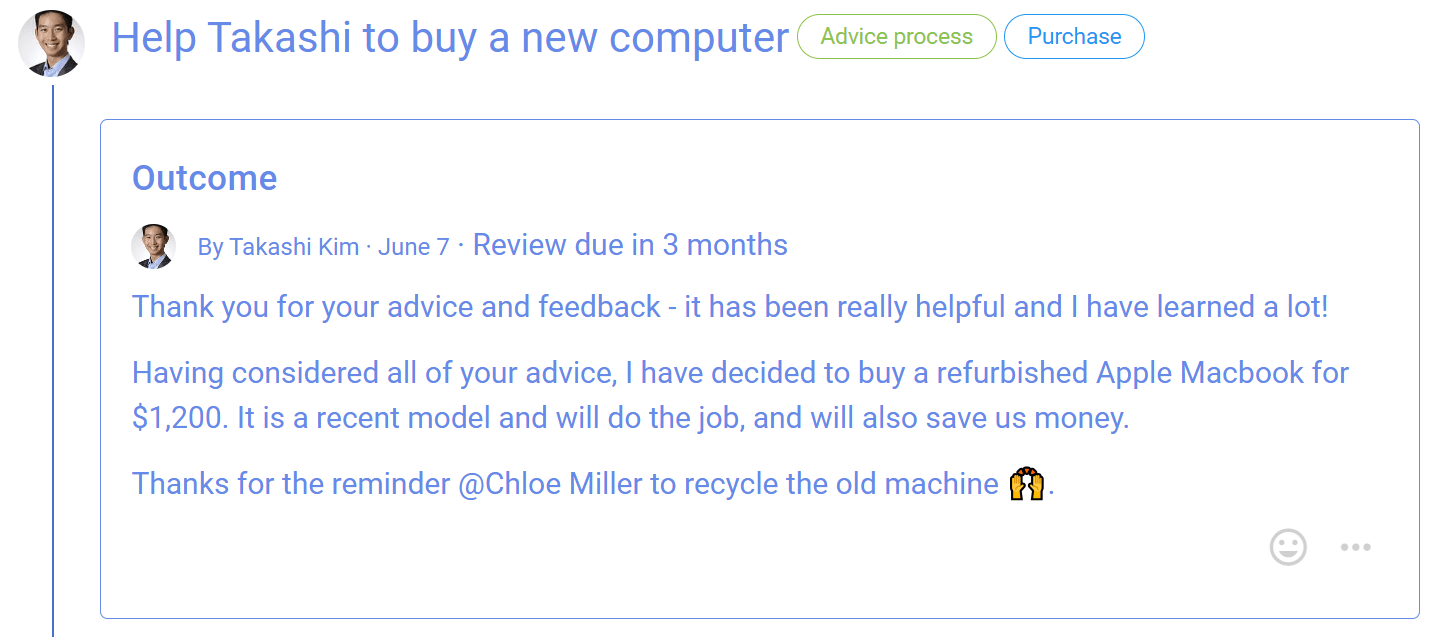
Consent process

Make a decision that is ‘safe to try’, without objections.
Seek consent on a decision you need to make, where there are no meaningful objections to your proposal, so you can make a fast decision that is 'safe to try' now.
“Consent turns the question around: instead of asking for what we want, we ask whether there are reasons not to go ahead.” - Ted Rau, Sociocracy For All
Key points
- Aim for a ‘good enough’ decision.
- Involve many voices to develop a workable proposal.
- Ask if anyone has a valid objection.
- Amend the proposal to resolve objections.
Typical roles:
- Proposer: The person who raises a topic that requires a decision.
- Facilitator: Someone who can help the proposer do their job efficiently.
Consent process steps
You notice a problem or opportunity and take the initiative.
- Present a proposal - start a Loomio thread.
- Facilitate a round of questions, reactions and any comments to improve the proposal - run a Sense check proposal.
- Amend the proposal with suggestions and comments.
- Ask if anyone has a meaningful objection to the amended proposal - run a Consent proposal.
- Integrate valid objections to create an amended version of the proposal that everyone consents is ‘safe to try’ - state the decision outcome.
Tip: In more complex decisions you may also include a clarifying Questions round at step 2, to help people understand the proposal before inviting them to react and comment on the proposal.
Benefits
- Faster, efficient, clear and more adaptable decisions.
- Diverse perspectives and empowered engagement builds trust.
- A more agile, transparent and inclusive culture.
Applying the Consent process on Loomio
| Consent process | On Loomio |
|---|---|
| You notice a problem or opportunity and take the initiative. | |
| Present a proposal Write a clear and concise proposal and share it with people impacted. Describe it in a way so that others will understand what you are proposing. | Start a Loomio thread. Name the proposal in the thread title, and describe it in the context. |
| Questions (Optional) Invite clarifying questions to help people understand the proposal. “A clarifying question round helps make sure everyone understands the proposal before they say what they think about it.” | Run a Question round. Ask “what do you need to know so you understand the proposal?” |
| Reactions Invite people to offer reactions and comments to improve the proposal. This is a sensing and responding round - to actively sense and interpret information from the group and then respond or adapt accordingly. | Run a Sense check proposal. In the title: Name the proposal and say this is an opportunity to react and comment. In the proposal details: Clearly frame the proposal and say why it is important. Include any background information necessary and a link to the current proposal version. Invite everyone to respond, and to do so before the proposal closes. |
| Amendment Consider comments and suggestions from people and amend the proposal as appropriate for the good of your organization. Consider any amendments you want to make for the new proposal version. | Reply to comments and suggestions raised in the Sense check proposal. State an outcome to summarize the results of the proposal. Note any concerns or new information discovered, and outline how the proposal will be amended. Say what will happen next and notify people about the outcome. |
| Objections Present the amended proposal version and invite people to state valid objections - objections that might cause harm. Respond to and integrate each objection by amending the proposal. | Run a Consent proposal with the amended proposal. In the title: Name the decision to be made. In the proposal details: Present the proposal and invite people to vote consent or to state a valid objection - an objection that might cause harm. Remember we are seeking consent that the proposal is 'safe to try'. Respond to and integrate each objection, creating an amended version of the proposal. Notify everyone that there has been a further amendment, and invite them to reconsider their Consent and “change your vote”. Or run successive Consent proposals as necessary until objections are resolved. |
| Outcome When there are no remaining objections and everyone has consented, the result of the decision is announced. | State an outcome. Close the proposal. State an outcome and notify everyone involved. State the decision made and thank people for participation in the process. Summarize results of the process and say what will happen next. If no valid objections remain, state that there is consent the proposal is 'safe to try'. The outcome statement is an important record of the decision for future reference. |
Objections
In the Consent process, an objection is defined as something that might cause harm to the team or organization.
Objections should meet this criteria to be valid:
- Explicit: I can make a reasoned case
- Impersonal: It's not just a personal preference
- Evidenced: Not predictive, based on experience
- Not 'safe to fail': It's not that I have a 'better idea'
Example of a Consent process on Loomio
Step 0. You notice a problem or opportunity and take the initiative
Is the problem or opportunity is worth pursuing? Chloe noticed that new Health and Safety legislation is coming into effect soon, and has taken the lead to draft a policy for her organization.
Is there a decision to be made? The Health and Safety policy document will need to be approved as a formal policy.
Does it impact other people and your organization? The policy impacts everyone in the organization. Staff will need to comply with the policy, and it will become a legal obligation of the organization.
Step 1. Present a proposal
Chloe starts a Loomio thread outlining the need to develop a Health and Safety policy, proposing to lead this work with a first draft, inviting contributions to develop the policy and that she is starting a Consent process to adopt the policy.
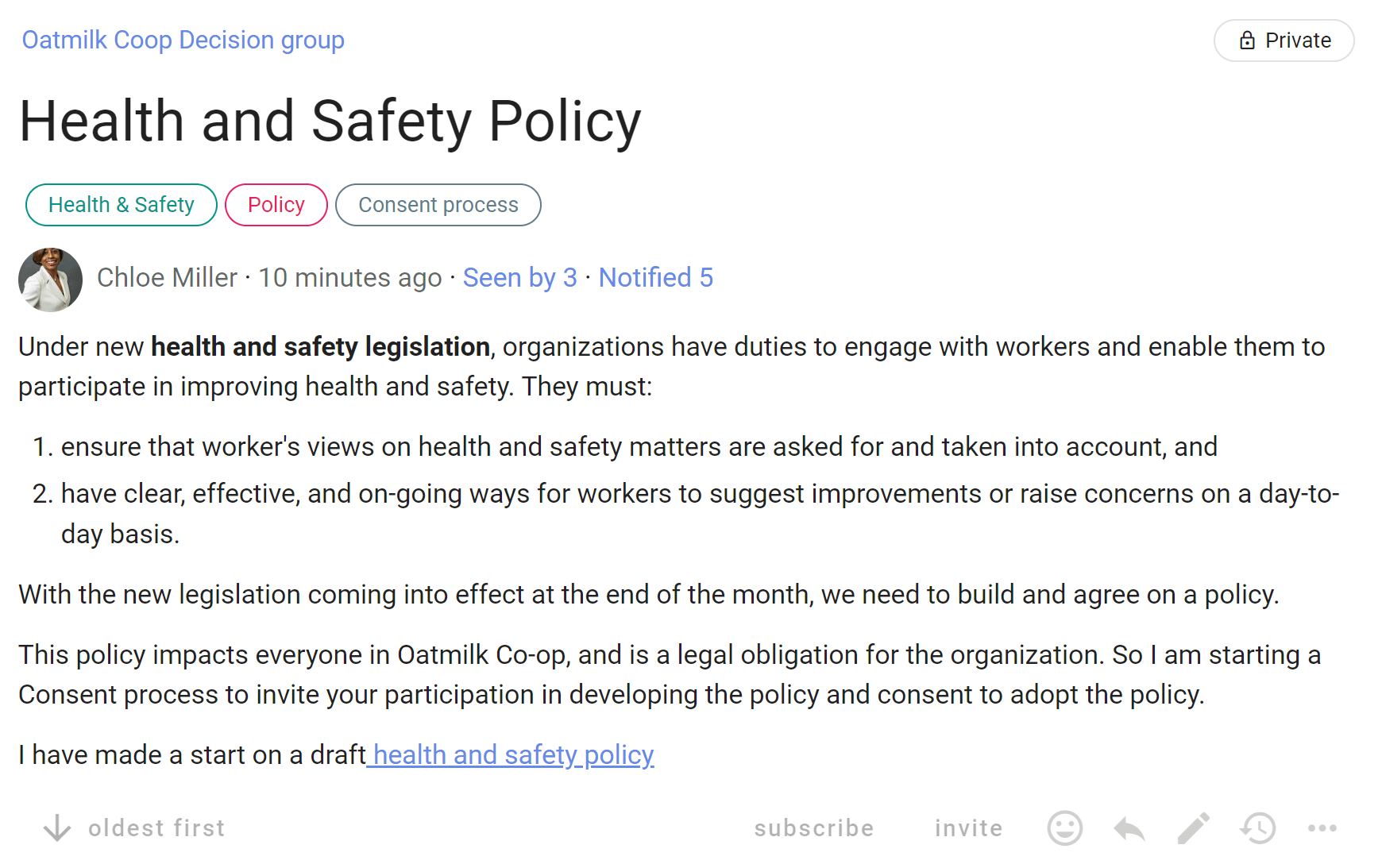
Step 2. Facilitate a clarifying question round
Chloe runs a Question proposal to open a question round, inviting people to ask clarifying questions about the Health and Safety policy within a set period. Some further background information along with the draft document is provided for context.
The aim at this stage is to help people understand the policy before they say what they think about it.
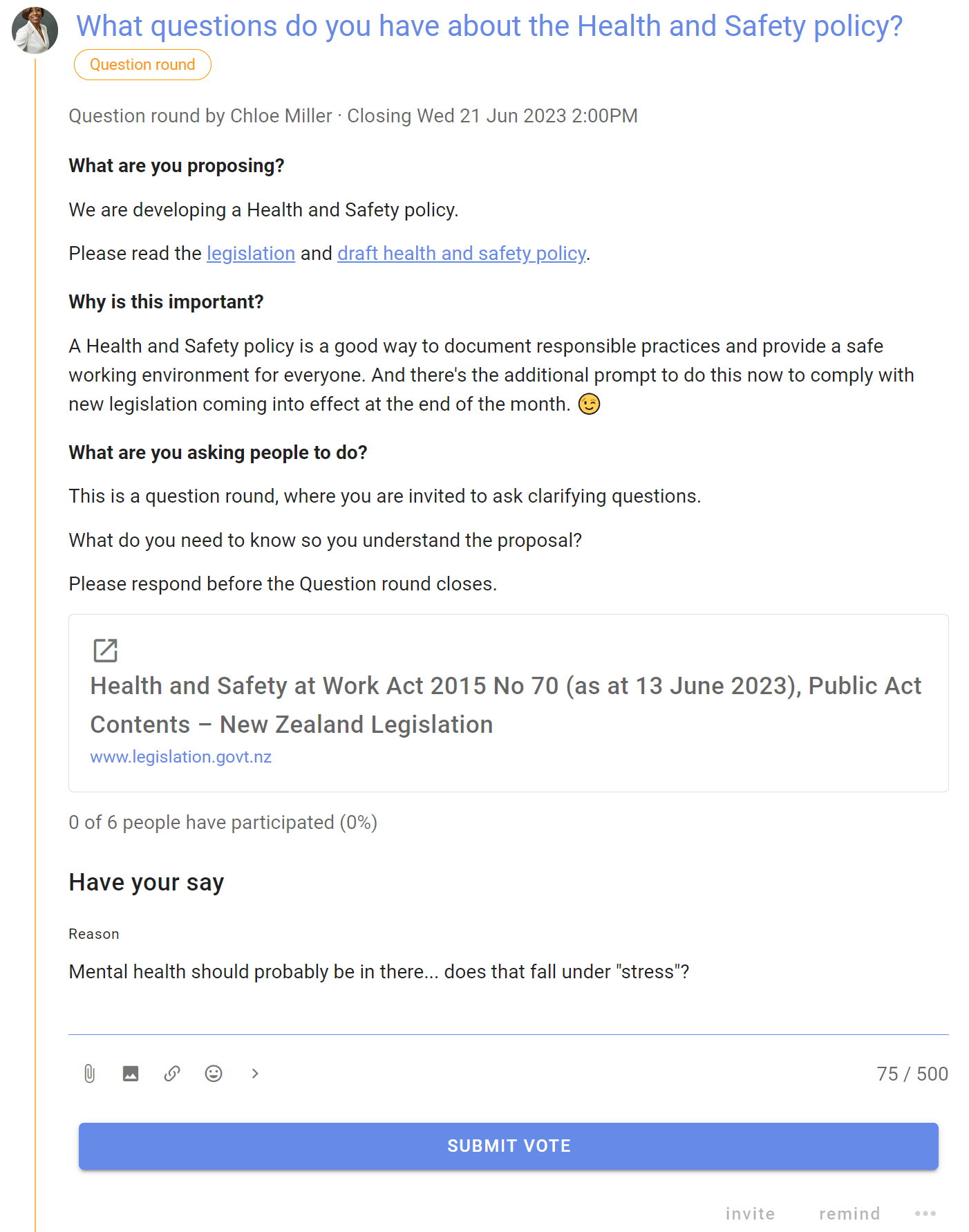
People ask questions in the proposal 'Reason' text field and click 'Submit vote'. Chloe replies to questions.
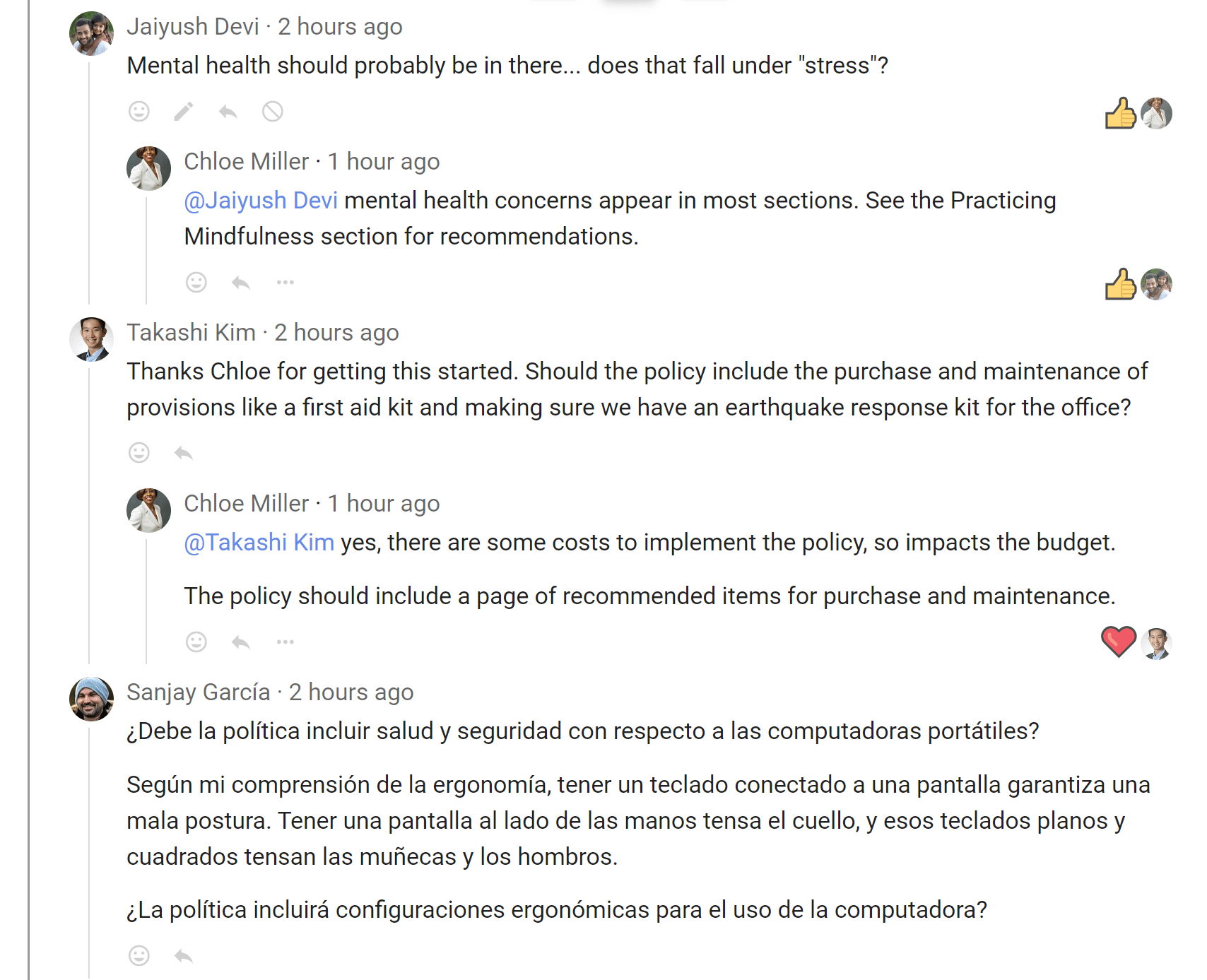
Step 3. Facilitate a reactions round
Chloe now opens a Reactions round by running a Sense check proposal. People are invited to offer reactions and comments to improve the policy.
This round is an opportunity to actively sense and interpret information from the group and then respond or adapt accordingly.
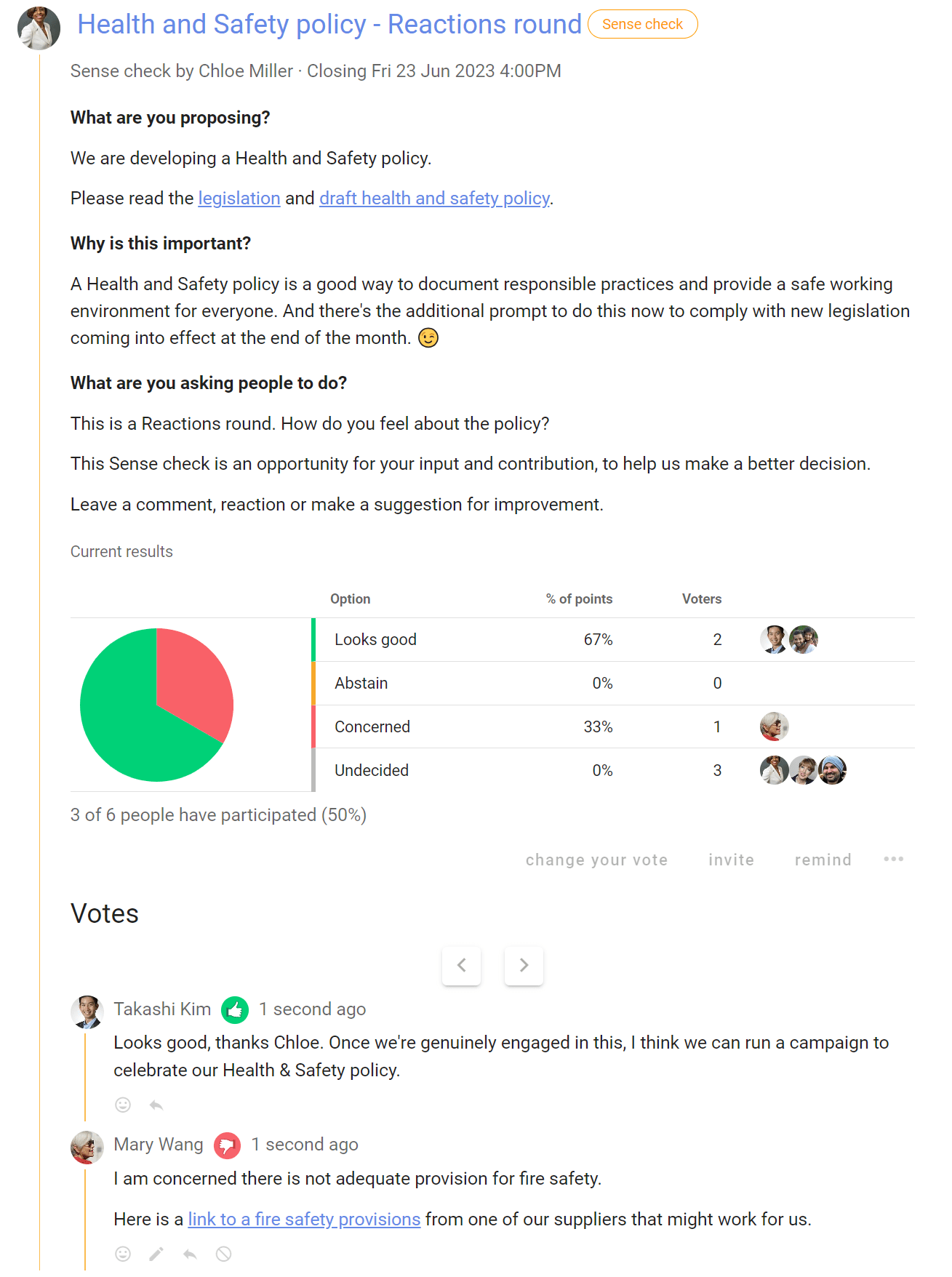
Step 4. Amend the proposal
When the Sense check proposal closes, Chloe notifies everyone and works to amend the policy appropriately.
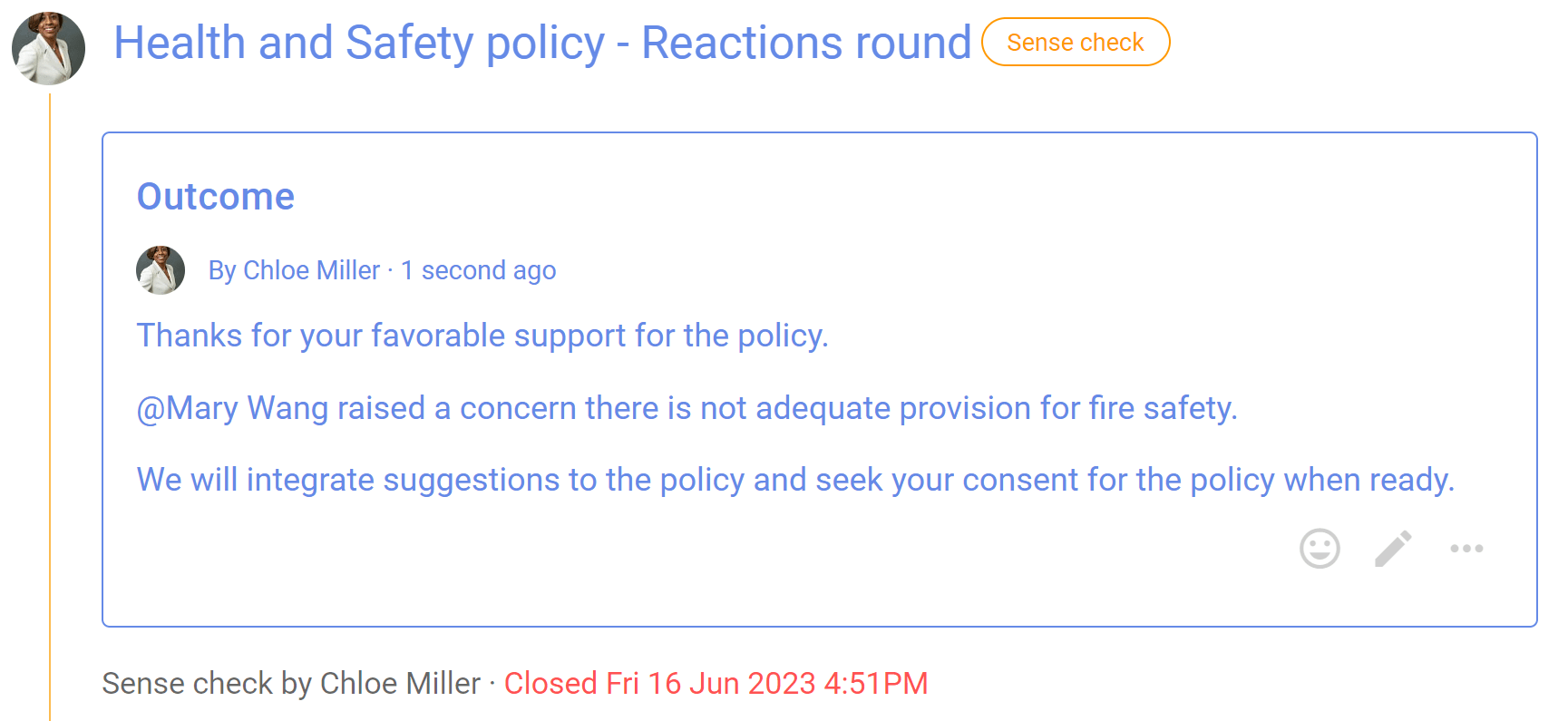
Step 5. Seek consent to adopt the policy
The Health and Safety policy is looking good. People have had the opportunity to ask questions and to offer suggestions to improve the policy.
Now Chloe seeks consent to adopt the policy by running a Consent proposal.
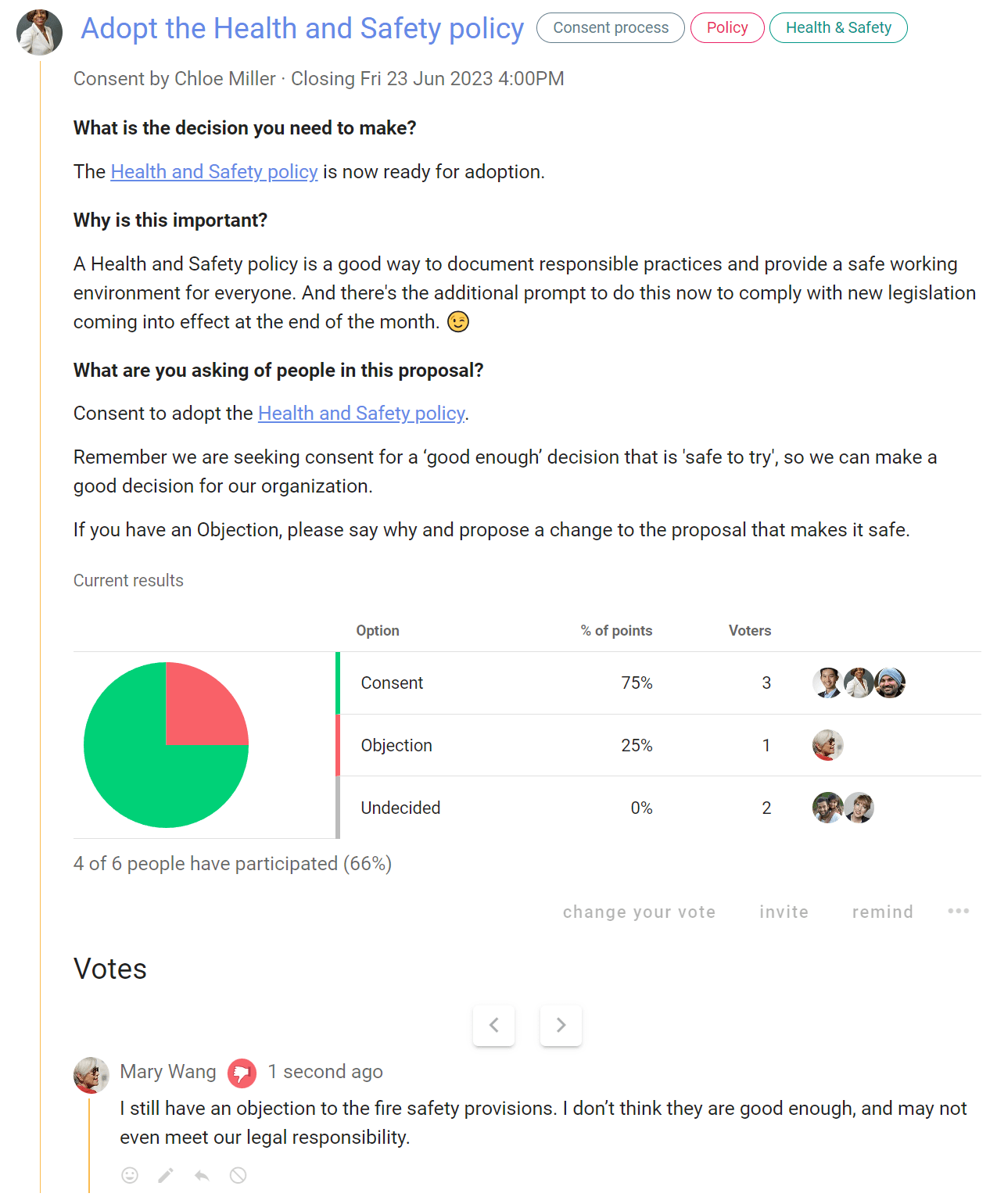
Step 6. Integrate valid objections to create an amended version of the proposal that everyone consents is ‘safe to try’
Once all objections are integrated, consent has been reached and Chloe states the decision outcome :-)
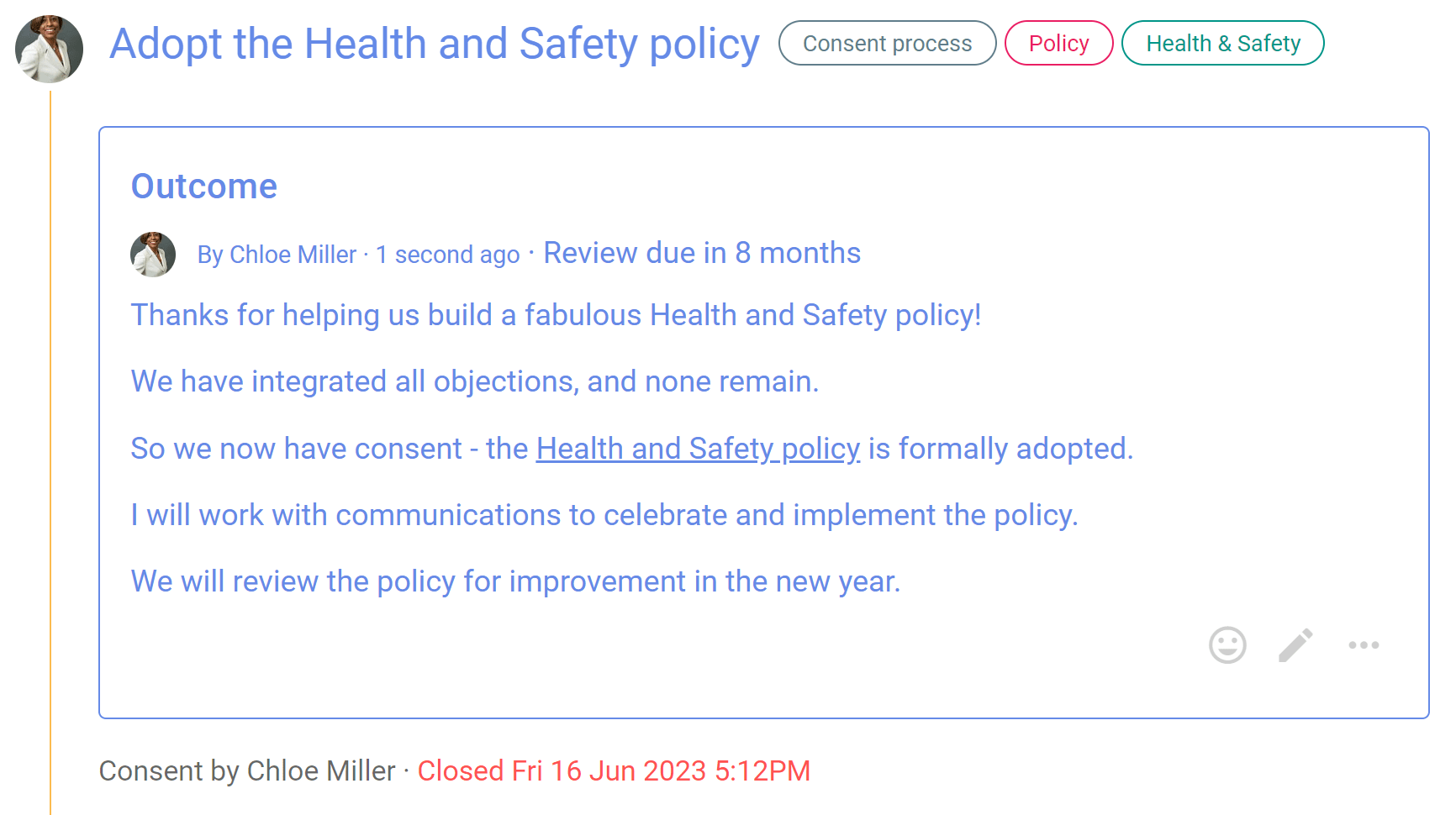
Consensus process

Reach collective agreement with everyone involved.
Build consensus for a decision you need to make together, to reach an agreement that satisfies the needs and concerns of all participants.
“Consensus is the process – a participatory process by which a group thinks and feels together, en route to their decision.” - Sam Kaner, Community at Work
Key points
- Discuss and develop a proposal together
- Include and respect everyone involved
- Seek agreement from most people
Consensus is typically used in:
- Working teams building shared understanding of an issue or opportunity, collaborating on a proposal and deciding course of action.
- Governance board decisions where the board shows it is acting jointly, such as decisions on vision, policy, strategic planning and budget.
- AGMs and General Assemblies where members and stakeholders seek general agreement for major decisions, such as revisions to statutes, major transactions and the elections of directors or council members.
Typical roles:
- Appoint a facilitator. In board meetings this is usually the Chairperson.
- A quorum or supermajority of members to participate, as specified in the organization's statutes.
Consensus process steps
- State the issue to be decided - start a Loomio thread.
- Present a proposal to test for consensus - start a Sense check proposal.
- Clarify any points, invite constructive modifications and amend the proposal.
- Test for agreement - start a Consensus proposal.
- Outcome - state the decision outcome.
Benefits
- Grow shared understanding.
- Decisions for the collective will of the group.
- Encourage people to value the group over their personal preferences.
Applying the Consensus process on Loomio
| Consensus process | On Loomio |
|---|---|
| You notice a problem or opportunity and take the initiative. | |
| State the issue to be decided Provide background information and open a broad ranging discussion to build shared understanding. Look for emerging proposals. | Start a Loomio thread Name the topic of discussion in the thread title, and what you hope to achieve. Attach or link to background information. Invite people to ask questions, contribute information and write comments. |
| Present a proposal Test for consensus. | Run a Sense check proposal. In the title: Name the proposal. In the proposal details: Clearly frame the proposal and say why it is important. Include any background information necessary and a link to the proposal. Invite everyone to respond, and to do so before the proposal closes. |
| Amendment Discuss, clarify and amend the proposal. Seek to understand and resolve any objections. Invite people objecting to to propose a constructive and practical modification to the proposed decision or course of action. | Facilitate discussion in the thread to address concerns and modify the proposal. |
| Agreement Do you have an agreement? Check for: Agreement: I support the proposal. Abstain: This decision does not affect me and I am happy with whatever the group decides. Disagreement: Something in the proposal needs to be changed before I can support it. Block: I have a fundamental disagreement with the proposal that cannot be resolved. | Run a Consensus proposal with the current proposal version. In the title: Name the decision to be made. In the proposal details: Present the proposal and invite people to vote. Include a clear statement of what agreement means, say 'for this proposal to pass, we need everyone to vote agree' or 'for this proposal to pass, we need 75% of members to agree'. Ask participants to leave a vote 'Reason' - and if they do not agree to say why, and what needs to change for them to agree. Some organizations also use the Block (or veto) voting option. As voting progresses, respond to comments, post updates, close early, or let the proposal run to conclusion. Participants can “change vote” up to proposal close time, say in response to new information that arrives during voting. |
| Outcome State if agreement was reached and the decision that has been made. Implement the decision and plan actions to be taken. | Consider voting results and state the decision made. Summarize results of the process and say what will happen next. If results are inconclusive, you may choose to re-open the discussion and run a new proposal. The outcome statement is an important record of the decision for future reference. |
Example of a Consensus process on Loomio
Step 0. You notice a problem or opportunity and take the initiative
Is the problem or opportunity is worth pursuing? Vivien noticed it's time to review the Oatmilk Coop brand.
Is there a decision to be made? The governance board has responsibility to approve a new brand concept.
Does it impact other people and your organization? Brand impacts on the perception of the co-op and impacts everyone in the organization.
Step 1. State the problem or issue
Vivien starts a Loomio thread outlining the need to review the organization's brand, inviting participation to develop a new brand concept, and that the approval decision is to be made by the governance board using the consensus process.
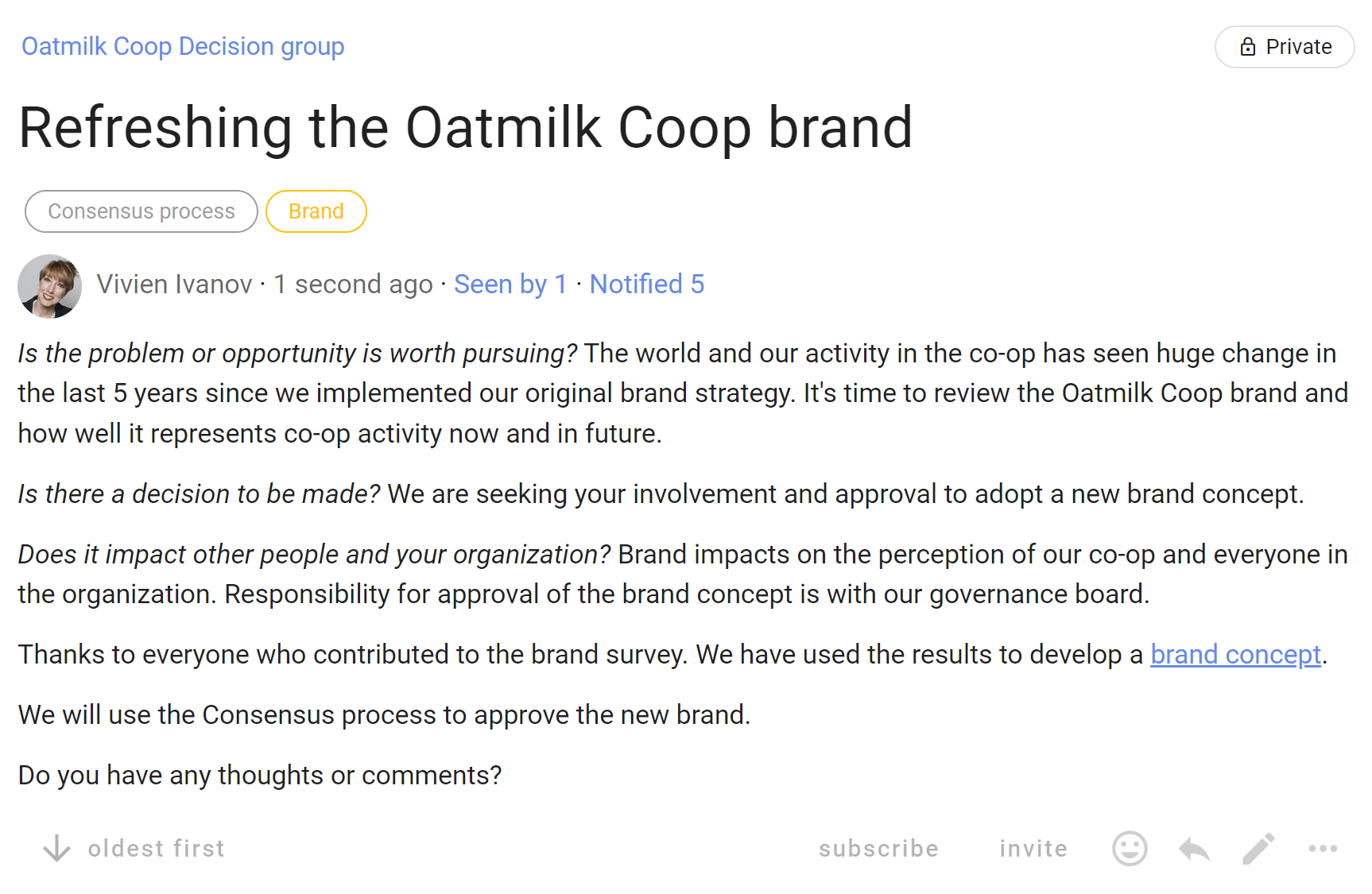
Step 2. Present a proposal
Vivien runs a Sense check proposal to survey opinions to see how people feel about key elements of the brand concept, and test for consensus. The Sense check proposal lets people know a proposal is forming and encourages them to engage. It's a good way to surface concerns.
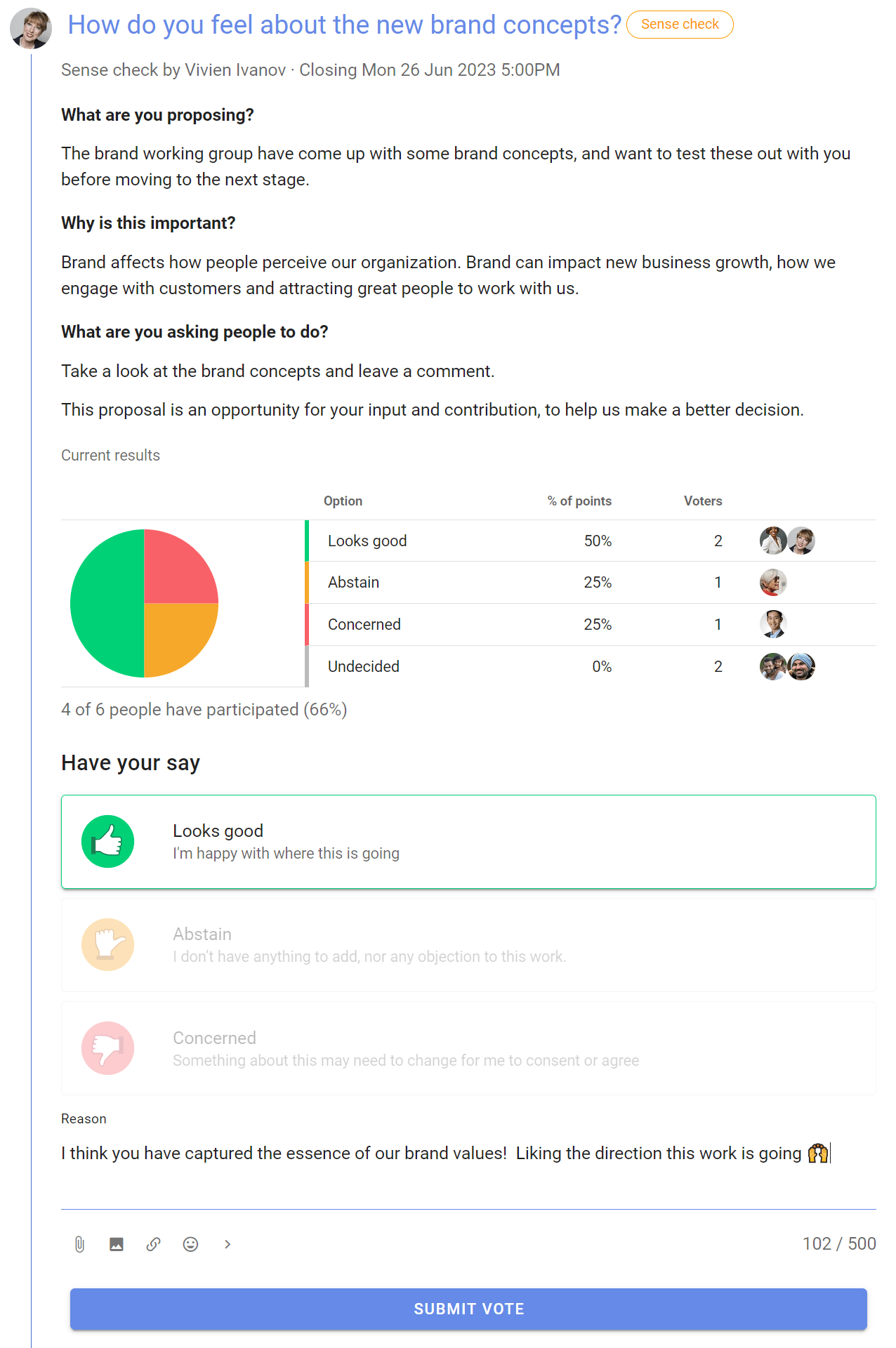
Step 3. Amendment
When the Sense check proposal closes, Vivien states an outcome and notifies everyone about the results and what will happen next. Vivien facilitates a discussion to address concerns and modify the Brand Concept document.
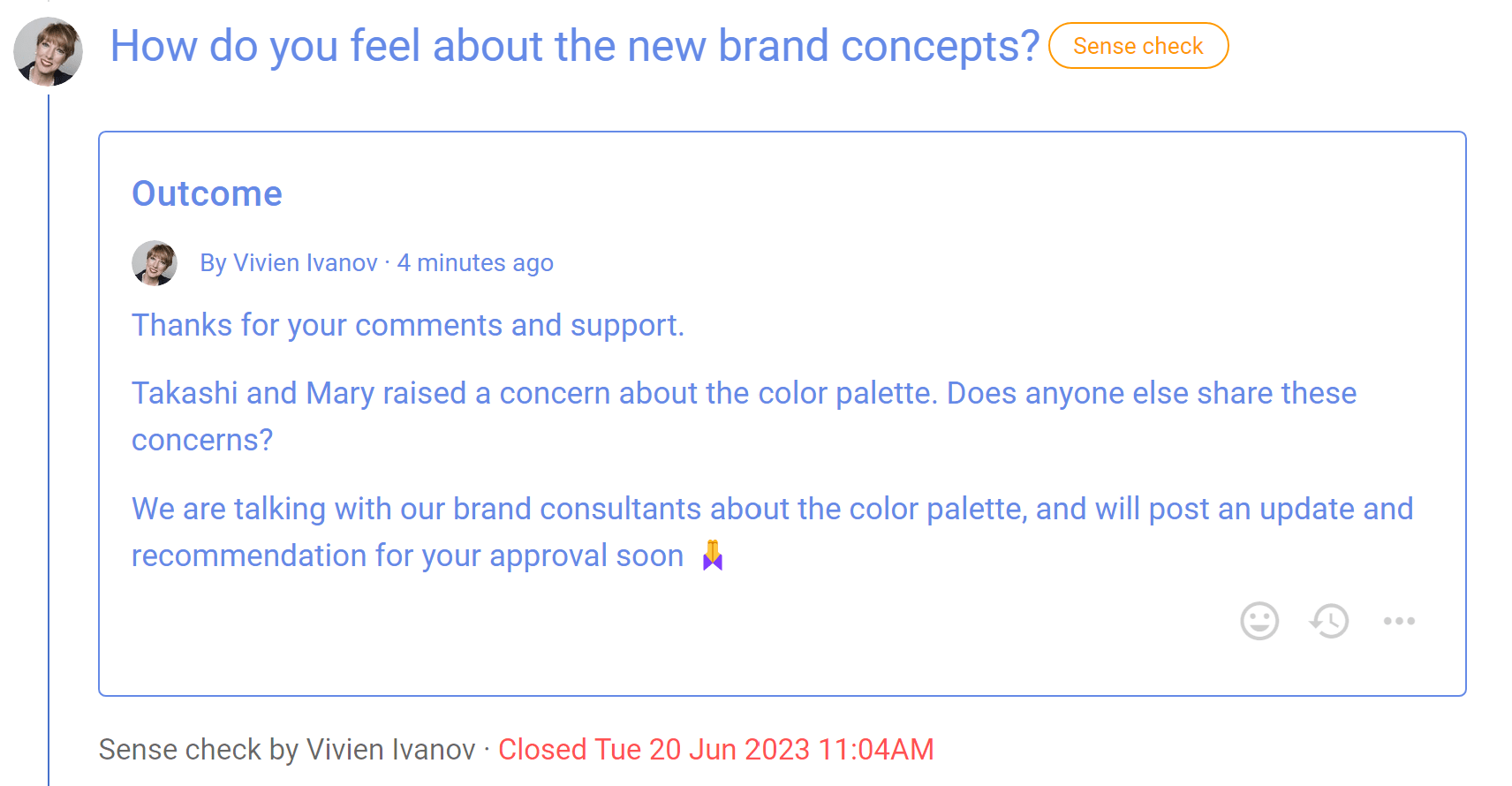
Step 4. Agreement
Having completed the latest version of the Brand Concept document, Vivien is now ready to seek approval from the governance board by running a Consensus proposal.
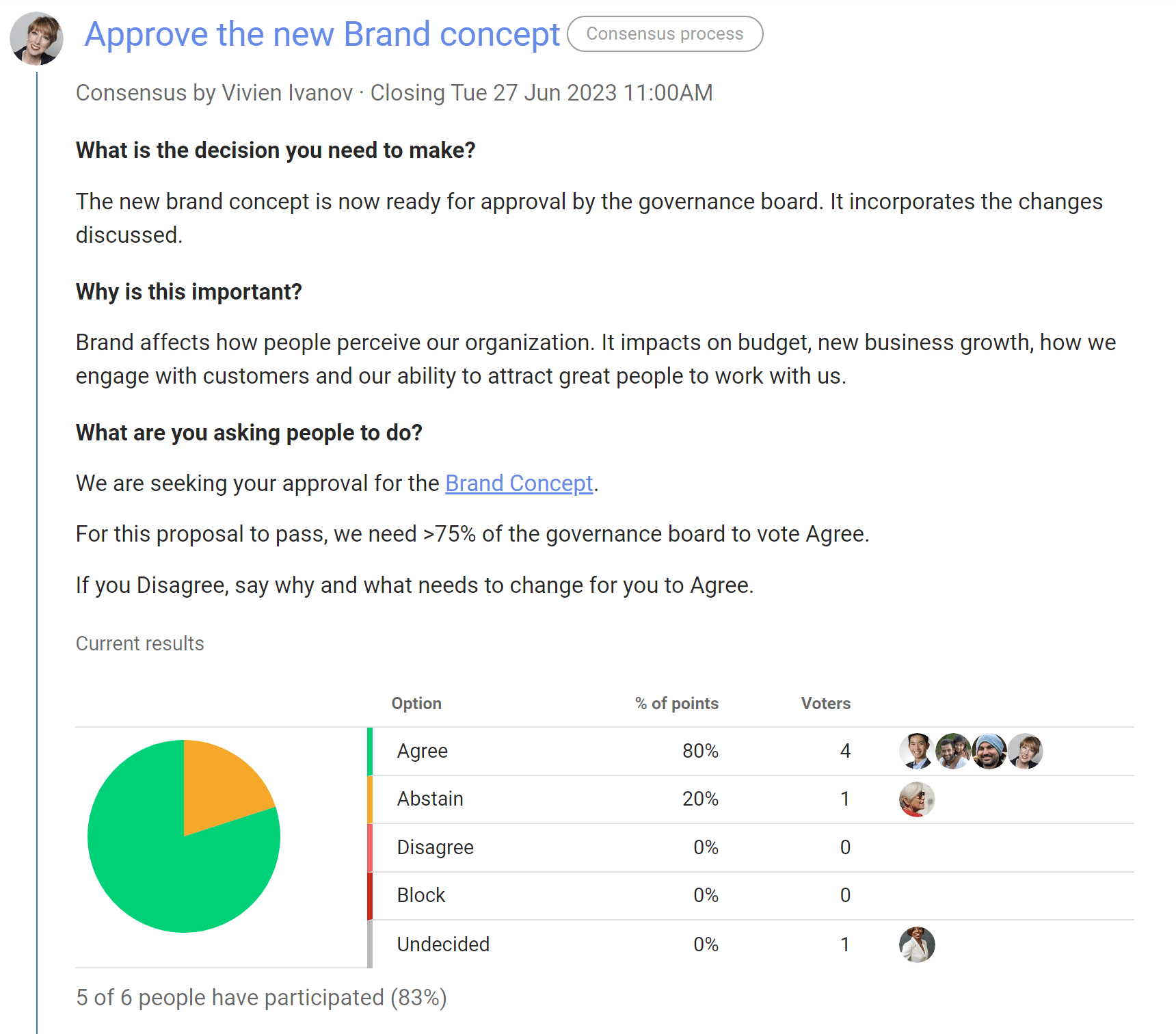
Governance board members are invited to vote and approve the Brand Concept. The board has previously agreed that proposals like this require >75% of members to vote Agree for it to pass.
The standard Consensus proposal includes the 'Block' voting option, however this can be removed if not appropriate.
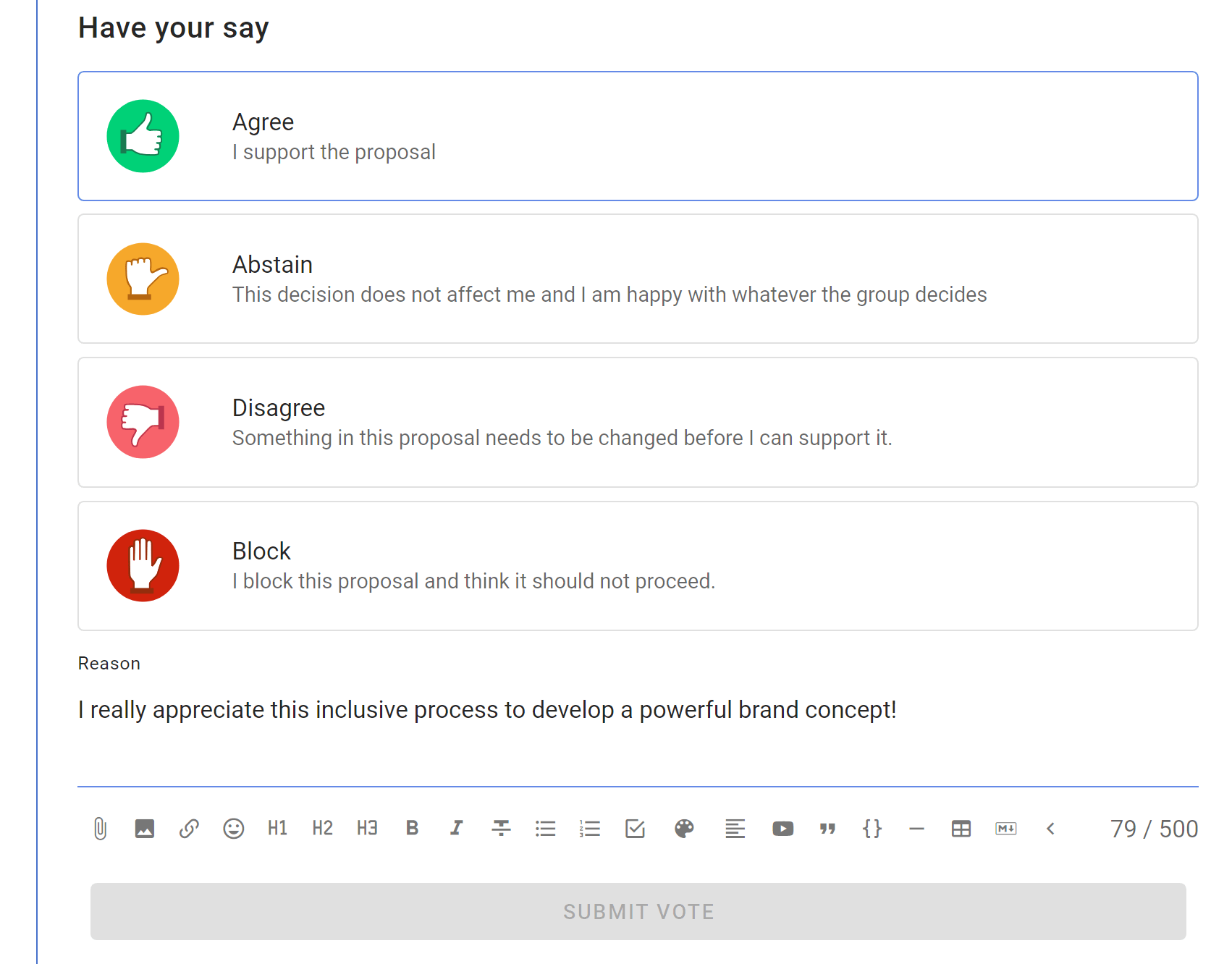
Step 5. Outcome
When the Consensus proposal closes, Vivien states an outcome and notifies everyone that agreement has been reached, and that work to implement the new brand will commence.
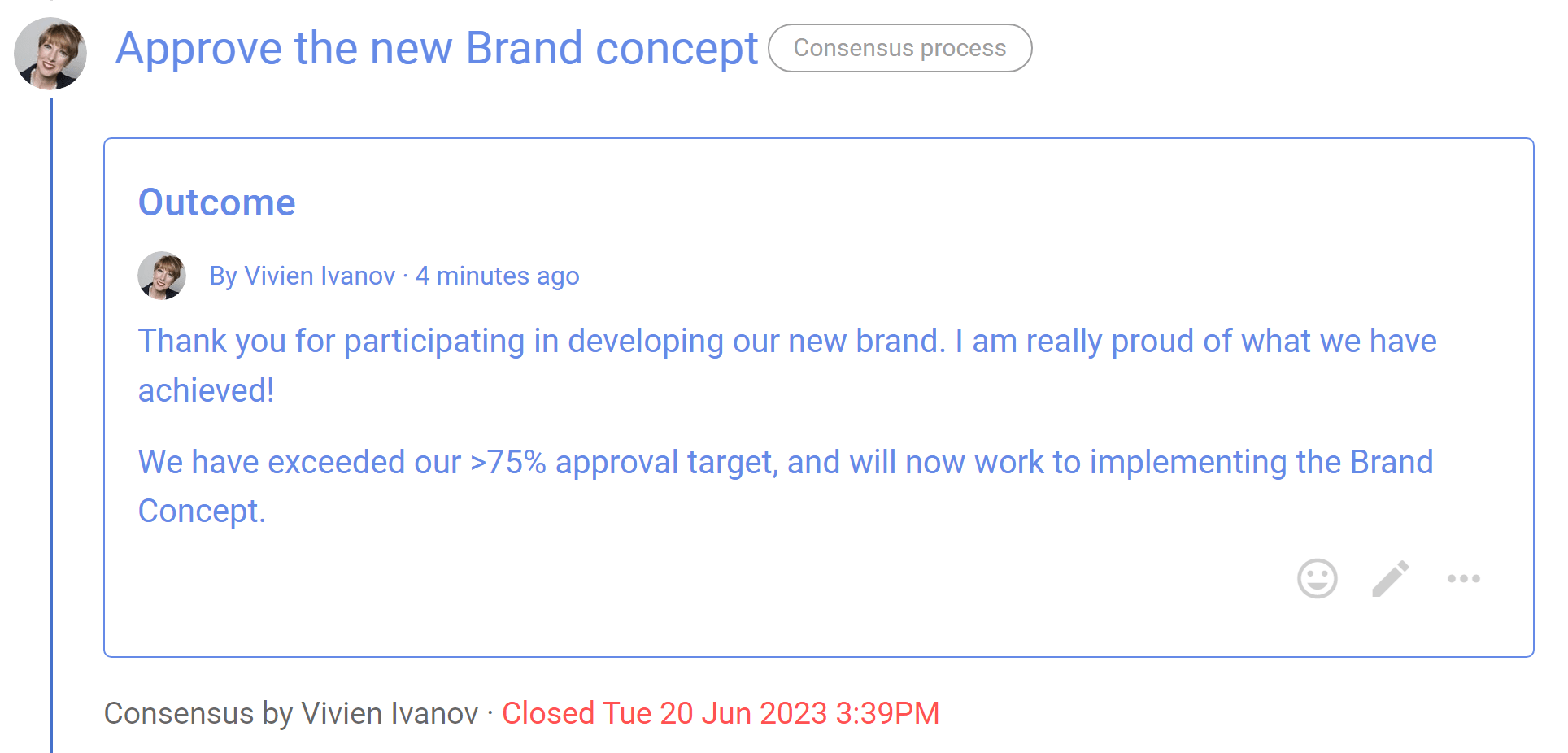
Simple decision process

Some organizations arrive at Loomio having already developed a deep culture and practice of collaborative decision making. Such organizations have often written handbooks and codified their practices, however, most organizations are still on the journey and looking for some helpful first steps towards making better decisions together. If the burning question in your organization is how do we make decisions together?, then this guide is for you.
Here are three steps to help you co-create a better, more cohesive decision with less stress and anxiety.
Simple decision making - in 3 steps
Good collaborative decisions rarely happen by themselves. They almost always benefit from someone facilitating the discussion through to decision. So when you launch a discussion thread, you take on a facilitation role (unless someone else is facilitating).
Follow these 3 steps as you facilitate your group to make a good decision.
Step 1 - Introduce and discuss
Start a Loomio thread to introduce the topic, open discussion and invite people. Include all the context-setting information your group needs to meaningfully participate, along with relevant background so everyone understands the purpose.
Be clear about your objective - what is the decision to be made or intended outcome of the discussion?
As discussion progresses, create space for diverse input - sometimes the best ideas and input come from outside the box. Work together to explore and test ideas, encouraging a healthy and open discussion.
Notice when the same voices are dominating and invite some of the quieter people to contribute by @mentioning them and asking them what they think.
You can make a complex discussion easier to engage with by updating the thread context section with a summary of the key points.
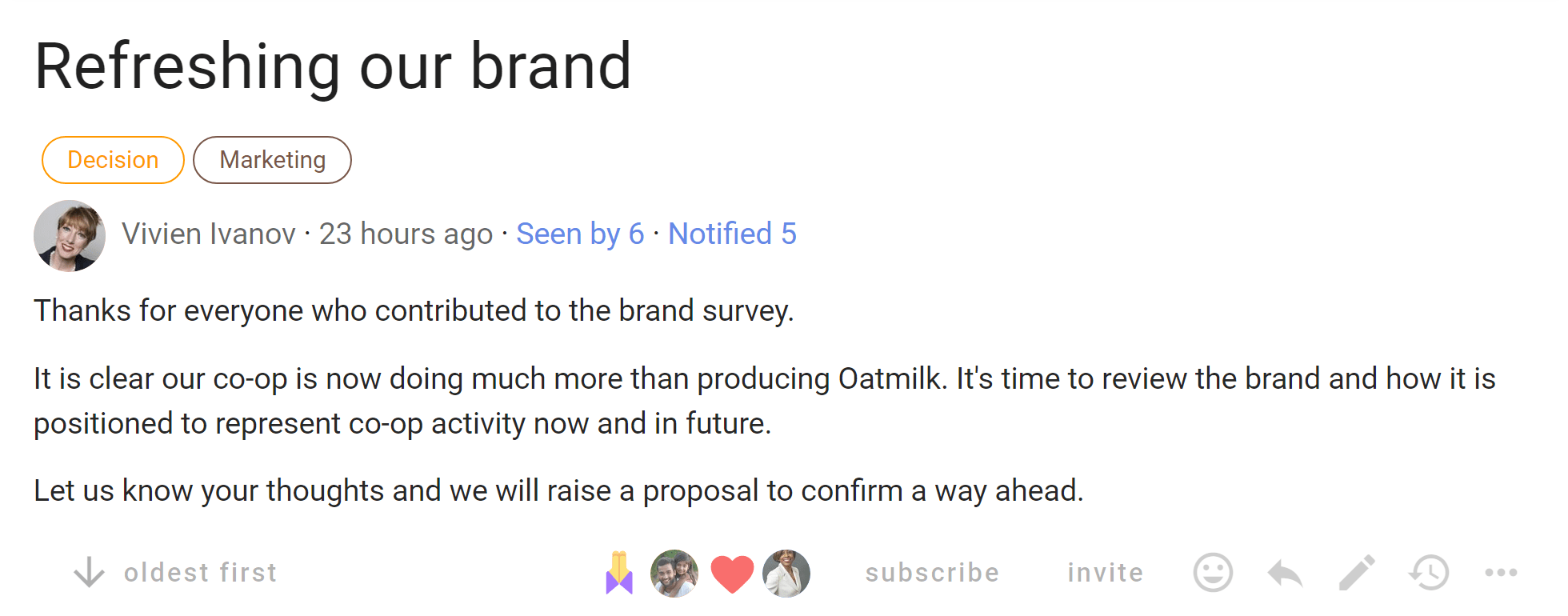
Step 2 - Sense check
As your group begins to converge on path forwards, use a Sense check poll to survey opinions and test how the group feels.
A ‘Sense check’ lets people know a proposal is forming and encourages them to engage. It can also be used to clarify an issue, even if the solution might not be apparent yet.
Sense check is a great way to surface concerns before moving to a formal agreement. You can find out if people are happy with where this is going, if they have questions or need more time, or if they are concerned.
Use feedback to improve and refine the proposal. If there’s still some work to do, you may need to go back to Step 1 and then run another Sense check round.
Good engagement will help you assess when you are ready to proceed to a proposal.
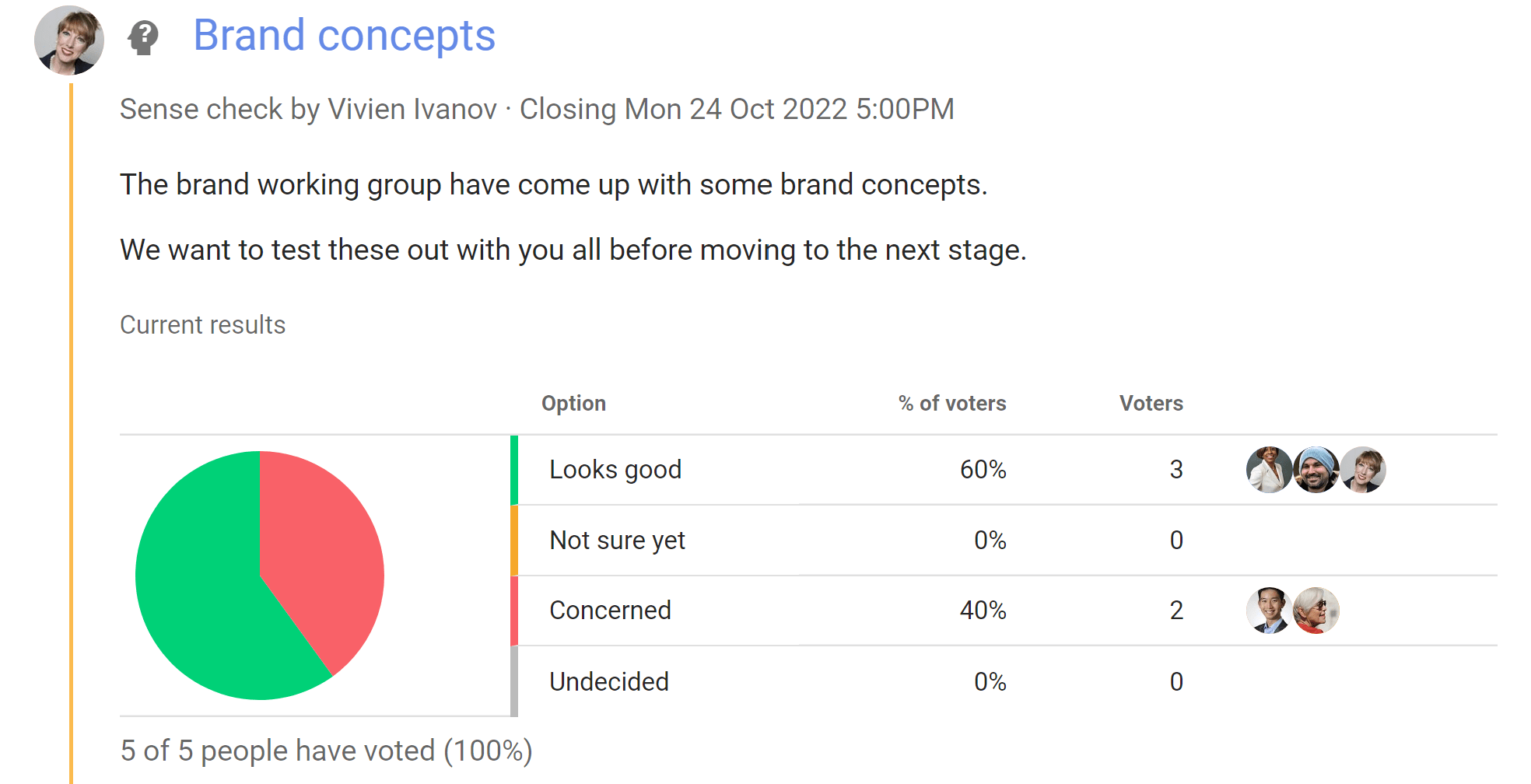
Step 3 - Proposal
Now when you raise a formal Proposal, you do so with confidence that it will pass.
There may have been a lot of discussion and variations suggested, so be specific about the decision being made, so that everyone knows what the voting options mean.
Set proposal deadlines consciously, so group members have time to consider and engage. You can always extend the closing date if need be.
This step is important to formalize agreement with people’s vote and to state an outcome - what just happened and what will happen next.
Proposal results are logged, along with a record of the discussion leading to the decision.
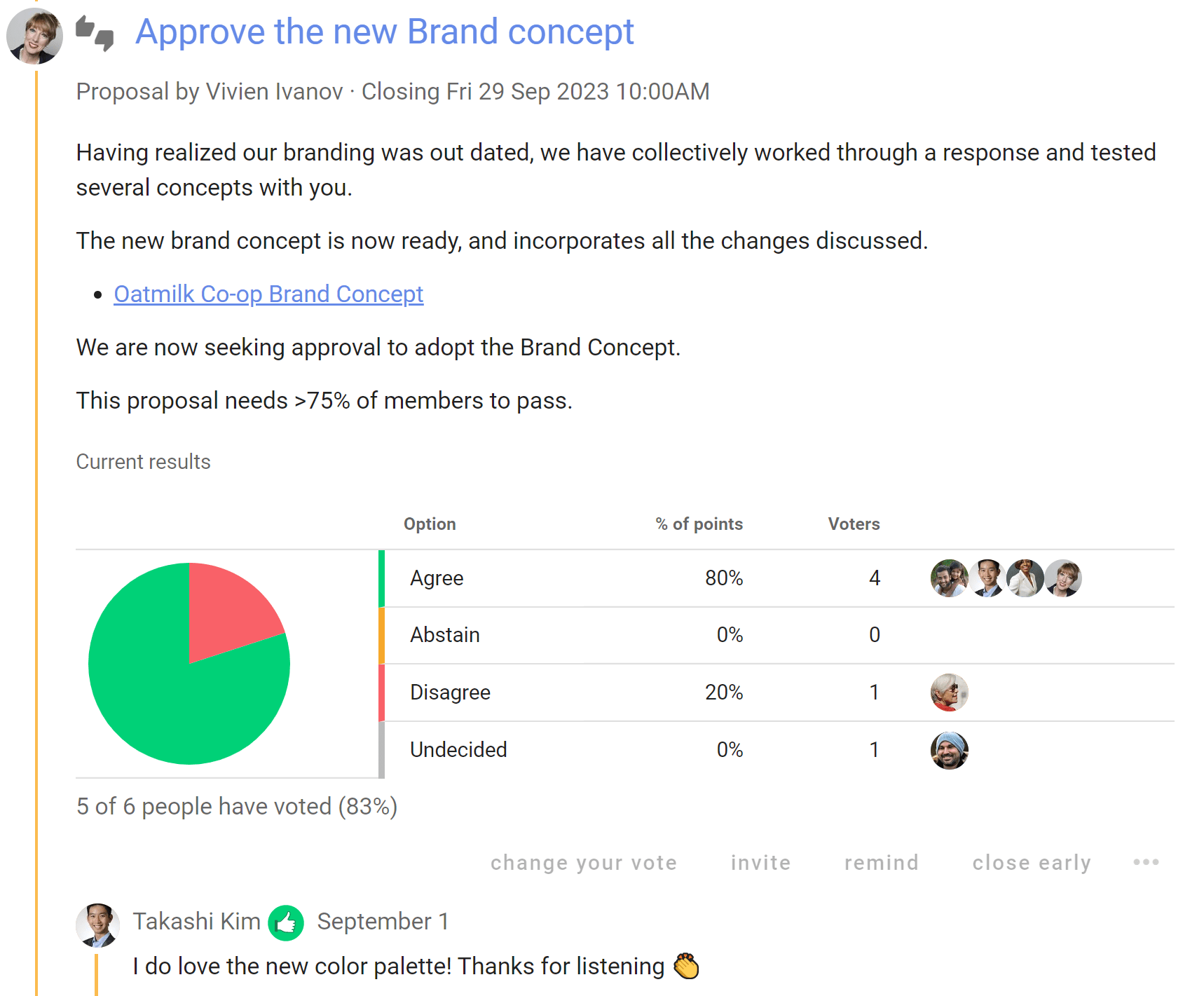
Outcome
When a Loomio poll closes, you will be prompted to set an outcome to let everyone know what happened and what is going to happen next.
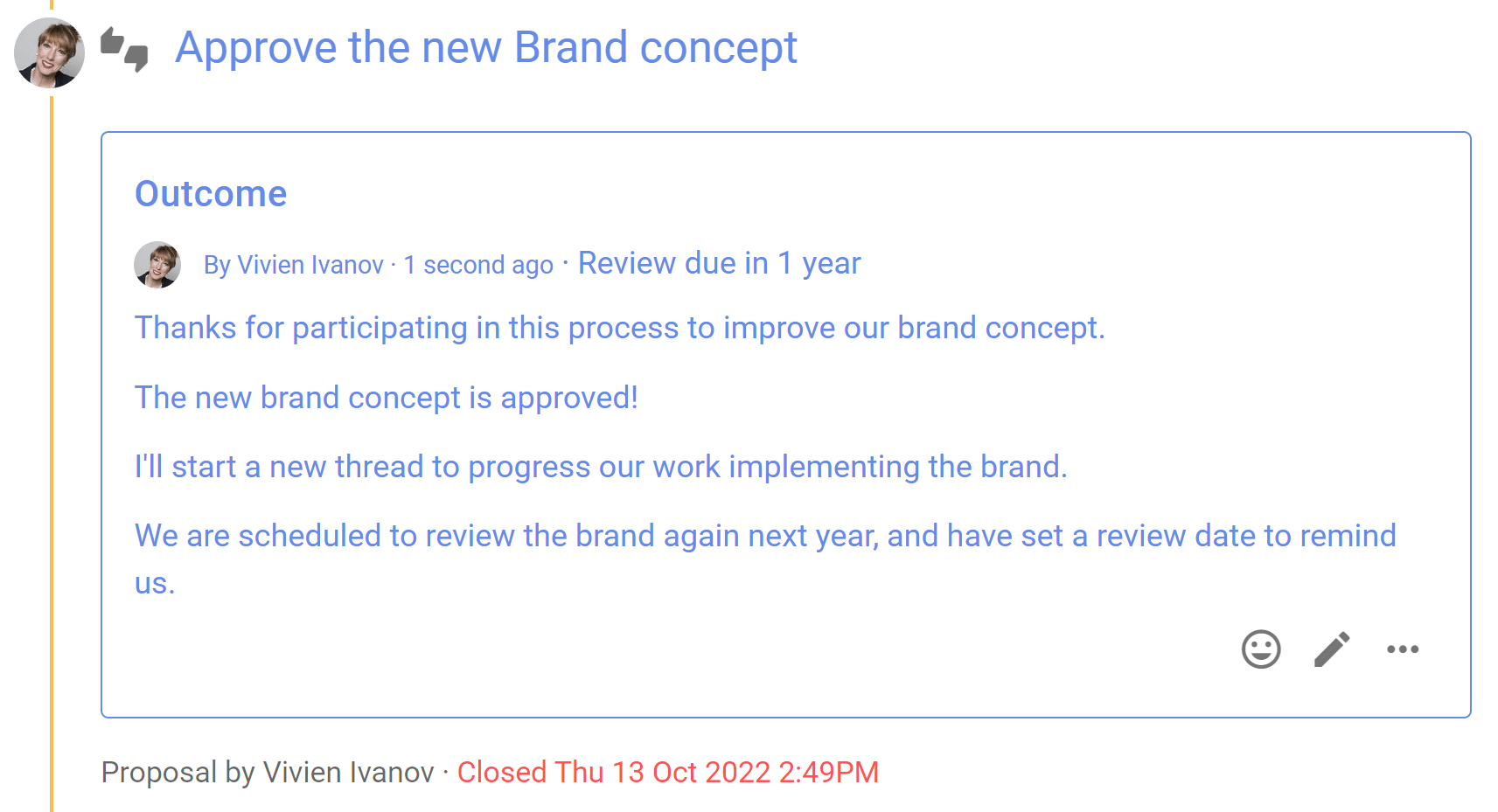
Proposals can help in many situations
Don't hesitate to start a proposal just because you're not sure everyone will agree - proposals are not only for when you have consensus, they're designed to surface issues that need resolving and are useful for clarifying disagreements.
Intro to Groups
A Loomio group is a safe place for people to meet, have discussions and make decisions.
It’s a container where group members can find and share information, participate in important discussions and decisions that affect their work.
A Loomio group looks like this. At the top of the page you will see an image and logo that you can tailor to represent your organization. This allows people arriving into your group to see they have joined a place they recognize and feel welcome - a safe space where people feel at home, amongst friends and can participate effectively.
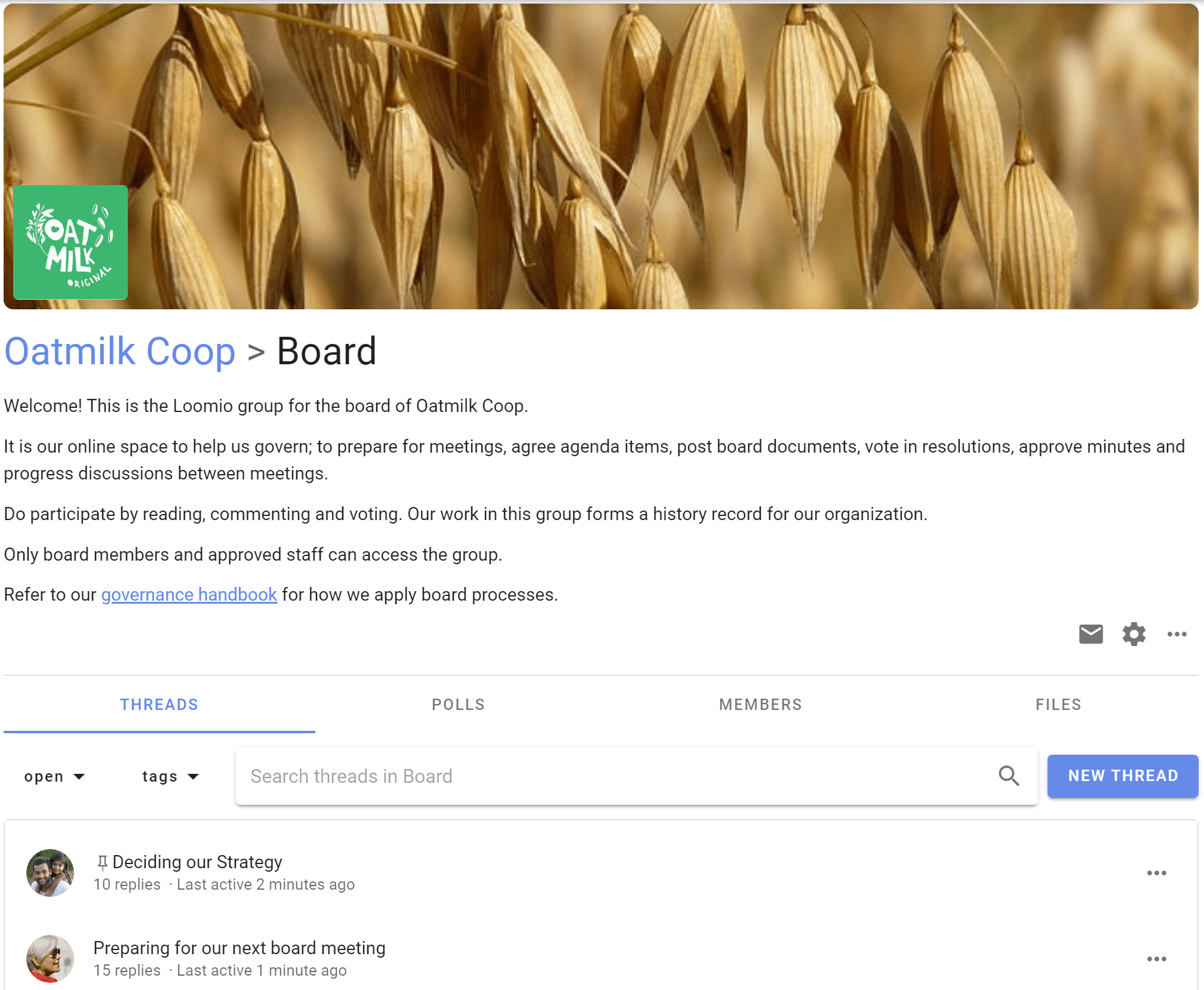
Choose a representative name for your group and use the group description to outline;
- what this group is used for,
- why this is important,
- who is involved, and
- how members can participate.
You may also include information like a code of conduct, terms of reference or other governing documents for the group.
Administration, Facilitation and Moderation - Code of Conduct
Loomio is built to foster inclusive participation, diversity and trust - helping groups make better decisions together.
Some topics bring tension in a group. So it's important to allow a robust discussion to take place, while ensuring it is also a safe place, particularly for vulnerable people in your group.
We recommend establishing a code of conduct for your group, to help everyone be aware of their responsibility for appropriate behaviour and encourage self-regulation.
See the Facilitator's Guide to further explore the value of a code of conduct.
Starting a new group
If you are new to Loomio, you can start a group on a free trial at any time from the Loomio website. If you already use Loomio and would like to start a new group for another organization or purpose, you can do this from the sidebar menu - click on New group.
For many organizations, a single Loomio group is sufficient. You can start as many subgroups as you need within the group. See Subgroups for more info.
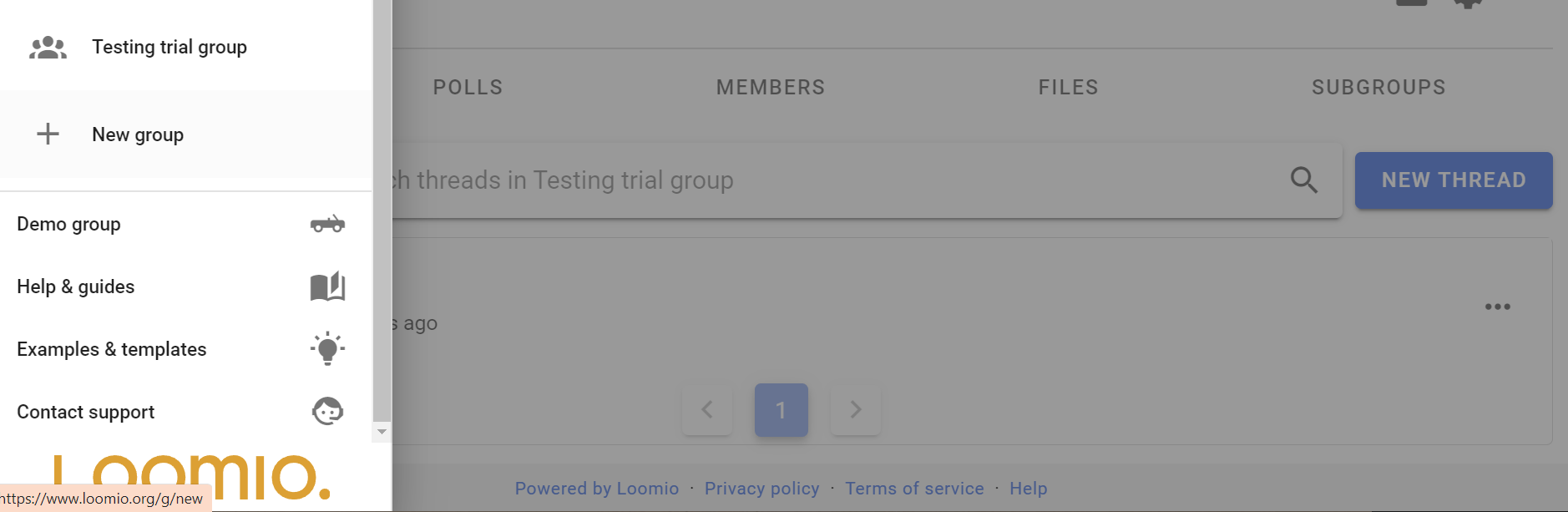
Group details
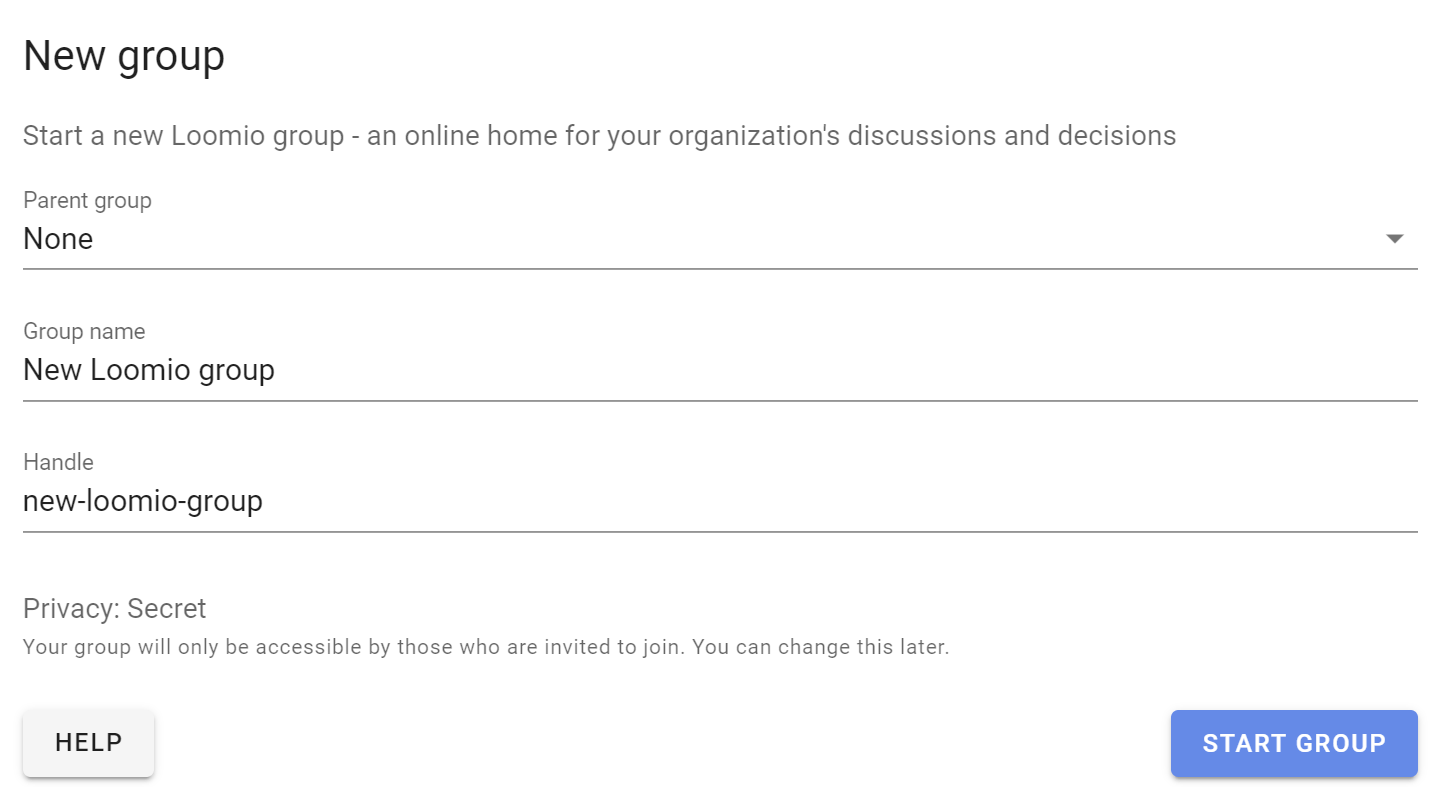
Group name
Type your group name. It's best to keep your group name short and concise.
Group handle
Your group is automatically assigned a 'handle'. This provides a simplified url address for your group that can help you find your group, and that you can share with people to help them find your group.
The simplied url address for your group is loomio.com/your-group-handle.
You can edit the handle.
When you click 'Start Group' your new group is automatically created!
Group Settings
On this page
In group settings you can change group name, add a group description, upload a photo or image for your group, change group privacy and member permissions, and set thread view default. Only people who are 'admin' can see and edit group settings.
On your group page, find and click on the Edit group settings cogwheel icon to open Group settings and use the form that appears (click save when done).
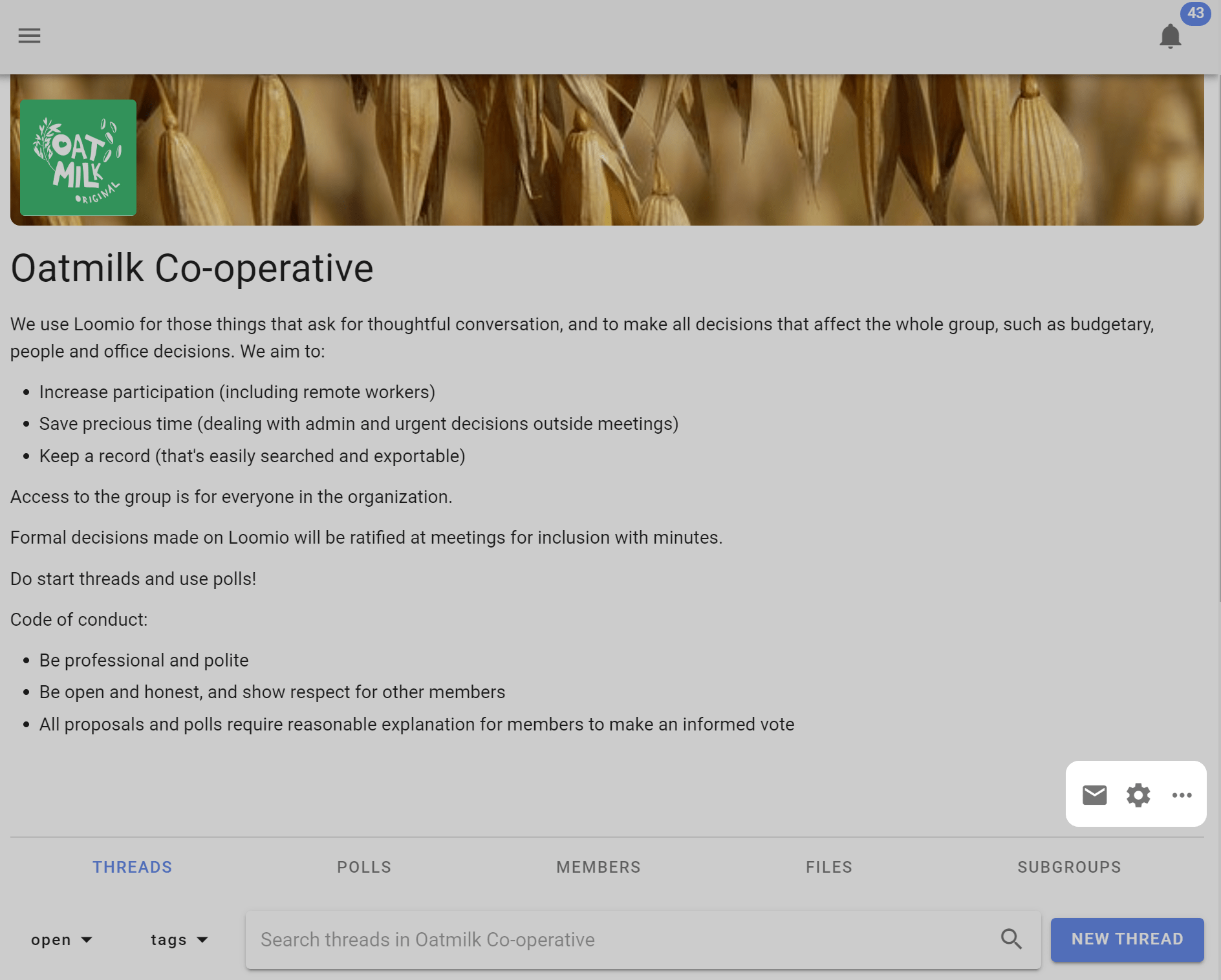
Group profile
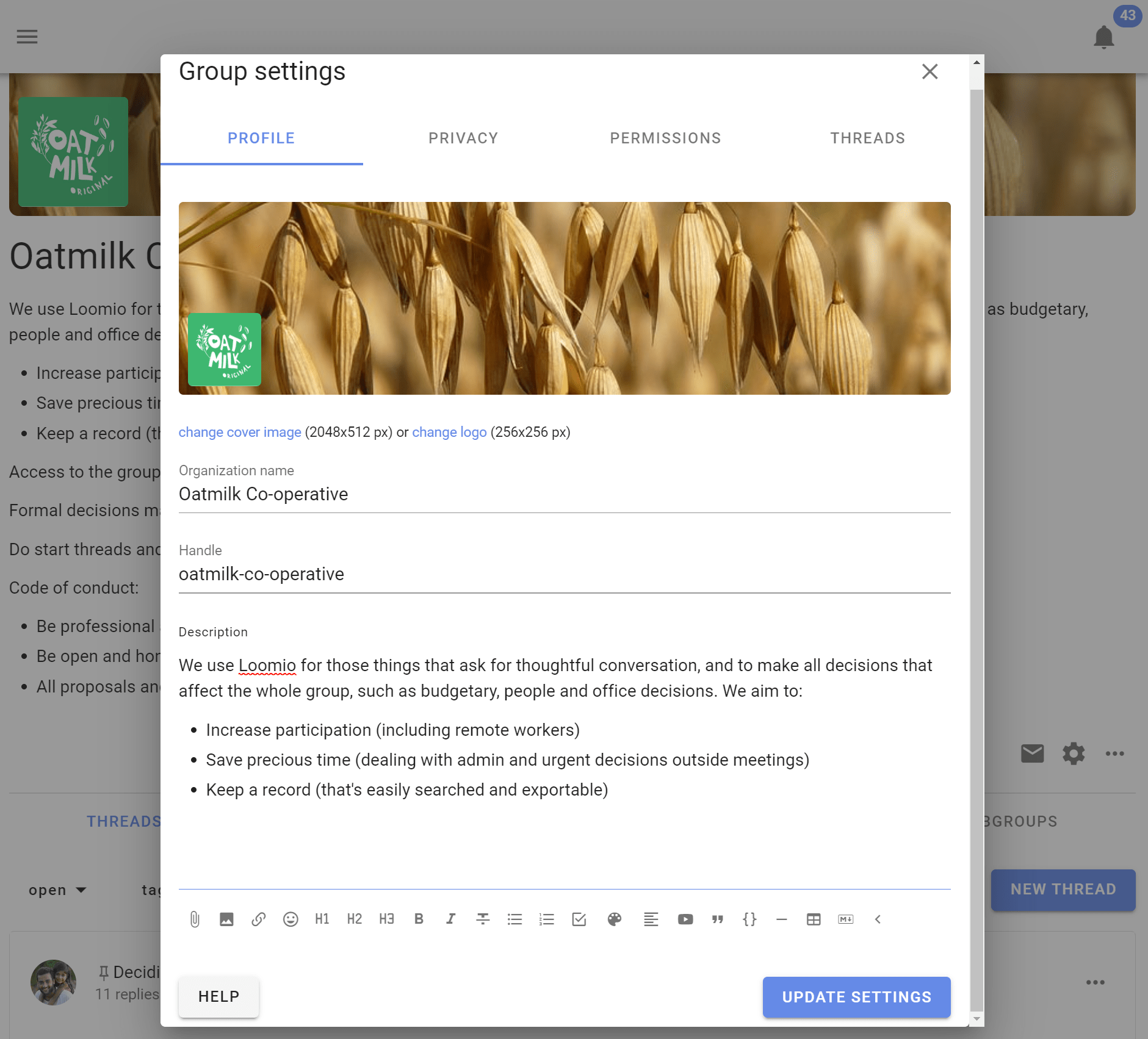
Upload a group photo
Uploading a photo or image that has some meaning to your group significantly improves the sense of belonging. You can also add a logo which will appear alongside your group name in the sidebar menu. Click on the image and logo to upload your file.
The ideal pixel resolution for the group image is 2048 x 512. But any image with aspect ratio of 4:1 will fit.
You can also upload your logo icon, which will appear alongside your organization or group name in the sidebar menu.
Change group name
You can edit the name for your organization or group. We recommend short names, particularly if you plan to use subgroups.
Handle
Your group is automatically assigned a 'handle'. This provides a simplified url address for your group that can help you find your group, and that you can share with people to help them find your group.
The simplied url address for your group is loomio.com/your-group-handle.
You can edit the handle.
Group description
In the Group description box think about the people you are inviting and write something about:
What you will use Loomio for.
- The purpose of the group.
- The work you are going to do.
- What you hope to achieve.
Why this work is important.
- Why people should participate.
Who is invited into this work.
How to participate.
- What you expect of group members.
- How you see Loomio will complement your usual processes.
- An outline or attach the Terms of Reference, Code of Conduct or other doc that governs the group.
For example;
We use Loomio to discuss and make decisions about issues, work priorities and plans, prepare for meetings, and collaborate on strategic documents.
We need a safe and private space for discussion, to share knowledge, perspective and wisdom, and to help us make good decisions together. Loomio will help us stay up to date, be involved and work together more effectively to achieve our objectives.
This is a private group for our working team. You are invited to contribute in threads, vote in proposals and raise new topics by starting a new thread.
We will use Loomio to prepare for meetings and agree agenda items, upload draft papers and documents, agree actions, approve minutes, and progress discussions on issues we do not have time to cover during meetings."
Use the formatting tools to format text, attach documents, add hyperlinks, and embed a video.
Privacy
Go to the Settings tab on your group page. Click Edit Group Settings and go to the Privacy tab. Click Update Settings when done.
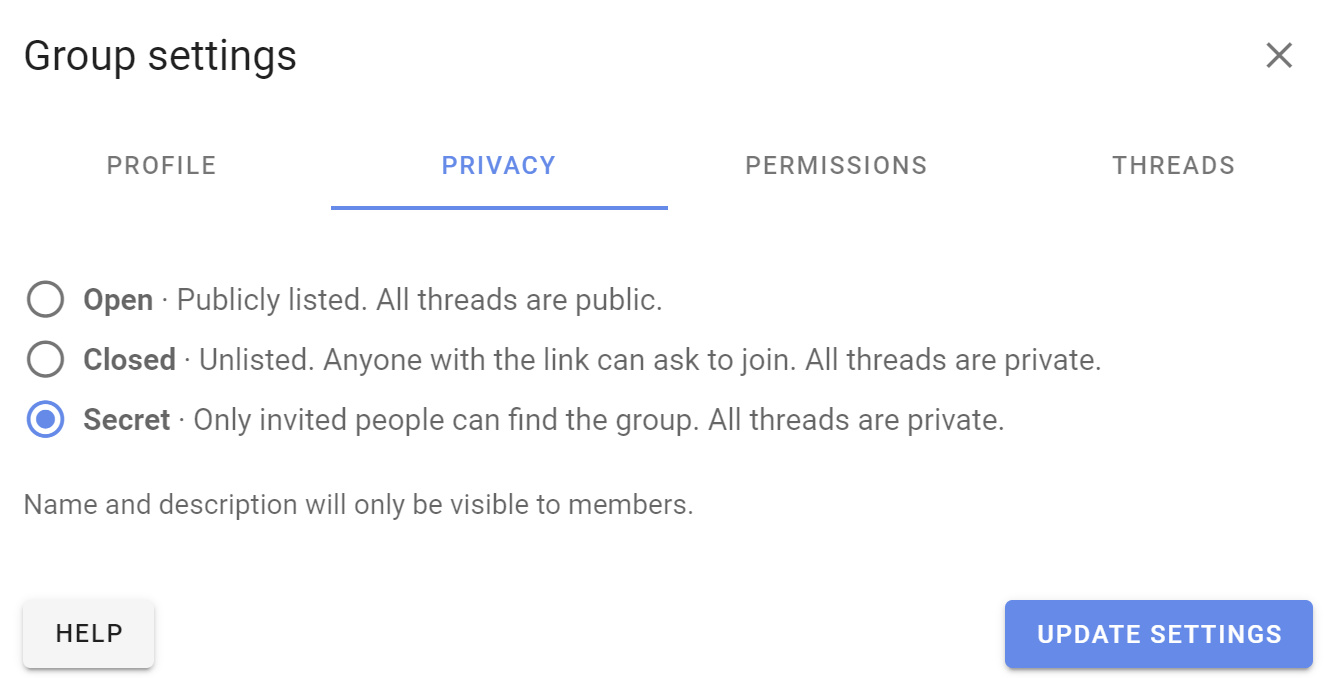
Your privacy settings determine who can find your group, who can see the threads in your group, and how people join.
The recommended privacy setting for new groups is Secret. This means everything is private to those invited members of the group. No one will know about this group (or subgroup) unless you invite them.
If you want the content of your discussions and decisions to be public and accessible by anyone on the internet, change your group privacy to Open. The members list will only be visible to other members.
Many groups use Closed to allow people to find the group and request to join. The Name and Group description are publicly accessible in Closed groups, but all threads are private.
Open groups may contain secret and closed subgroups.
A member of an open group can see that a closed subgroup exists, but not secret subgroups.
How do people join?

Anyone can join
In open groups use this option if you want anyone on the internet to be able to join without restriction by clicking the 'Join group' button. A Loomio user account is required to participate. If the person joining does not already have a Loomio user account, they will be invited to create one.
Request to join
The default option is 'Anyone can request to join but must be approved.' A person visiting the group can request to join the group clicking the 'Join group' button.
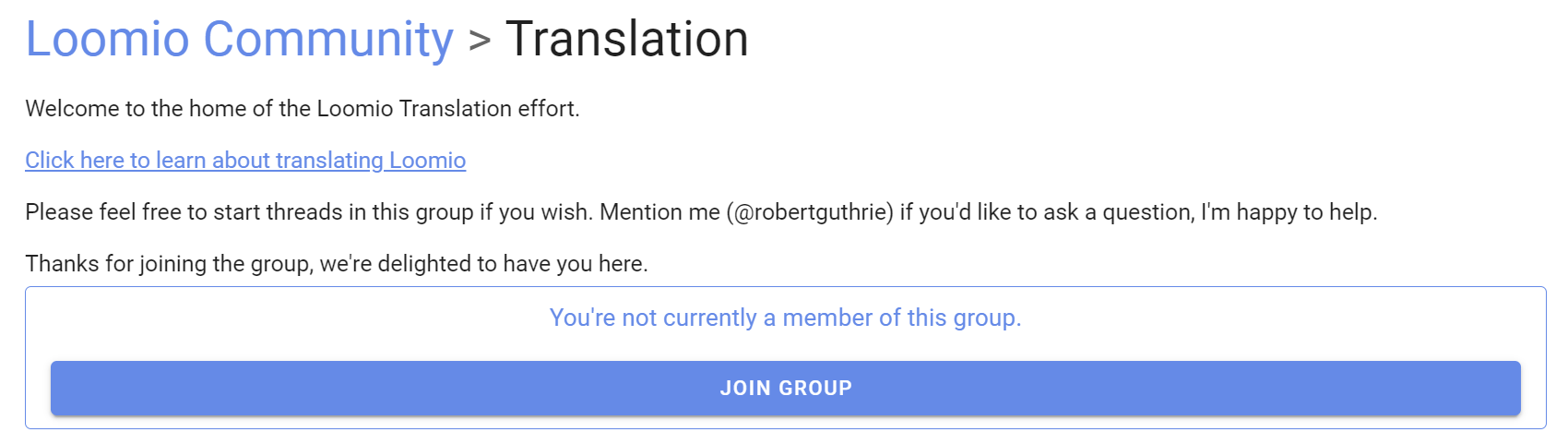
The person joining is invited to respond to 'Why do you want to join?'
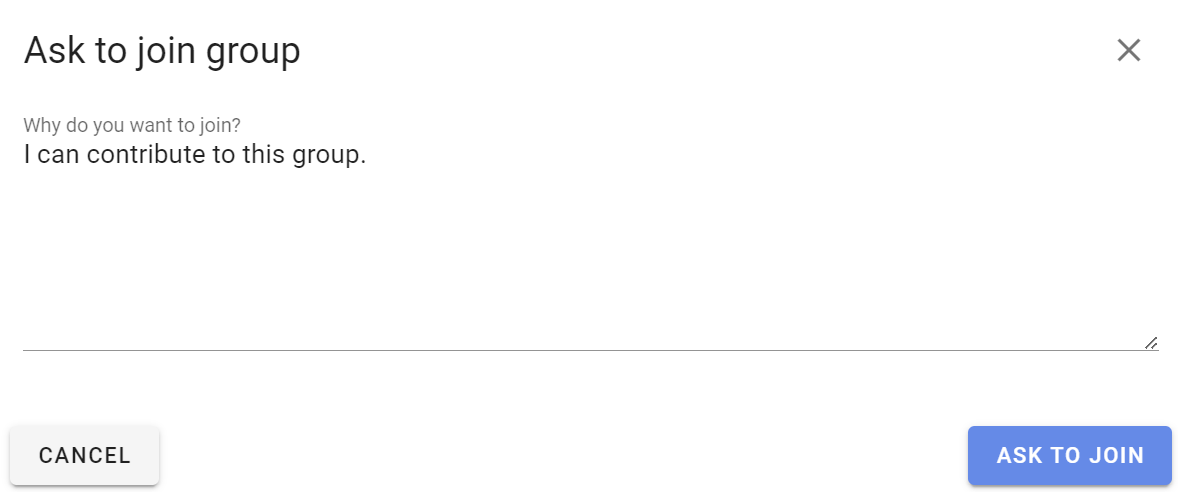
Admin(s) of the group will receive an email notification with the request.
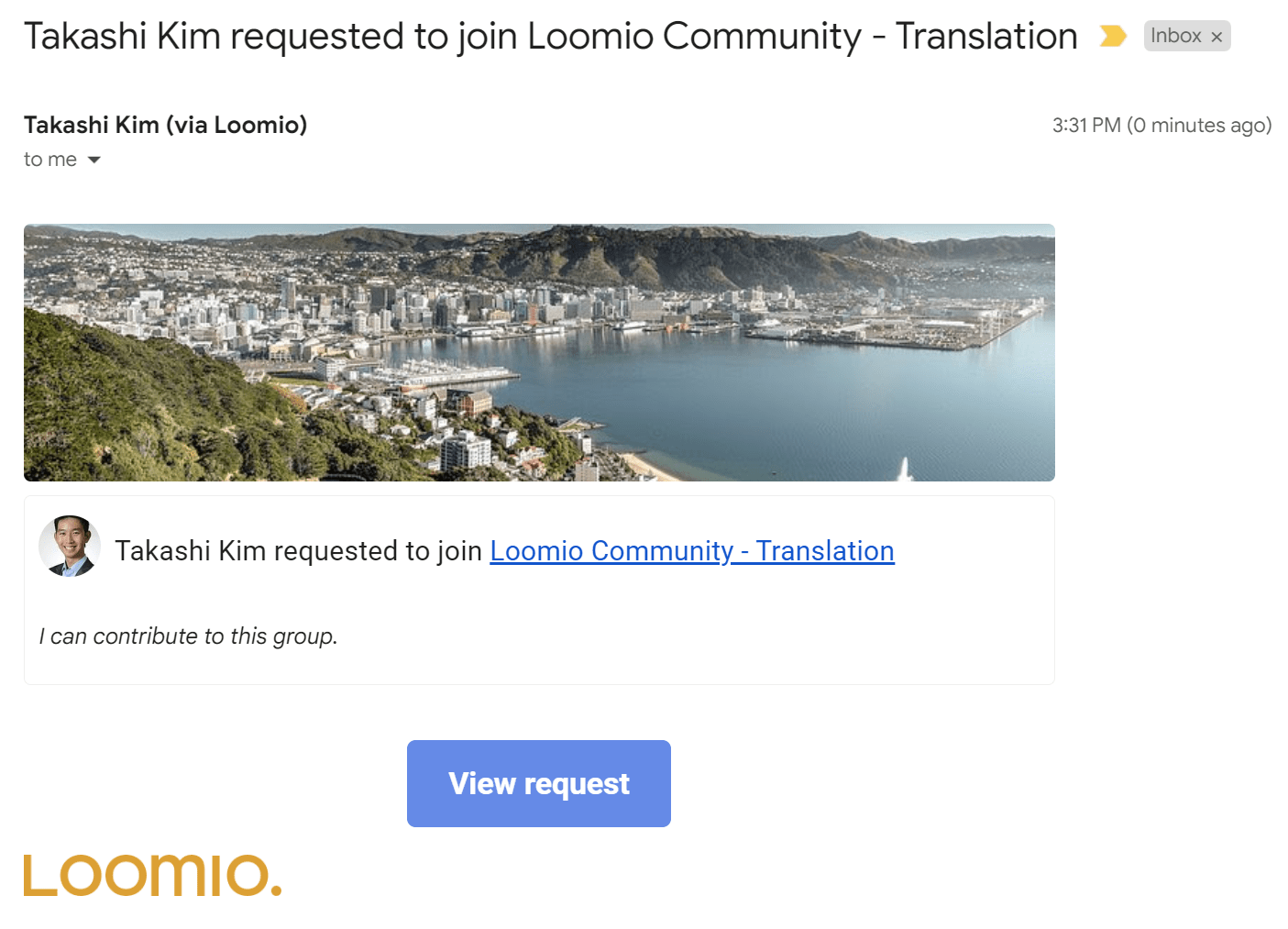
Following the link, admins can accept or decline the request.

Invitation only
Use this option to make a group and it's threads available to anyone as read-only. Only people specifically invited can write or participate in the group.
Privacy settings of trial groups
Group privacy settings cannot be changed for a group in trial.
Permissions
There are two levels of membership a person can have to a group: admin and member.
Admins can edit group settings, make other people admins, and perform all the actions listed below.
Consider carefully each of these permissions and how they apply to your group. In general groups with trusted members experienced with Loomio will have most settings ticked. However for most new groups, communities and larger networks, where people are less familiar with Loomio, you may want to restrict permissions to keep everyone safe. You can always open permissions as confidence and experience of the group increases.
Contact us if you have questions about the best permission settings for your group.
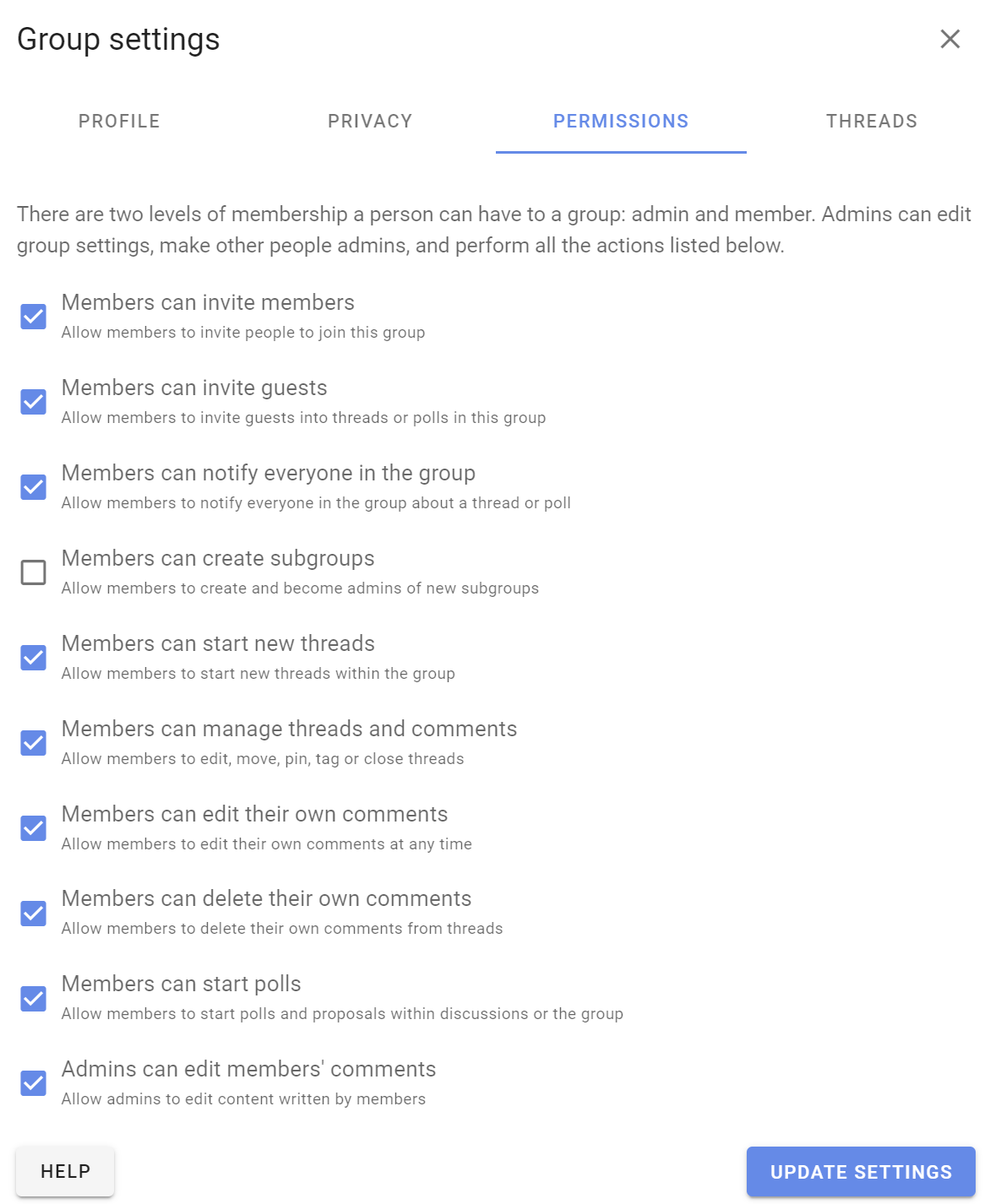
Members can invite members
This allows everyone in your group to invite new people. When deselected only group admins will be able to invite and approve new members.
Members can invite guests
Allows anyone in your group to invite a guest into a particular thread or poll in the group. A guest can only see and participate in the thread or poll they are invited to - they cannot see other threads or polls in the group.
For example a board may want to invite their accountant to participate in a discussion about a financial report, so invites the accountant to the particular thread.
Members can notify everyone in group
This allows a member to send a notification email to anyone or everyone in the group about a thread or poll.
Members can create subgroups
This allows everyone in your group to create subgroups and become the admin of the subgroup.
Members can start new threads
This allows everyone in your group to start new threads.
Members can manage threads and comments
This allows everyone in your group to edit, move, pin, tag or close threads.
Members can edit their own comments
This allows everyone in your group to edit their comments at any time.
Members can delete their own comments
This allows everyone in your group to delete their own comments from threads.
Members can start polls
This allows everyone in your group to start a poll within a thread.
Admins can edit members' comments
This allows an admin to edit content written by a member. Use this if you need to moderate or edit comments.
Members of parent group can see private threads
This is an additional permission setting available in subgroups.
In closed subgroups you can allow members of the parent group to see discussions within the subgroup. This setting is used to enable transparency of the discussions and decisions taking place within a subgroup to be visible to members of the parent group. For example, a board that wishes to operate transparently within the organization.
Inviting people
On this page
Inviting people to join your Loomio group is a critical step to success - however everyone is busy; many people are reluctant to try a new tool and can be slow to respond to your invitation.
Loomio includes tools to help you invite people; but you may also need to reach out to members by phone, text, chat or in a meeting, to tell them why you are using Loomio. If your group members resonate with this, it will encourage them to give it a go.
For example, your group might need:
- a safe space where members can find all the info they need and participate in their own time
- to stay in touch and respond to issues that come up between meetings
- to progress discussions and make decisions as needed
- to have better meetings and focus precious meeting time on issues that matter
If you're still having trouble with people not accepting your invitation:
- Re-send your invitation.
- Invite them to a particular thread or poll using their email address (so they can see that things are happening). Their email reply or vote will appear in Loomio.
- Record a short video of yourself on your phone, Zoom or Loom and send this with your invitation; so people can see that you're a real person, the importance of the work, your enthusiasm and passion, and to encourage them to join in :-)
Invite people
Go to your group page and click the Members tab to access member management
You can Invite particular people to your group with their email address or Share a link to your group via email, newsletter, chat or from your website.

Invite people via their email
Click Invite on the Member tab of your group page to send an email invitation with a single-use link to a person's email address. The recipient is invited to create a Loomio user account and join your group.
If the recipient already has a Loomio user account they can still accept the invitation to join your group with their existing account.
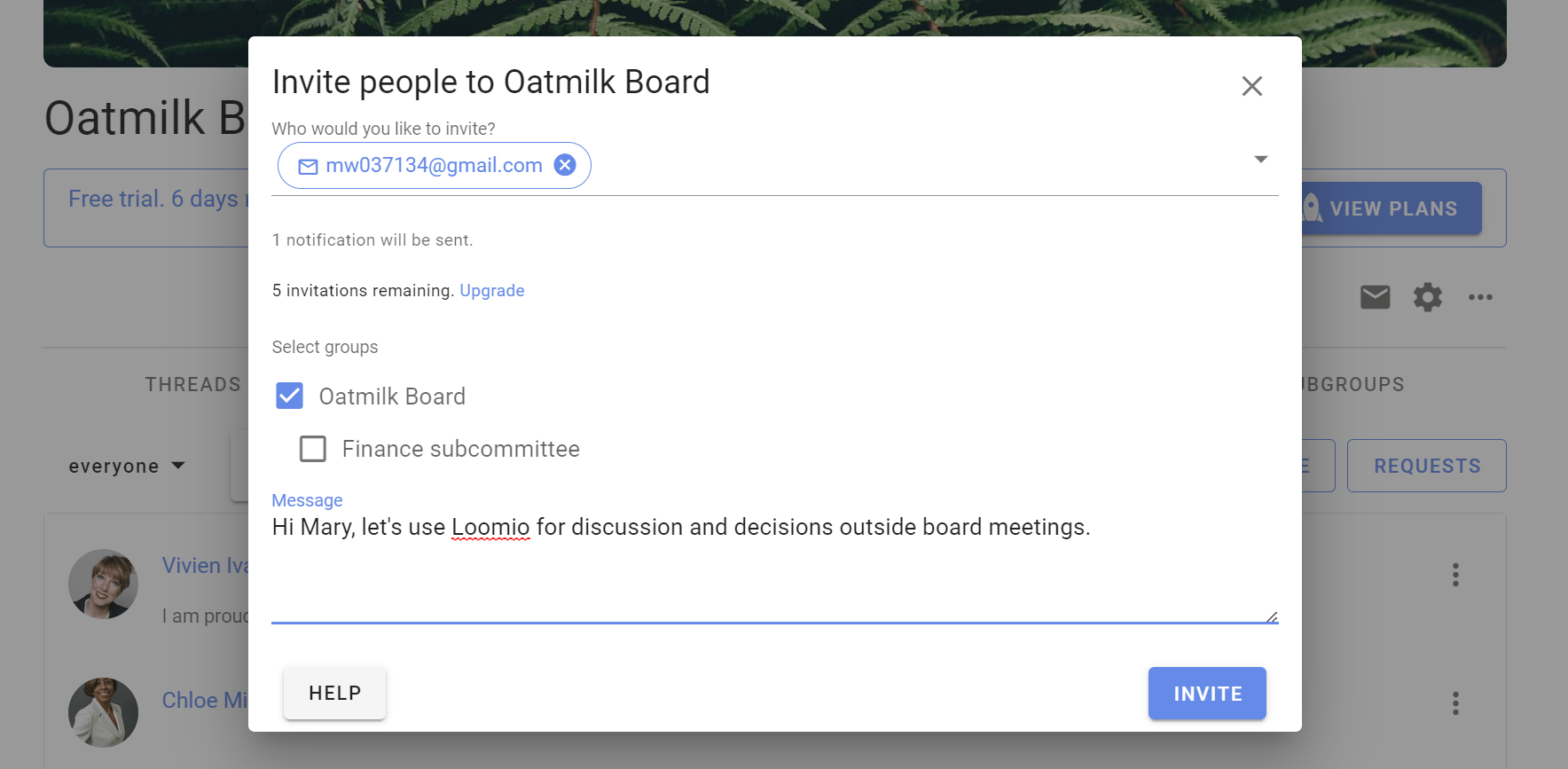
Invite many at once
You can send invitations by email to up to 100 people at a time by entering (or copy/pasting) multiple email addresses into the "Who would you like to invite" box. Separate email addresses by comma or space.
- Tip: Copy email addresses from a column in a Google or Excel spreadsheet, and paste into the invitation box.
When you click Invite an email will be sent to each of the email addresses you supplied, containing a unique invitation link that can only be used once. This email will be sent in your current language.
Invite people to Subgroups
Following the same process as above, you can invite people to a 'parent' group, and one or more subgroups simultaneously when you invite them with the Invite people button. Tick the boxes next to the subgroups you want them to immediately be a part of when they join the group.
Share a link to your group
You can share a link to your group with the Share button. This is useful if you want to send a link via email, newsletter, chat or post on your website.
Two options are provided:
Group URL is the address for your group. Only invited members will be able to see the group. Useful to remind people that you have previously invited.
Reusable invitation link will allow anyone with the link to join your group without your approval. Share this only within private communications to allow people in your organization to join.
Click on the "copy" icon to copy the link to your clipboard, then paste in your email, newsletter or chat channel.
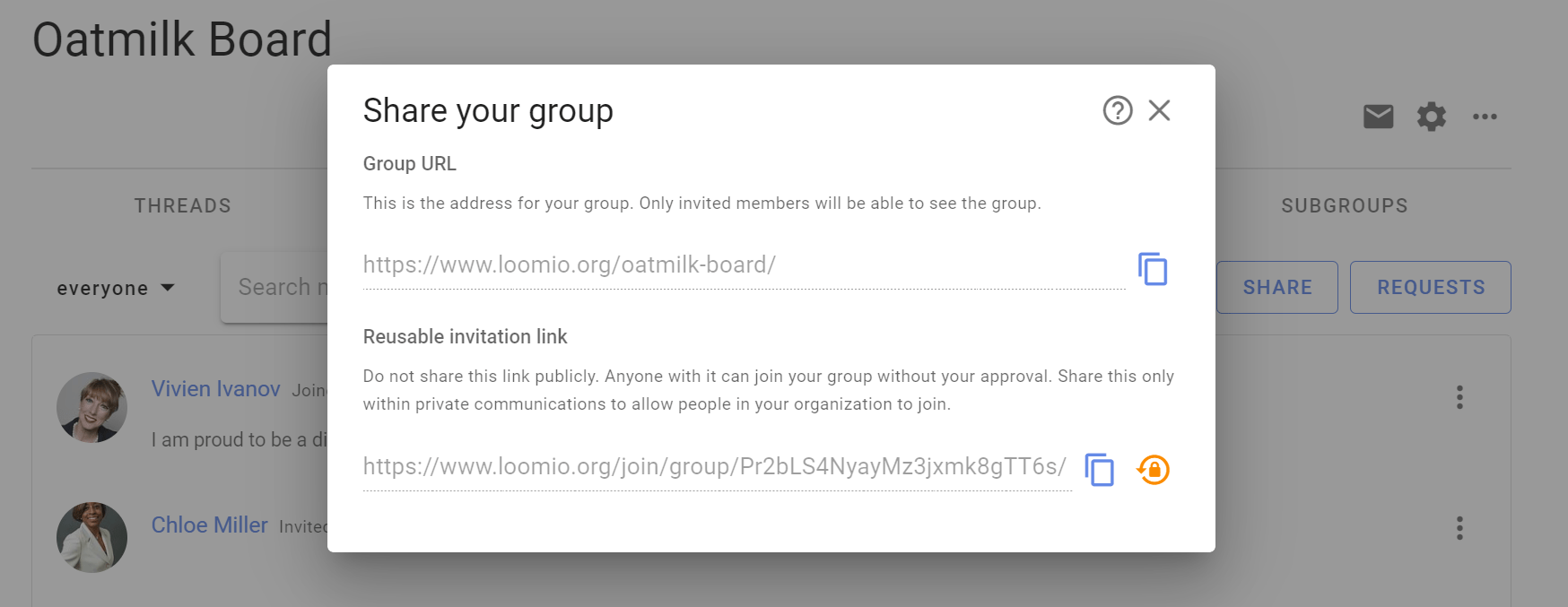
If you want to stop people from joining via the link, click "Reset this link". The existing link will no longer work and a new link will be created.
Allow people to "Ask to join group"
If your group's privacy is Closed then you can share your group URL ie: https://www.loomio.com/group-name. When people arrive at your group page, they will see the group title and description, and a button Join group where they can request membership.
Go to Group Settings (the cog icon on your group page) then Privacy.
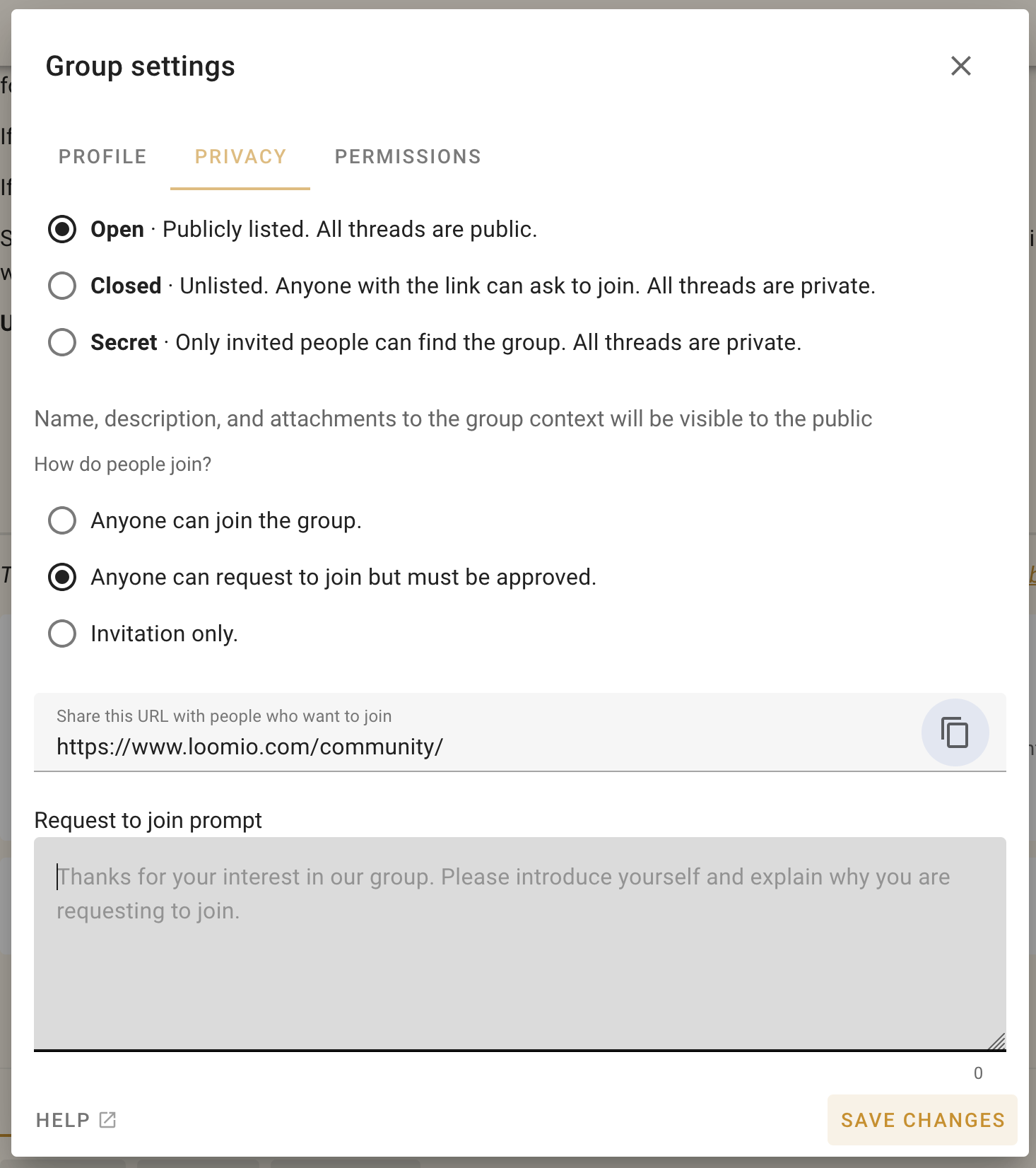
People who Ask to join group are invited to write a short reason - "Why do you want to join". It may helpful if you ask people to state the organization they work for.
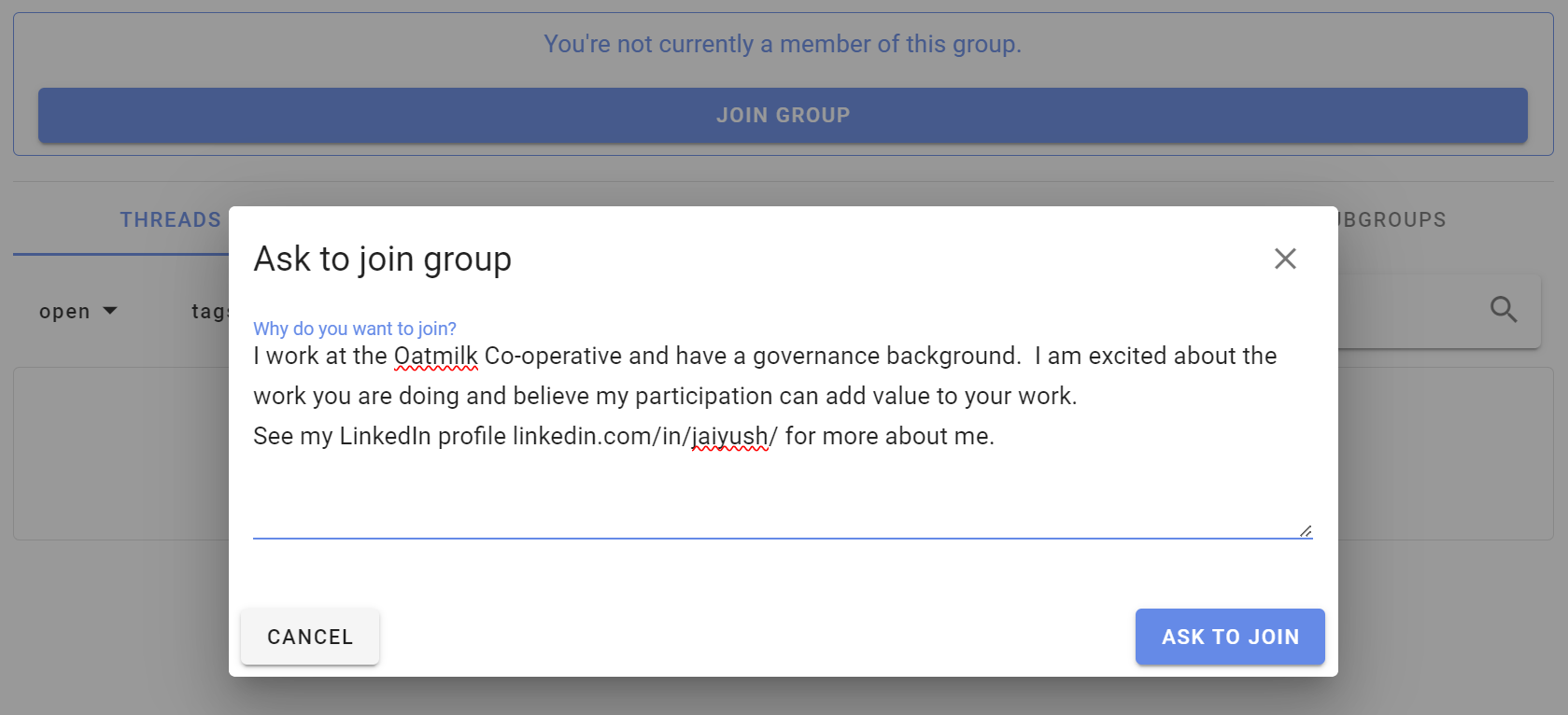
Group admins will receive an email, with a link to where you can approve or deny the request to join.
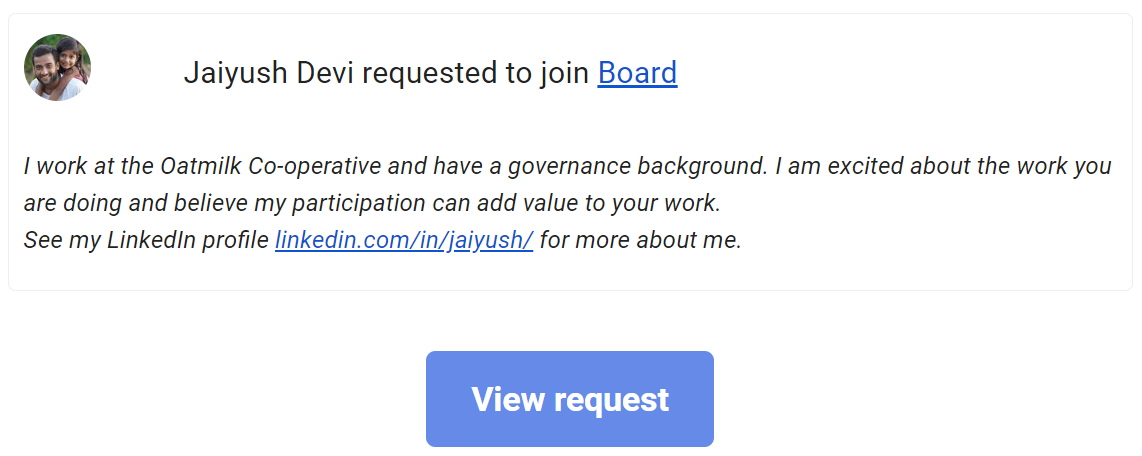
Managing invitations
To manage invitations, open the filter/ drop down from the Members tab of your Group page and select Invitations; click on the three dot menu to the right of the member invitation.
You can also make people administrators or set their title (e.g. "IT Support") within the group before they accept their invitation.
Re-send invitations
Follow up on people who don't make it into the group and give them a nudge. If someone has lost or forgotten about their invitation email, you can re-send it from the dropdown menu beside their name on the Members page.
Click on the three dots (⋮) next to the person you want to resend the invitation to, and then choose Resend invitation.
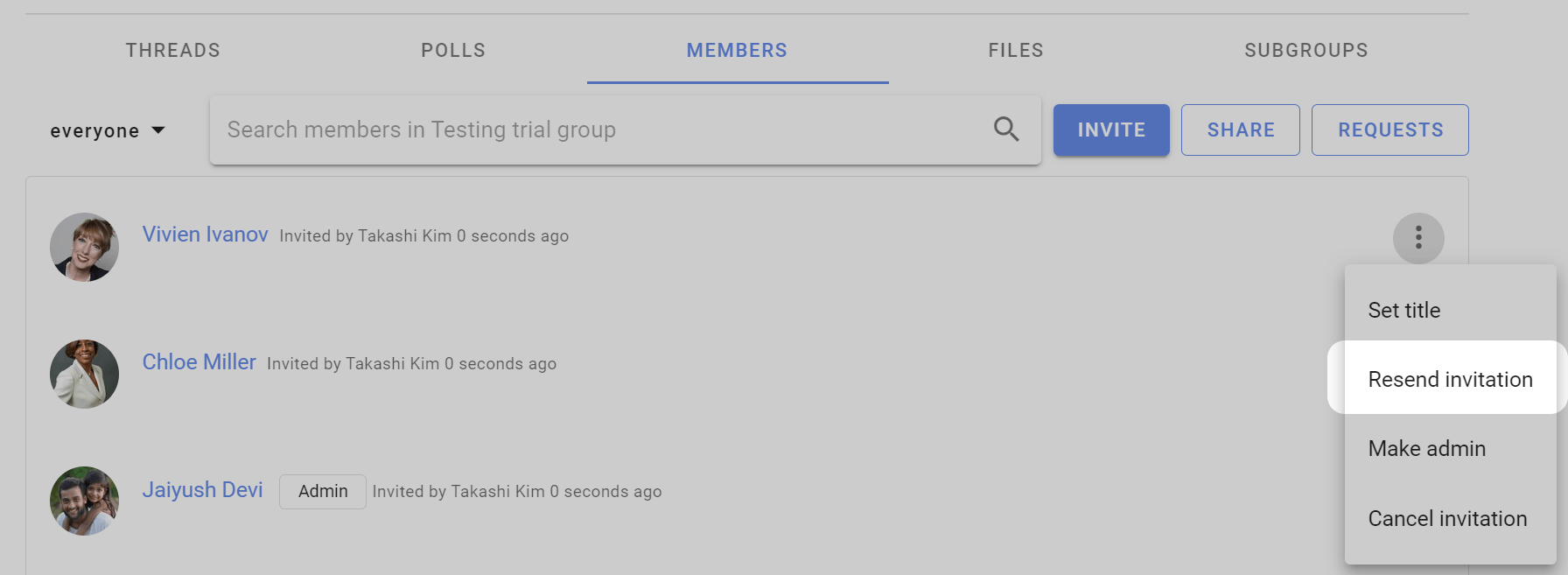
Encourage people to participate
If people join but don't begin to participate right away, you might like to welcome them to the group with an @mention, for example:
“Welcome to the group @Jane :) It's great to have you here! Would you saying a little bit about your work in this space?”
Cancelling invitations
If you entered the wrong email address, or have changed your mind about inviting someone, you can cancel an invitation from the Members tab on your Group page. Select Cancel Invitation from the drop down menu to the right of the member invitation (⋮).
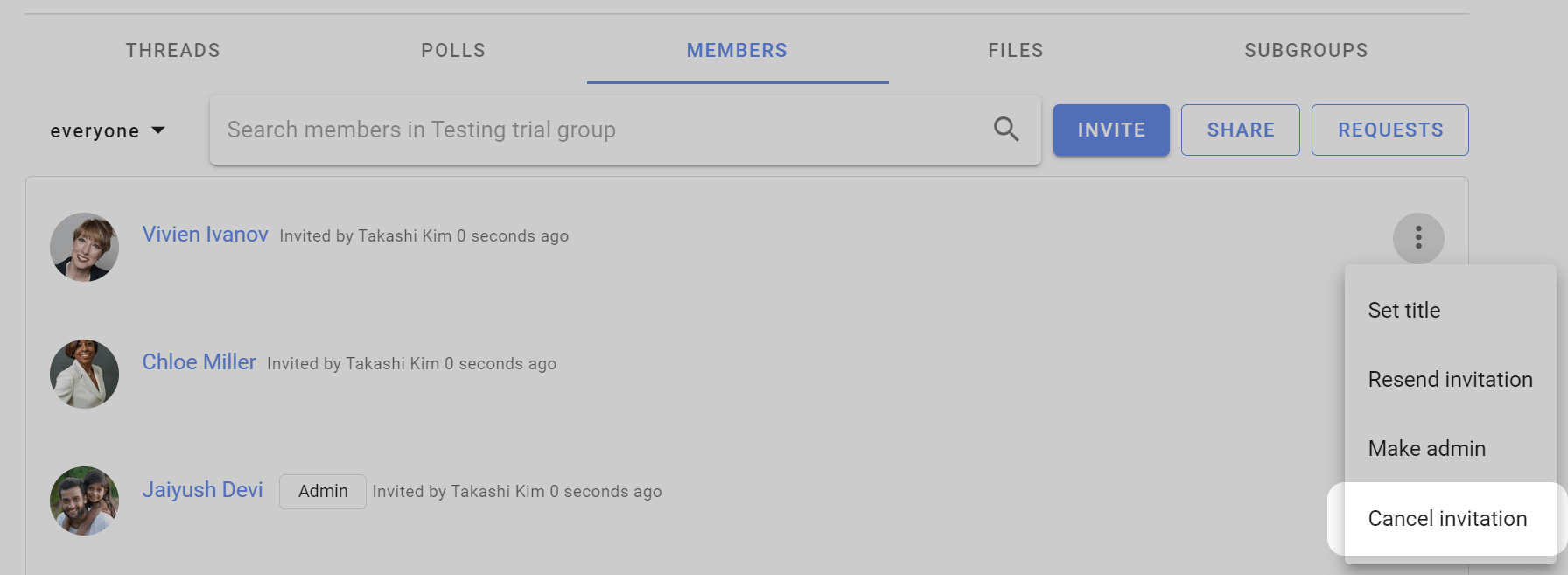
Member management
On this page
- Administering your group
- Managing subgroups
- Removing members
- Leaving group
- Set title
- Delegated voters
- Member email addresses
Manage members from the Members tab on your group page.
Click on the three dots (⋮) to the right of the group member you wish to Set title, Make admin, Make delegate or Remove from group.
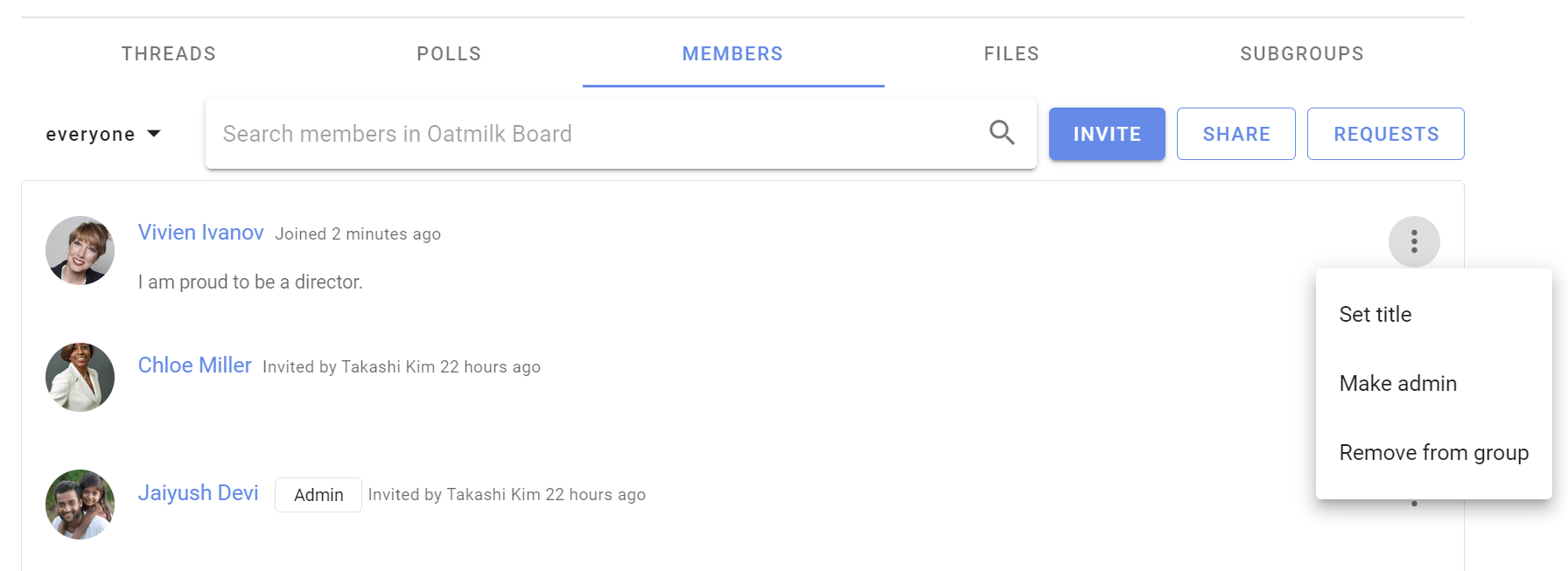
Administering your group
There are only two user types in a Loomio group; member and admin.
Admins perform administrative tasks for your group including; add and remove members, make and remove admin permissions, change group privacy and member permission settings, upgrade and manage subscription plans. Admins are also able to see the email address of invited members and to export group data.
The person creating a new Loomio group is made admin by default. We recommend to make at least one other person in your group admin, to insure someone can always administer your group.
Admins are people you trust to administer your group. You can have as many admins in your group as you wish.
To make a member admin, go to the Members tab, find the member and click on the three dots (⋮) next to their name. Choose Make admin. An Admin tag will appear beside their name.
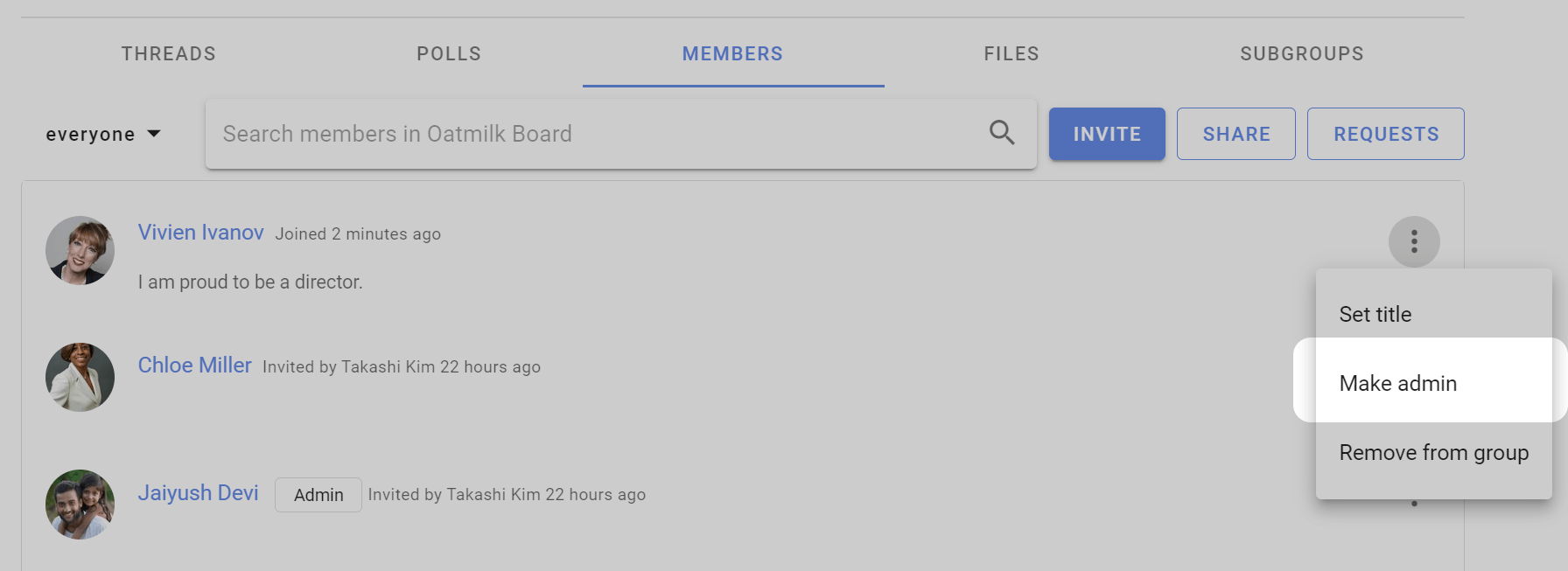
Managing subgroups
If you are the admin of a parent group, or organization, you have additional permissions with regards to any closed subgroups.
You will be able to join any closed subgroup by clicking the "Join Group" button on the left of the Subgroup page in question (just under the tabs).
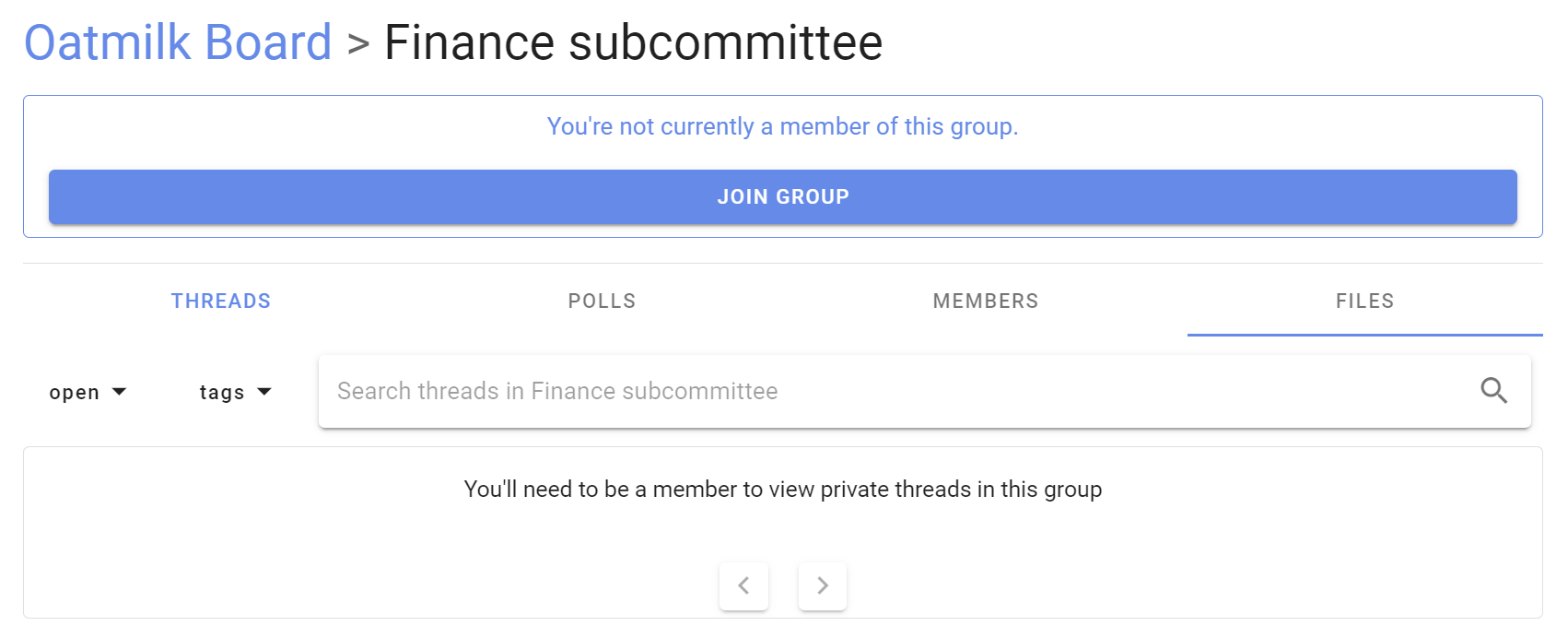
Once you have joined the subgroup, you will also be able to make yourself the admin of that subgroup, just as you would promote anyone to admin (see above).
Note: these permissions do not extend to secret subgroups.
Removing members
When you click Remove from group you'll be asked to confirm the removal. Upon removal, this user will no longer have access to the group's pages, threads, polls, or proposals. They will receive no further emails or notifications of group activity. However, any comments and votes written by the user will remain untouched.
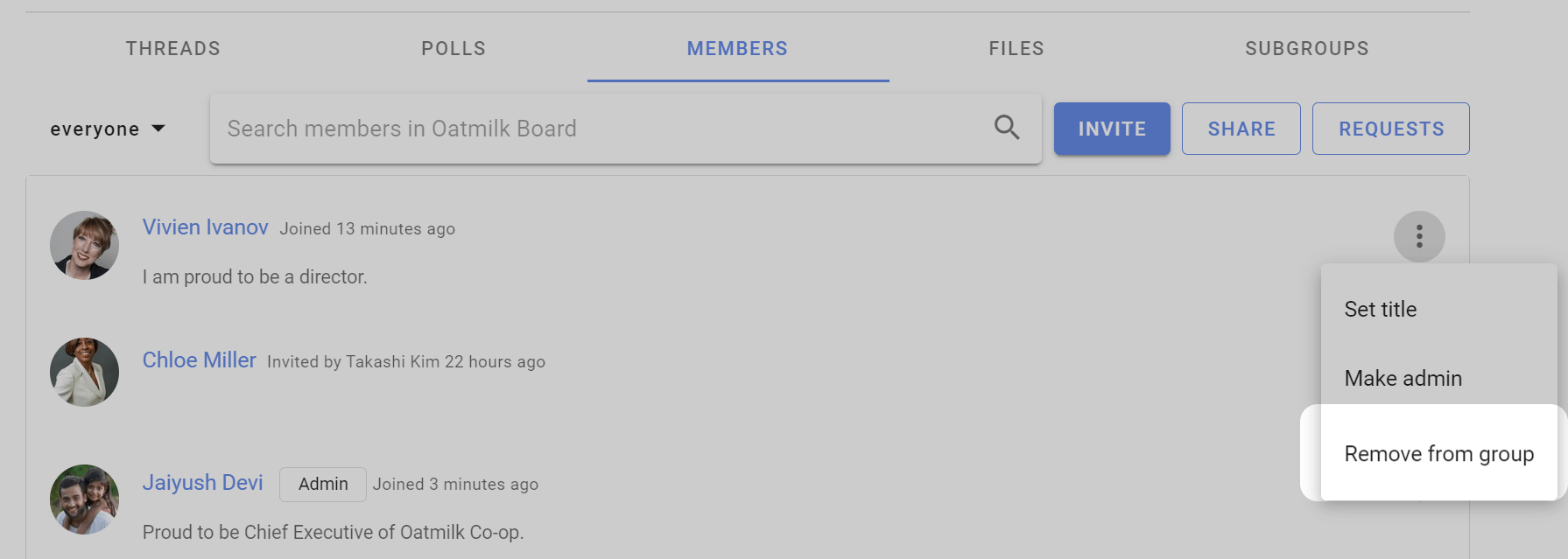
After you have removed someone from the group, you can add them back to the group later if you wish.
Leaving group
To leave a group go to the group page, open the 3 dot menu and click Leave group.
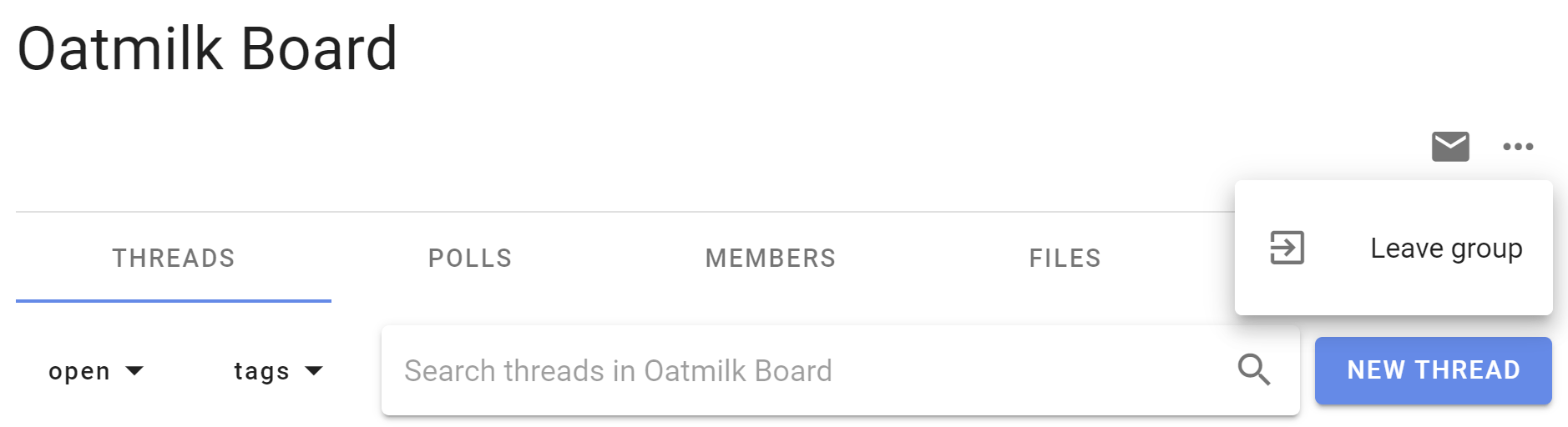
Set title
Within the Members tab, you can also name your role within the group, or identify an organization you represent using title. You or a group admin can change title with Set title from the 3 dot menu near your name.
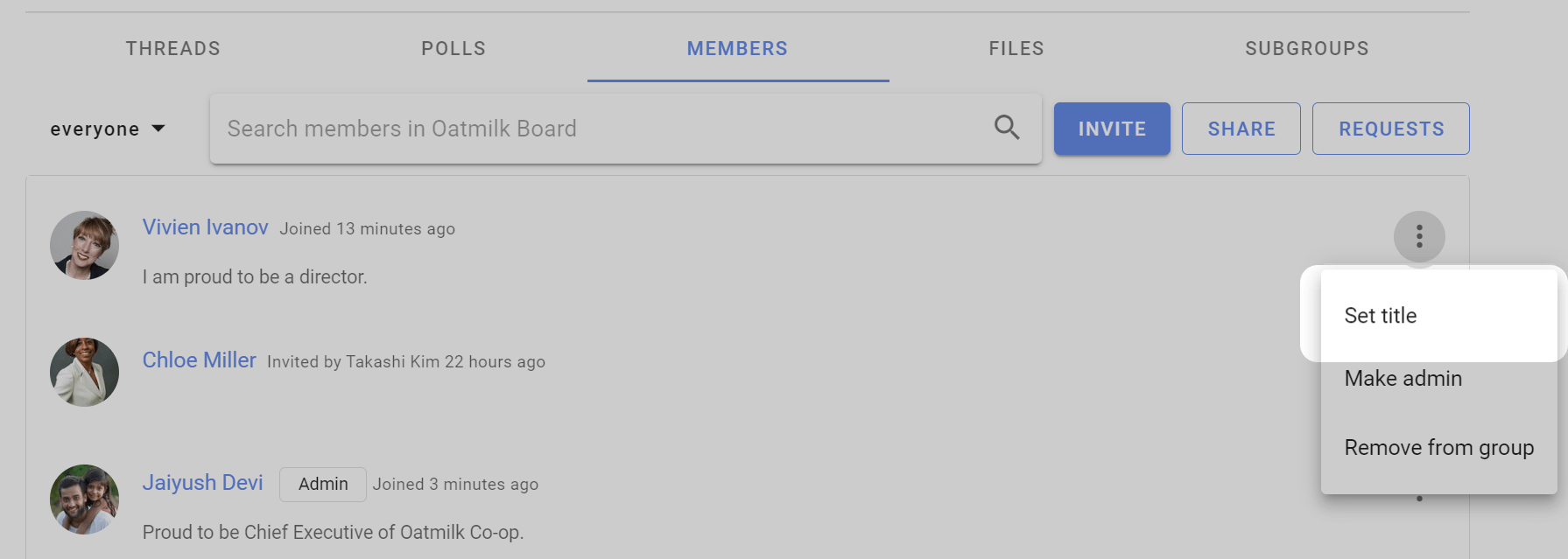
You can have different titles in different subgroups.
Delegated voters
If some members of your group should have voting rights while others should not, you can use the "Make delegate" feature to identify those people with voting rights. There is a corresponding "Revoke delegate" action too.
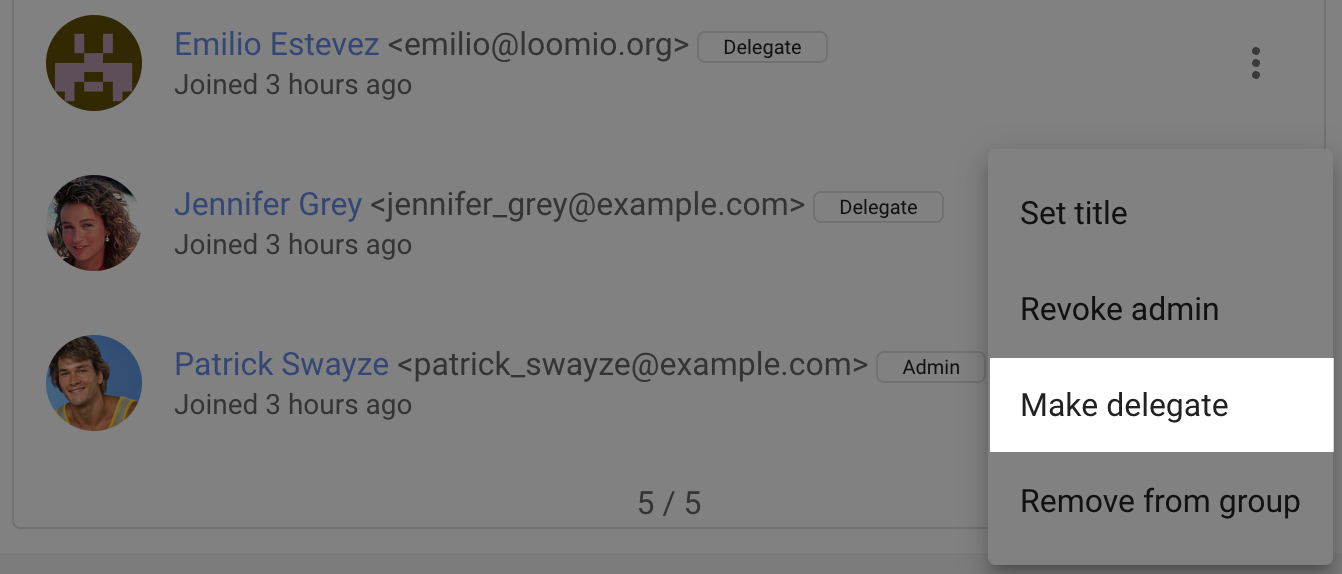
To create a poll or proposal and only invite the delegates, use the "Invited people only" poll setting.
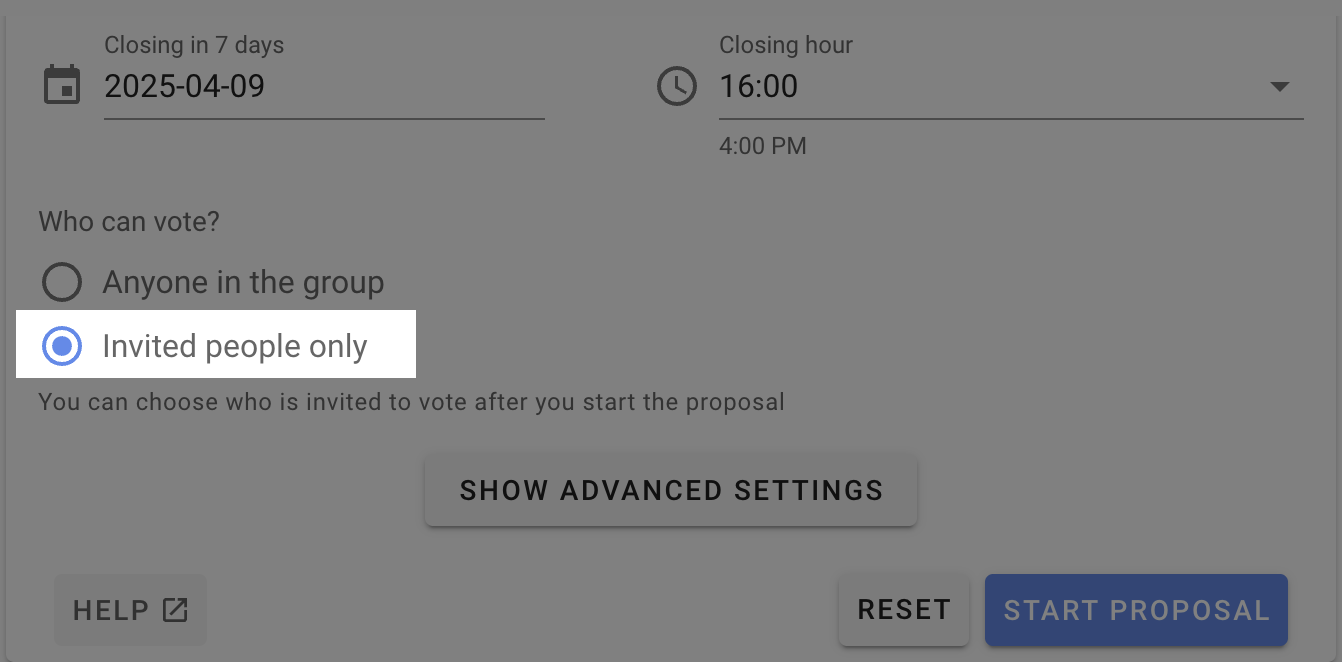
Then when inviting people to vote you will see the "Delegates of group-name" option.
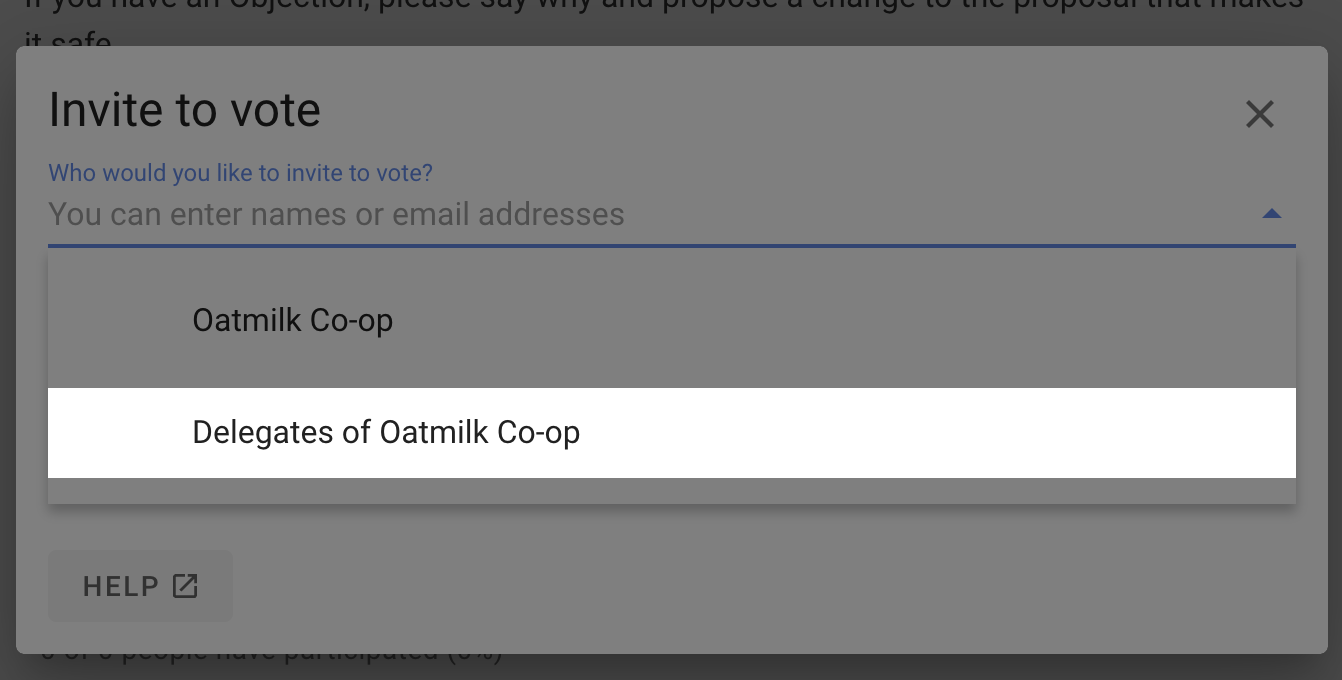
You can see a list of who the delegates are from the members tab of your group page. Use the filter menu and select "Delegates".
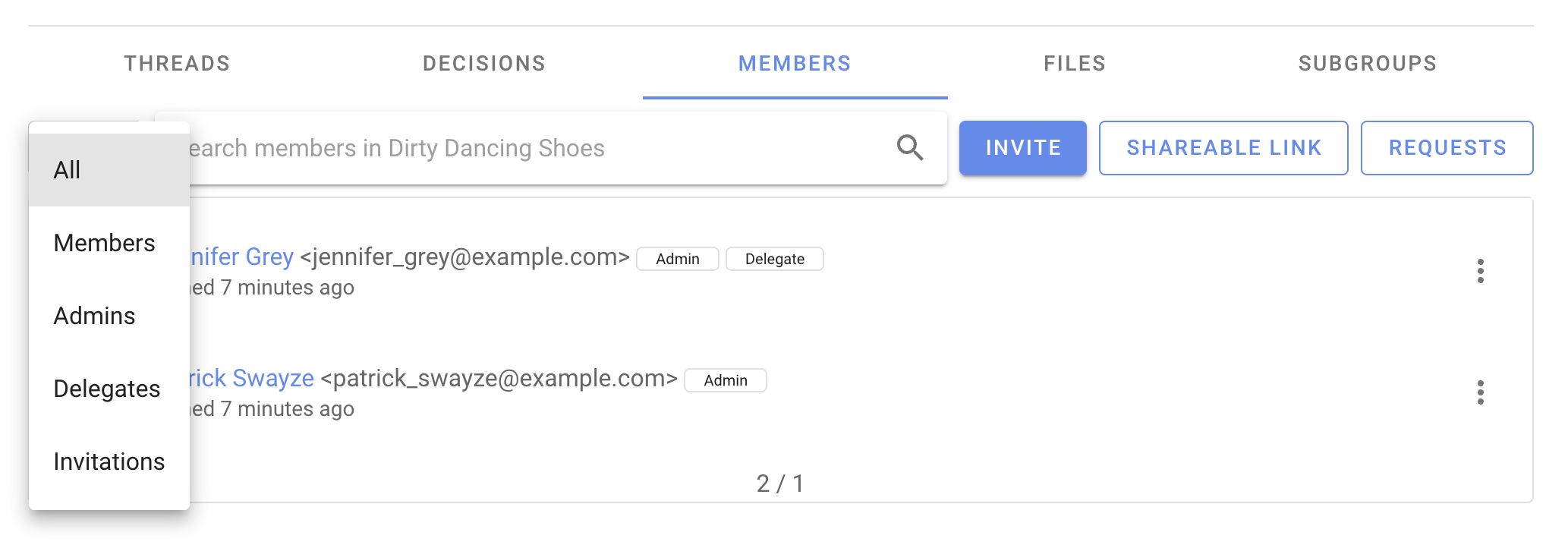
Member email addresses
Only admins can see group member email addresses. This is sometimes necessary to audit the members in a group.
To see member email addresses: Use Export group data to download a CSV file, and open the file in Excel or Google sheets.
The export group data file shows every person and their email address in every subgroup.
You can also search for members by email address in the members tab. So if you see someone you want to remove, you can search by email to remove them.
Thread management
As the number of threads grows, you can help group members find the threads they need.
On the group page Threads tab there are several tools to help you display and administer threads.
You can pin important threads to the top of the thread list, edit a thread, move a thread to another group, close old threads and delete unwanted threads.
Open the 3 dot (...) thread management menu to the right of the thread.
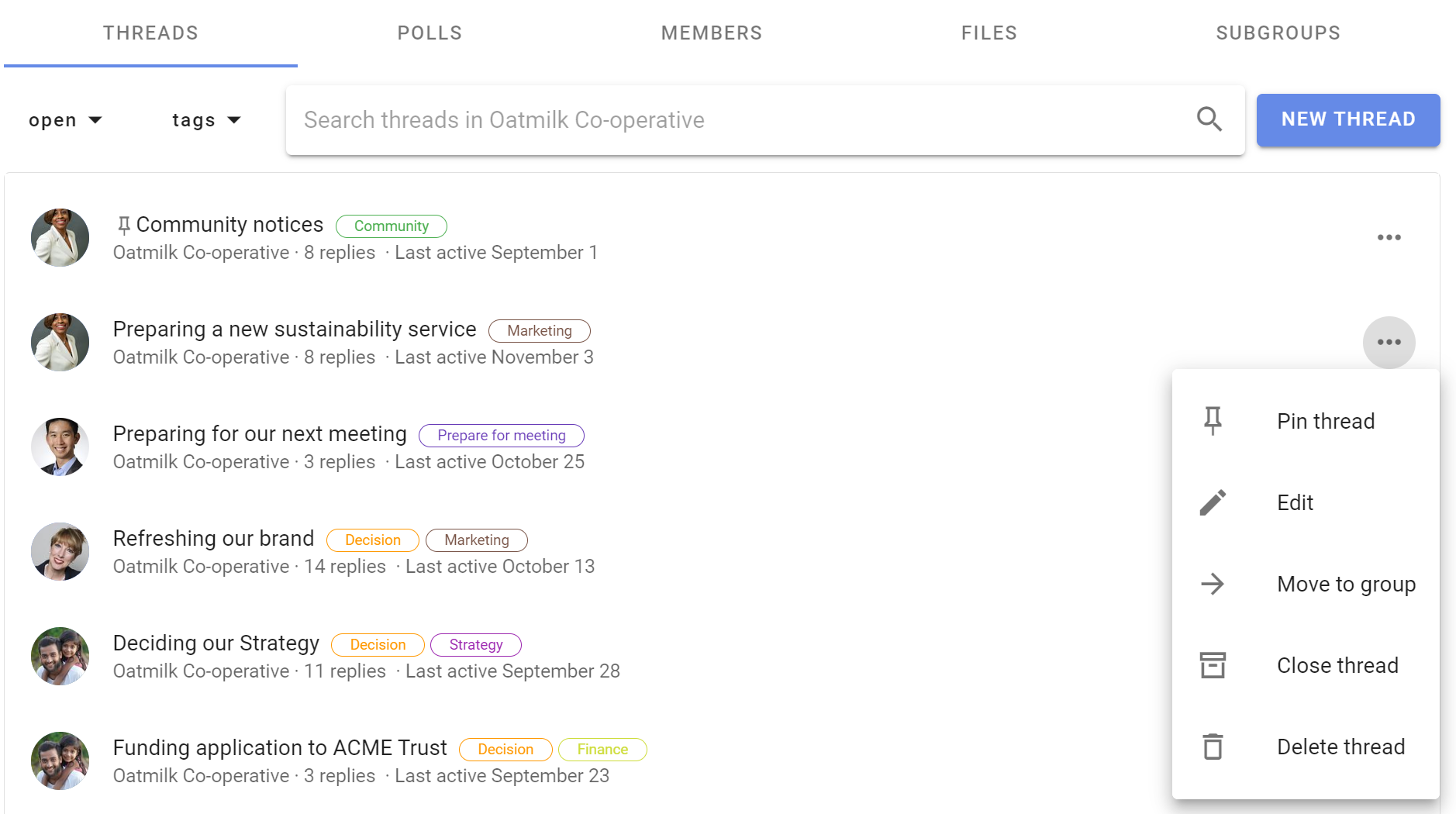
These tools are available for group admins.
If "Members can manage threads and comments" is permitted in Group Settings, any member of the group can access thread management tools.

If members are not permitted to manage threads, they can only Close a thread.
Pin thread
The thread list is ordered by the most recent activity, so you will see current threads at the top and older threads lower down the list.
You can Pin thread to the top of the list of threads to make it easier to find. Welcome threads, news items and announcements are typical of pinned threads.
Pinned threads will appear above other threads on the group page and are ordered by the most recently pinned item at the top. You can change position of the pinned thread by pinning and unpinning threads.
Use Un-pin to release a thread so it is ordered by activity.
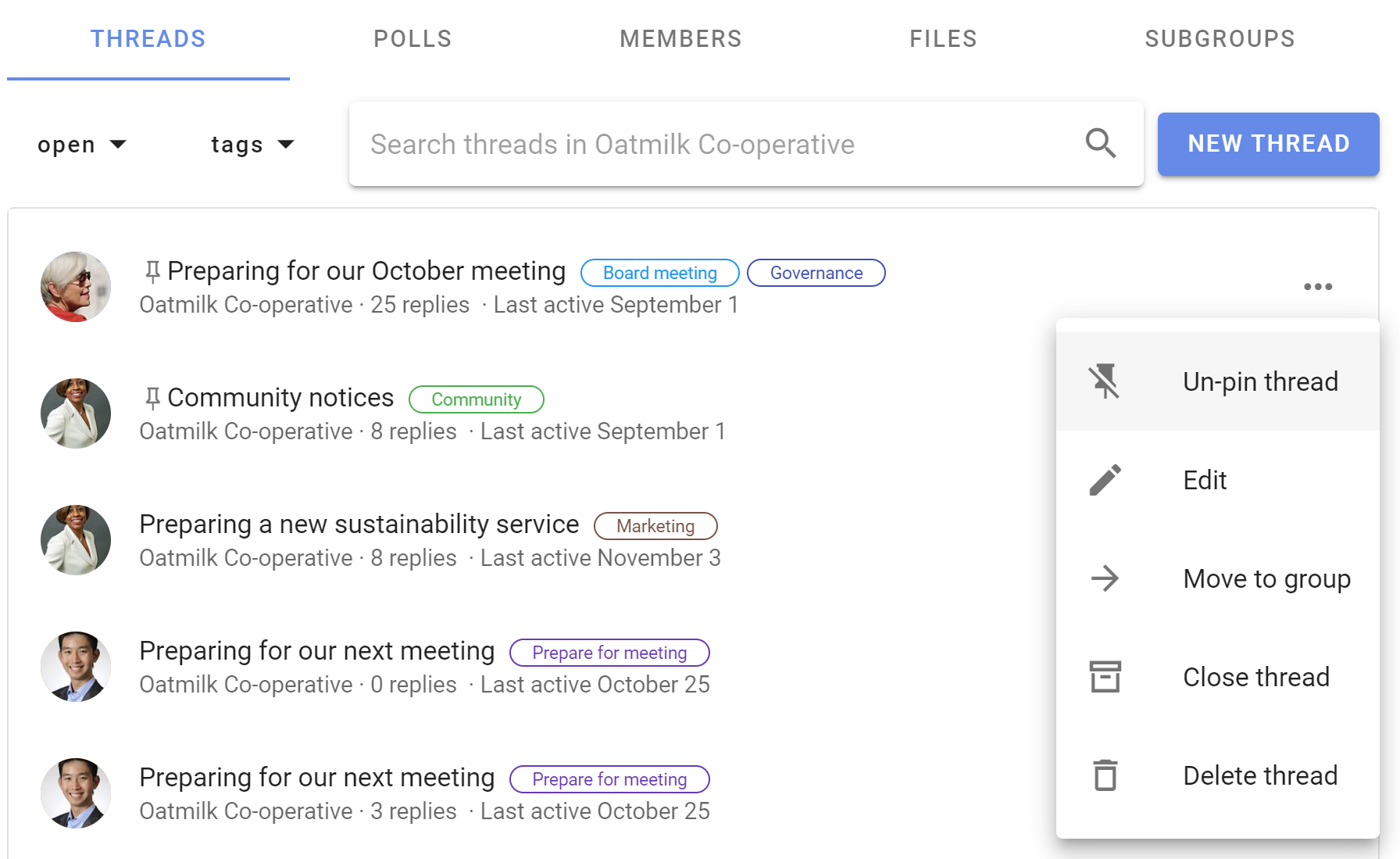
Edit
Edit thread opens the thread edit panel, enabling you to edit any part of the thread.
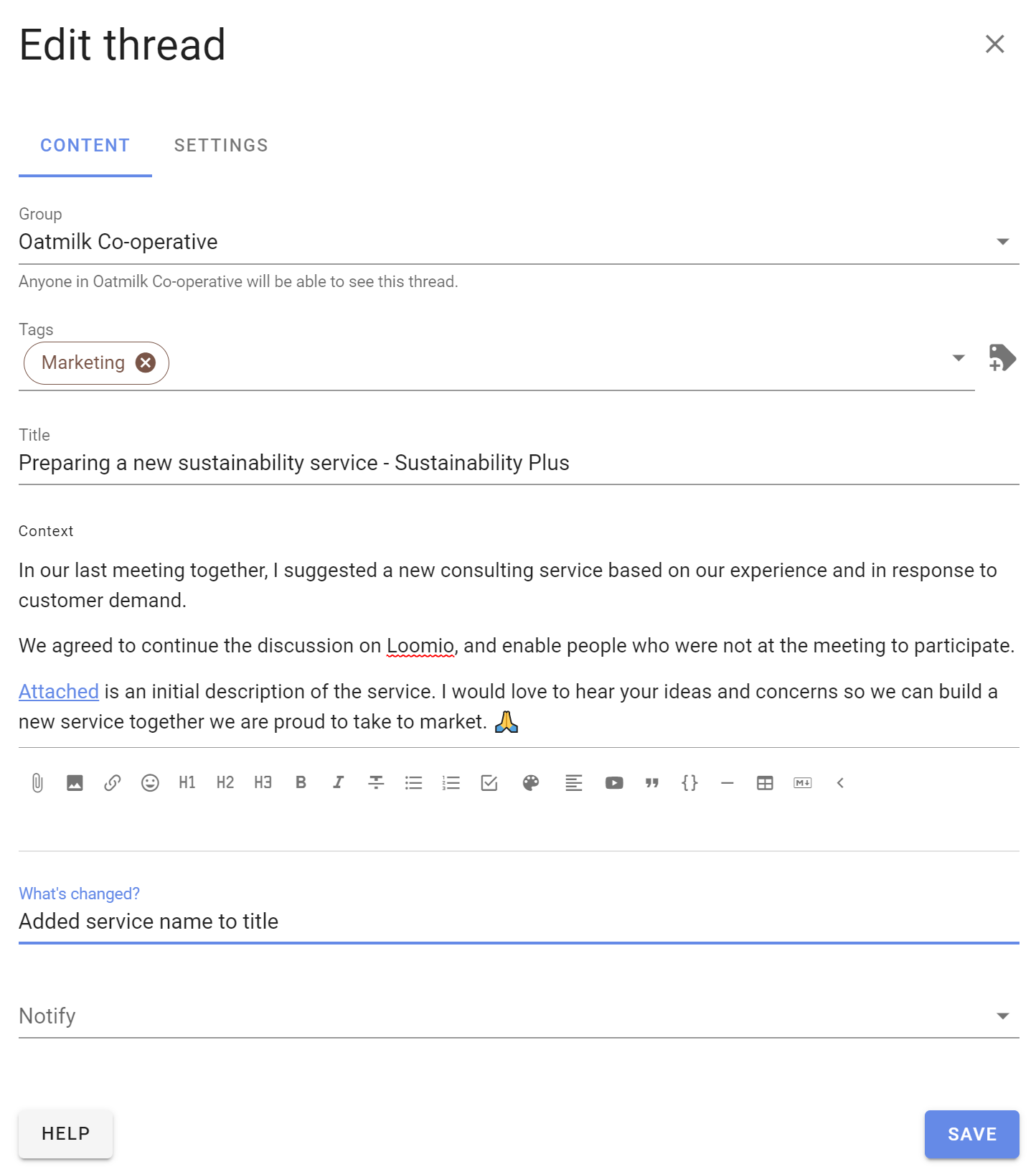
When a thread has been edited, the Show edits icon appears on the thread page. Click on this to see what changes have been made.
Tip: Editing threads from the group page is a quick way to add a Category tag.
Move to group
You can move a thread to another Loomio group or subgroup.
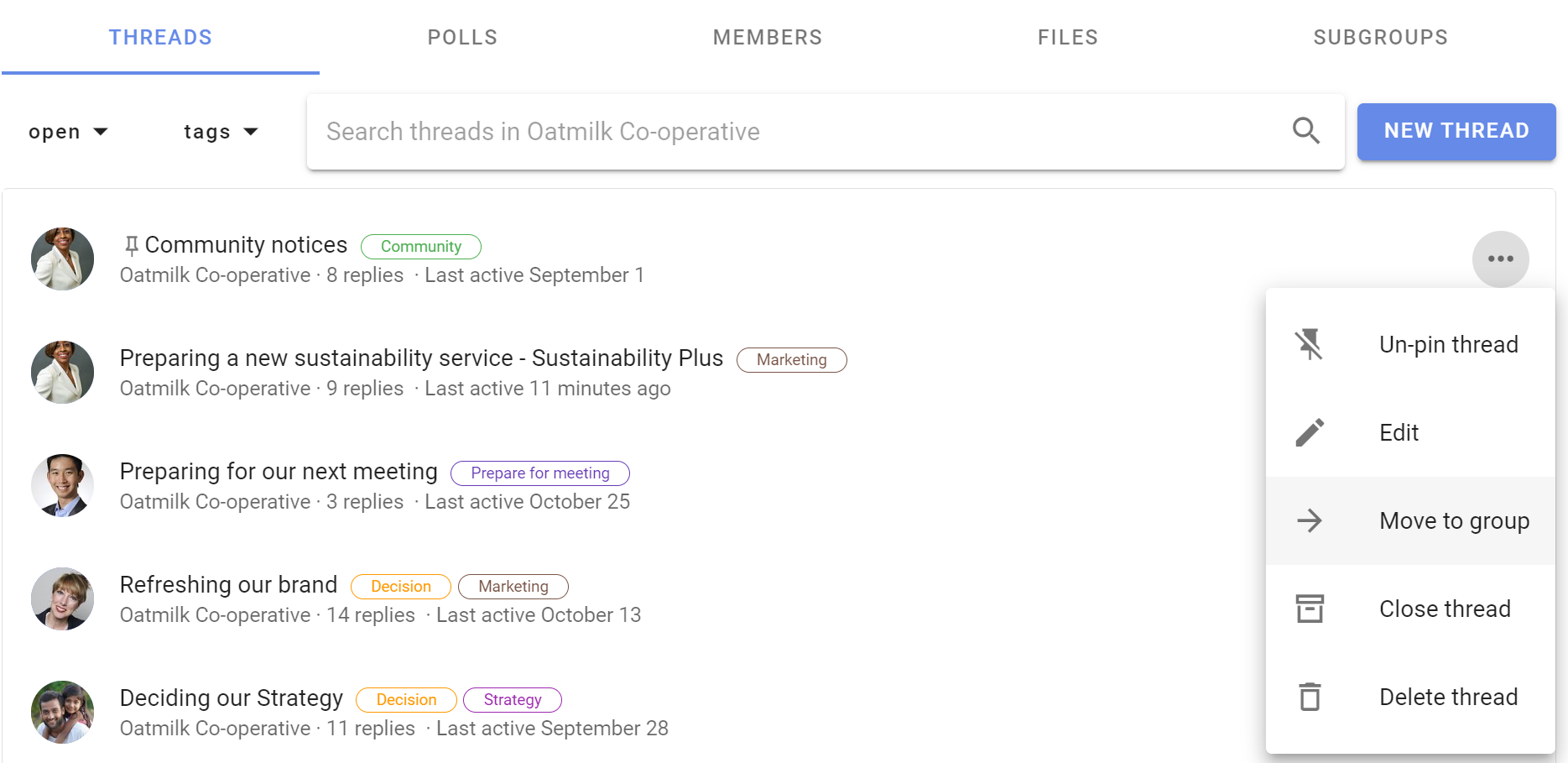
Select the destination group or subgroup, and click Move thread.
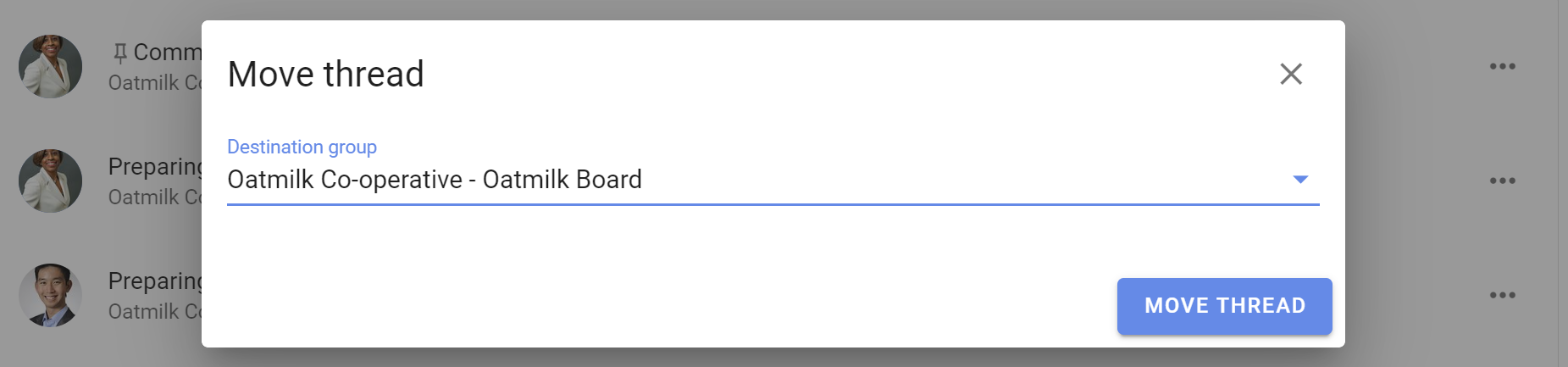
Tip: Start a draft thread and move it to a group when you are ready to post. Use a private subgroup of invite-only thread to work on the draft thread with one or two people.
Close thread
To keep the list of discussions on your group page relevant, you can close threads that are no longer active.
Go to the Threads tab on your group page, and open the 3 dot menu (...)
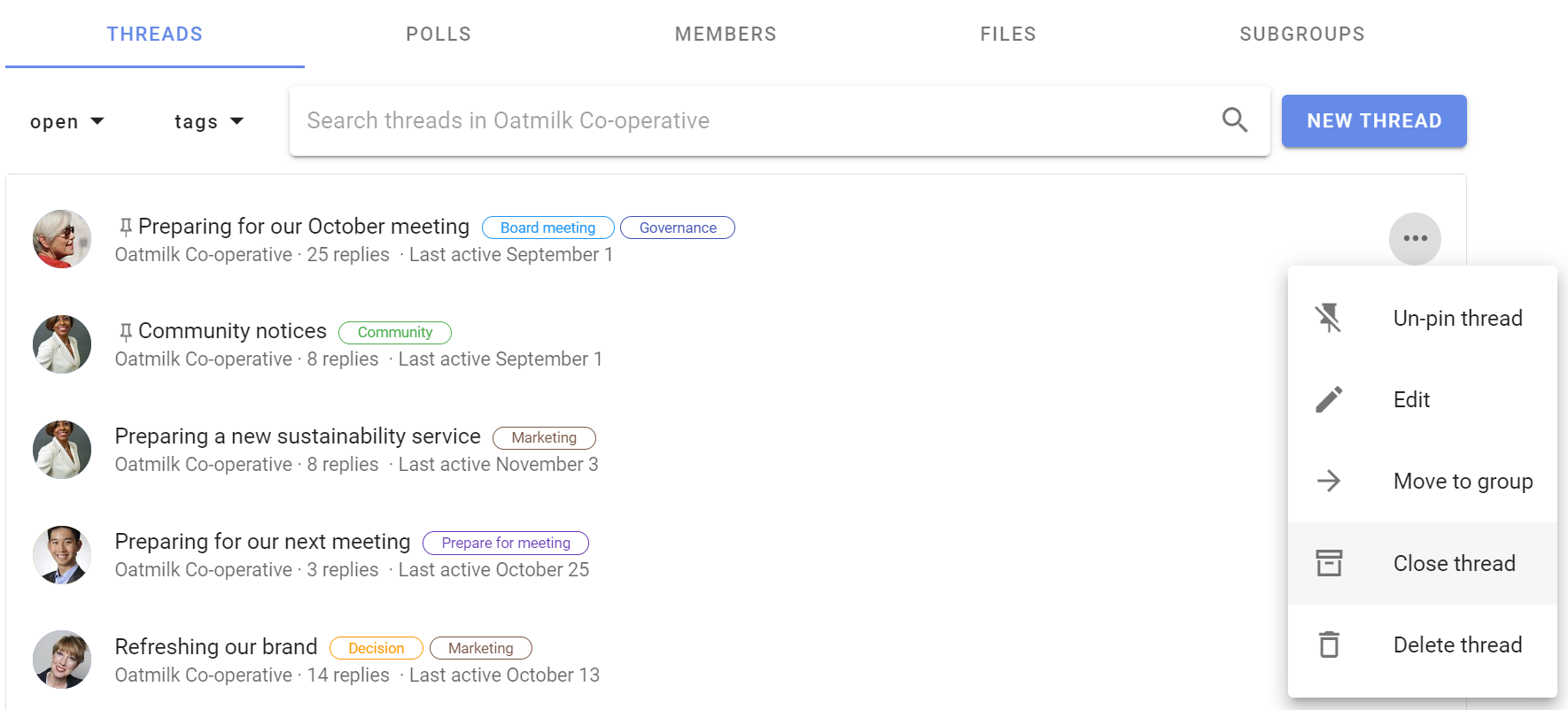
To view closed threads, go to the group page and click on the drop-down menu just under the Threads tab.
Change the thread filter from default Open to Closed. You can also use this filter to see All threads, Unread threads and Templates
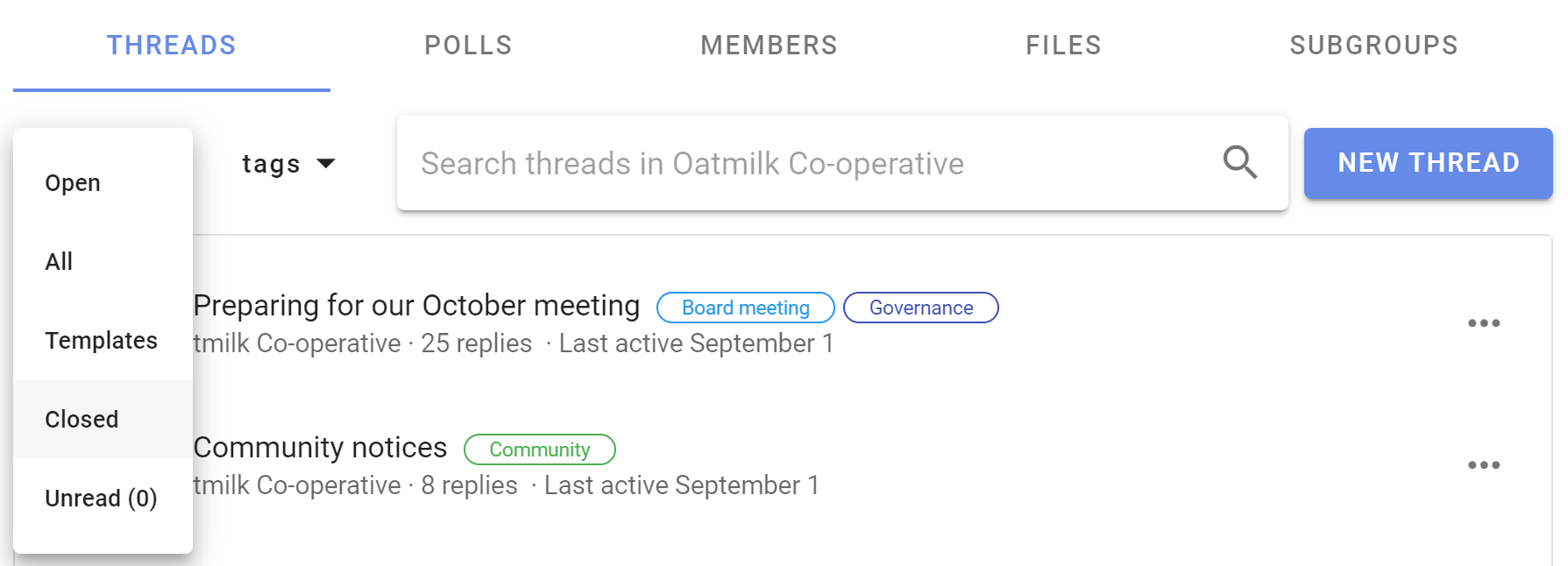
Use Re-open thread to restore it to the open thread list.
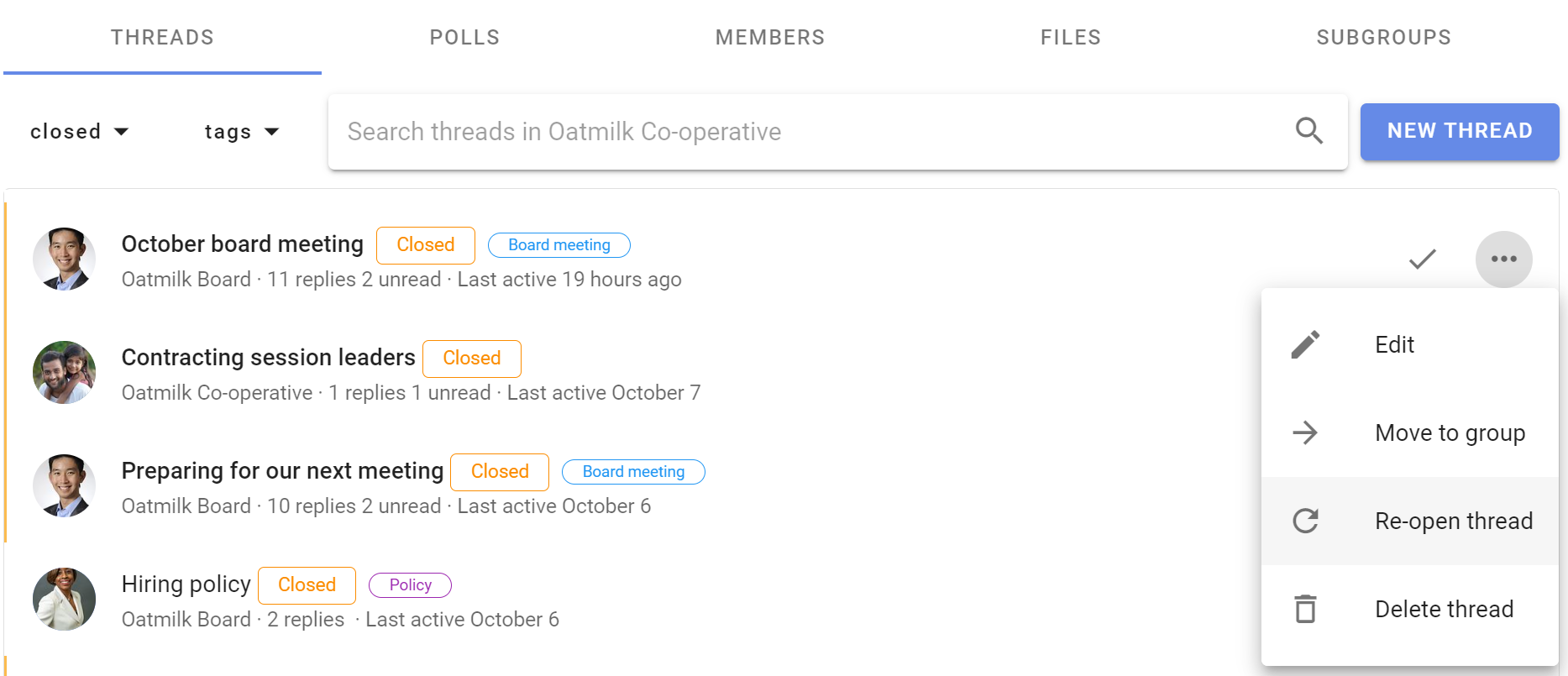
Delete thread
Deleting a thread removes it from your group. You can not restore a deleted thread.
If you are not sure if you will need to access the thread again, use Close thread. Closed threads can be re-opened.
When you select Delete thread you will be asked to confirm before proceeding.
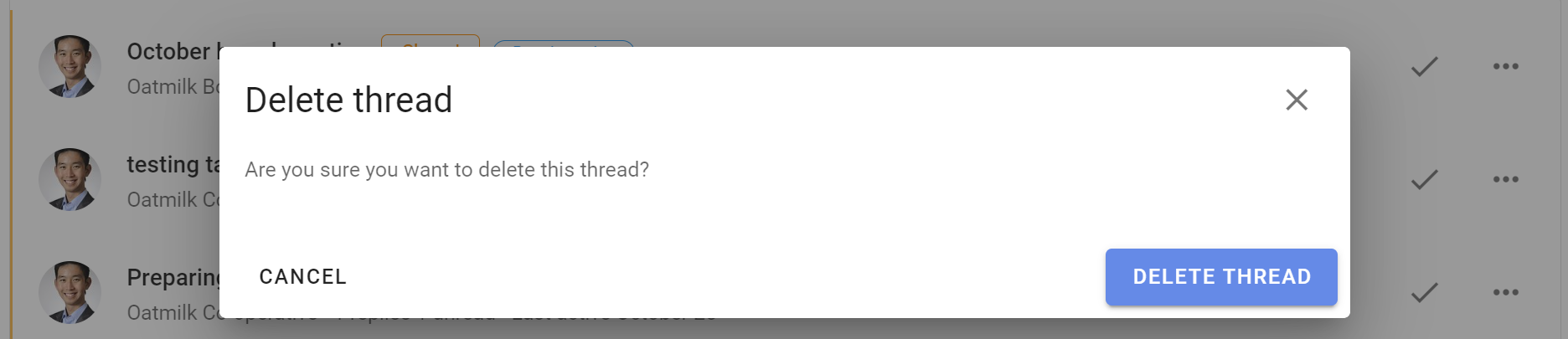
Category Tags
On this page
Category tags make it easy to find threads and polls of a certain type or topic.
On your group page, click on tags to see the category tags used in your group. Note that alongside each tag name is the number of threads with this tag.

Apply tags
Tags can be applied by any member of the group or subgroup to threads and polls.
Tags are applied when you start or edit a thread or poll.
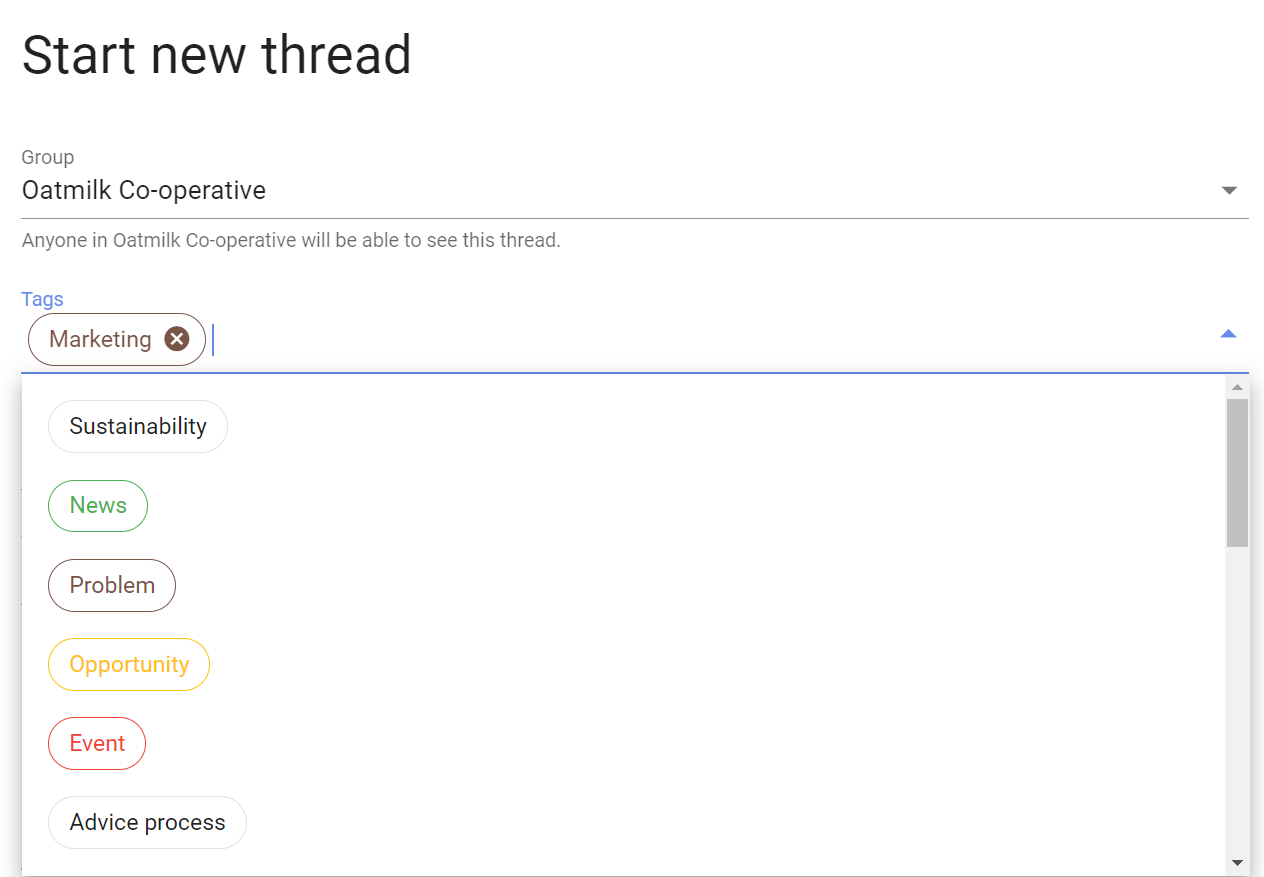
Click on the tags field to display a list of the current tags in your group.
Click a tag to add to the thread.
Or you can start typing and existing tags will appear for you to add.
Create tags
Only admins of the parent group can create tags for the parent group and any subgroup.
You can create a tag when you start or edit a thread or poll. Type in the name of the new tag and 'Enter'.
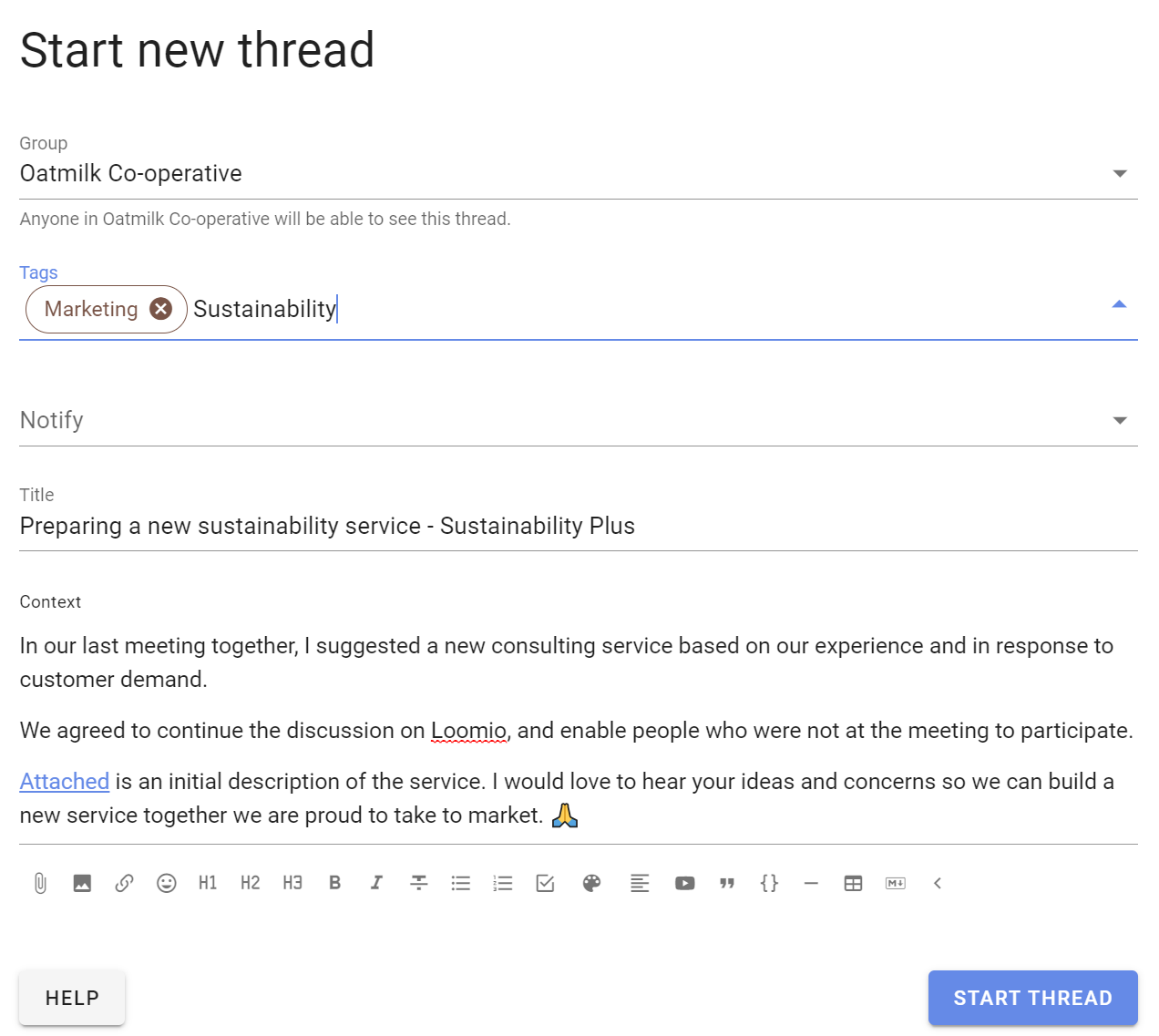
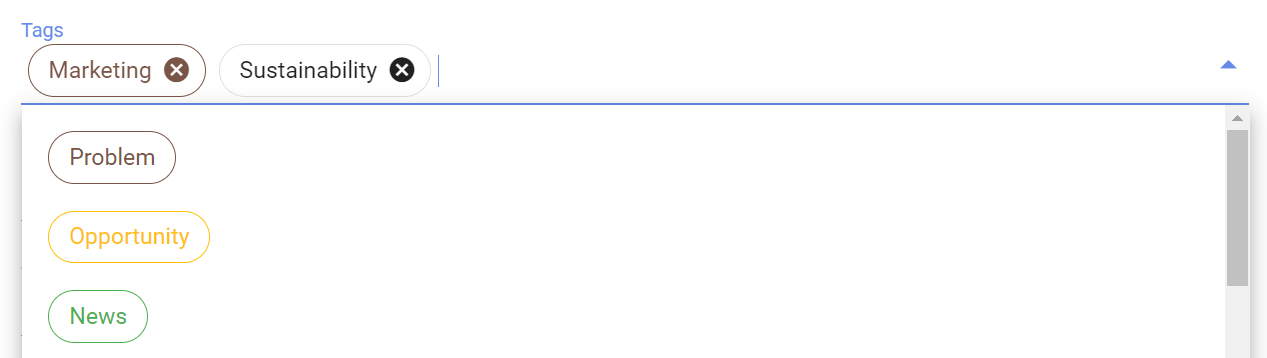
When creating tags, use familiar category names that members of your group will easily recognize - for example; AGM, Board meeting, Finance, Members, Legal...
Edit tags
Only admins can edit tags. Admins of a subgroup can edit tags in the subgroup, and admins of the parent group can edit tags in the parent group and any subgroup.
Go to your group page and select Category tags from the Settings menu.
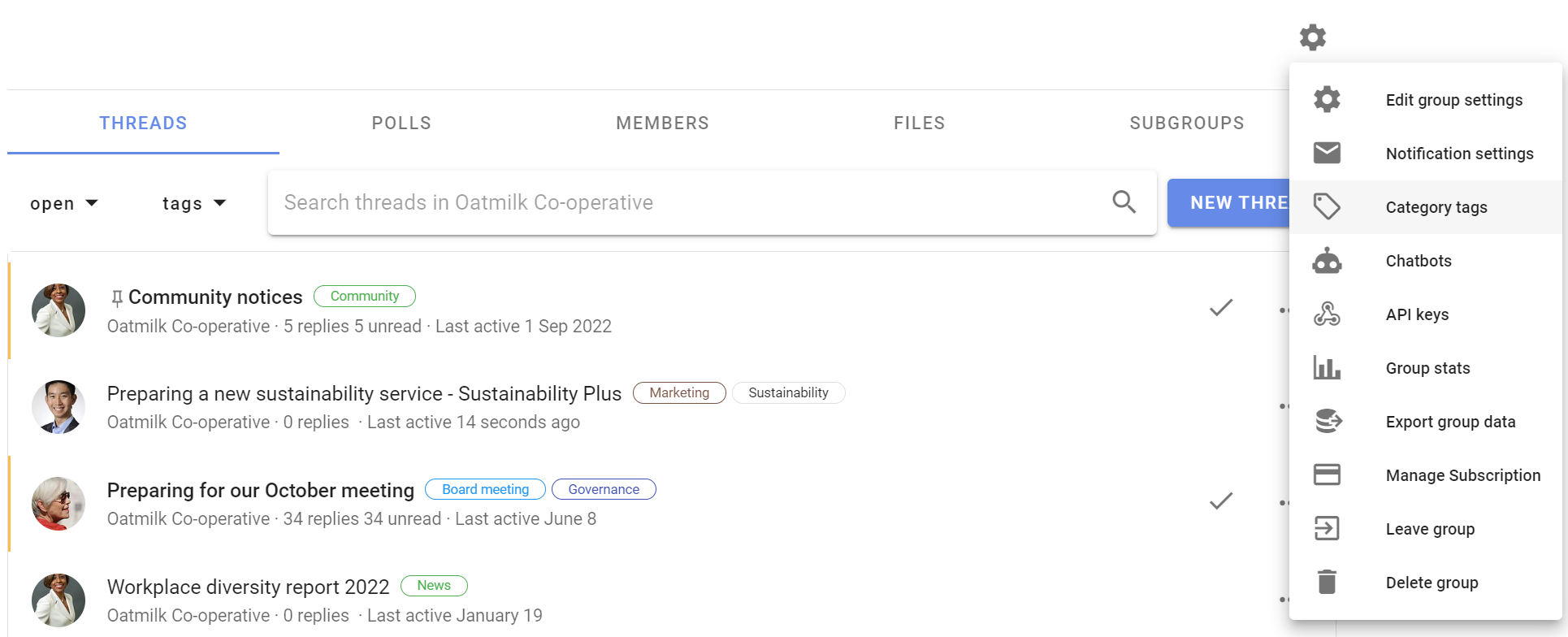
Select the pencil icon to edit or delete the tag.
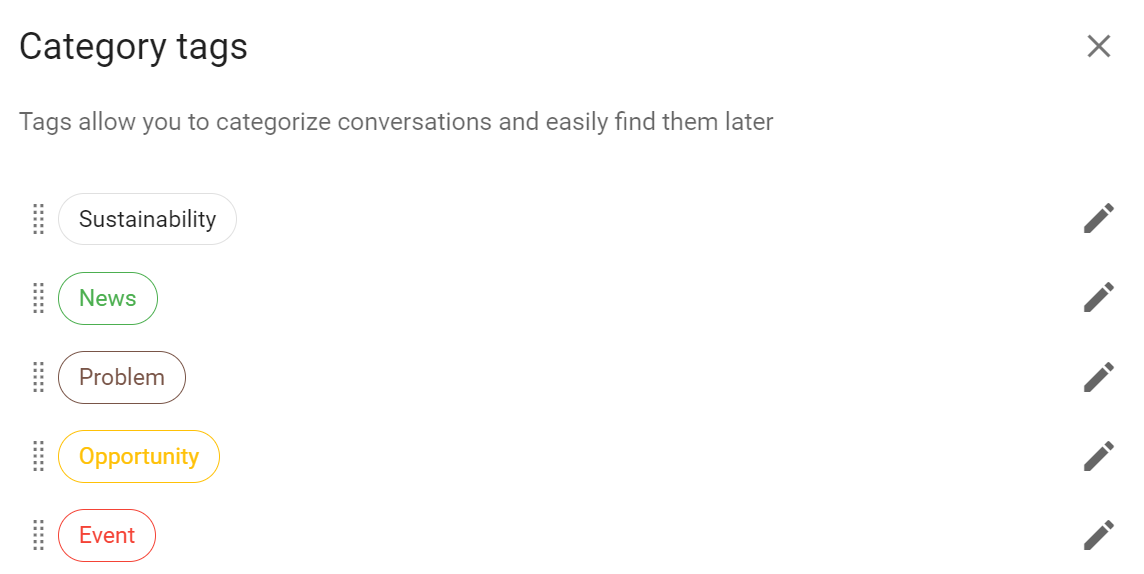
Edit the tag name and color and click Save.
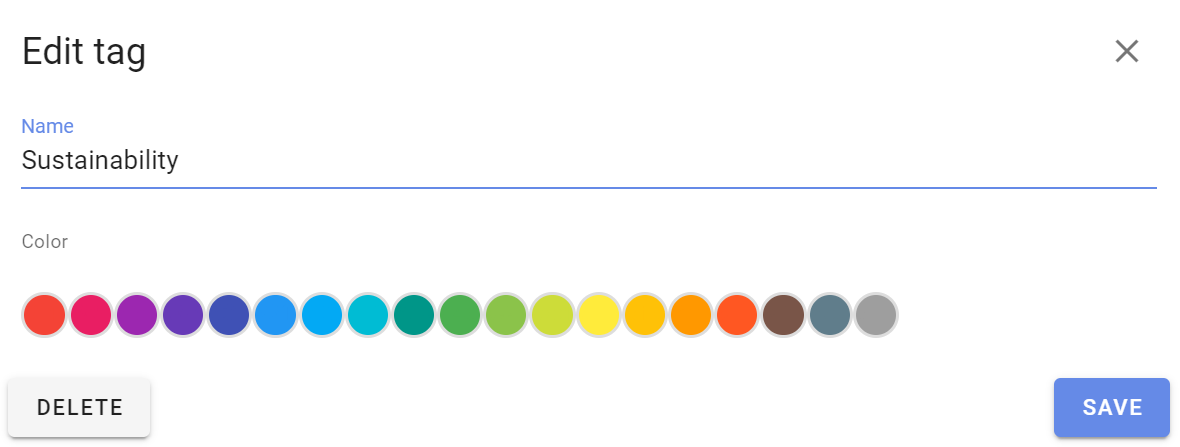
Or click Delete to remove the tag from all threads in the group.
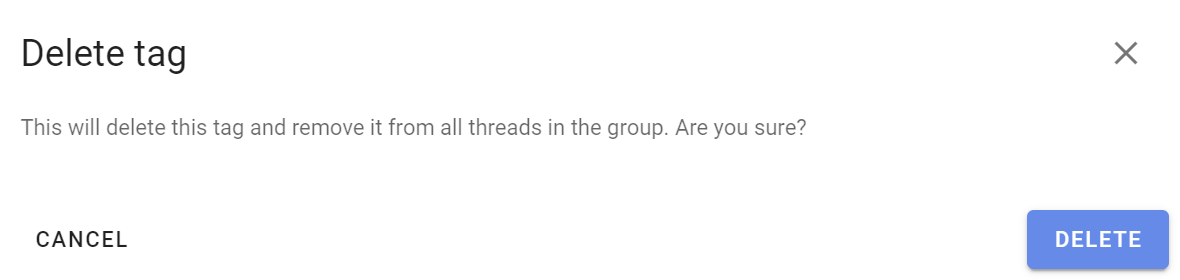
You can change the order that tags are displayed by dragging the tag handle, on the left of the tag name.
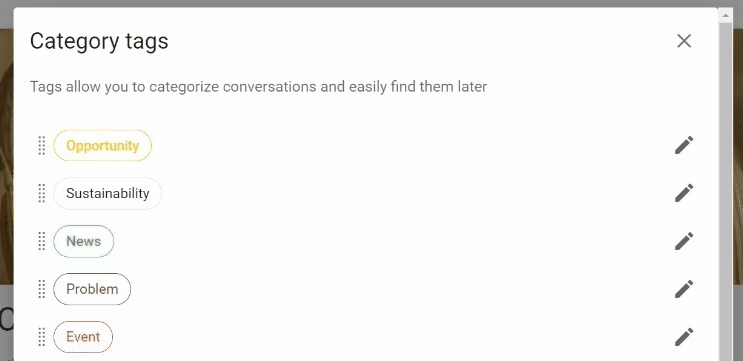
Edit tag in thread or poll
To change the tag of an existing thread, go to the thread and click the edit thread pencil icon.
Click the x on the tag to remove it, and add or create tags as described above.
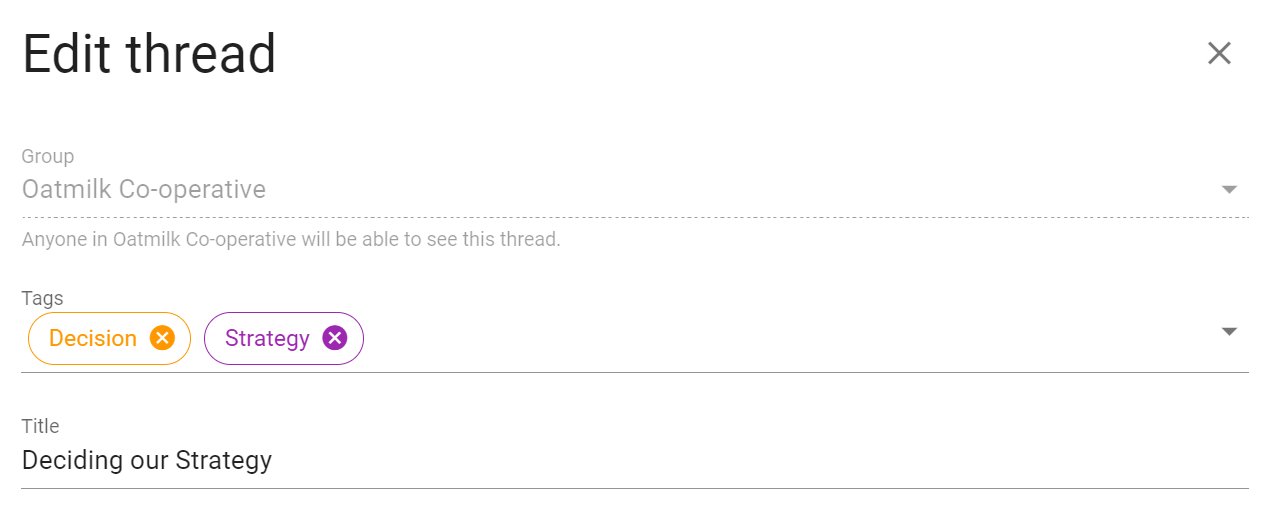
Subgroups
On this page
- Add a subgroup
- Subgroup settings
- Find subgroups
- Invite to subgroup
- Administer subgroup
- Archive a subgroup
- Delete a subgroup
- Group page shows subgroup threads
Subgroups help you organize your communications and members so that the right people are engaged in their work together.
For example, you can use subgroups for your organization's
- governance board
- working team or a project working group
- a topic (such as 'strategy' or 'learning')
Subgroups work just like groups do, but are located within your "parent" group. Most of the features and settings are the same as what you encounter in your parent group. This also means that someone can be a member of your subgroup, such as your board, but not of your parent group.
Add a subgroup
To add a subgroup, visit your main group page, then click New Subgroup from the sidebar.
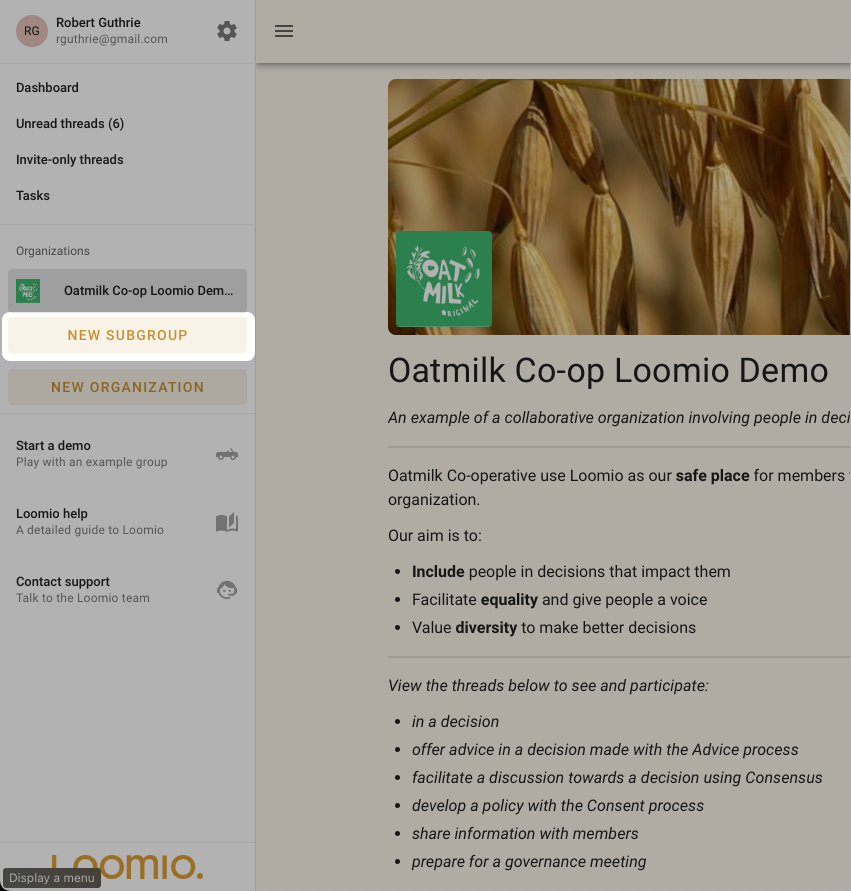
Click the New subgroup button, give it a name and select the privacy setting, then click Start subgroup.
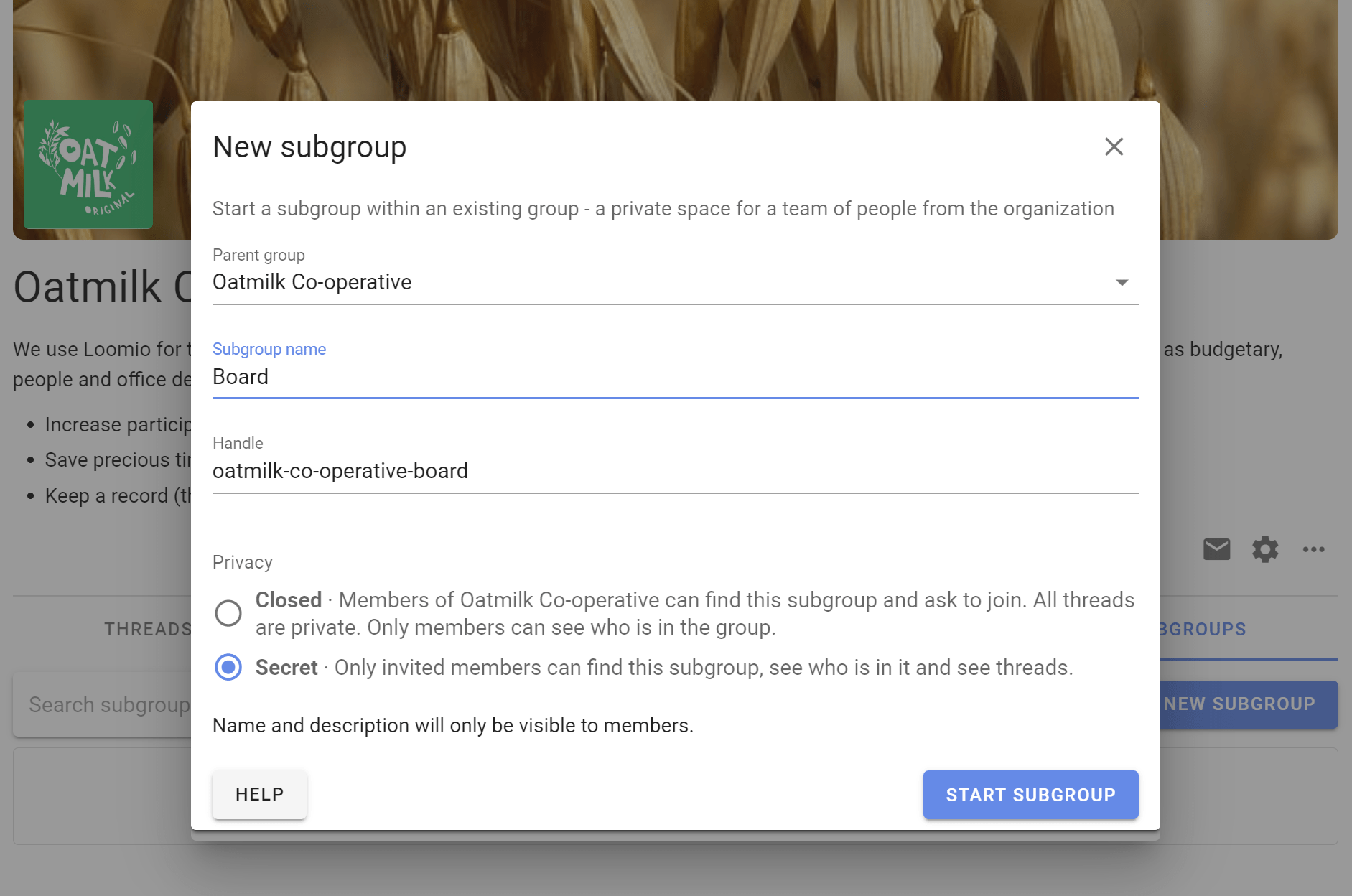
The subgroup is created and you can start threads and invite people into the subgroup.
Add a group description so people you invite to the subgroup understand its purpose.
Check subgroup settings such as privacy, permissions and change the cover image and logo to suit your subgroup.
When you are ready, invite people people to the subgroup.
Subgroup settings
Privacy
The privacy settings for subgroups are similar to the parent group.
Secret subgroups are not visible to people not invited to the subgroup.
Closed subgroups are listed in the Subgroups tab of the parent group and user's sidebar menu. Members of the parent group can request to join the subgroup. Membership is approved by a subgroup admin.
Closed subgroups have an additional setting that allow members of its parent group to see private threads.
Read about group privacy here.
Permissions
Subgroups operate independently of the main group. For example, if the subgroup privacy setting is set to Secret, then only invited members can find this subgroup, see who is in it, and see threads.
Closed subgroups have an additional setting that allow members of its parent group to see private threads, enabling the subgroup to be transparent to members of the parent group.
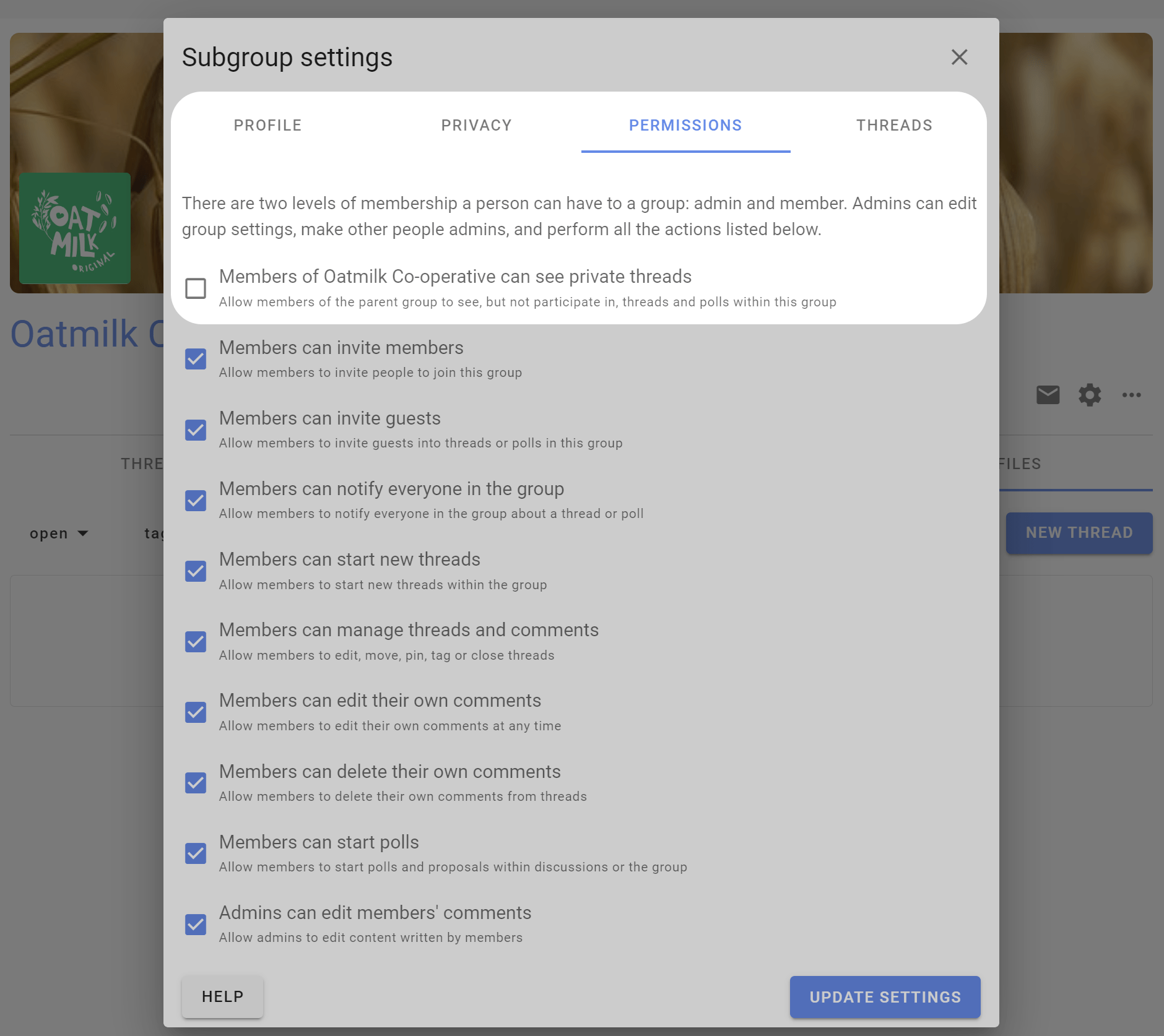
Find subgroups
Open the sidebar menu, and click your group name to see it's subgroups.

Invite to subgroup
Invite people to a subgroup as you invite them into a group. If they're already in your parent group you can just type their name. You can also quickly select everyone from the parent group.
Simultaneously invite people to subgroups and parent group
If you use the Invite people button from your parent group's Members tab, you can invite people to multiple subgroups at the same time by ticking the boxes of those you would like them to join immediately.
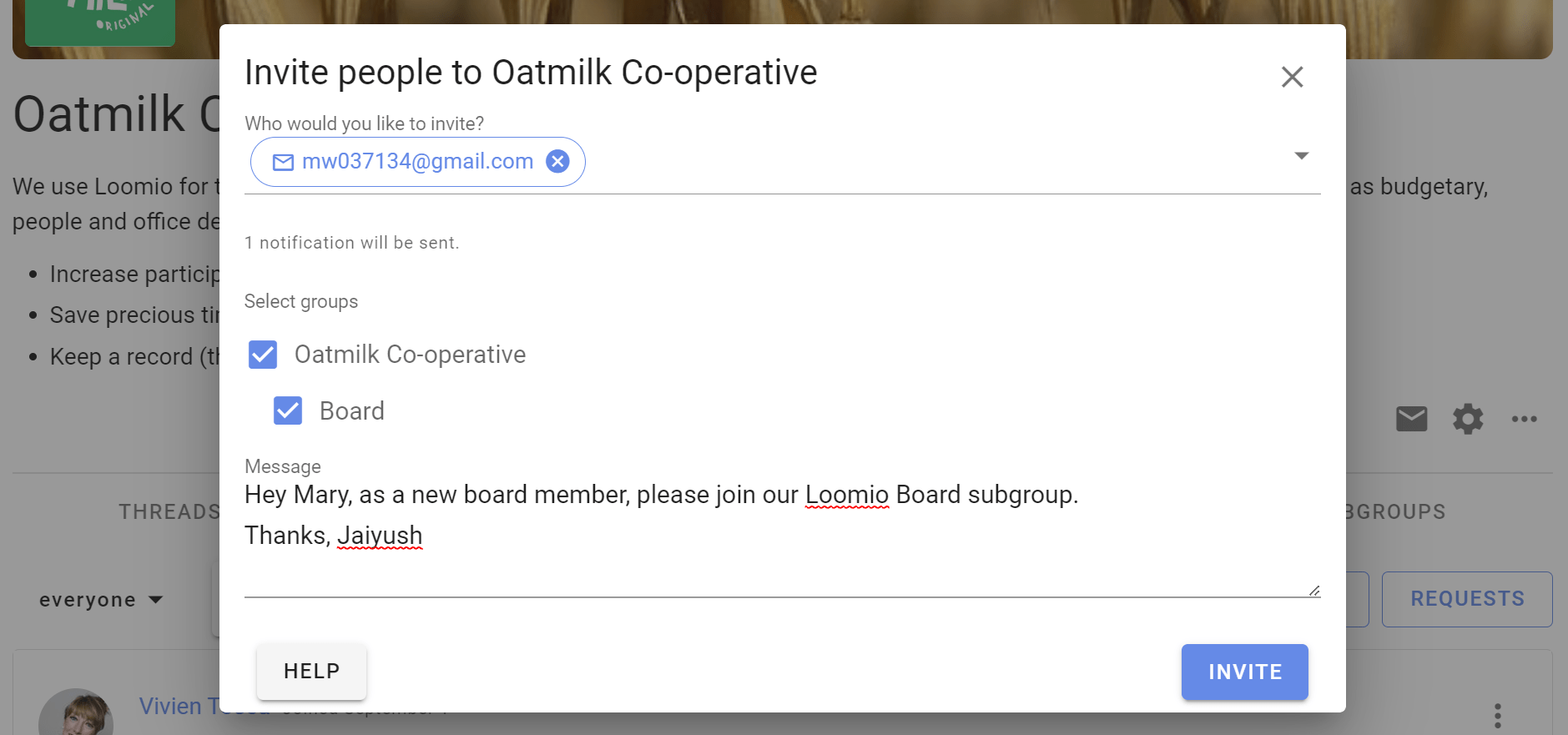
Administer subgroup
Subgroups can have their own admins, and admins of a subgroup may not be the same as the admins of the parent group.
However an admin of the 'parent' group can make themselves admin of any subgroup. This helps administrators of the parent group to administer subgroups as necessary.
Go to the Subgroup tab, find the subgroup and click Join group.
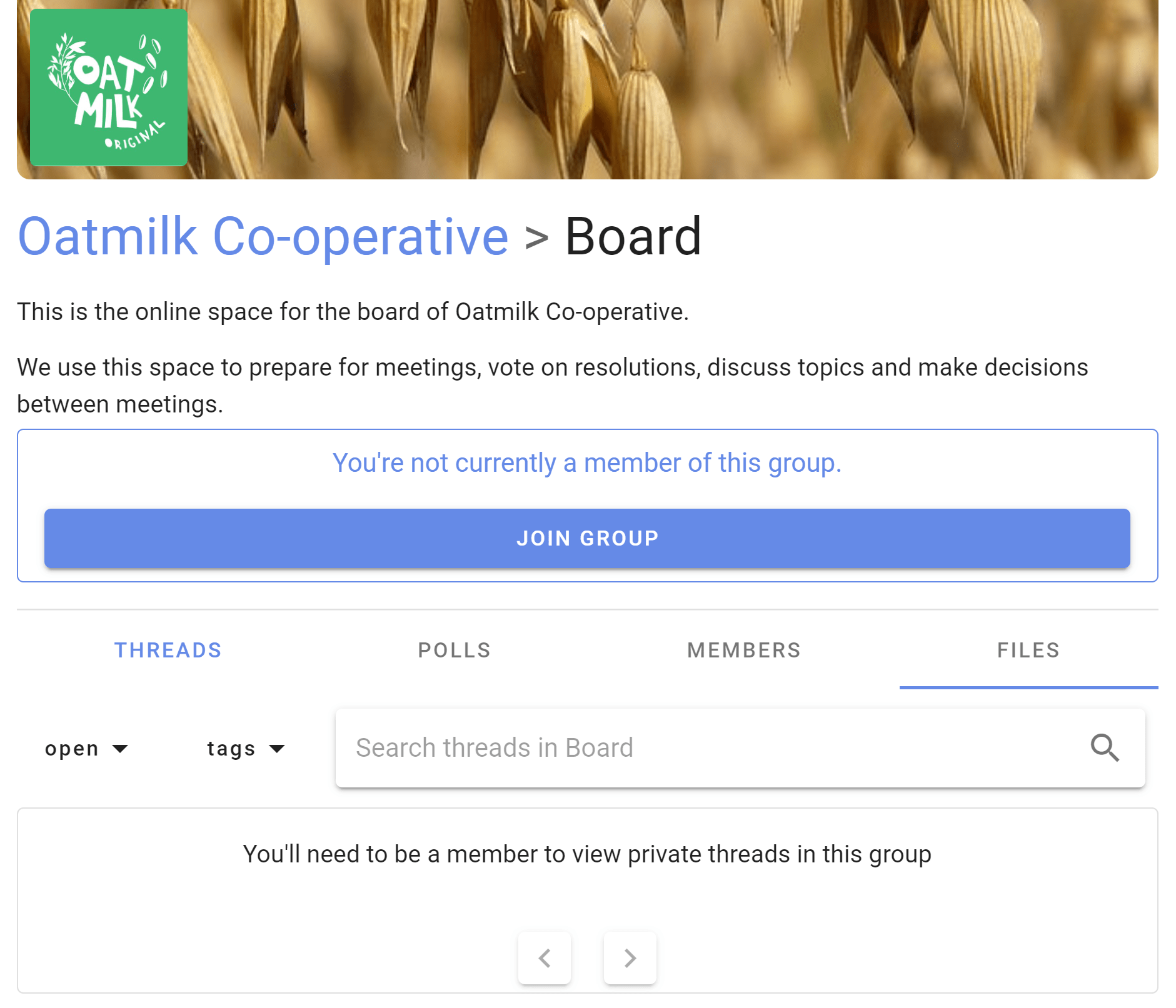
Now a member of the subgroup, an admin of the parent group can make themselves an admin of the subgroup.
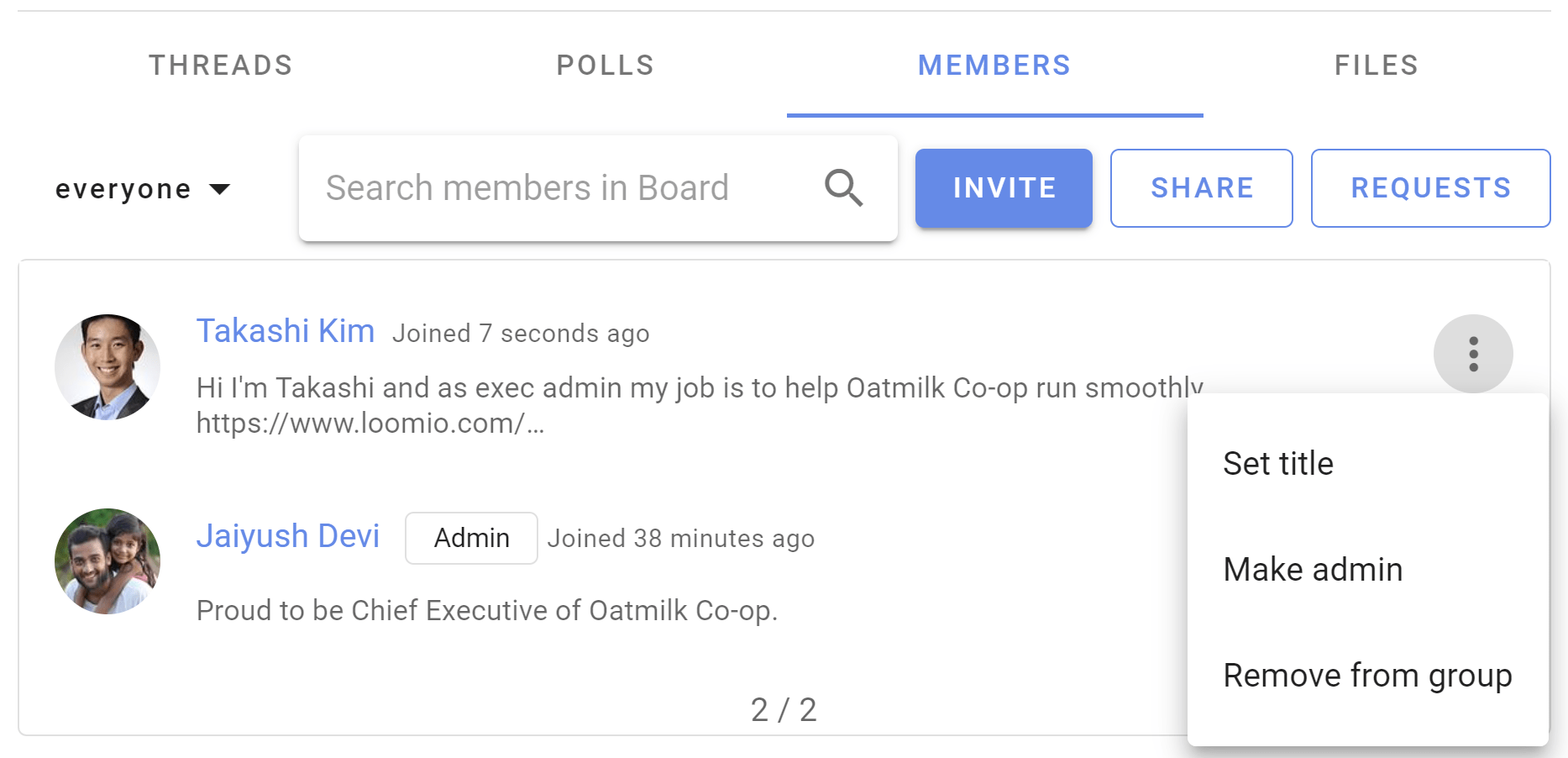
Archive a subgroup
When your subgroup has served its purpose and you want to keep the subgroup for your records, a subgroup admin can archive it with the following:
- Rename the subgroup by appending the word Archive, e.g. Archive - subgroup name.
- Update the subgroup description to let everyone know the subgroup is now closed/archived.
- Remove members of the subgroup, leaving at least one person as admin. (Only subgroup members can write new content.)
If you want the archived subgroup to be visible to members of the parent group;
- Change subgroup privacy to Closed
- In Permissions check the first box allowing members of the parent group to see the group.
Delete a subgroup
Admins can delete a subgroup in the same way you delete group. When deleting a subgroup, be careful to not delete the 'parent' group.
Learn how to delete groups.
Send an email to start a thread in your group
Your Loomio group has an email address! You can send or forward email to this address to start a thread in the group.
You can see your group's email address on the group page:
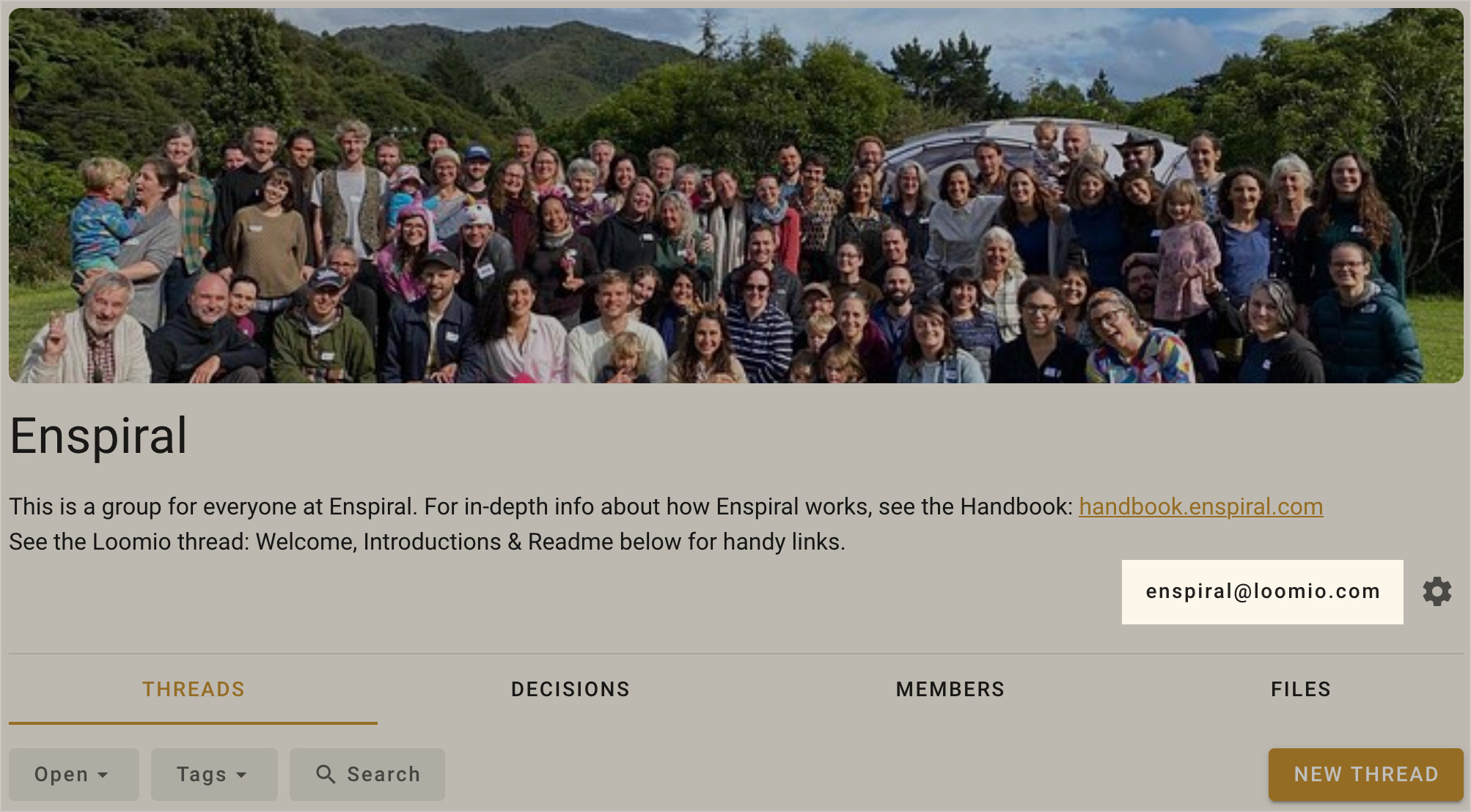
When you send an email to this address, a new thread will be started. The email subject becomes the thread title, the body of the email becomes the description, and any attached files will be attached to the thread.
The email "From" address is used to find the group member who will be the author of the thread.
Preventing unauthorized emails
To ensure that this feature cannot be used by people who are not members of your group, Loomio will require that the "From" address of an incoming email matches the address of someone in the group.
If you use multiple email addresses, you can add an alias so Loomio knows about your other email addresses.
When the "from" address does not match a member of the group, you will receive a notification asking you to add an alias or reject all further emails from that address.
This means that the first time you send email from an unrecognised address, you will need to add an alias. After that, emails will be accepted immediately.
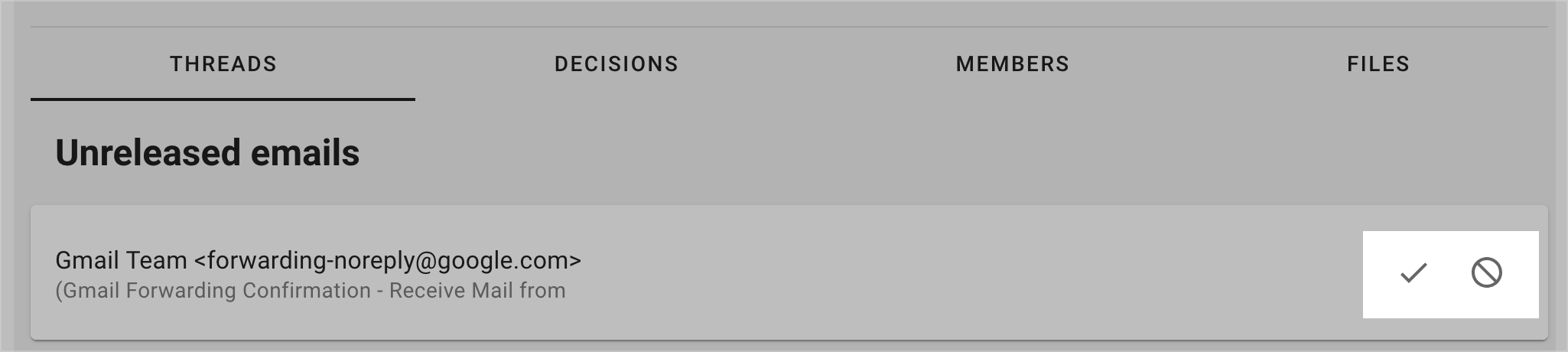
Participation report
The group participation report gives insights into the usage of your Loomio group.

You're able to choose which groups to include in the report, the start and end date for the report, and the interval (year, month, week or day) for grouping results.
The report is available to everyone in your group, however users can only see results for groups that they belong to, this means that different users may see slightly different reports.
You can find the report by clicking the group settings menu cog, as shown below.
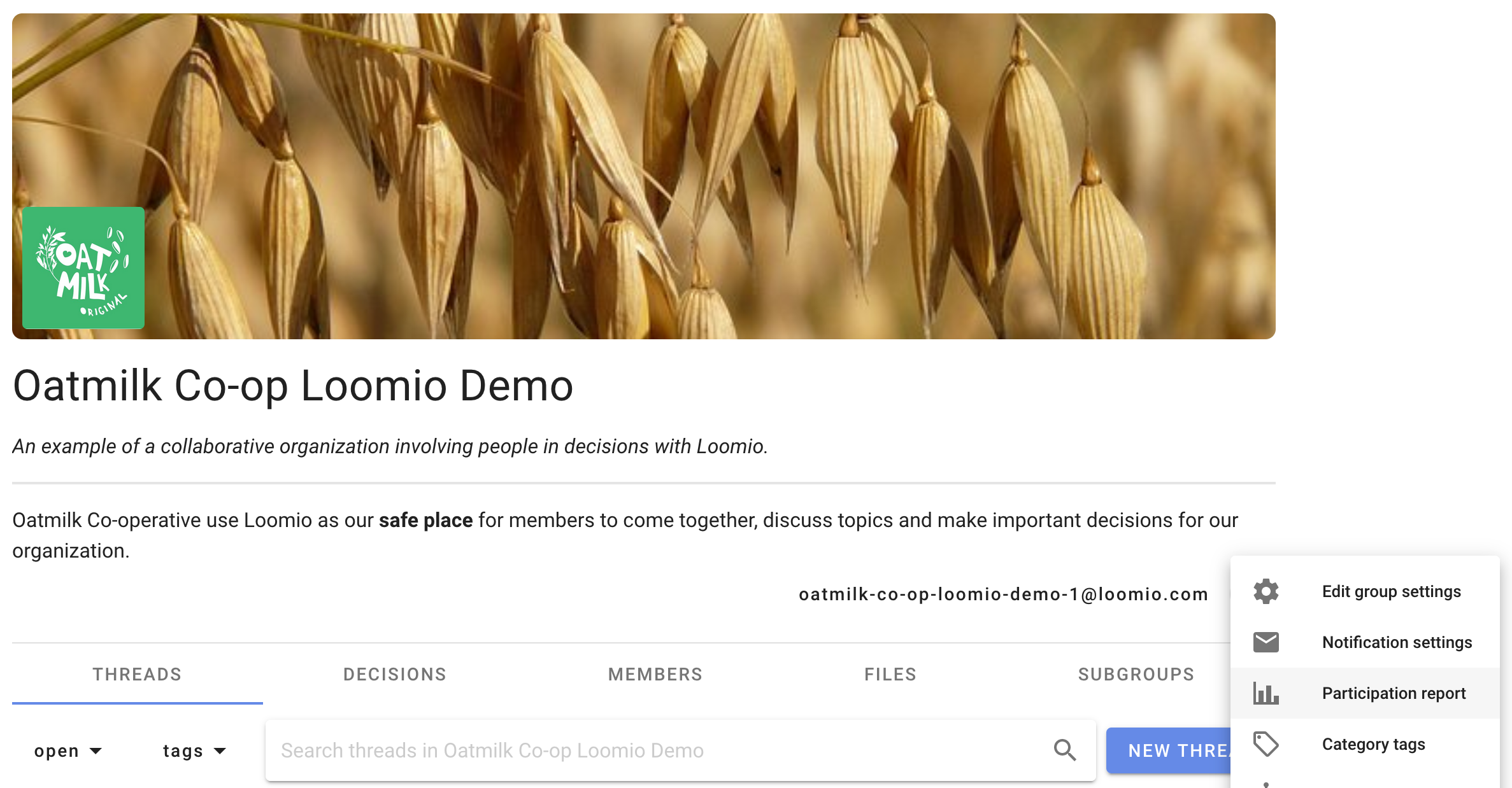
What's in the report?
Actions per month
Understand how much participation happens in your group over a given period of time.
The report shows how many threads, comments, polls, votes and reactions have happened per month. This is graphed so you can see ebbs and flows of usage.
Click specific labels on the graph to remove them from view.
Click specific headings in the table to sort the table by that column.
Tag usage
This shows how frequently various tags have been applied during the specified time frame. For example, you can see the number of decisions using a particular decision process or template.
Actions per user
Understand who are the most and least active contributors in your group.
This table shows how many threads, comments, polls, votes and reactions each user in the specified groups was responsible for during the time frame. Click specific headings in the table to sort the table by that column.
Users per country
How many users are in each country for all users in your group, based on the current IP address of users.
Actions per country
Understand in which country users participate the most and least.
Similar to "Actions per user", but the data is grouped by the country the user is detected as being in.
Group data backup or export
On this page
With the group data export feature you can:
- Download a file containing member data to audit group membership.
- Download content of your group including text of threads and polls for archive or analysis.
- Open poll results in a spreadsheet or scripting language.
- Print or save PDF's of a thread or poll for archival purposes.
- Move your group, including all users, threads, polls, and files to another Loomio server.
If you ever want to move from Loomio managed servers to your own, you can use this feature.
If you're running your own Loomio server, and would rather not anymore, Loomio offer managed hosting in USA, EU and Australia. If you'd like to migrate your group to one of these servers, please contact us.
Contact us if you would like to transfer your Loomio group from Loomio's global hosted service at loomio.com to one of our regional services; loomio.eu for Europe or loomio.nz for Australia and New Zealand.
Export data
Open the group drop down menu by clicking on the three dots, and select Export group data.
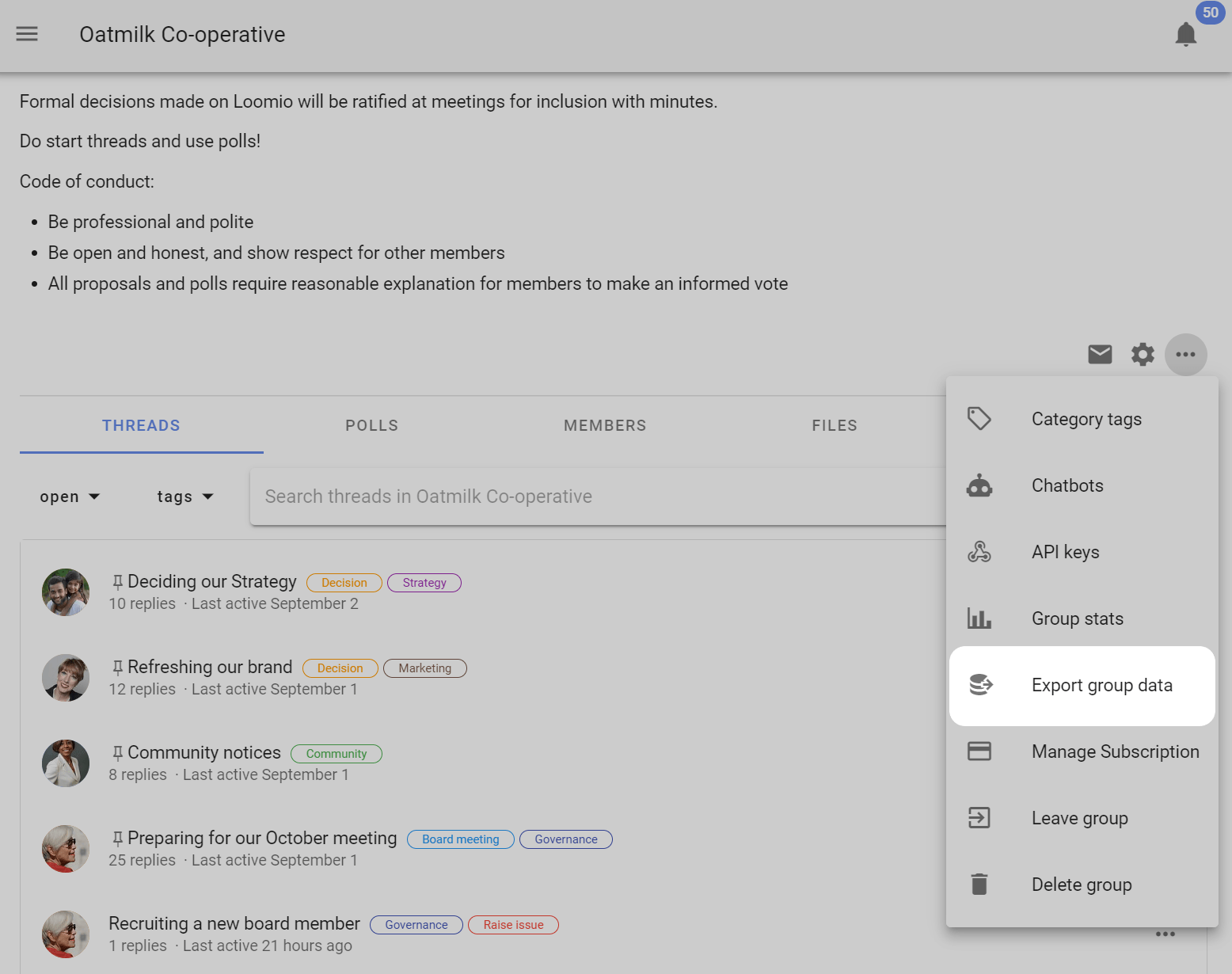
Export group data as CSV
For working with the group data in a spreadsheet, such as with MS Excel or Google Sheets.
You'll be prompted to choose a destination on your computer for the CSV file.
Export group data as HTML
For when you want to save the data for archival purposes.
This will open the HTML file in another tab in your browser. If you want to save the file, right-click anywhere on the page and click "Save as".
Export group data as JSON
For when you want to move your group data to a self-hosted Loomio instance.
You'll shortly receive an email with a link to downloading the JSON file.
Print thread to pdf
You may need to extract a copy of a thread to store in a separate file archive.
Print thread retains all comments, polls, votes and outcomes, along with thread formatting.
In the thread menu click on the 3 dots menu (⋯) and choose Print. Loomio will generate an HTML page that you can then print or "save to pdf" using the print tool in your browser.
You can copy the page to paste it into a document editor, file or data repository.

Import your group data on another Loomio server
For instructions on setting up your own Loomio server, visit: https://github.com/loomio/loomio-deploy
If you are hosting your own Loomio deployment, and would like to import your exported data:
Copy the .json file to the container instance's import folder:
scp your-group-data.json username@some-domain.org:loomio-deploy/import
Access the running Rails console:
docker exec -ti loomio-app rails console
Call the service:
GroupExportService.import('/import/your-group-data.json')
Deleting your group
Deleting your Loomio group initiates a process to permanently delete all group data.
If there is any data you wish to retain, make sure you export group data and manually download any important files you have uploaded before you continue.
Open the group drop down menu by clicking on the three dots, and select the Delete group option to remove access to the group and to initiate deletion of all group data from our records. You must be an admin to delete a group.
When you delete a group, it will be archived from view immediately and scheduled for permanent deletion in 2 weeks. You and group members will immediately lose access to the group. If a mistake was made, you can contact us within two weeks of deleting your group to request restoration.
Deleting your group will also cancel your Loomio subscription.
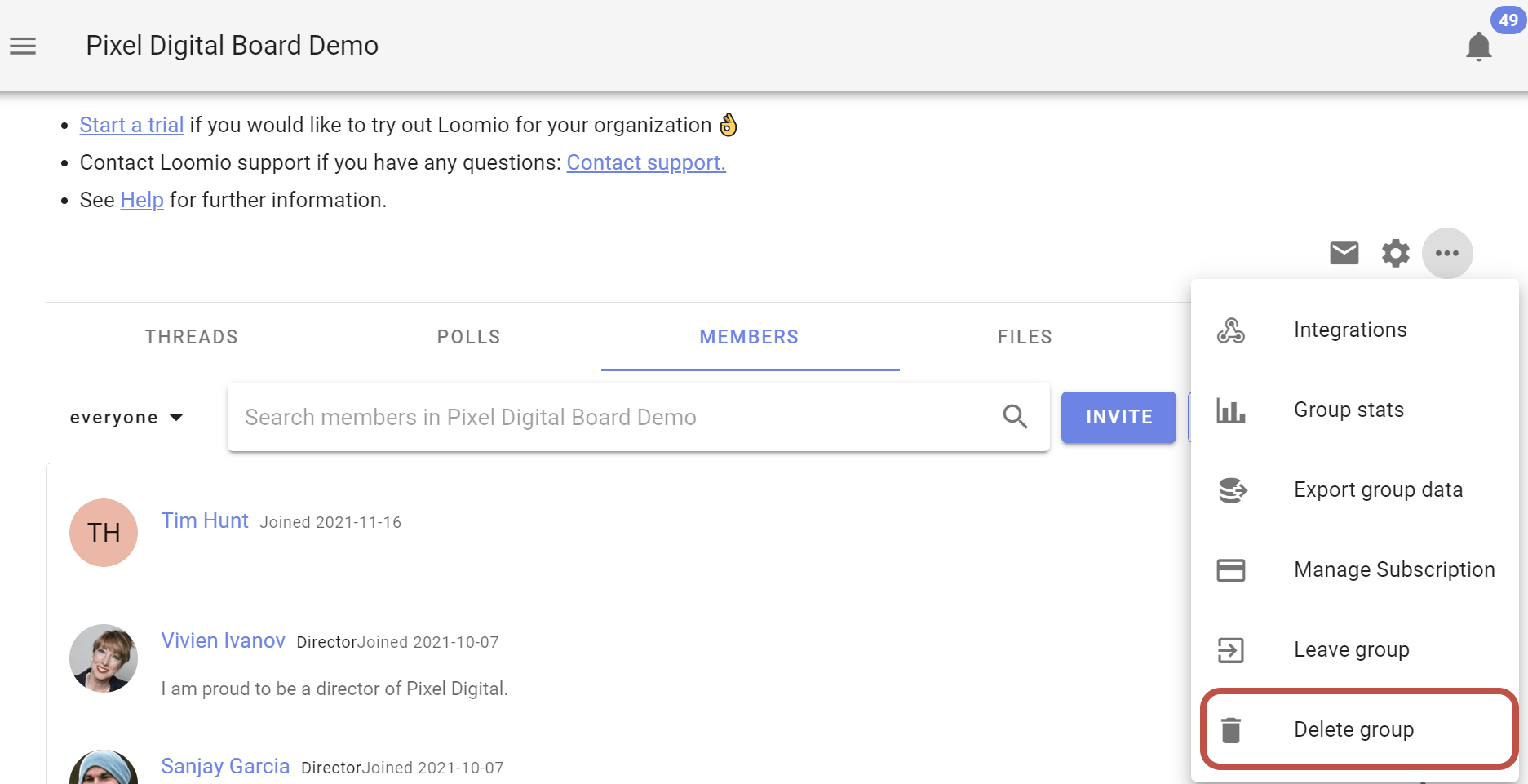
You will be invited to type the name of your group (case sensitive) to confirm you wish to delete your group.
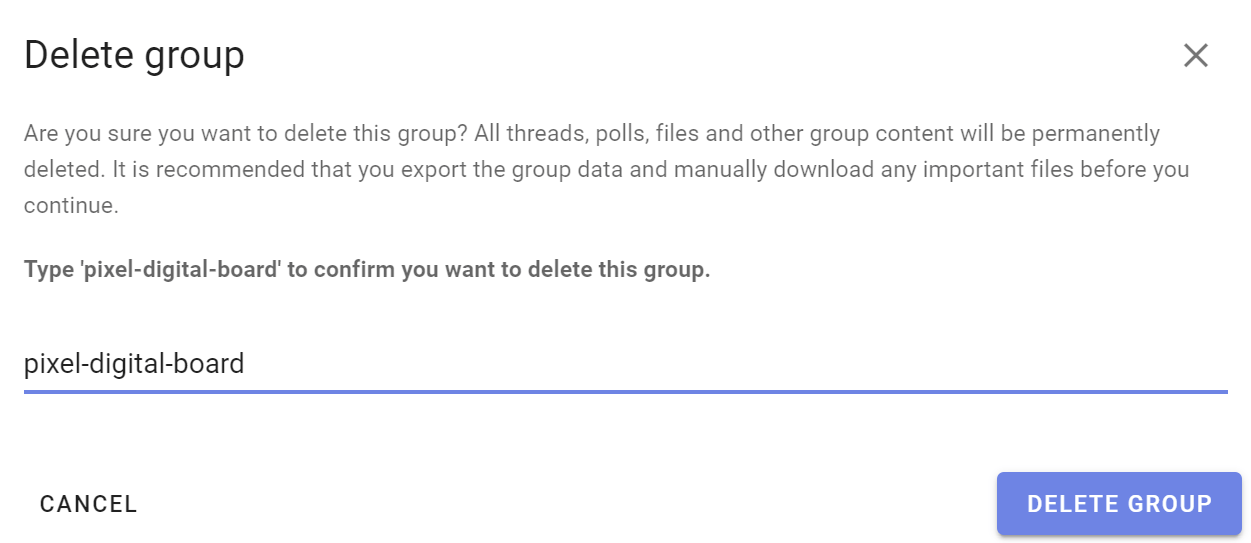
Group data is permanently deleted after 2 weeks
Two weeks after you use Delete group, all the threads, polls, files and other group content will be permanently deleted. This is non-reversible!
We recommend that you export the group data and manually download any important files you have uploaded before you continue.
Intro to Threads
Loomio threads are where you can share information, discuss topics, and make decisions with your group. People participate by posting comments and replies.
- All info about a topic is in one easily accessible place.
- People can reply via email and their comments appear in the thread.
- You can see who has read the thread and who needs a nudge.
- There is a record of discussion you can easily find again.
Threads have a wide range of uses - from a general discussion forum to running specific work-flow and decision-making processes.
For example, you may frame a discussion on a particular topic, invite people to contribute their thoughts and share information, and facilitate progress towards an agreed outcome.
Or you may invite people to participate in a particular decision, using a consent or advice decision-making process.
Threads can also contain polls and proposals to help progress a discussion to an outcome. As people comment in the thread and vote in polls, a thread timeline builds so you can easily find key milestones.
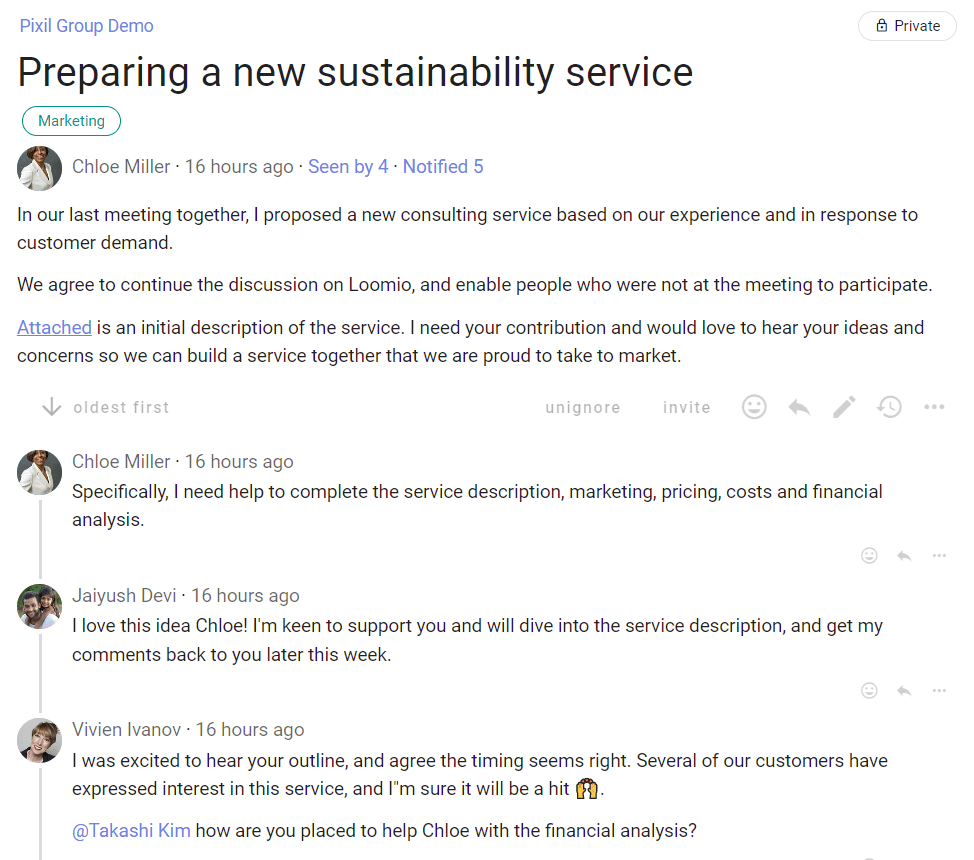
Using threads
Here are some common uses of threads:
Boards and Governance
Prepare for a meeting - Build an agenda, post board papers and organize administrative matters so everyone is up to date, in context and prepared.
Pass a resolution - Post context and background information, respond to questions and raise a proposal to pass a resolution.
Discuss an agenda item on Loomio - Start discussion about an agenda item prior to your meeting. Or, if you run out of time in the meeting, move the discussion on to Loomio.
Approve minutes and track actions - Post minutes and assign actions. Use a poll to approve minutes.
Member participation
Share news (replace mailing list) - Post information for members, invite comments.
Organize an event - Work with your organizing team on details. Keep all discussion and info within the thread. Then announce the event to wider membership.
Develop a policy - Post a policy draft, seek member feedback and input, finalize and ratify the policy.
General Assembly - Organize, prepare and run a formal meeting including all members, to deliberate and make decisions on strategic matters.
Self-organizing working teams
Share information - Post information and reports of interest to your team, invite comment and discussion.
Progress work - Outline a work task and seek advice, input and feedback from team members through to completion.
Meeting notes and actions - Post meeting notes as a record of discussion, and follow up on tasks.
Explore ideas - Share thoughts and invite discussion about a concern you notice, or an improvement that can be made.
Advice, Consent and Generative decision making - Prepare, propose, clarify, respond to reactions and objections, agree and implement - all within a Loomio thread.
See Example threads if you're looking for inspiration.
Starting threads
Starting a Loomio thread is like writing an email. The subject line of an email is like the thread title, and the text you write in an email is like the context of a thread.
As you add people in the send list of your email, in Loomio you can invite people individually or as a group to the thread - they will receive an email notification with the content of your thread.
People can reply to your thread via email and their comments will appear in the thread.
As with an email, a thread may be a simple question, or a more detailed introduction to a topic with links or files attached for background information.
New thread
Find the New thread button on your Loomio group page to start a new thread.
You can start a thread within your Loomio group or any subgroup.
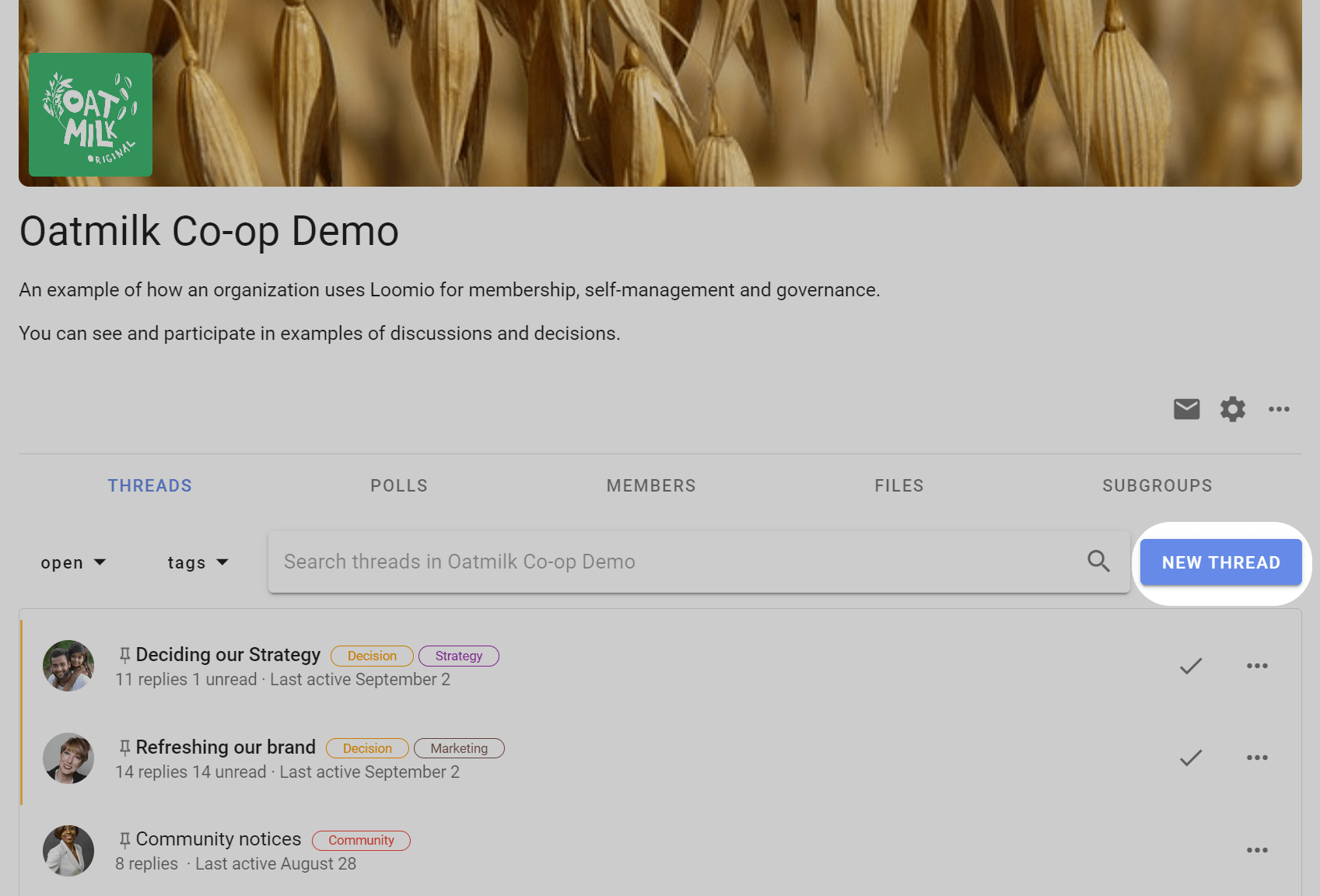
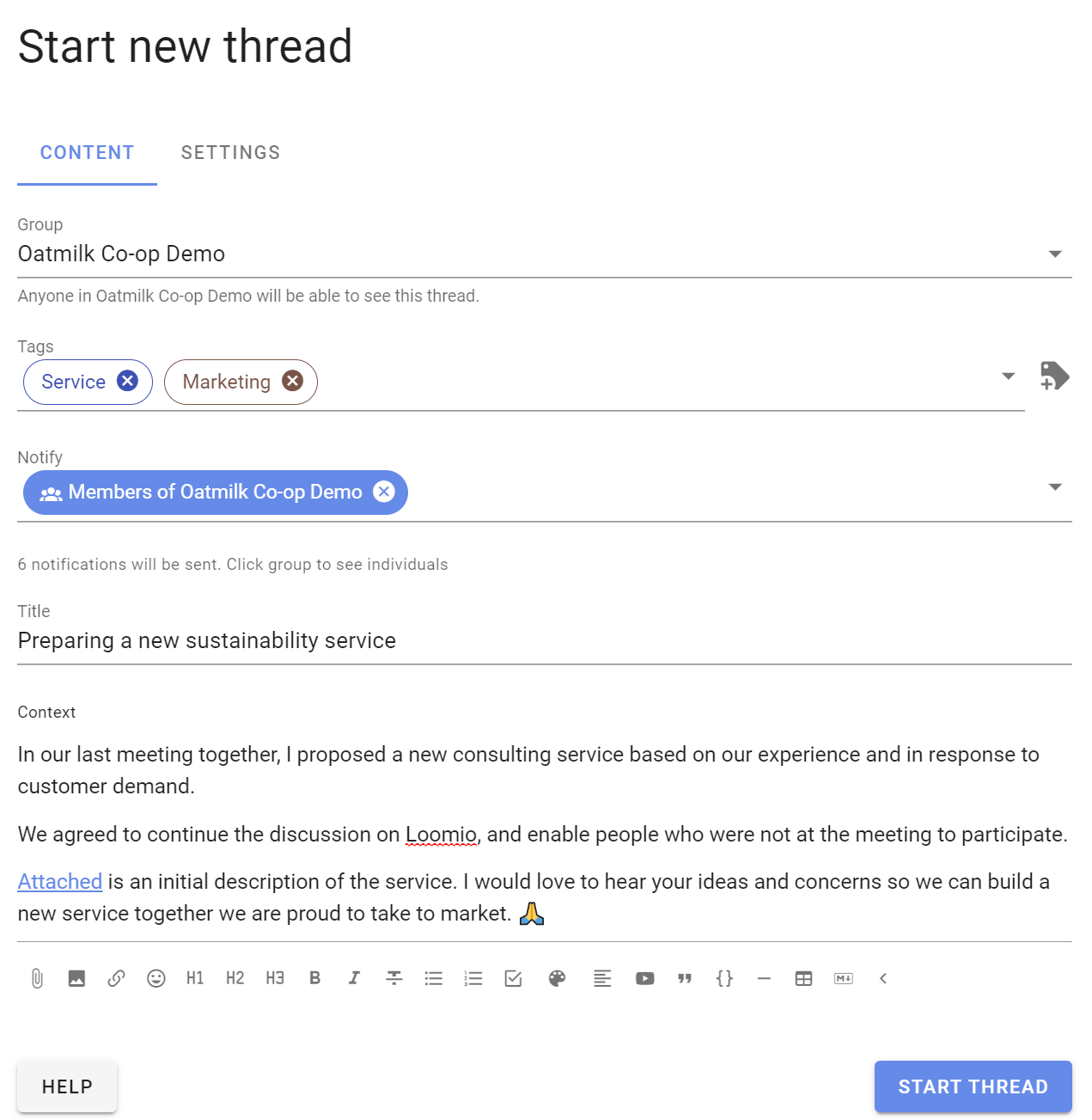
Group
Check the name of the group or subgroup is correct for your thread. Anyone in this group will be able to see the thread. You can also start the thread in another group or as an 'Invite-only' thread (no group).
Tip: If you are not ready to make the thread visible in your group, start the thread as 'Invite-only'. You can move the thread to your Loomio group when ready.
Tags
Add tag(s) to help people find your thread when searching by tag. Admins can create new tags.
Notify
Use notify to send the thread to specific people via email.
See Notifying people for guidance.
Title
Give your thread a relevant title. A thread title is similar to an email subject line.
Context
Use thread context to introduce the topic and frame the conversation or decision to make. Use the formatting tools to emphasize key points. Include background information, attach files, link to online documents and embed a video.
The context will always stay at the top of the thread and you can update it at any time as the discussion progresses. When the discussion ends, update the context with the outcome.
Notifying people
Loomio includes tools to help you notify people about activity within Loomio. For example; when you start a new thread discussion, require a response, invite people to take an action or just want to make sure people are alerted to new information.
A notification in Loomio sends an email to the people you notify. Notifications also appear under the bell icon at the top right of Loomio.
Notification needs vary from group to group, and often vary over time as people become more familiar with Loomio as part of their daily work. Consider how people in your group want to be notified, and try to strike a balance of letting people know about new activity in Loomio without overwhelming their inbox.
On this page
- Notify about new thread
- Mentioning
- Invite to thread
- Notify about thread changes
- Who has seen or been notified about the thread?
- Subscribe
Notify about new thread
When you start a thread, you can choose to notify all members of a group, or just some of them. Notify sends the thread to specific people via email.
You can also invite guests to the thread. Guests can see and participate in the thread, but cannot see other threads in your group that they have not been invited to.
Use the drop down menu to select a group of people, and click on the group to see individual people. You can remove people from the notification list by clicking the x beside their name.

You can type in the first few letters of the name of a member of your group, and their name in Loomio will appear. Click on this to add to the 'Notify' panel.

You can type or paste in a person's email address. This is useful to invite a 'guest' to the thread. Guests can see the thread and all comments and polls within the thread, however they cannot see any other threads of your group. You can remove a guest from a thread.
If the person is a member of your Loomio group they will receive the notification as usual.

Do not notify anyone
You can also choose not to notify anyone about your thread. If the thread is started in a Loomio group, then all members of the group will be able to see and participate in the thread. Members will be alerted that the thread has started through the daily Catch up summary email if enabled.
A Loomio thread offers a way for you to share information and work transparently - to "work out loud".
By not notifying people you are saving a few emails from their in-box, and members of your group can stay informed of progress of the thread through the 'Catch up summary email' or by signing into Loomio.
Mentioning
Mentioning people
If you want to get the attention of a specific person, type @, start typing their name, and then select the user name of the person you want to mention. The mentioned people will be notified immediately.
You can mention people in comments, threads and polls.
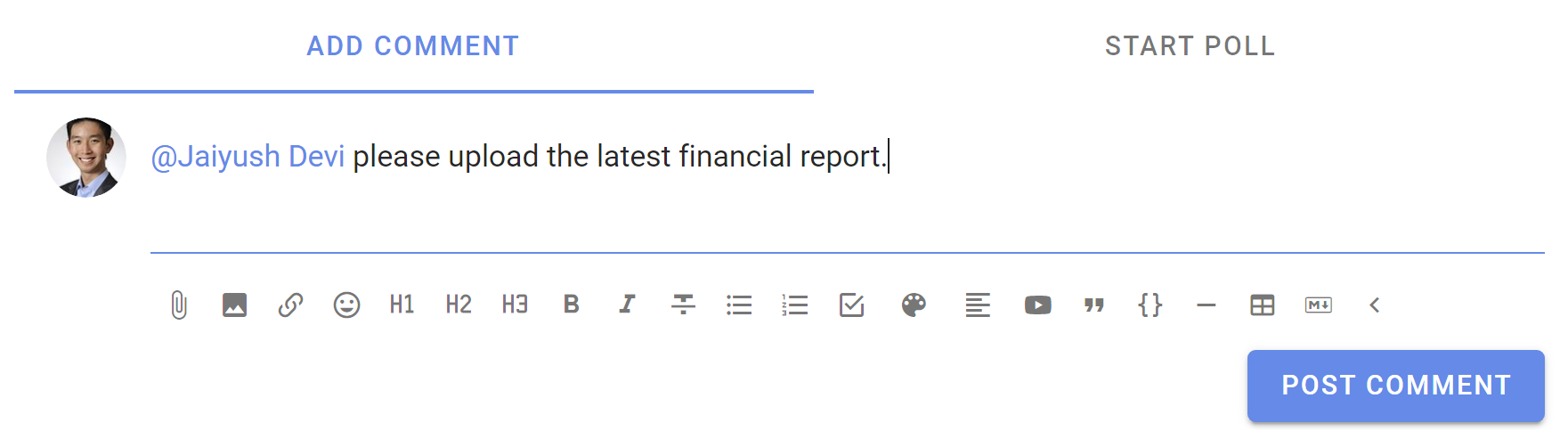
Mentioning the group
You can also notify everyone in the group at once, by typing @ then typing the group name.
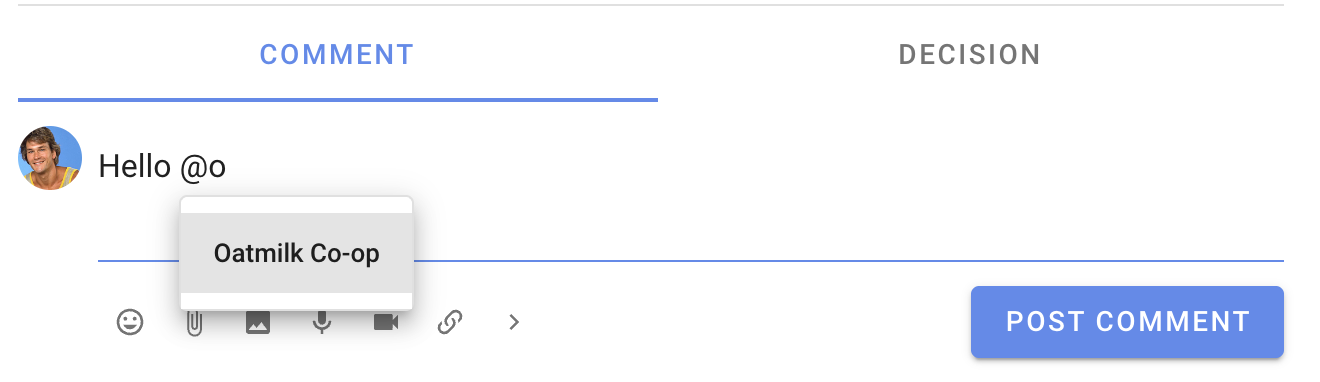
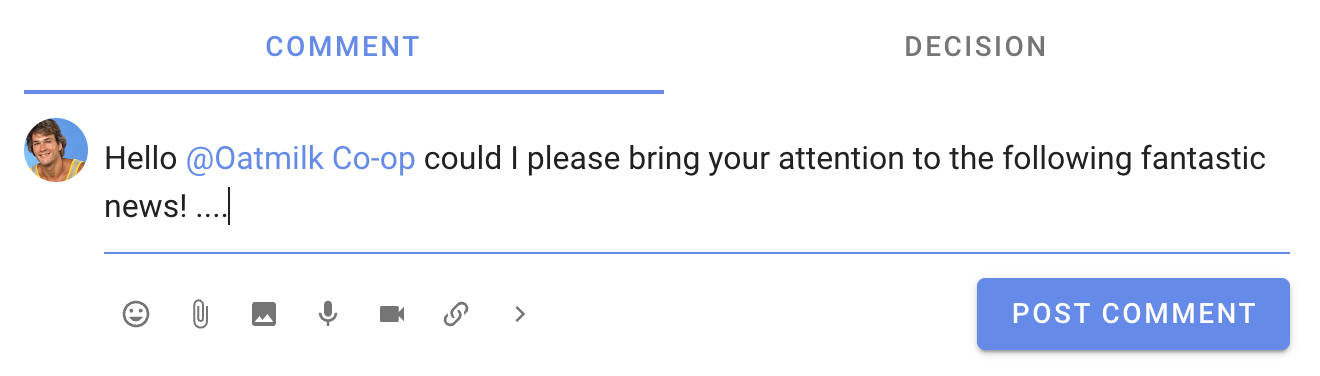
Replies
When you click reply on a comment, the your reply will be prefilled with an @mention to the person you are replying to. In this way, a reply will notify the person you're replying to. If you remove the @mention, they will not be notified.
Reactions
Reacting to a comment is a great way to encourage and acknowledge a comment by letting the comment author know how you feel. It is a quick and light-weight way to participate that does not require any text, nor send an email.
On any comment or thread's context you can react and choose an emoji.
Reactions send a notification within Loomio, but do not send an email.
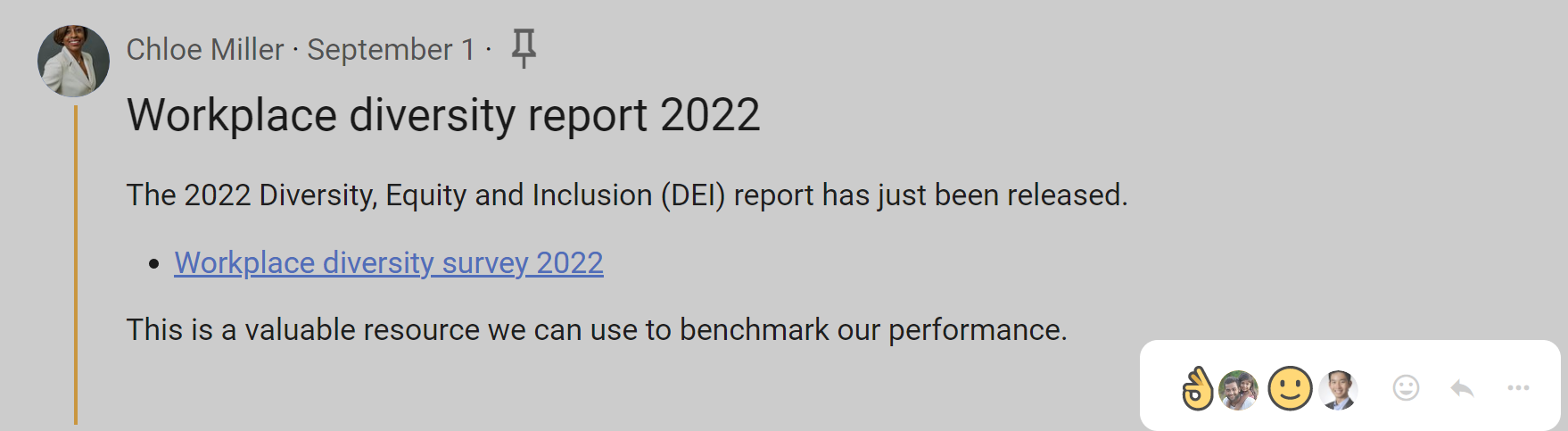
Invite to thread
You can invite people to the thread at any time after the thread has started.
![]()
Select the people you want to invite by group, subgroup or individually.
To add people individually:
- Group members - type the first letters of their user name or type/paste their email address.
- Guests - type/paste their email address.
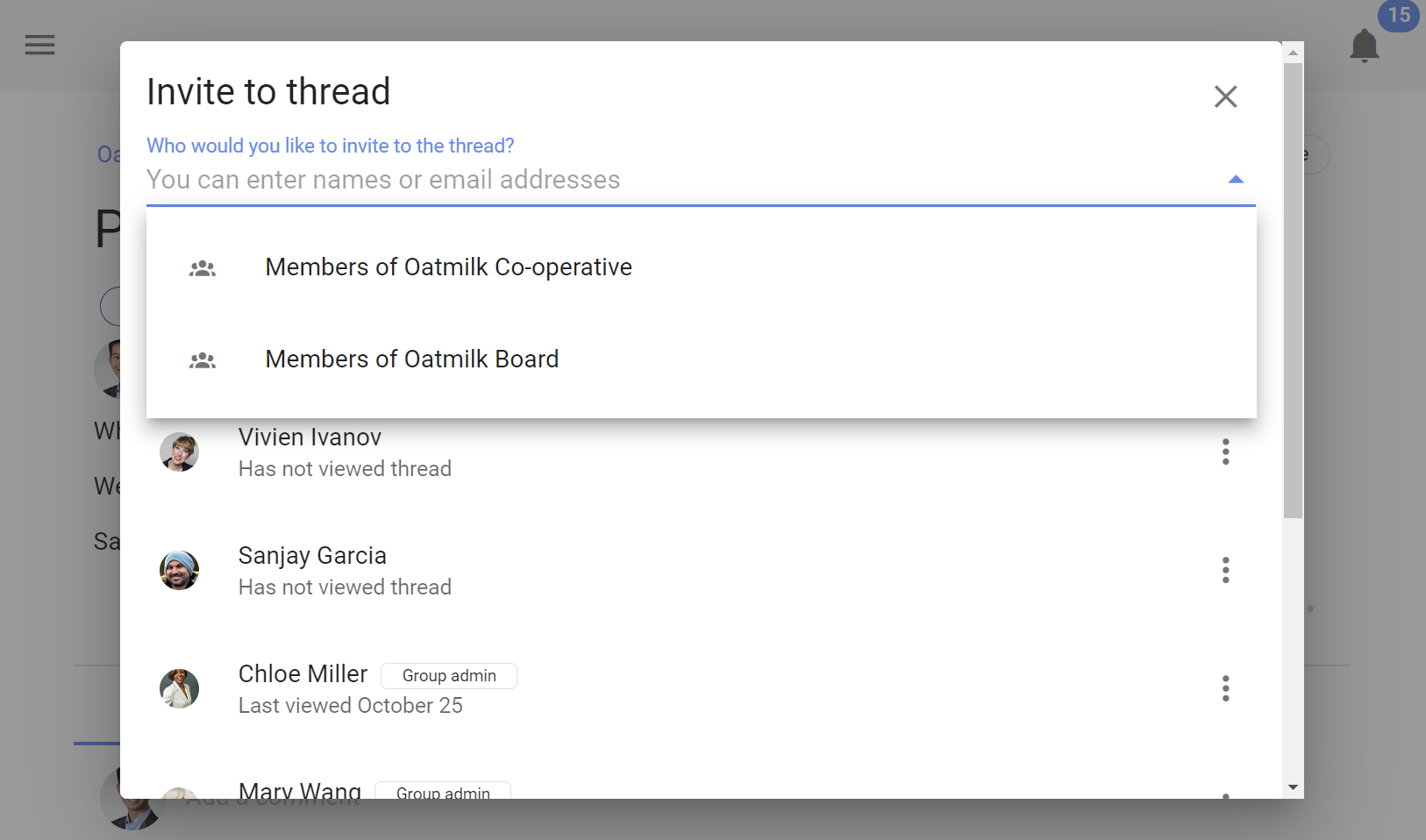
You can remove a person from the thread by clicking the 3 dots menu to the right of their name and selecting Remove from thread.
Invite a guest
You can invite any person outside your group to see and participate in a thread.
Guests can not see any other threads in your group - only the thread they have been specifically invited to.
Invite a guest with their email address.
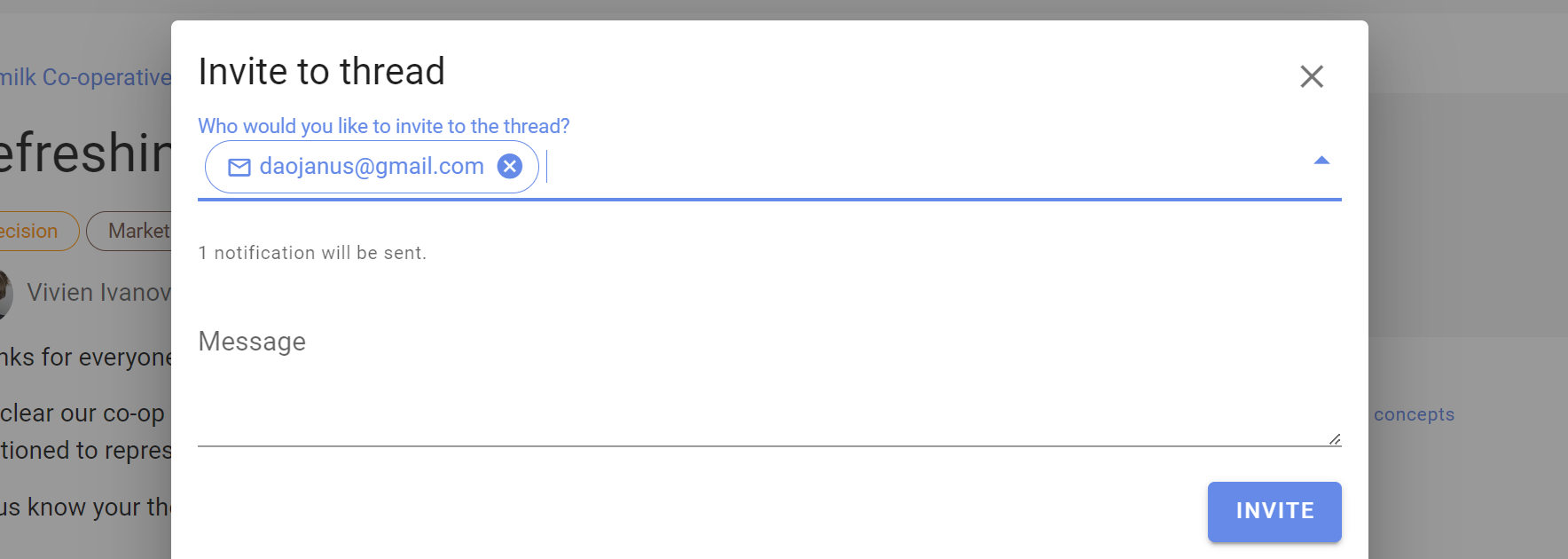
Notify about thread changes
Notify people to let them know when a thread has been updated.
The thread can be updated at any time by adding/removing text in the thread context.
When updated, you can write a comment in What's changed? describing the change.
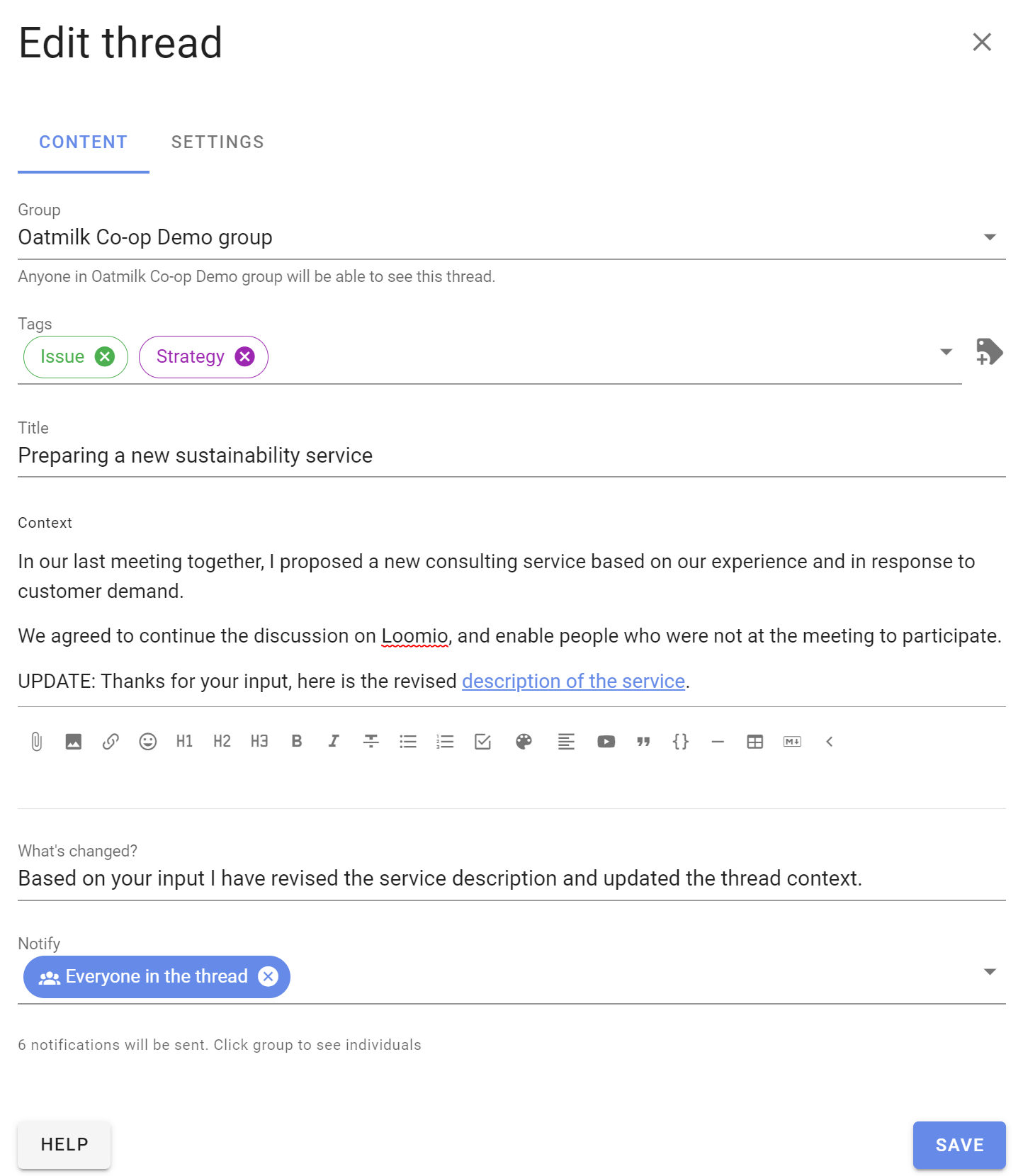
The thread edit comment will appear in the thread.

Who has seen or been notified about the thread?
At the top of each thread is Seen by and Notified.
These features help you track engagement in a thread or poll. Although someone may not yet have commented in the thread, you can check to see if they have seen the thread, who has been notified, and if the notification has been read or the email has been opened.
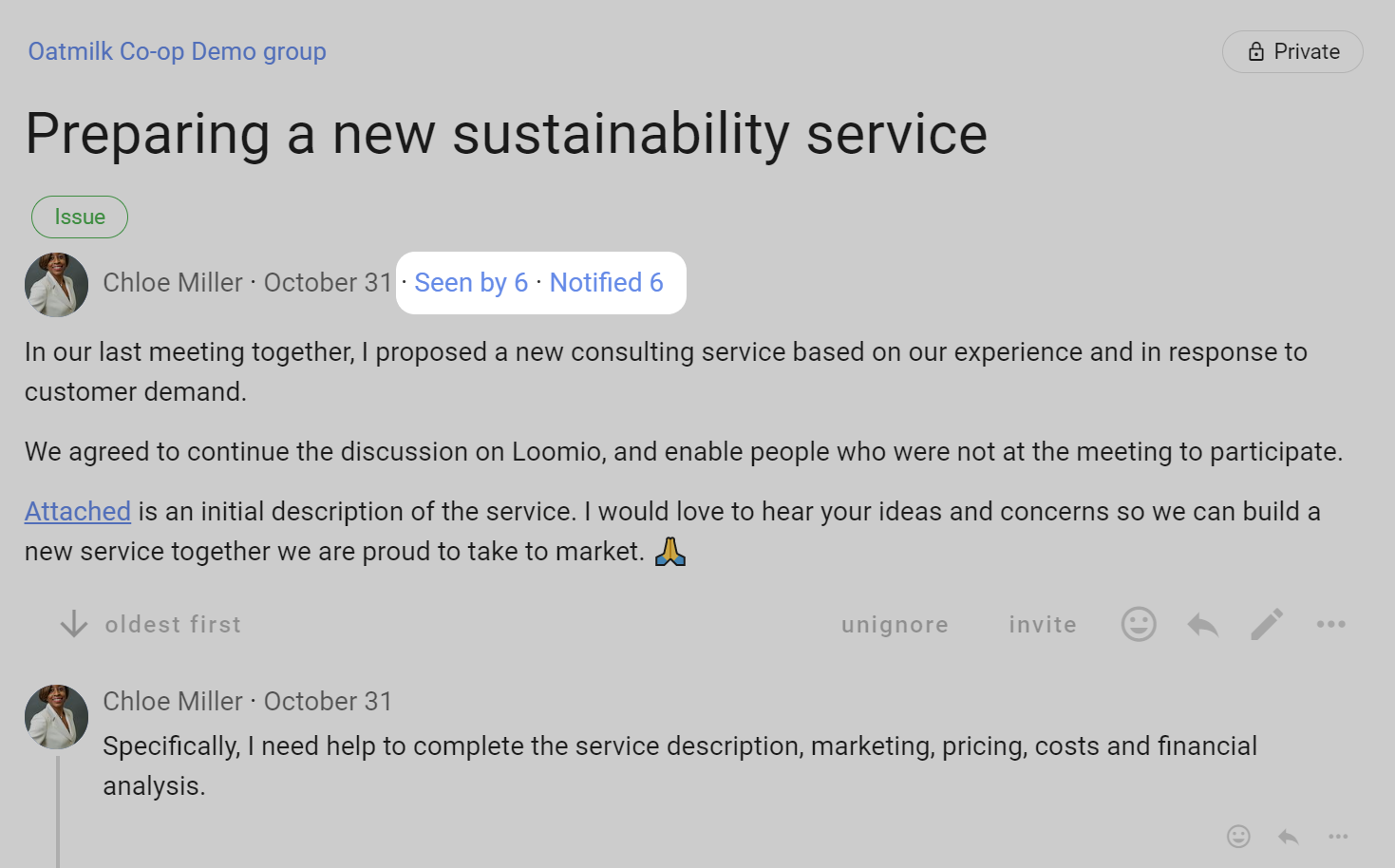
Seen by
Click on Seen by to see who has seen the thread and when.
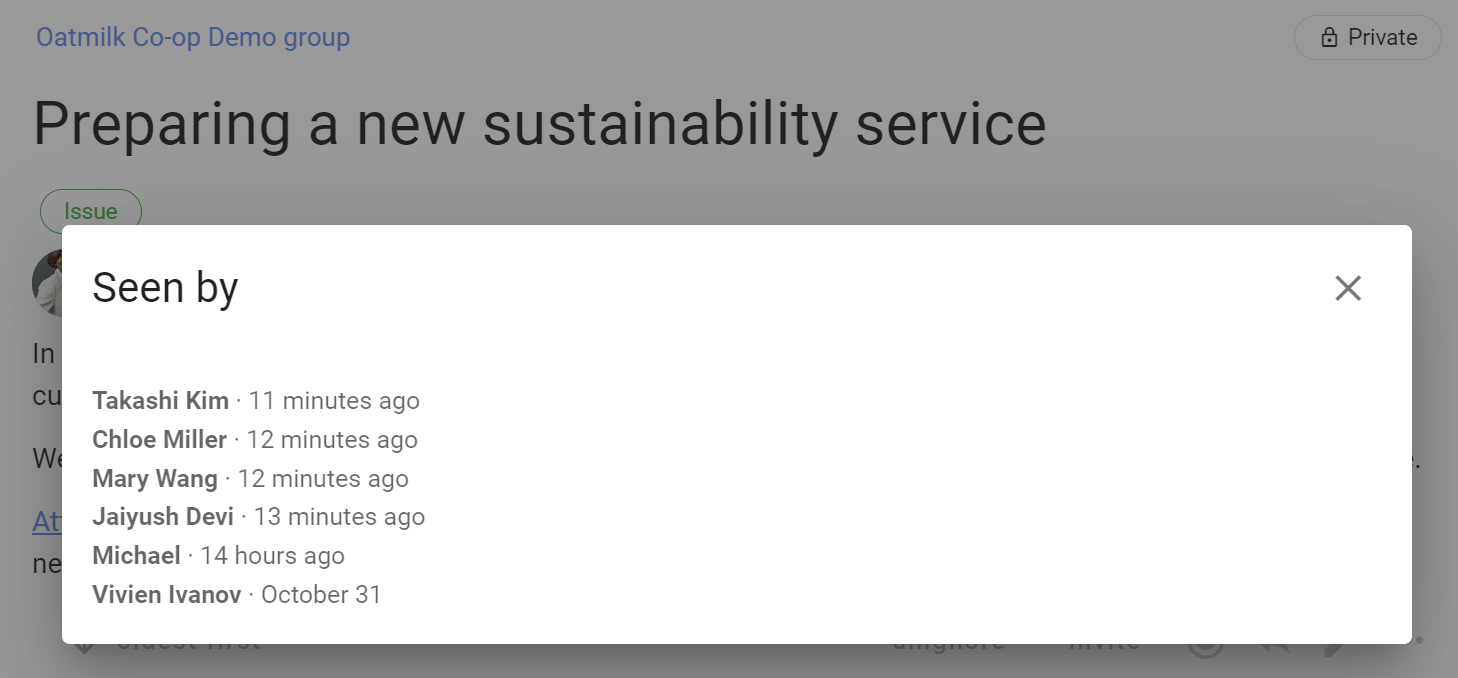
Notified (Thread notification history)
Click on Notified to see who has been notified about the thread
The ✓ indicates that the notification has been read or the email has been opened.
In Thread notification history you can see all notifications for that thread, including the thread invitation, and mentions and replies within comments.
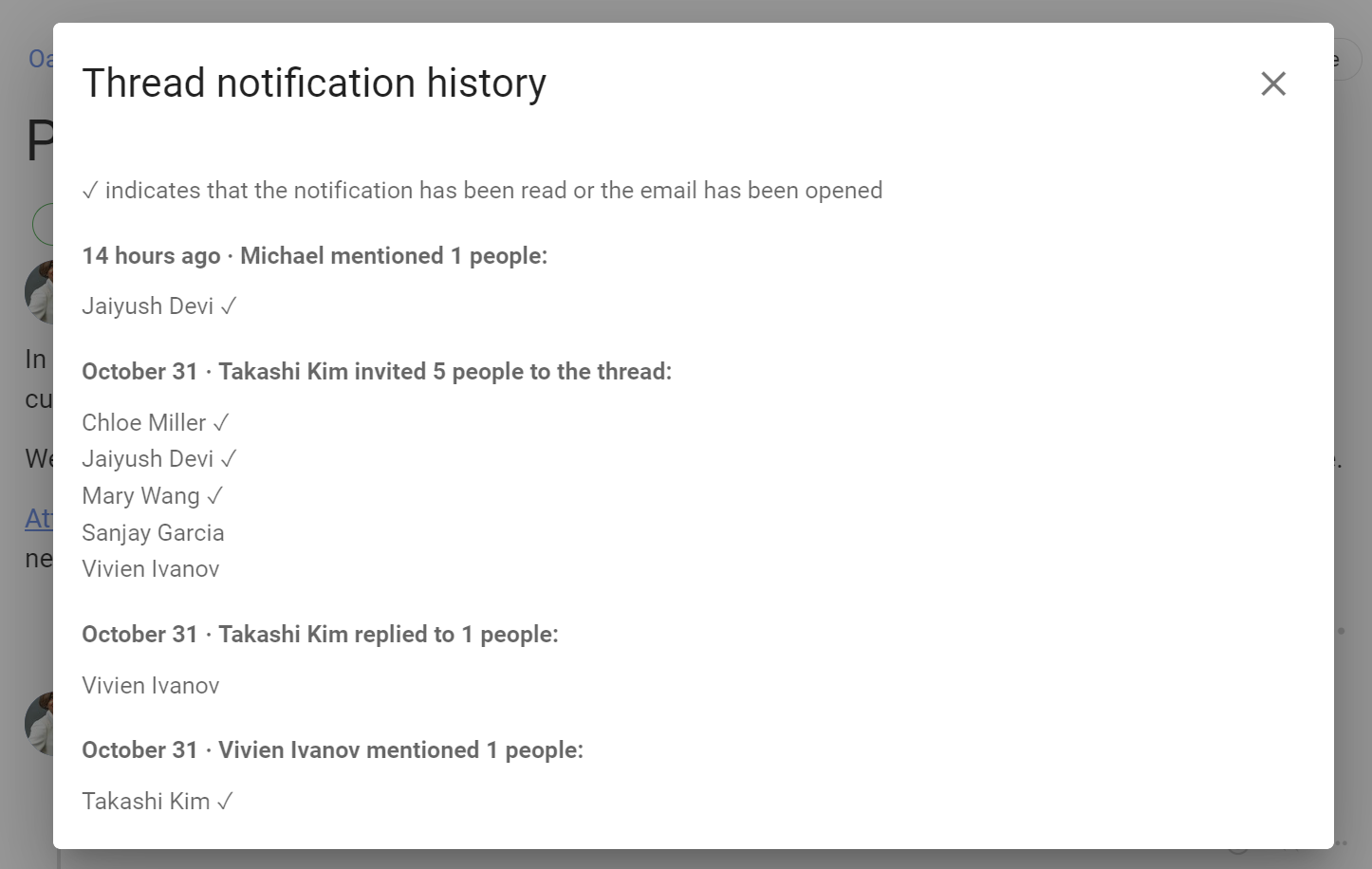
You can also access thread notification history from within the thread. Go to the thread 3 dot (...) menu.
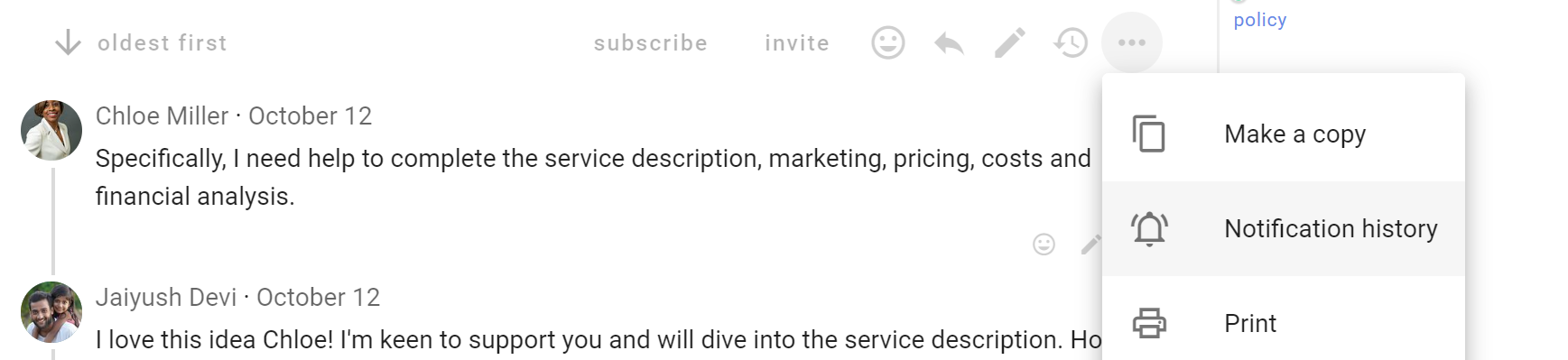
Comment notification history
Alongside the comment, click on the 3 dots drop-down menu (⋯) to find Notification history.
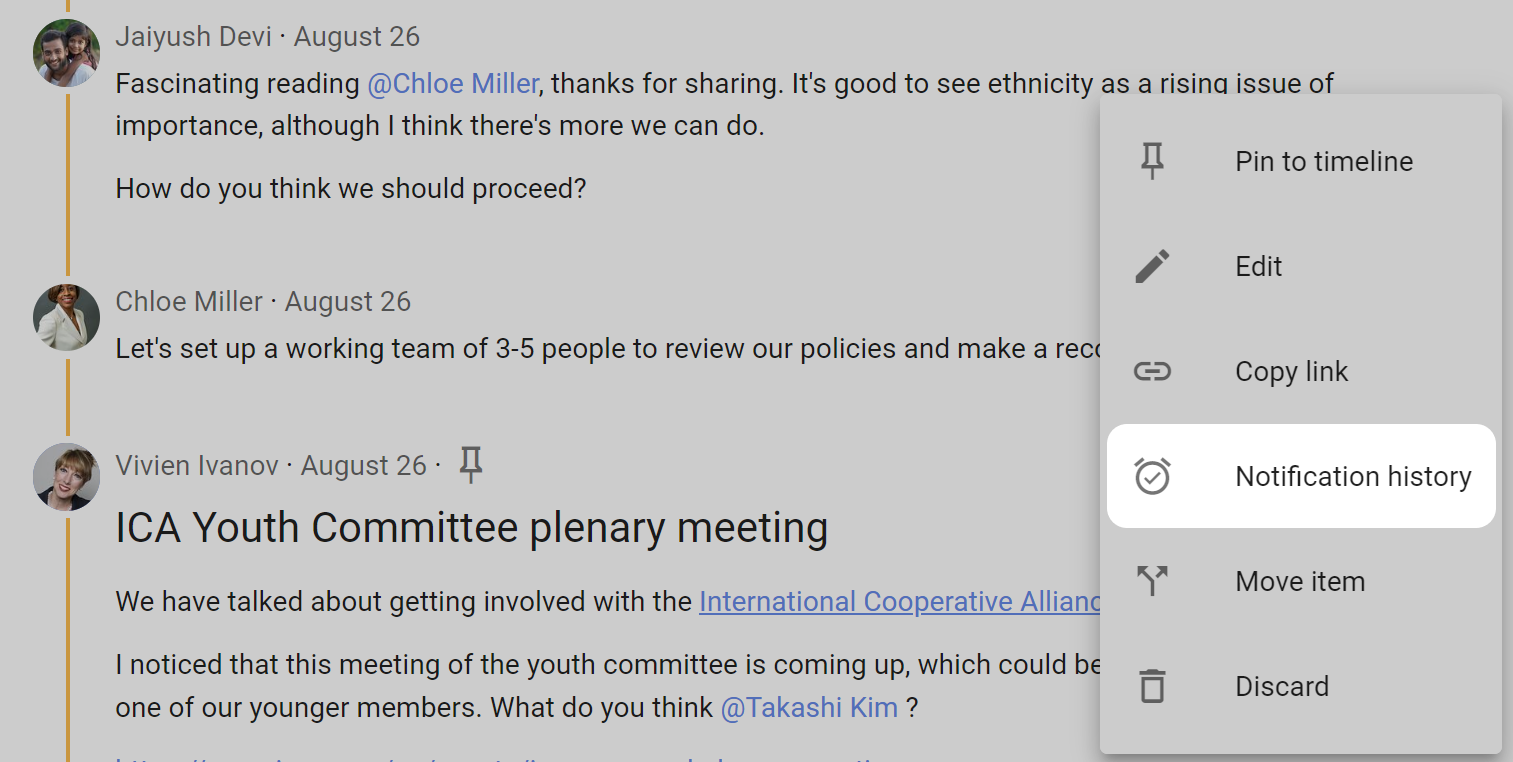
Opening the Notification history will show if any notifications for the comment have been sent, and when.
The ✓ indicates that the notification has been read or the email has been opened.
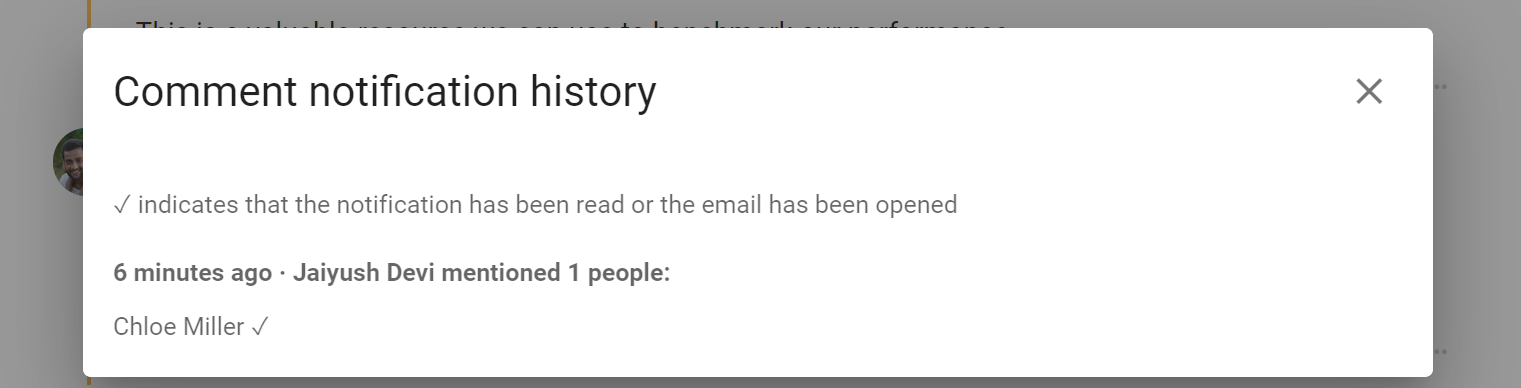
Poll notification history
At the bottom of the poll, click on the 3 dots drop-down menu (⋯) to find Show notifications.
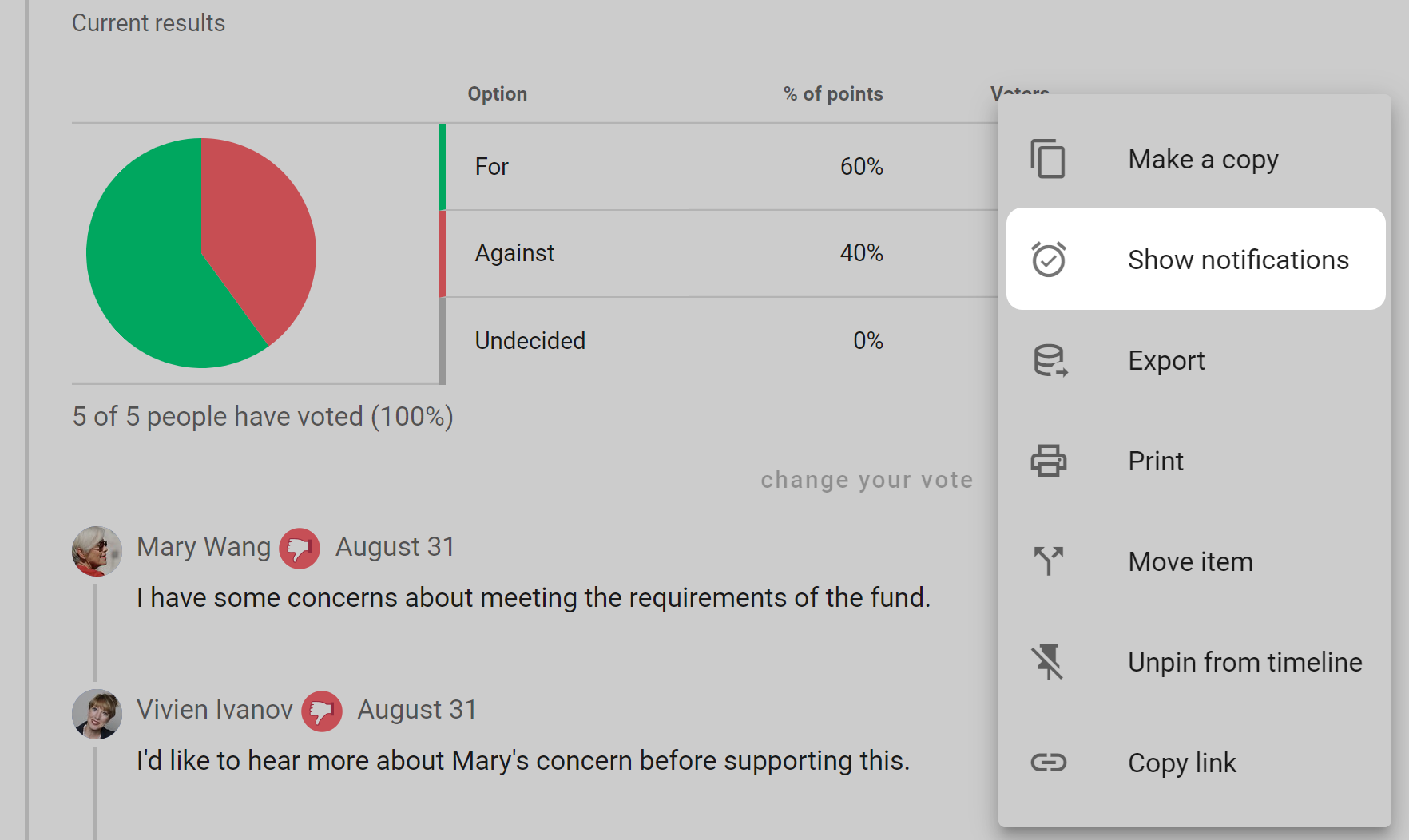
The poll notification history shows who has been invited to the poll and the date invited.
The ✓ indicates that the notification has been read or the email has been opened.
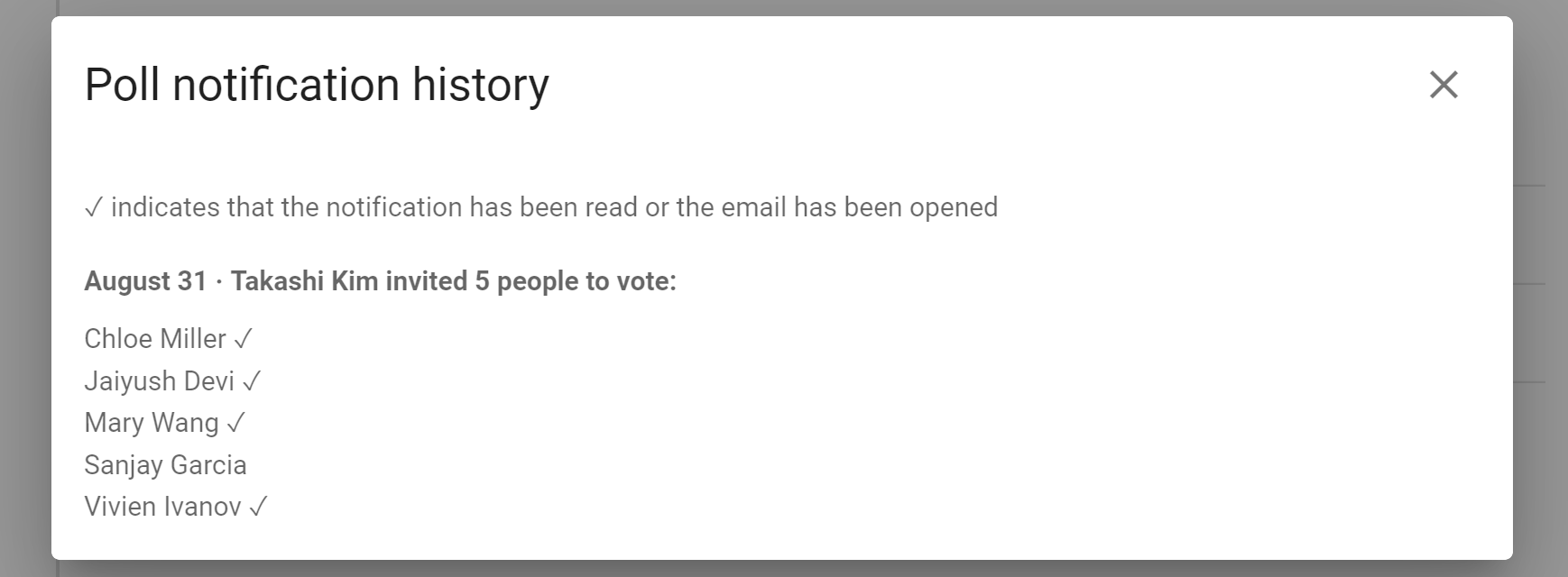
Subscribe
Click Subscribe to watch the thread for any activity. All further activity will be emailed to you immediately. If it is an active thread, you may receive many emails.
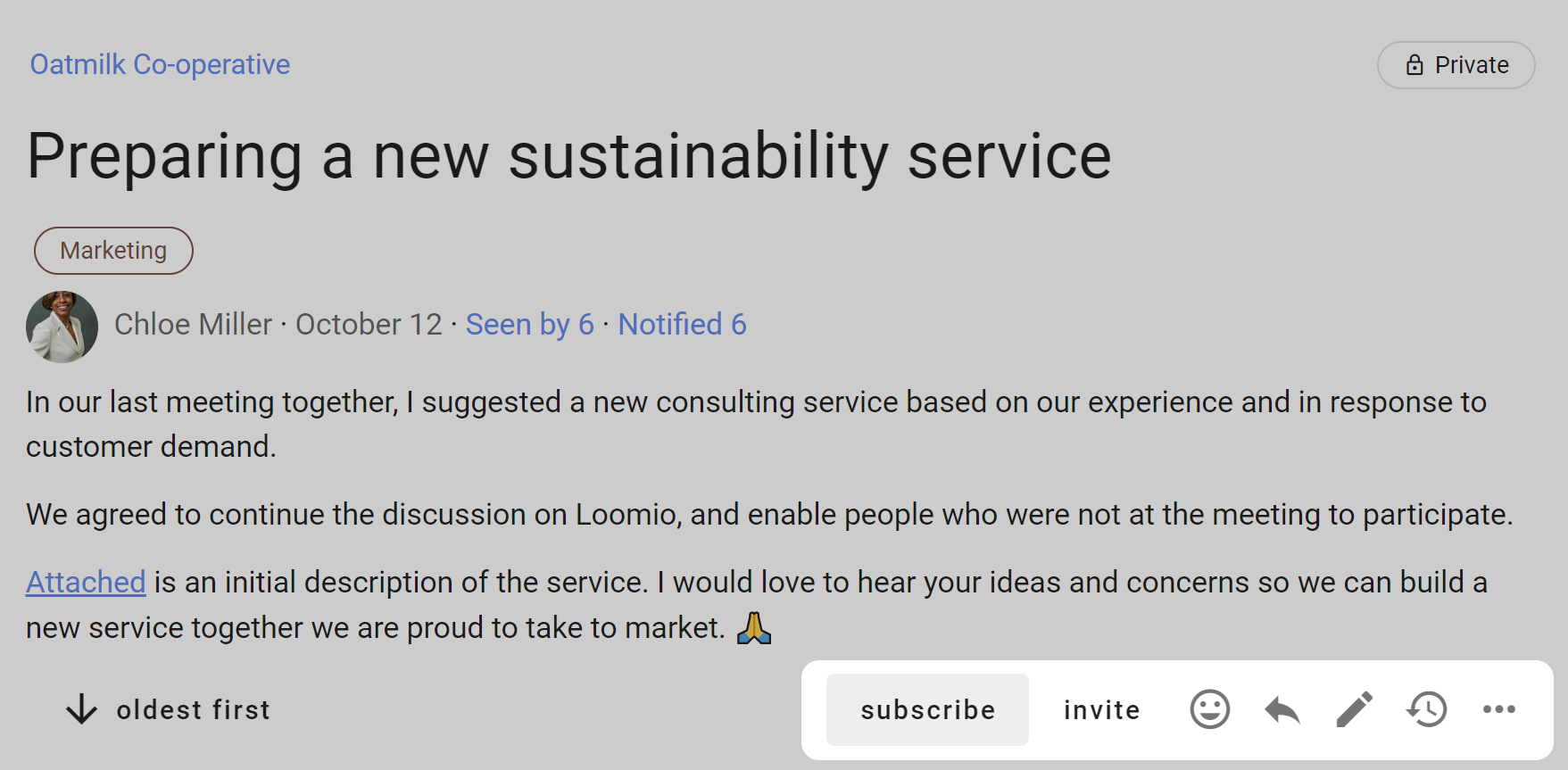
Using threads
Loomio threads are versatile and you have many tools available to help you progress a discussion to an outcome. Read on to see how to get the most from threads.
On this page
Thread navigation
A typical thread looks like this:
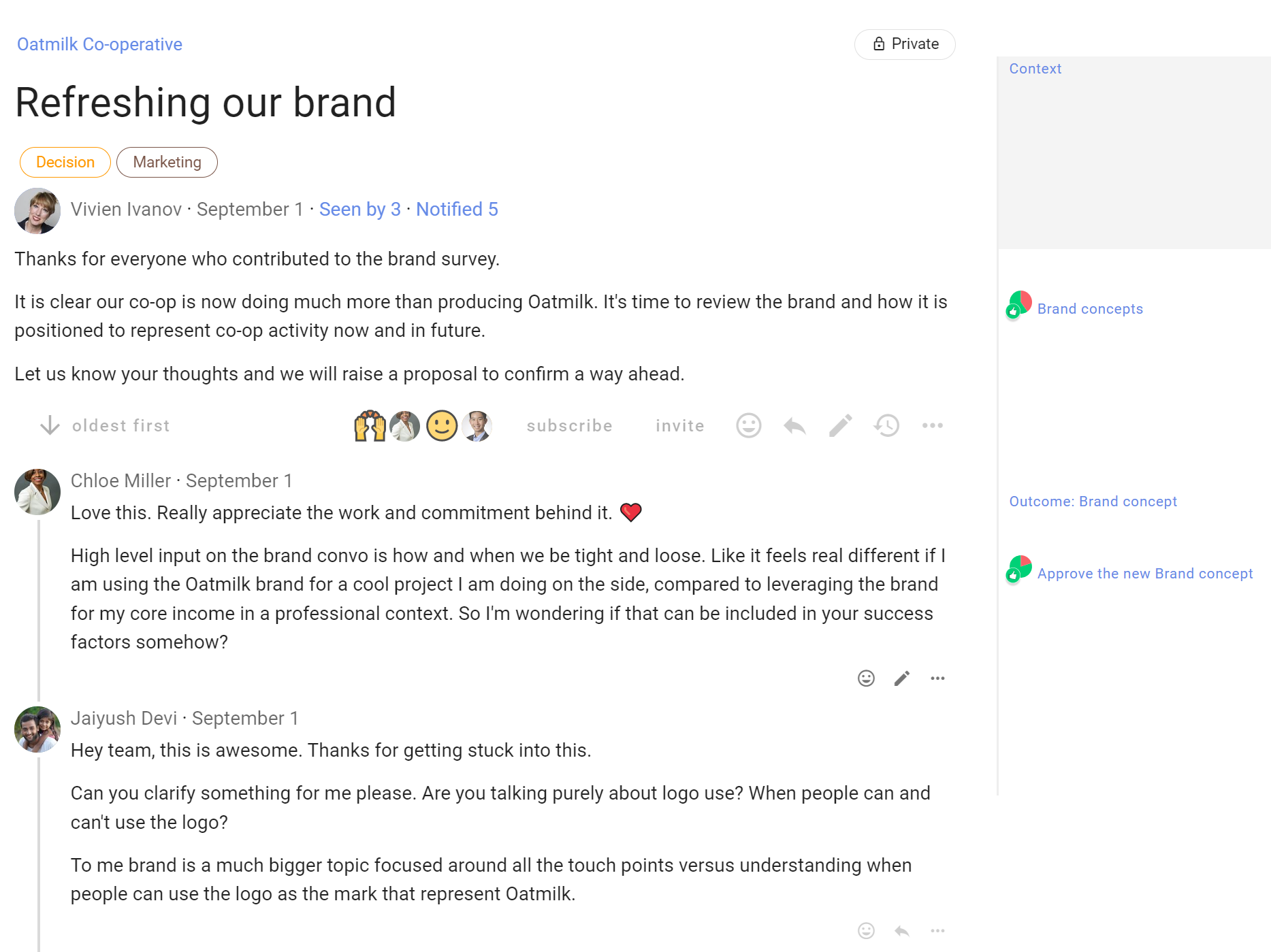
Description of thread features from the top.
Group name - At the top left of the thread page is the name of the group or subgroup that the thread belongs to. Click on this name to go back to the group page.
Thread privacy - At the top right of the thread page is a tag showing that this thread is private - only members of the group, and anyone specifically invited to the thread, can see and participate in the thread.
Thread title - The thread title is the largest type font on the page, so easy to spot.
Category tags - The thread may have one or more category tags. Using simple tags helps people more easily find threads of a similar type.
Thread author - Under the thread title is see the photo/avatar and name of the person who started the thread.
Date - Hover over the date to see the full date and time of thread start.
Seen by - Shows who has read the thread, and when.
Notified - Shows who has been notified about the thread, and if read or email opened.
Thread context - Content to frame the thread.
Thread interaction and administration tools - Under thread context is a range of tools where you can watch, invite, react, reply and edit the thread context. Click on the 3 dot menu (...) to see more tools.
Comments - Comments are displayed under the thread context. The default display is from oldest to newest. You can change the order of display if you wish, however this applies to everyone in the group. The comment author, image and date comment added helps you see who has written the comment and when. Interaction and administration tools are also available for each comment.
Timeline - As comments and polls are posted in the thread, a timeline builds marking important milestones in the discussion. Polls are automatically pinned to the timeline. Any comment may be pinned to the timeline.
Thread context
The thread context is always found at the top of the thread. Use the context to frame the discussion or decision.
Think of your group as you write content in the thread context. Your aim is to get a discussion going, so consider how you can motivate people to participate. In general, keep the thread context simple and clear.
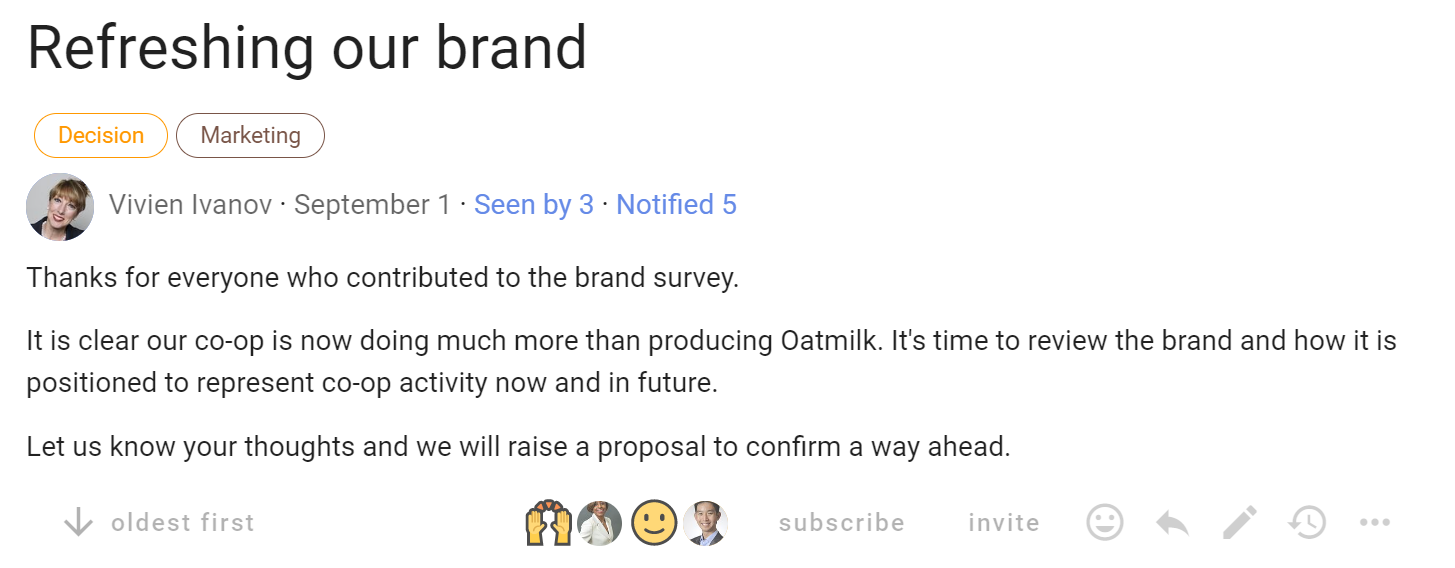
Write the thread context when starting or editing a thread. Edit a thread with the pencil icon.
As the thread progresses, update thread context. Think of the context like a whiteboard in your meeting room, where you can write the agenda, the outcomes intended and how you plan to get there.
At the bottom of the context panel is a formatting bar, where you can format text, attach files, images and embed a video.
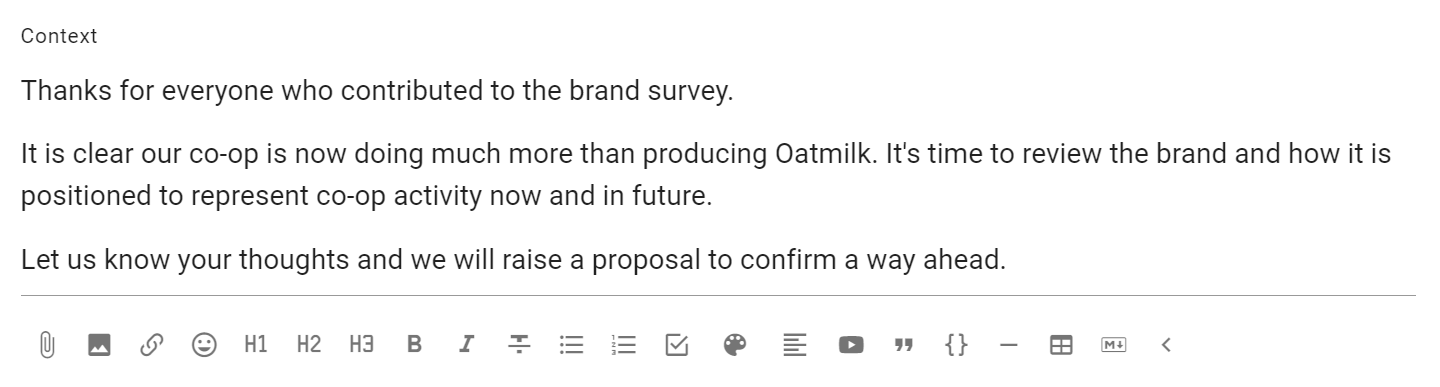
Thread timeline
The thread timeline is on the right of the thread, and helps you quickly access comments and polls in a thread. It is a visual, interactive history automatically building as the thread progresses with important comments, polls and milestones.
Comments that include a header (H2 or H3), polls and proposals are automatically pinned to the timeline.
Click on the item in the timeline to go directly to the comment or poll in the thread.
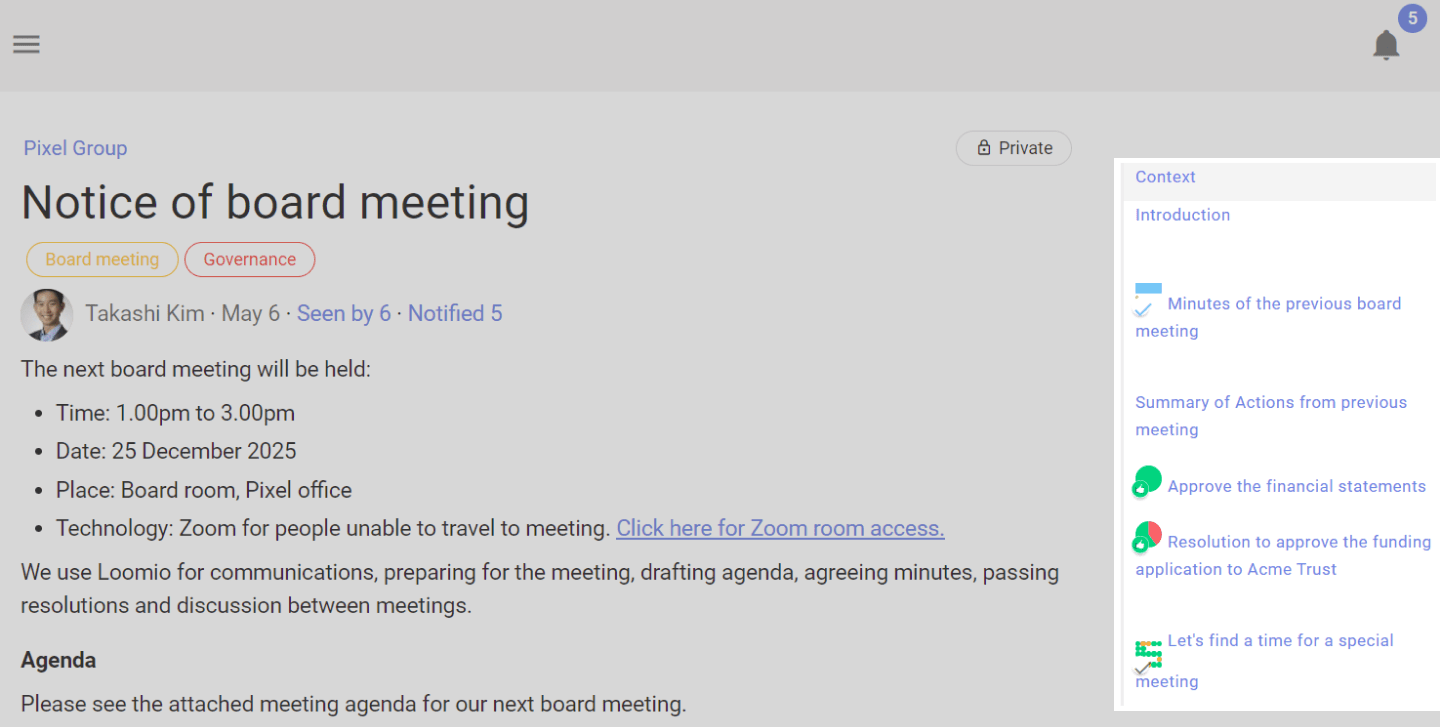
Jump to the top of the thread by clicking on "Context".
Comments
The most common activity in a thread is commenting. Comments are visible to anyone who has permission to see the thread.
Reading comments
When you open a thread, Loomio will first show you new comments.
Unread comments are shown with a yellow line on the left side.
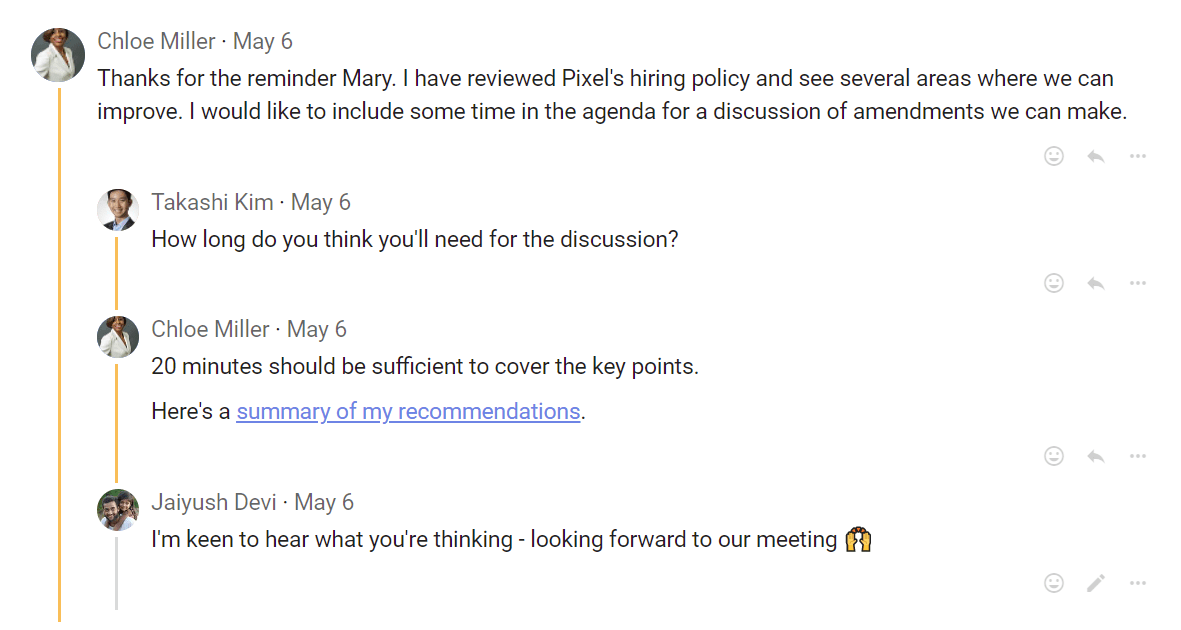
Writing a comment
You can write a comment in a thread, and people can reply, react or post their own comment to continue the discussion.
When you have written your text, use Post Comment to instantly publish the comment. Your comment will be visible to anyone who has permission to see the thread.
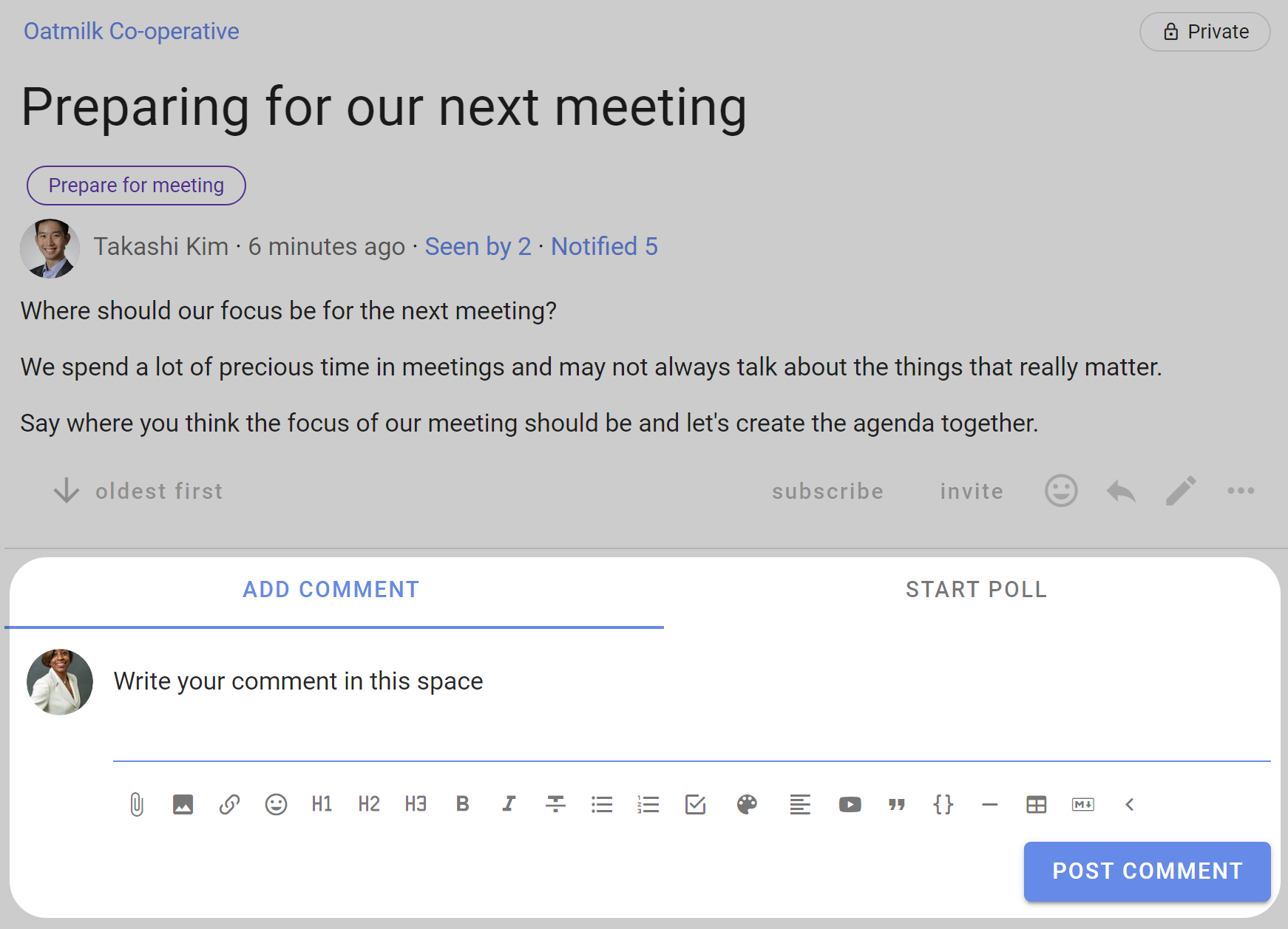
The full range of formatting tools described in Formatting are available for use in comments.
Write your comment and press Post Comment.
Reactions
Reacting to a comment is a great way to encourage and acknowledge a comment by letting the comment author know how you feel.
It is a quick and easy way to participate that does not require any text, nor send an email.
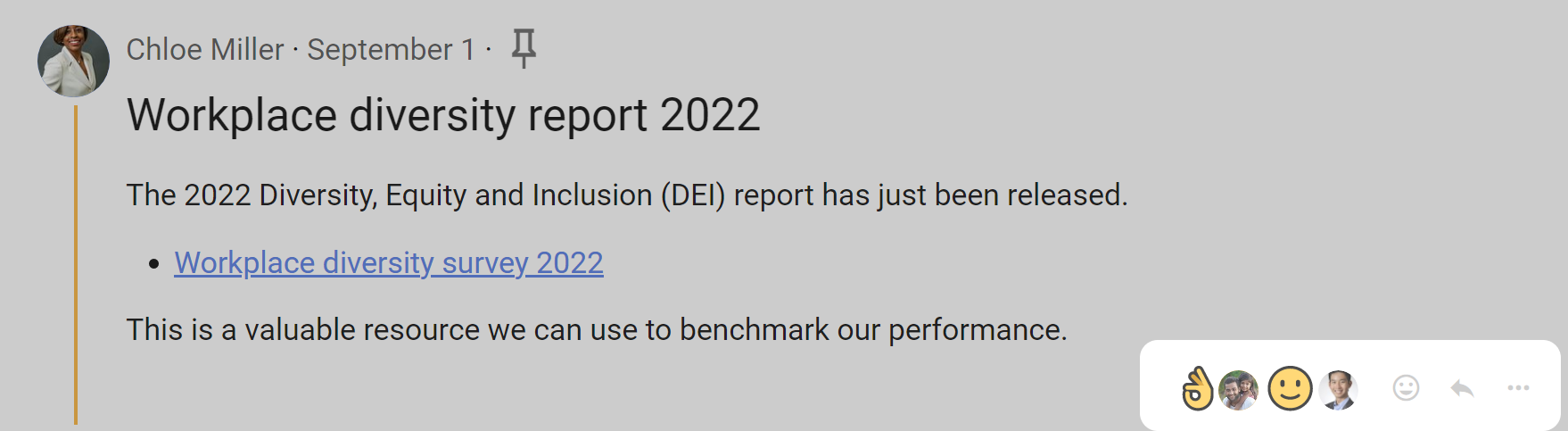
Replying to a comment
You can reply to someone's comment by clicking on the reply icon located at the bottom right of the comment.
Your reply is published in the thread and an email notification is sent to the author of the comment.
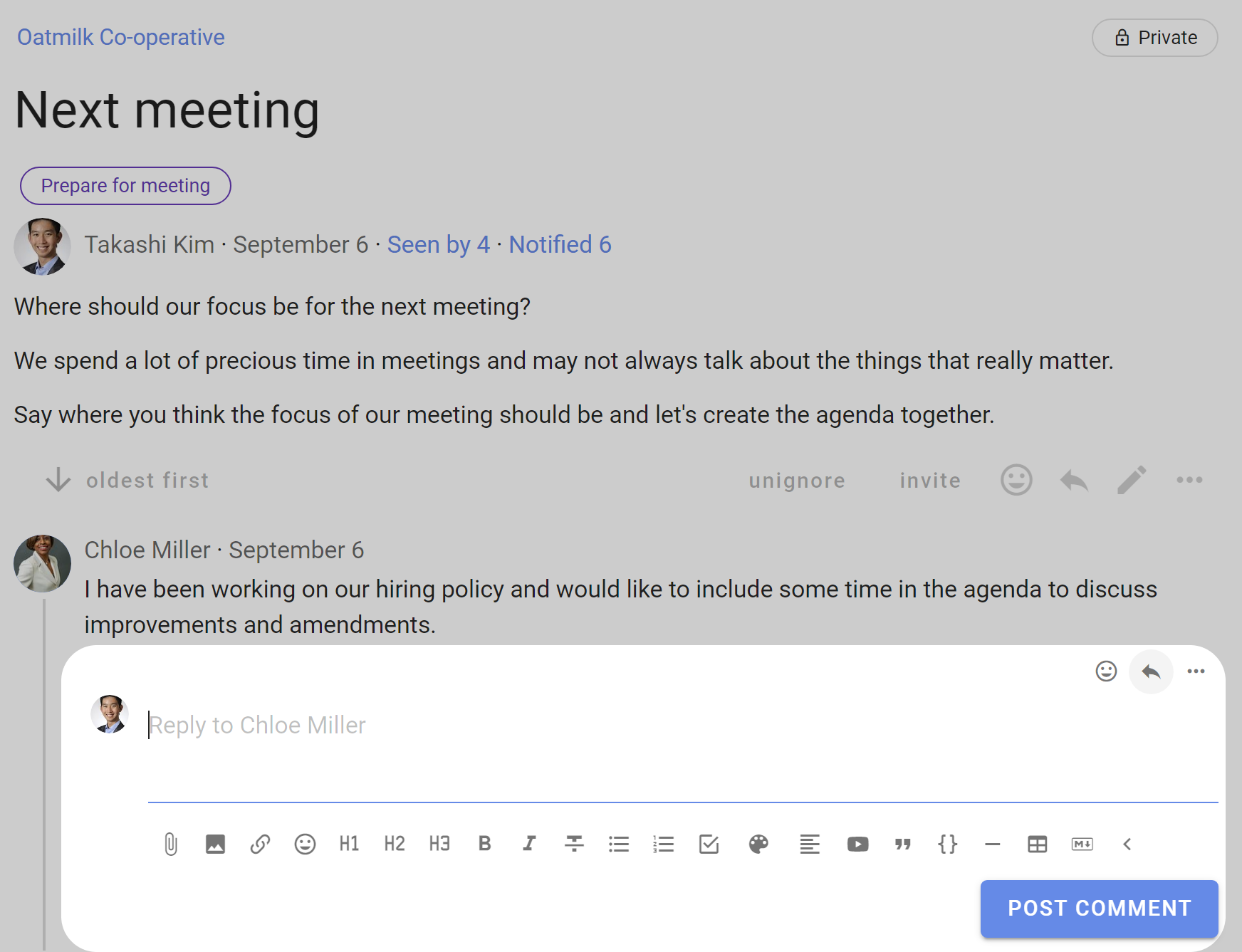
You can reply to your own comment so as to nest your reply underneath the comment. Click the three horizontal dots (⋯) to find the reply feature.
If Loomio has emailed you a comment and says you can reply to the email, you can reply directly from your email and your message will appear in the thread.
Automatic translation
Loomio can translate user content - written in thread context, comment or polls - into your language.
If the author uses a language other than yours, Translate comment will be available in the drop-down options of that comment.

Click Translate comment to see the comment in your language.

Comment tools
The following tools can be used on any comment by clicking on the three dot menu (⋯) at the bottom-right of the comment.
Pin to timeline
Use Pin to timeline to pin a comment to the timeline.
You an edit the comment label on the timeline. Unpin and then pin it again; this will give you the opportunity to reword the text that appears as a link in the timeline.
Tip: Highlight the words that you would like to use as the text in the timeline
Unpin removes the item from the timeline.
Editing comment
If you want to change anything you can edit the comment by selecting Edit under the 3 dot menu.
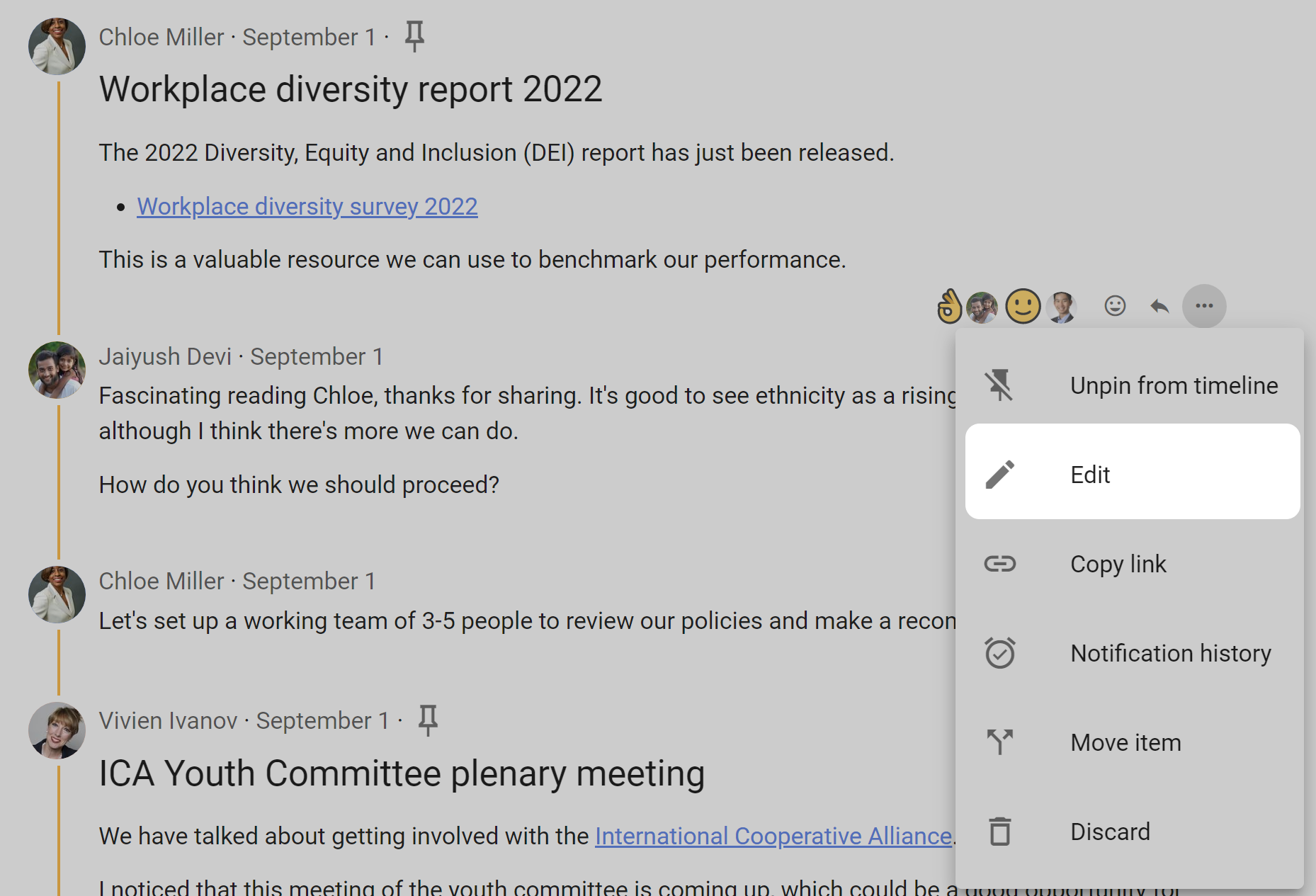
Show edits
When a comment has been edited, the Show edits icon appears.
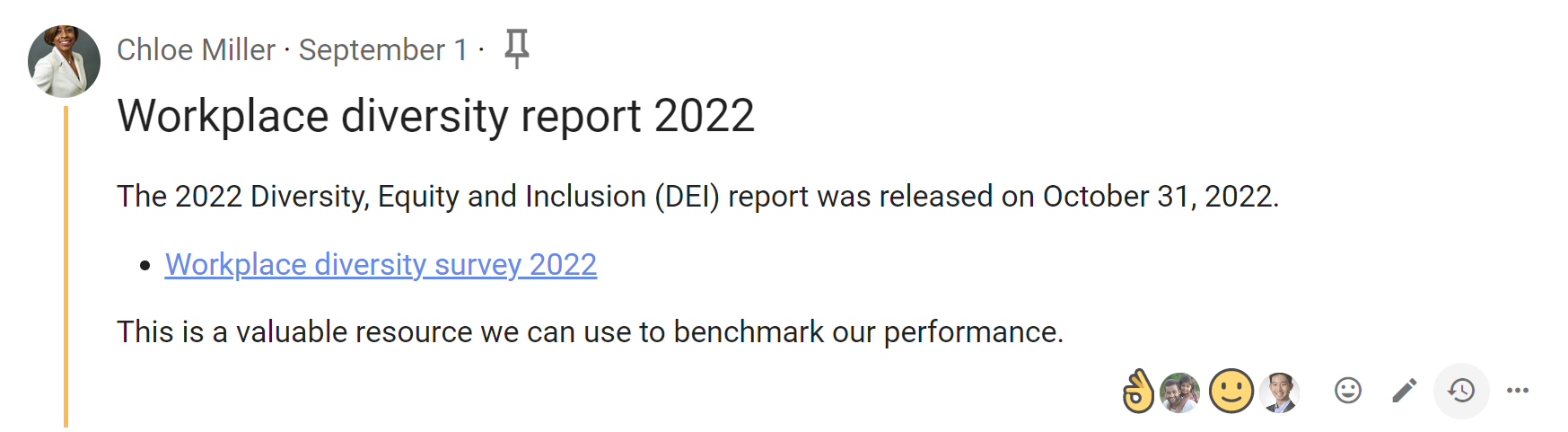
Click on Show edits to see what changes have been made. Red highlighted text has been deleted, and green highlighted text added.
The person who edited the comment, and the date and time of edit, is recorded in Loomio.
Click on the arrows to see previous edits.
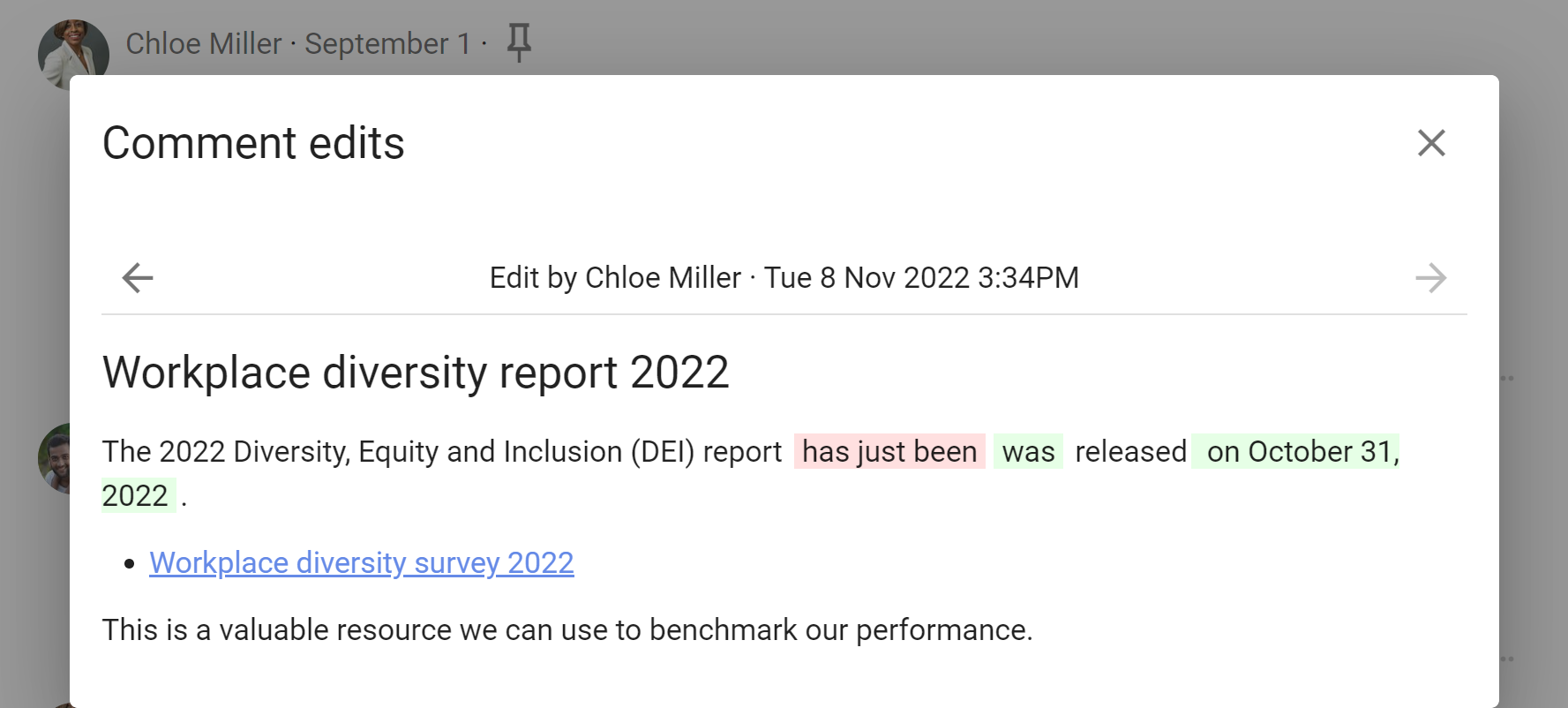
You cannot edit other people's comments unless:
- You are the comment author
- You are a group admin and the group permission Admins can edit members' comments is enabled.
Copy link
Use Copy link to copy the unique address (url) of the comment.
The link will be copied to your computer or mobile device clipboard, where you can paste or add it as a link in another part of Loomio or any online document.
This is a great way to directly refer to your own comment or a comment someone has posted.
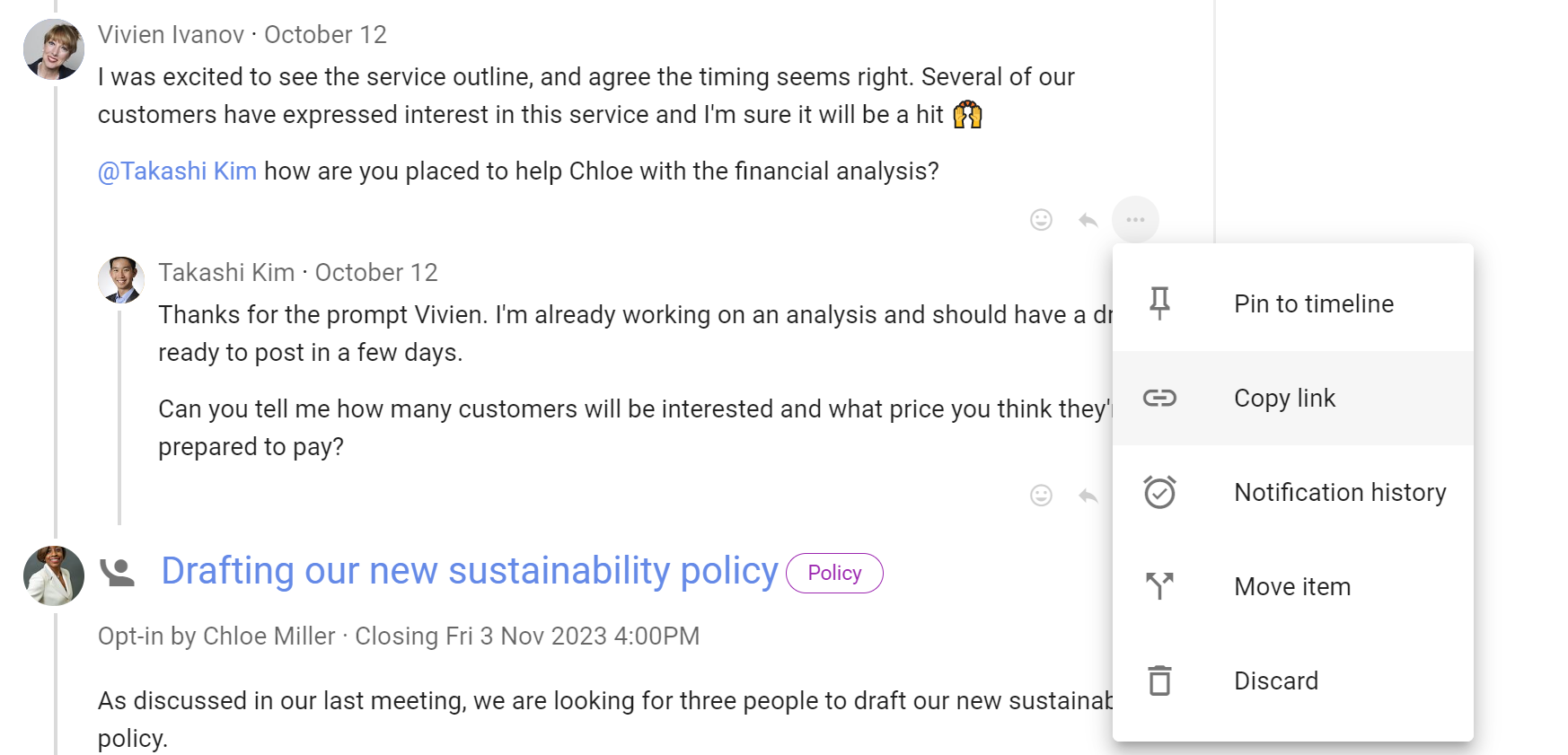
Notification history
See Comment notification history.
Move item
If a comment is posted on a new or different topic, you can move comments to another thread, or to start a new thread.
Open the 3 dot menu (...) and select Move item.
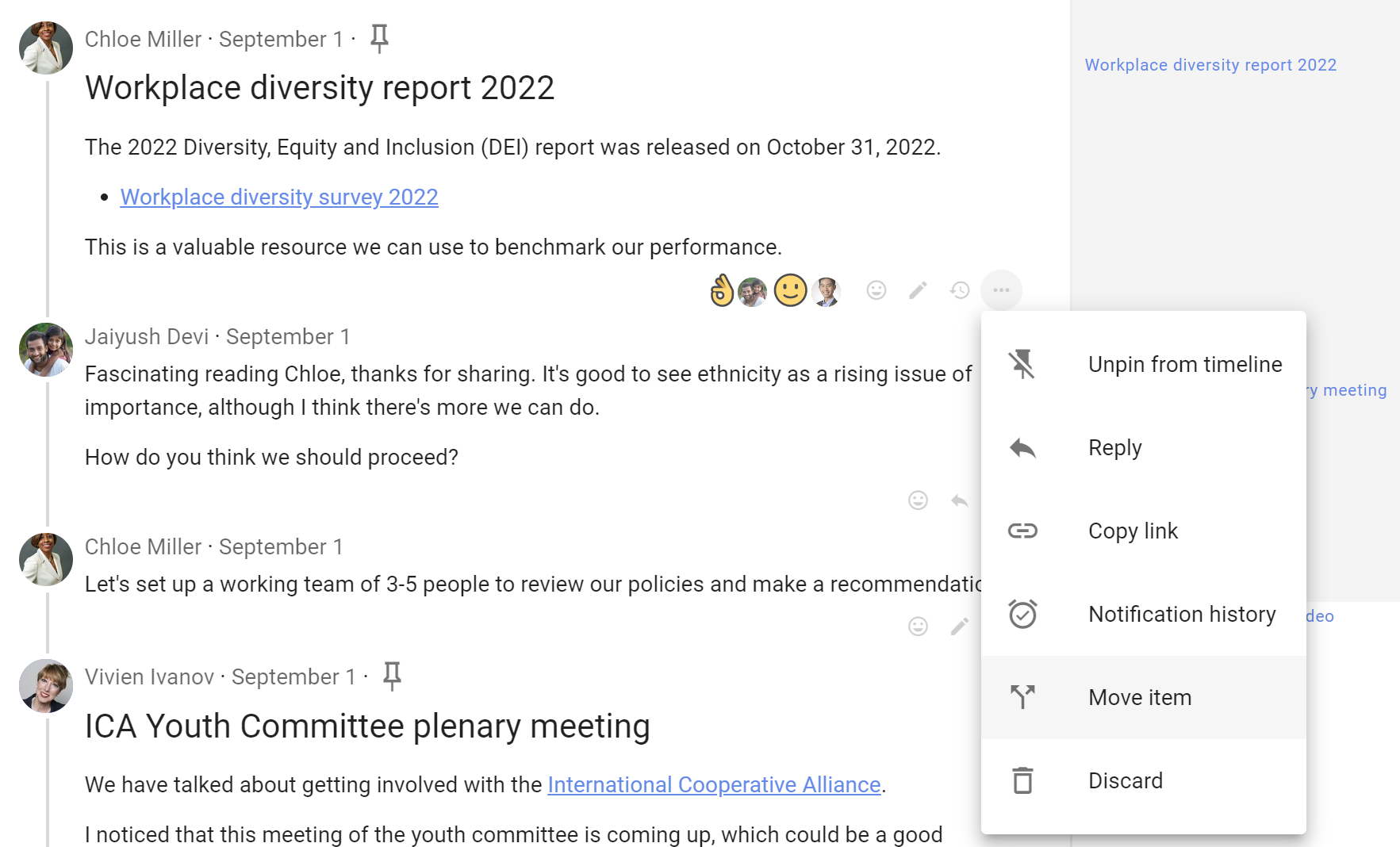
Select the comments you want to move to another thread.
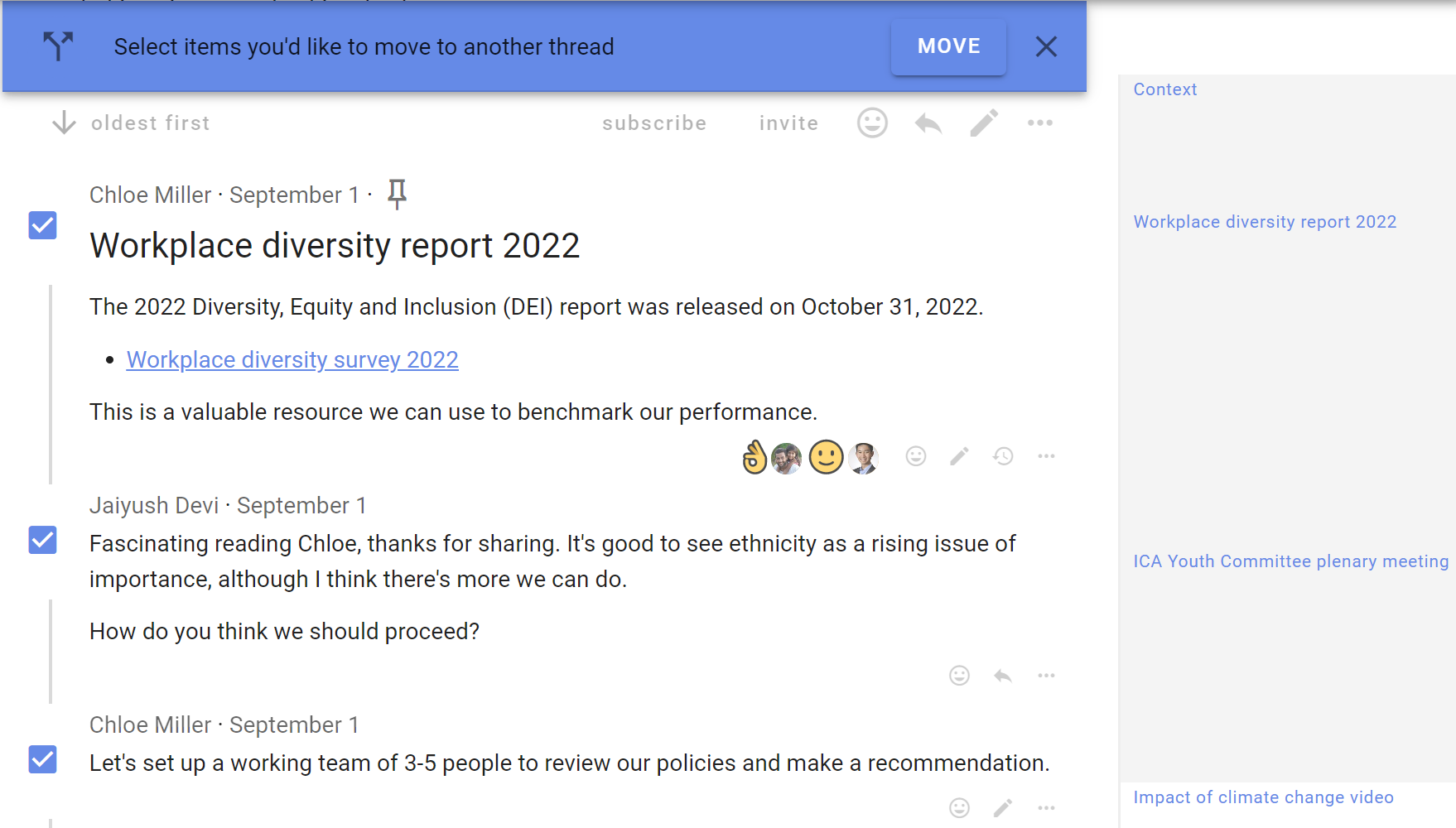
Click Move in the banner at the top of the thread.

Choose the group or subgroup.
Choose either an existing thread to move the comments in to, or start a new thread on a new topic.
If you want to start a new thread, add thread title and context.
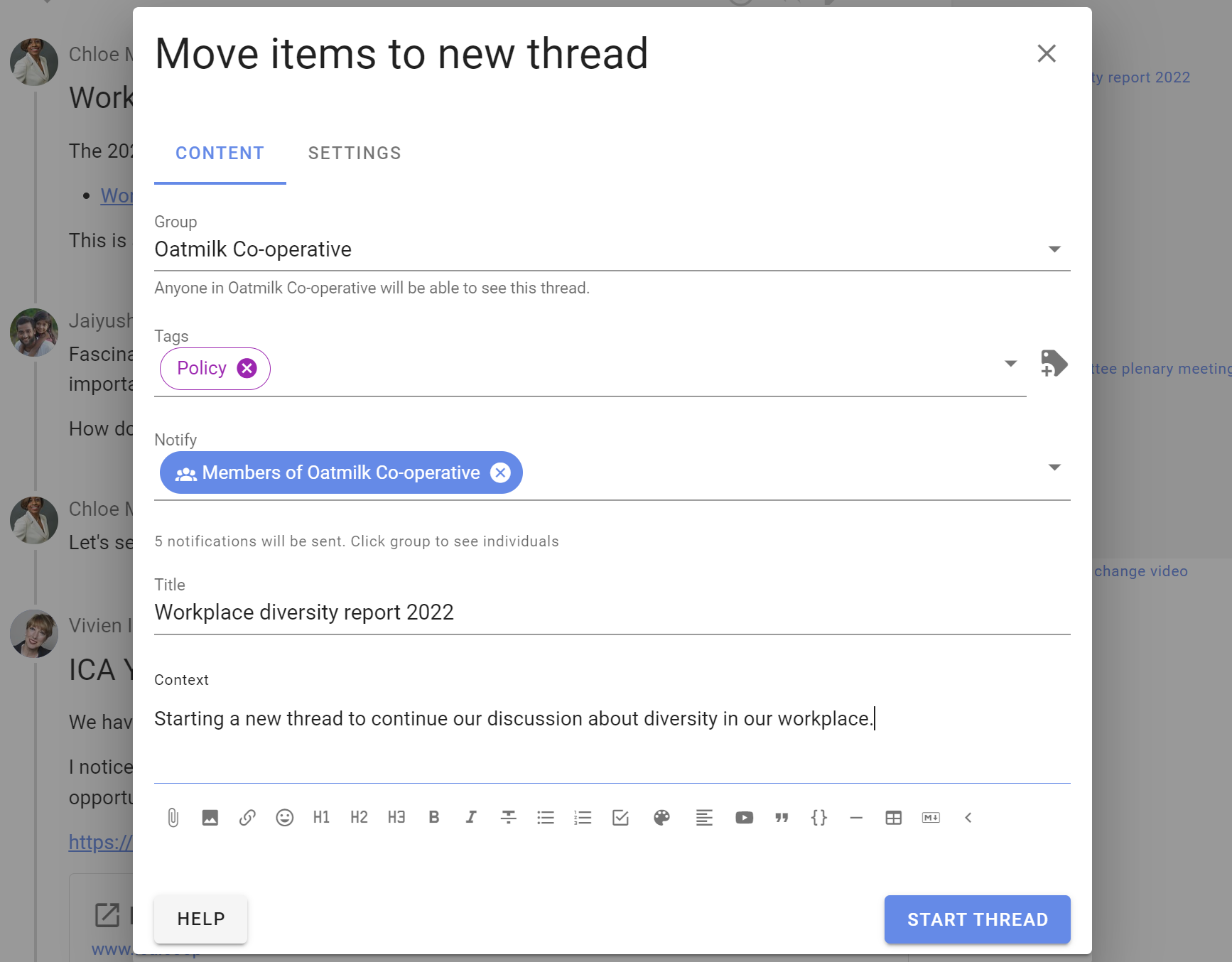
A new thread is created with comments moved from the old thread.
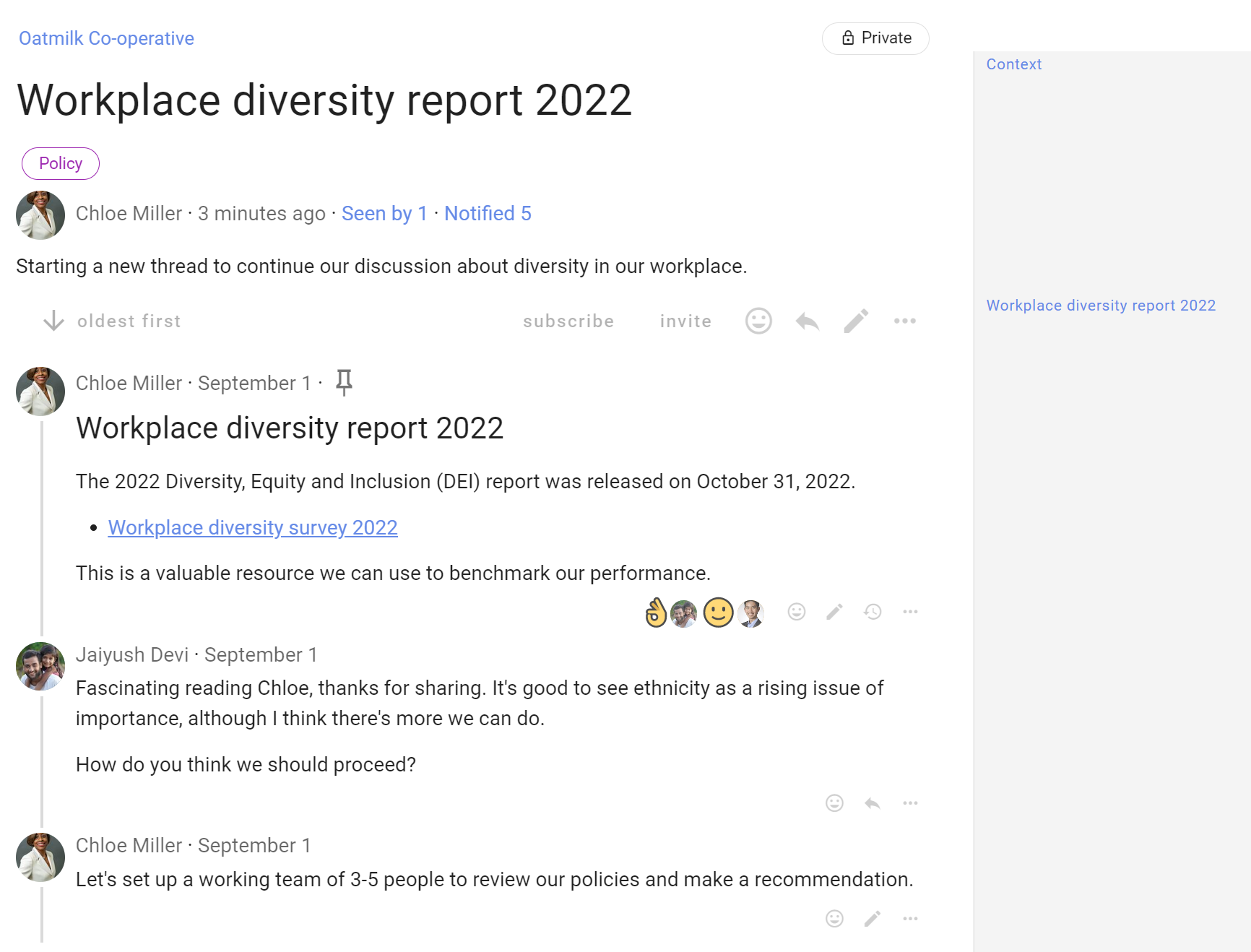
Discard comment
Discarding a comment removes it from the thread, but retains the comment in a trash bin.
You can discard your own comments at any time with Discard under the 3 dot (...) menu located at the bottom right of your comment.
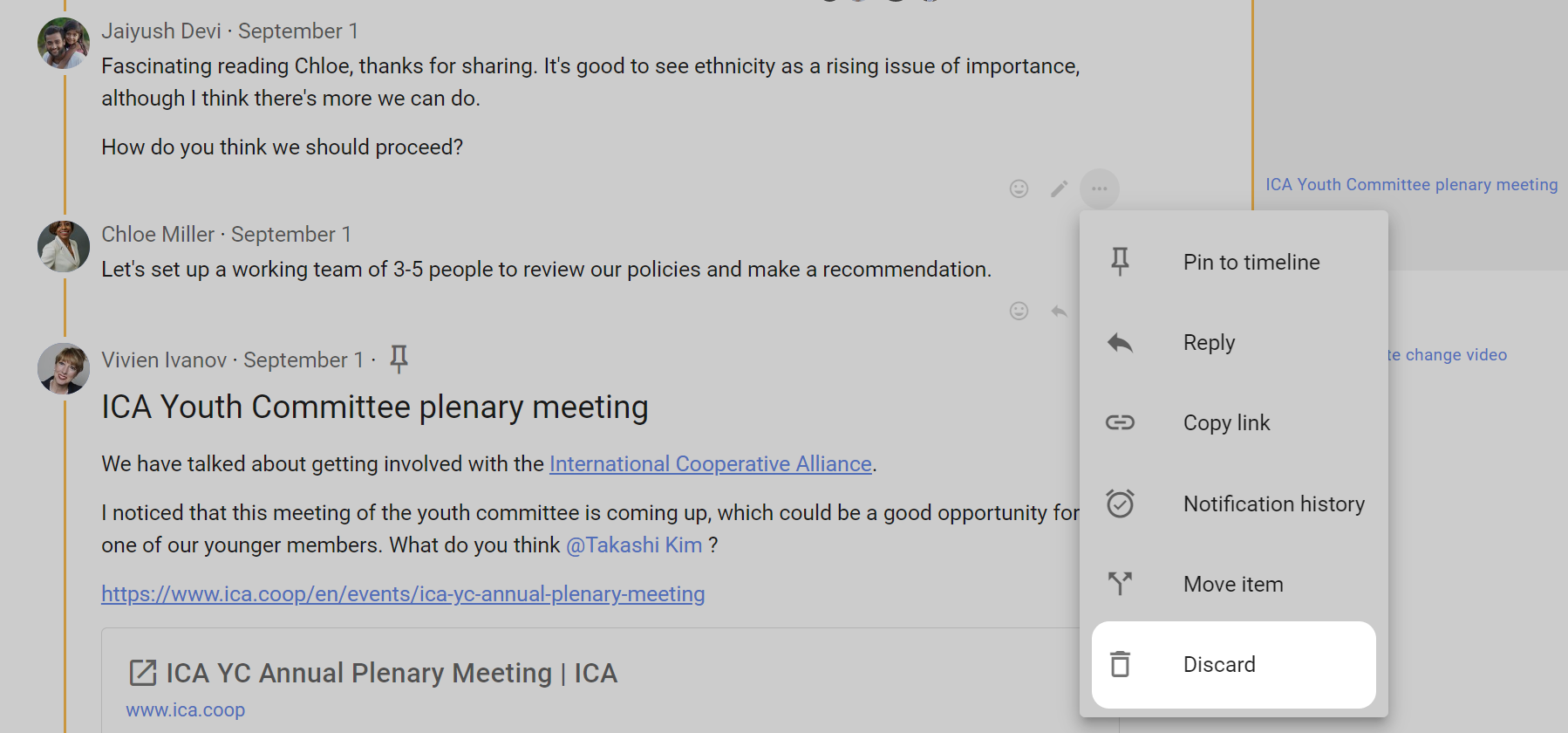
Restore comment
You can restore your own comment with Restore. The location of the comment will be labeled as Item removed. Click on the 3 dot (...) menu located at the bottom right of your discarded comment and select Restore.

Delete comment
Delete comment removes the comment permanently from the thread. It cannot be restored.
If "Members can delete their own comments" is permitted in Group Settings, you can delete your comment.

The location of the comment will be labeled as Item removed. Click on the 3 dot (...) menu located at the bottom right of your discarded comment and select Delete.

A warning message will appear and ask you to acknowledge that the comment will be permanently from the thread and cannot be restored.

Admins can delete any comment - their own comments and the comments of other people in the group.
Thread display
By default comments in threads are listed one after the other as you scroll down the thread page - oldest comments first. However you can change the thread order so that newest comments are listed at the top of the thread. Seeing the latest comments first is useful for threads used for reporting or threads that have been active for some time.
The grey text just under the context will indicate in which order the activity is being listed, along with the number of replies.
To change this setting, click that grey text, choose your preference, and save. This changes the layout for everyone, not just you.
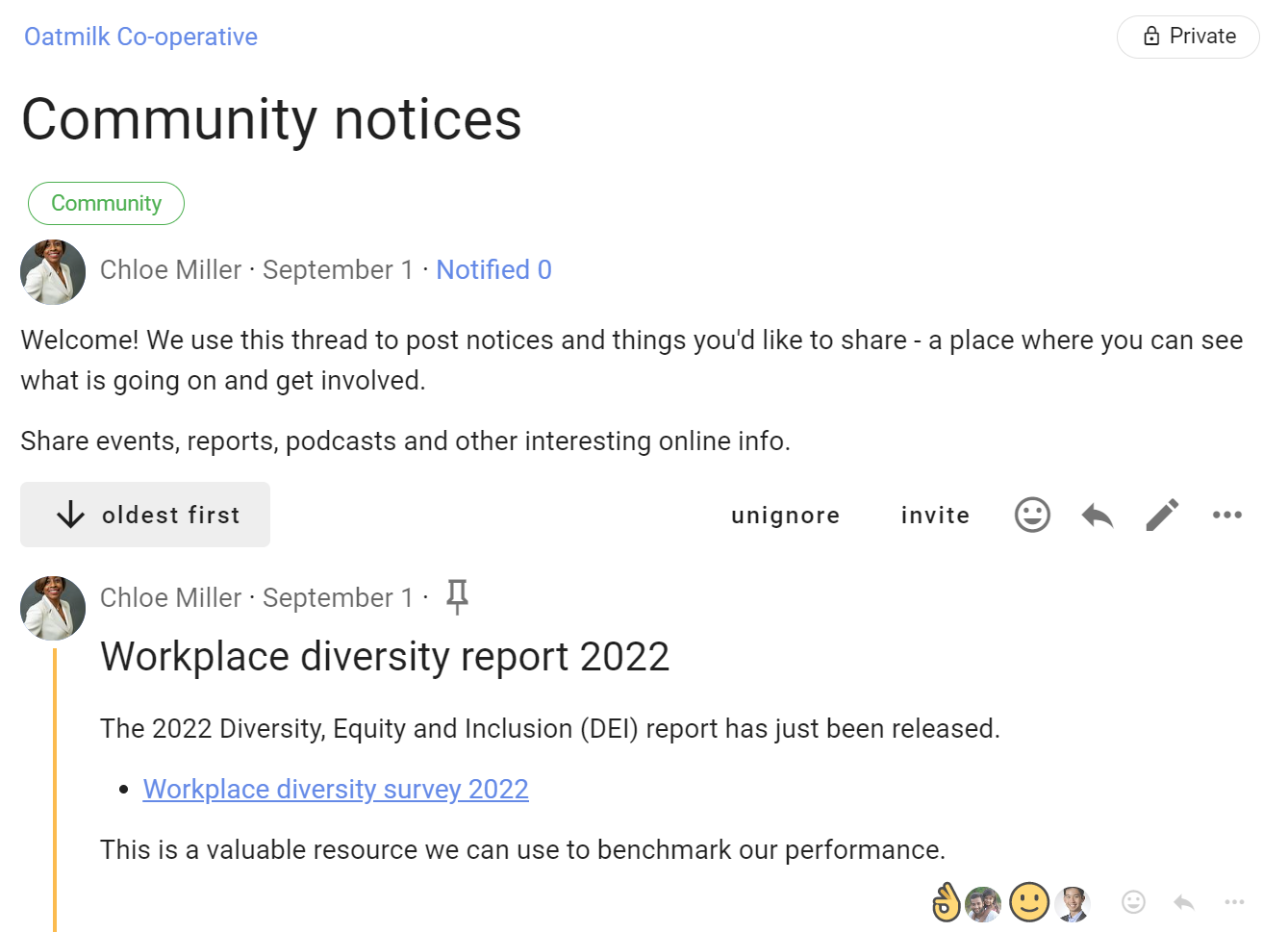
Thread display options
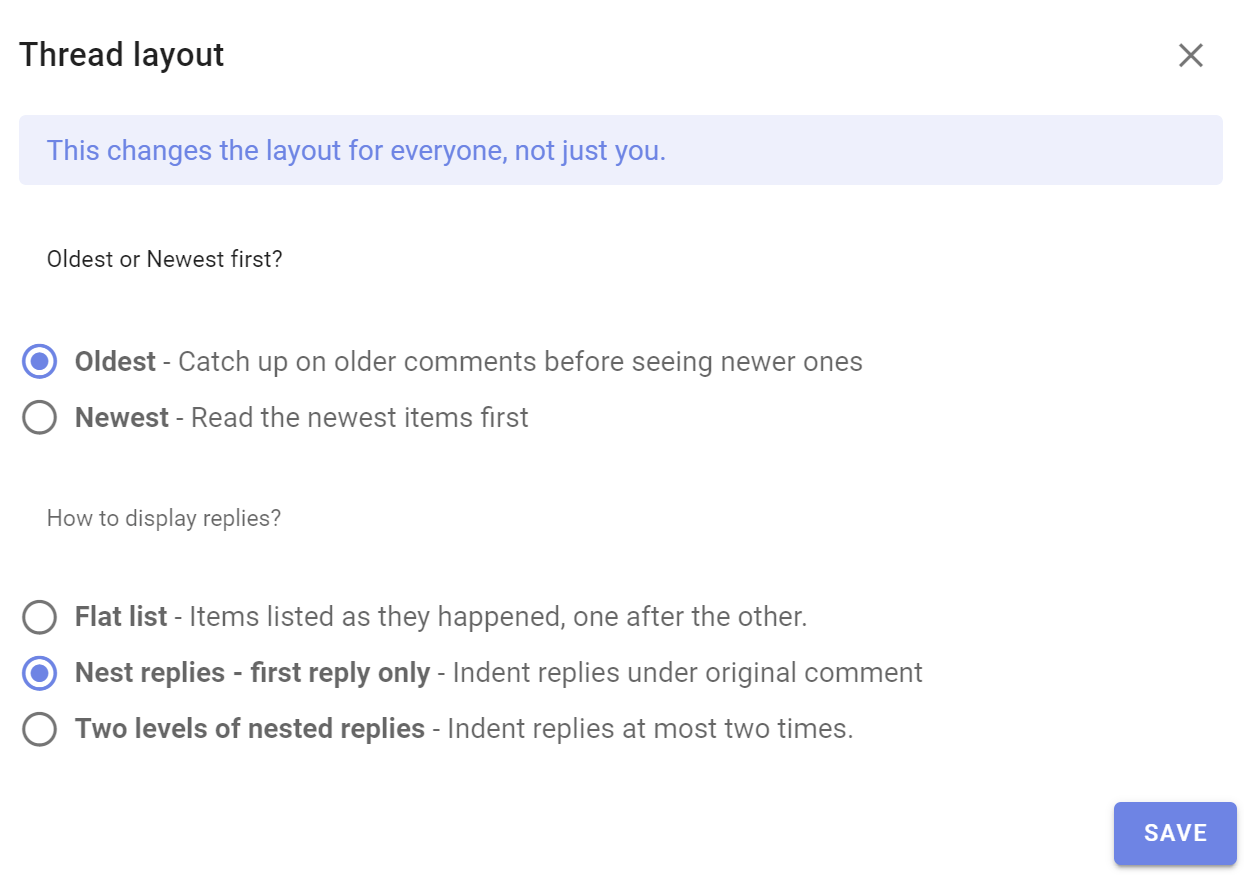
Administering threads
There are a set of tools on the thread page to help you make a copy, print, move thread, close or delete thread.
Find the tools under the 3 dot (⋯) menu, under the thread context on the right.
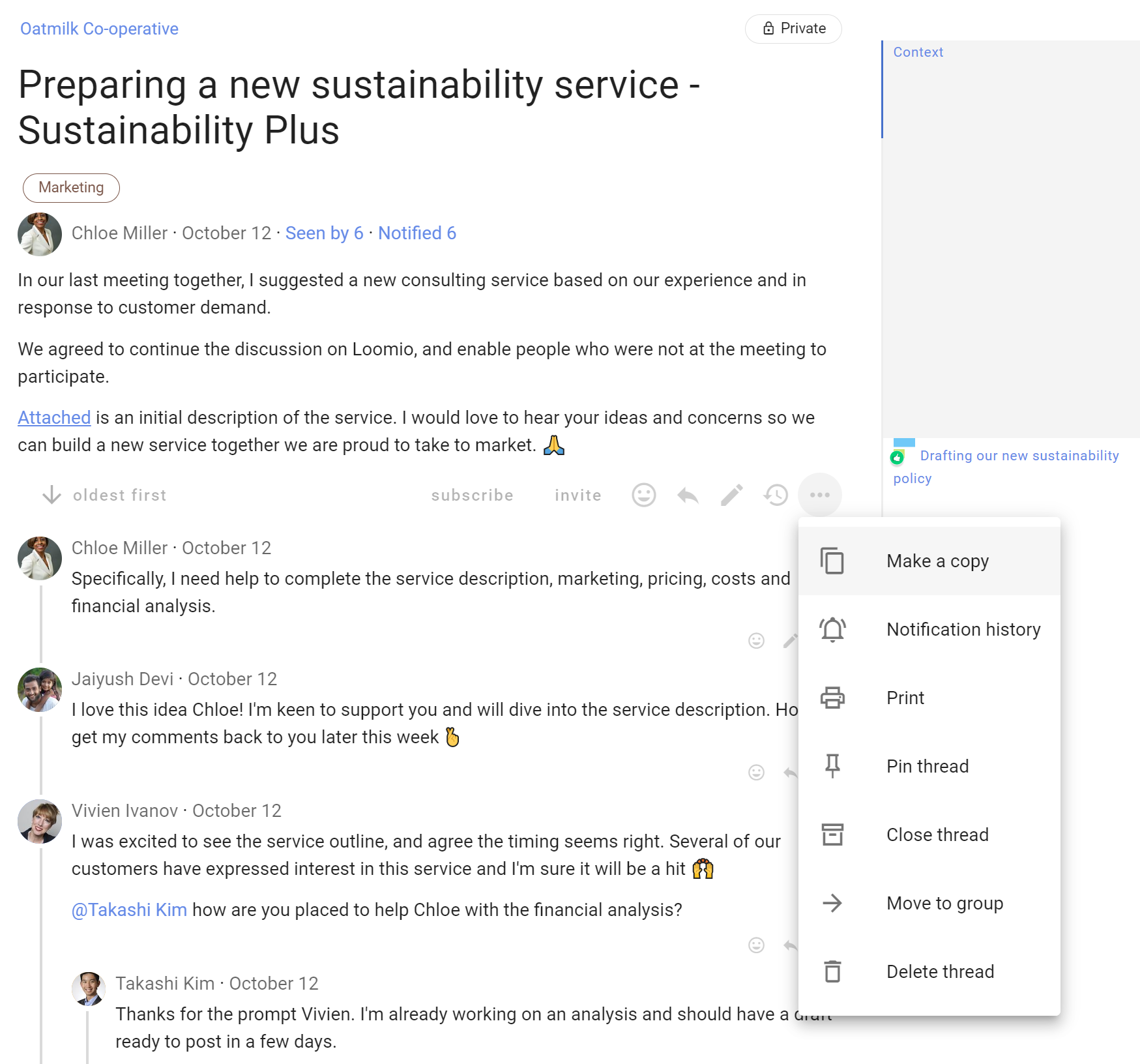
Make a copy
Create a copy of a thread - title ("Copy of...") and the thread context, along with any tags and formatting used.
Use Make a copy when you want to start a new thread based on an existing thread.

Edit the thread title and context for your new thread.
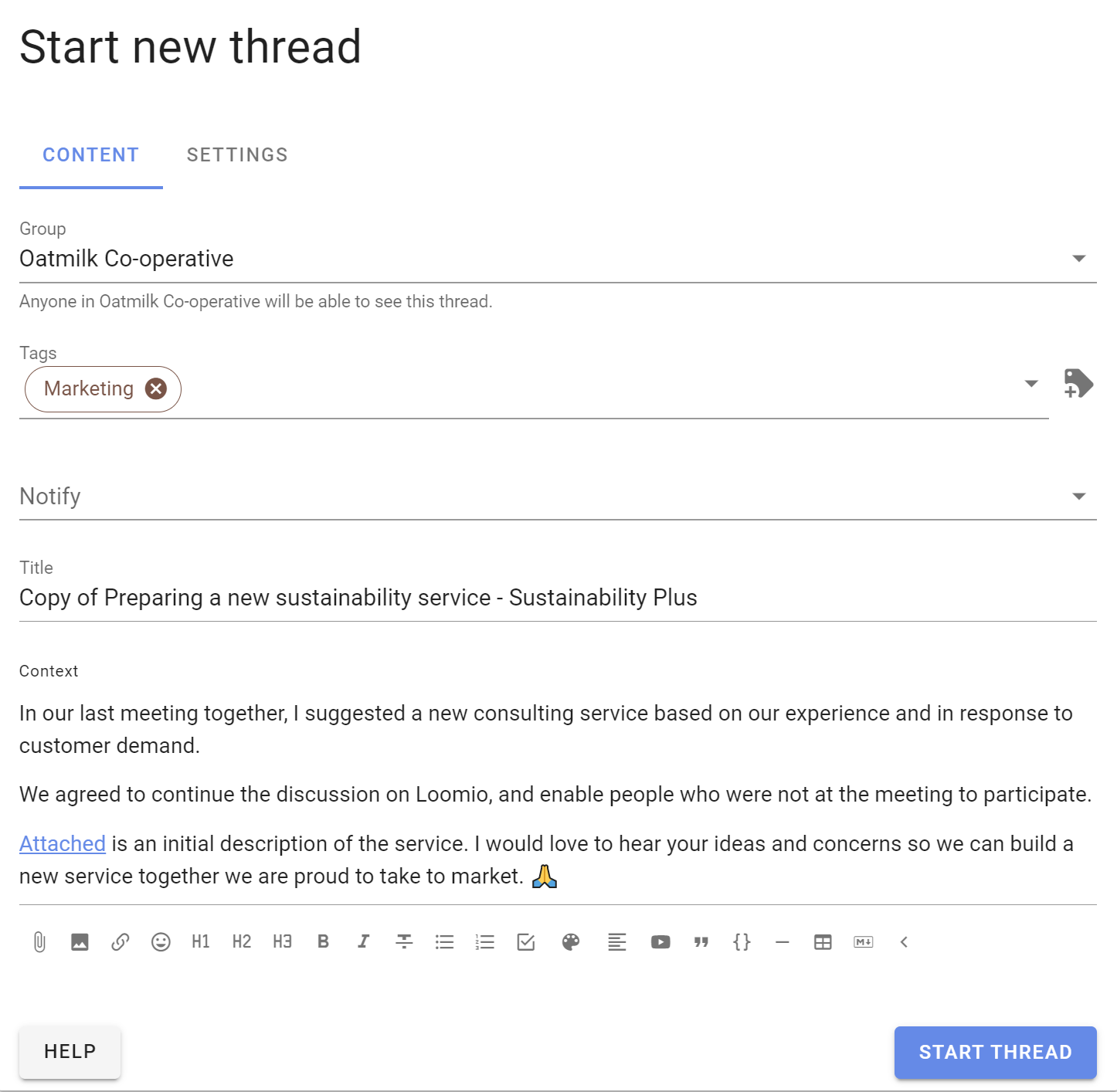
Note: Make a copy does not copy comments or polls from the source thread. Although Loomio remembers the polls used in the source thread, so that when you start a poll in the thread, the poll types used in the source thread will show at the top of the list of polls.
Show notifications
See Notified: (Thread notification history).
In the thread menu click on the 3 dots menu (⋯) and choose Print.
A page suitable for print is generated.
To save as a file, use your browser's ability to "save to pdf", or copy and paste it into a file or repository of your choosing.
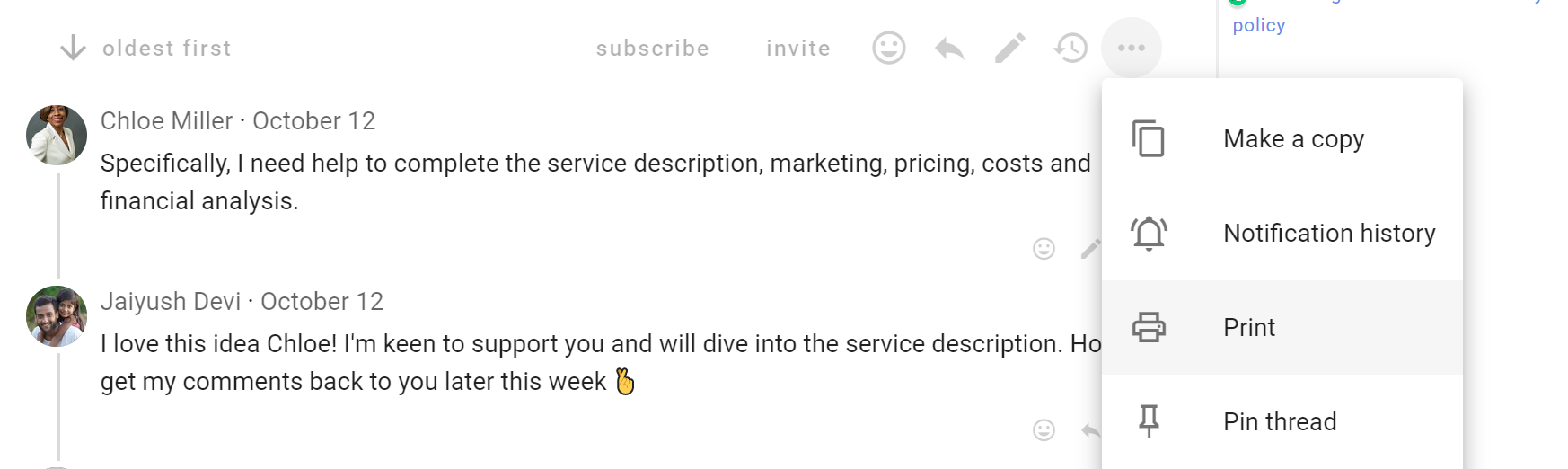
Pin thread
Admins can pin threads to the top of the group page to make them easier to find.
Pinned threads will appear above your other threads on your group page and will be ordered by the most recently pinned item at the top. You can change position of the pinned thread by pinning and unpinning threads.
You can pin or un-pin from the thread preview options on the Group page.
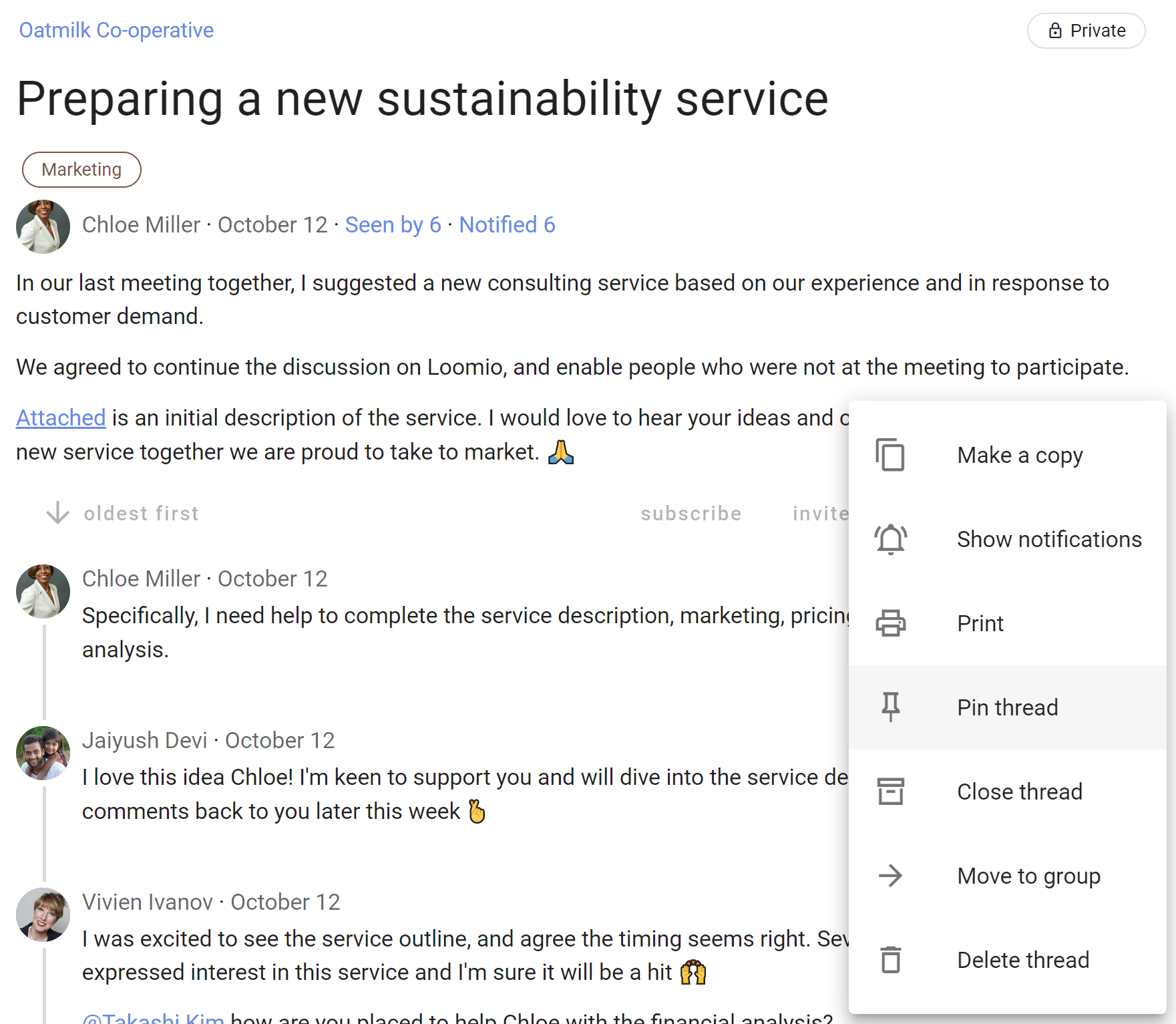
Close thread
To keep the list of discussions on your group page relevant, you can close threads which people don't need to see.
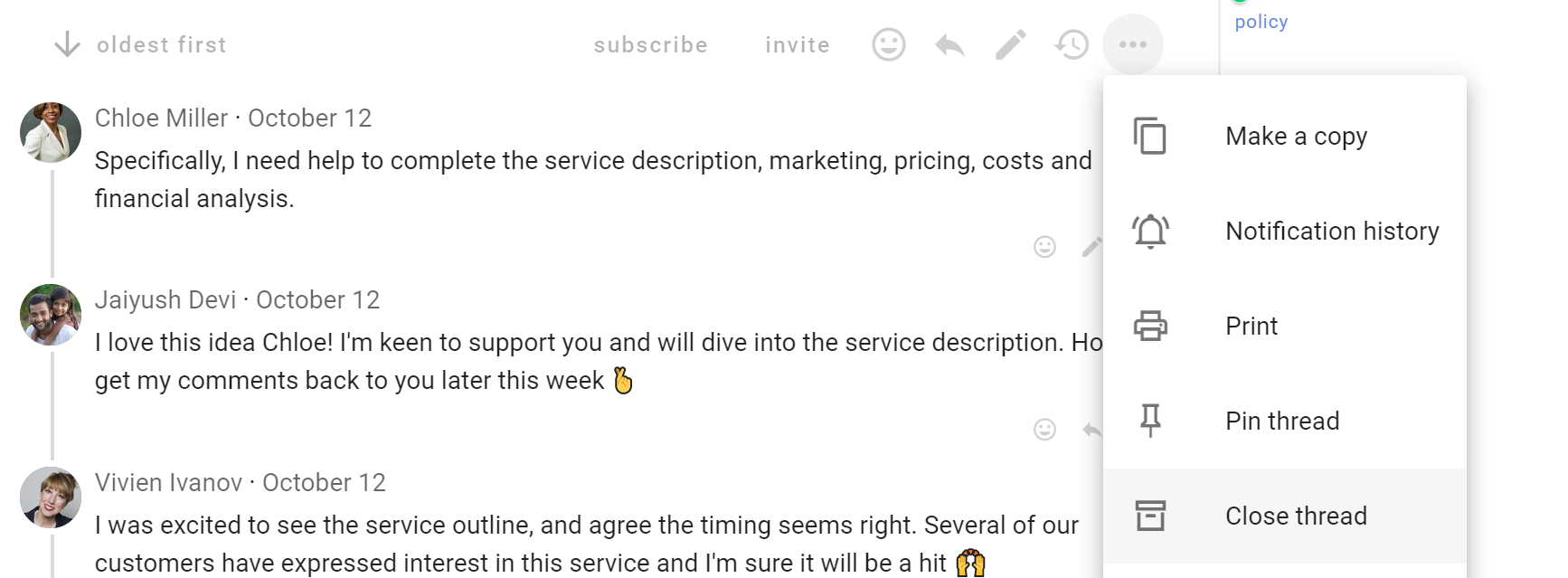
To view closed threads, go to your group page. Click the drop-down menu just under the Threads tab and change the thread filter from Open to Closed.
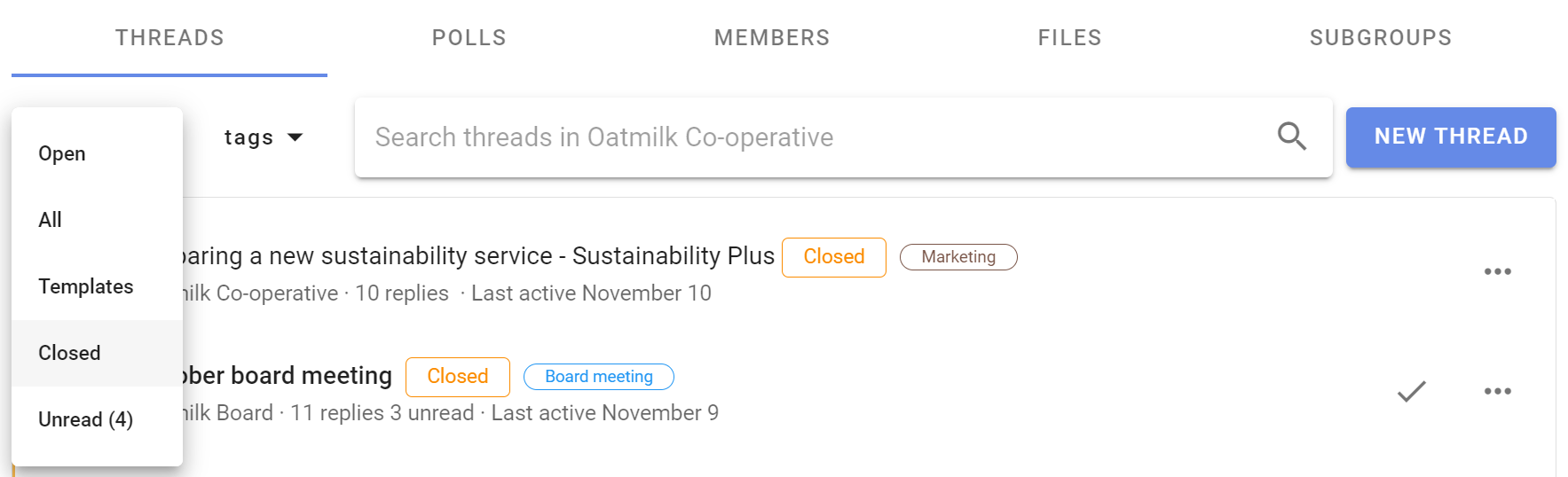
Closed threads are marked with a Closed tag.
Re-open thread
You can re-open a closed thread from the group page or from within the thread.

Move to group
You can move a thread to another group or subgroup. The thread will then be visible to any member of the destination group, and anyone who have been specifically invited to the thread.
Select Move to group from the 3 dot menu to the right of the thread.
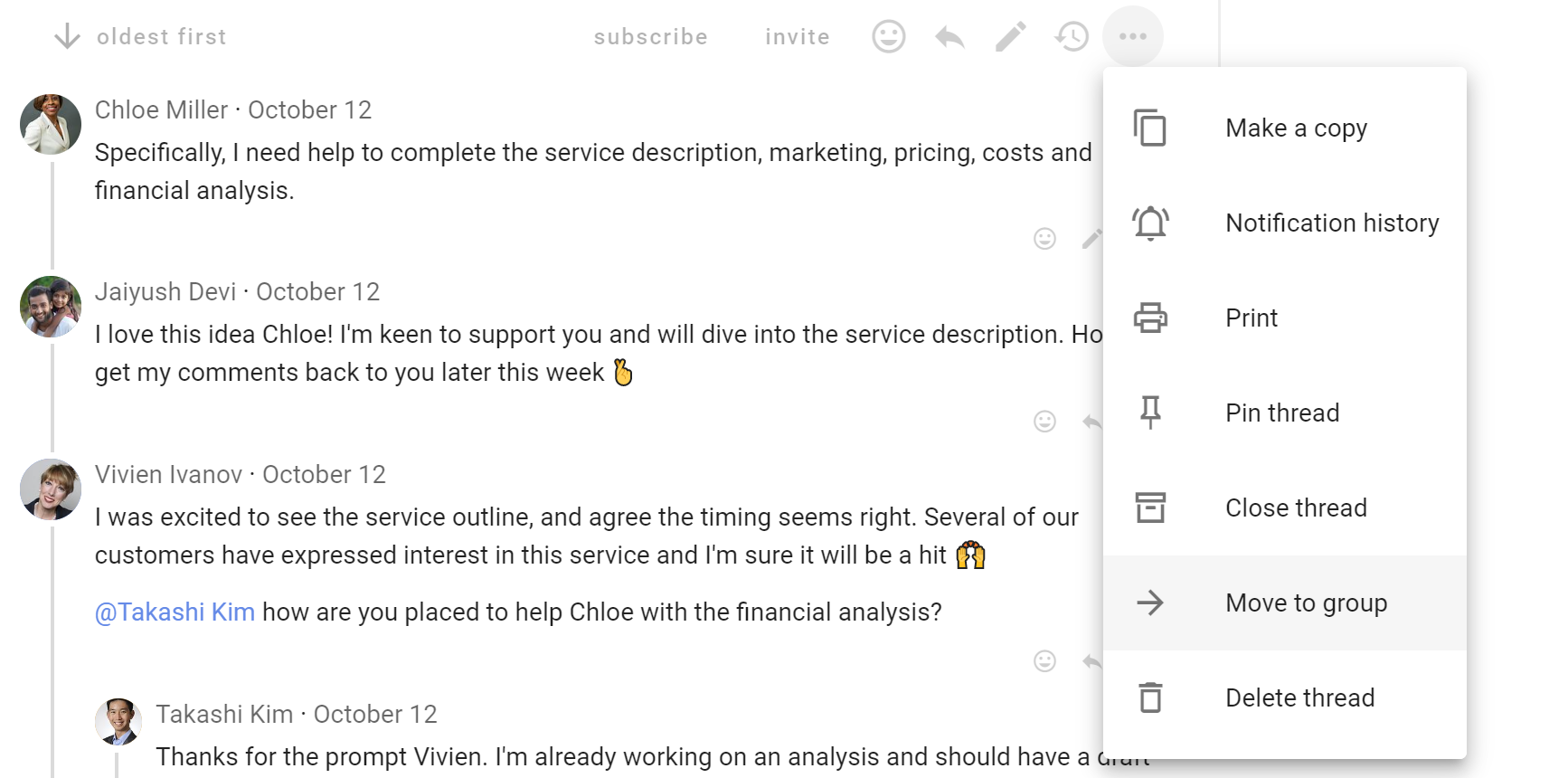
Select the destination group or subgroup.
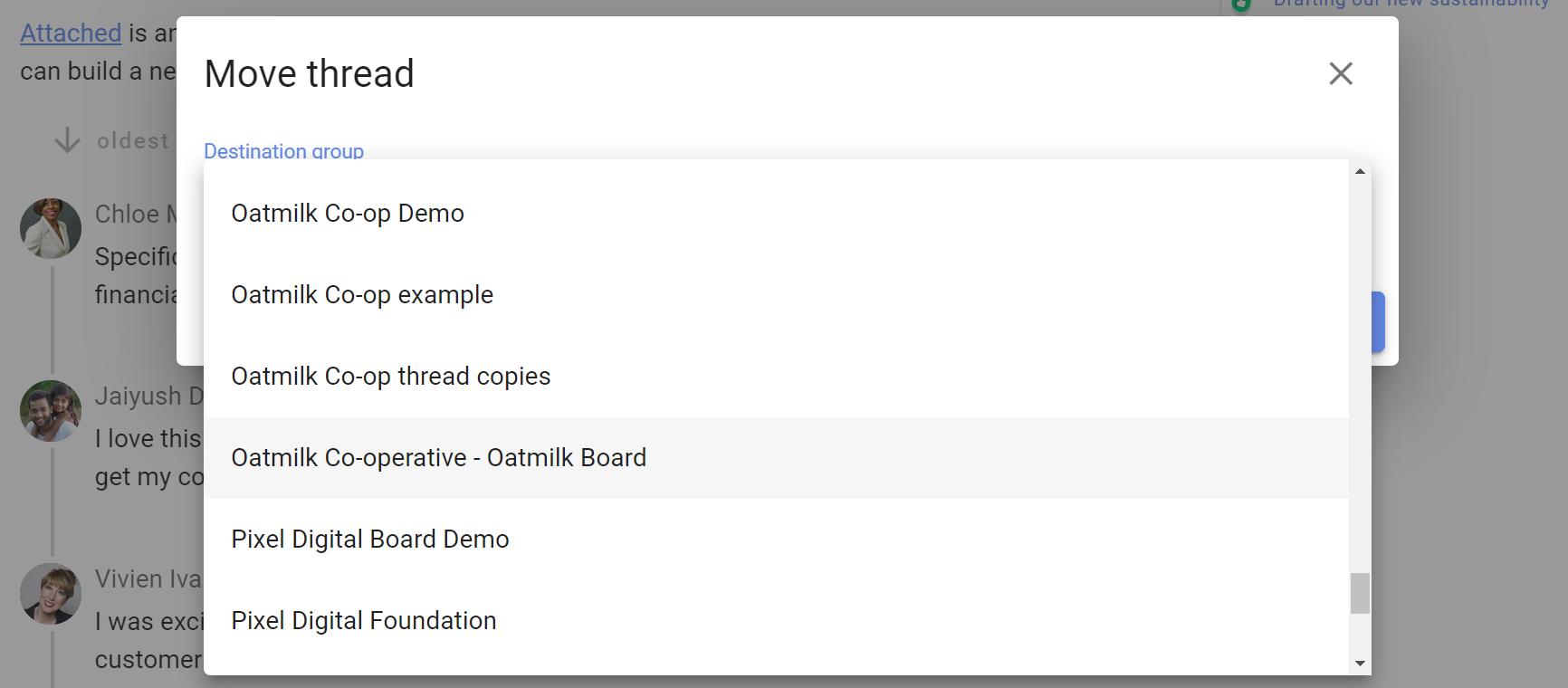
Delete thread
You can delete any thread that you start.
Group admins you can delete any thread in the group.
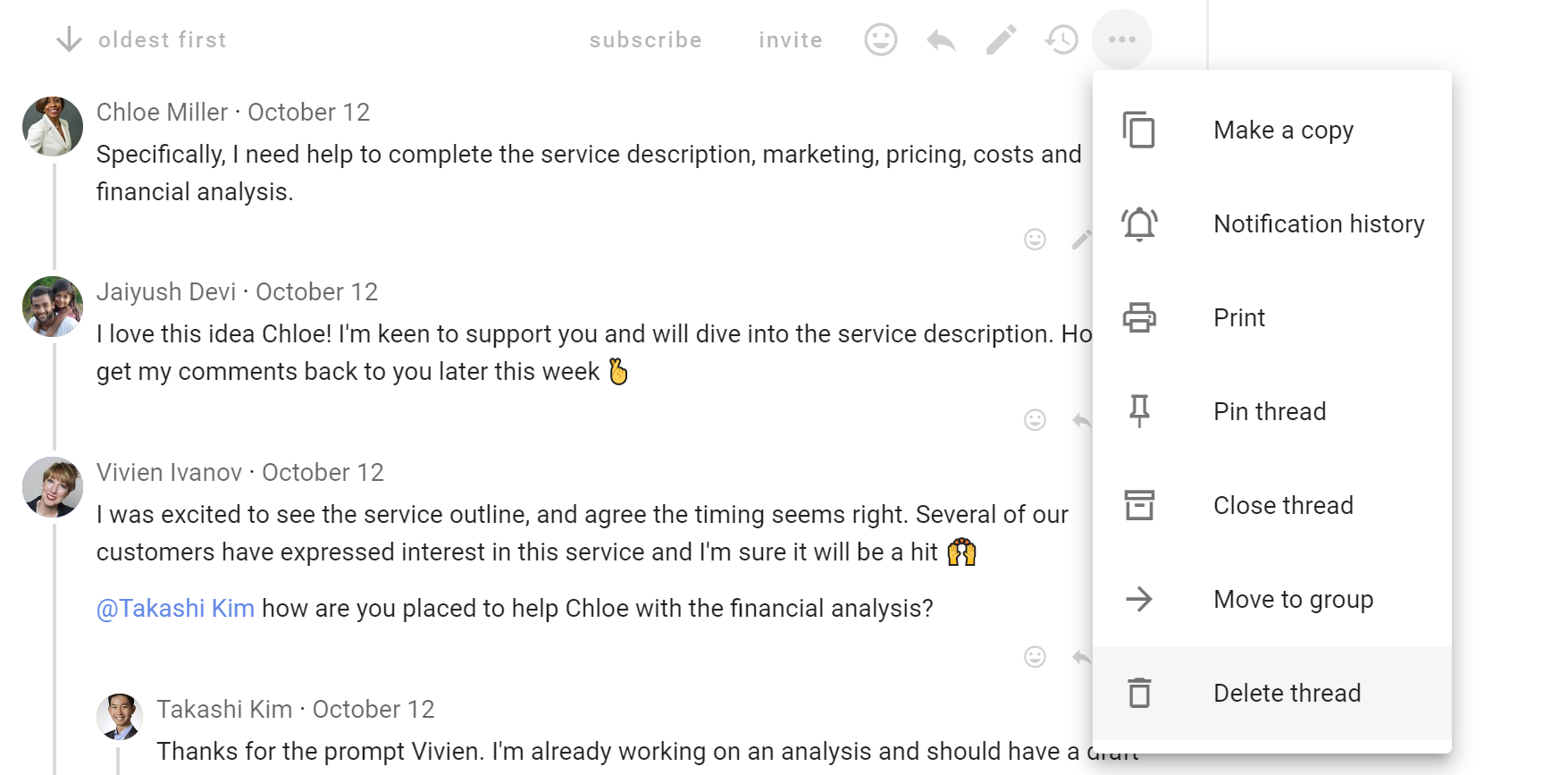
You will be asked to confirm you want to delete the thread. Delete thread can not be undone.

Formatting
When starting a thread, poll or writing a comment, you will see the formatting bar under the text.
Hover the mouse or cursor over each item for the name of each tool.
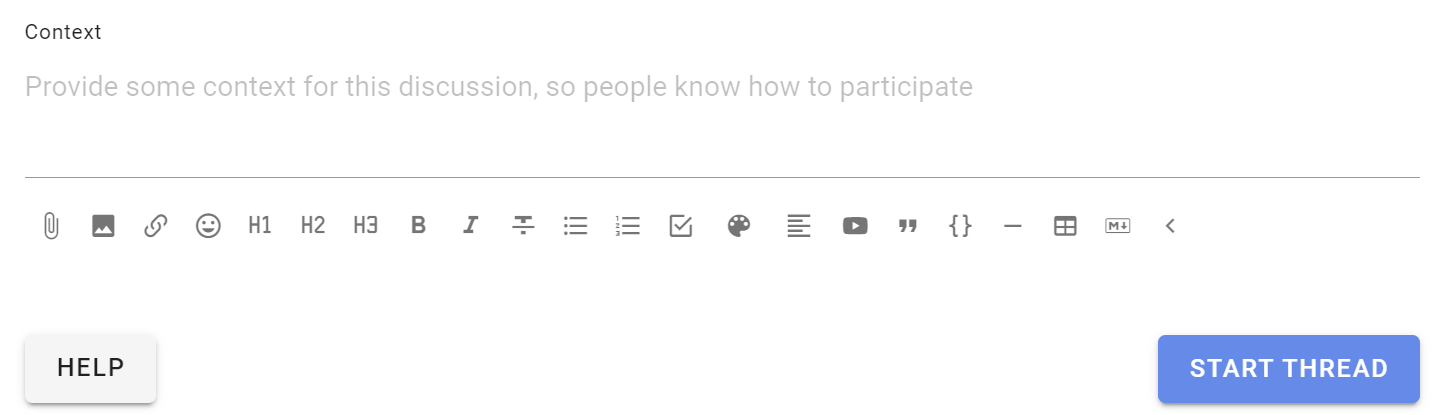
Use the formatting tools to add information, emphasis and structure to your thread; so as to communicate clearly and encourage people to participate in the thread.
Attach file
Use the paper clip icon, just below the text form, to add file attachments from your computer.

Remove attachments
While editing the context, click the X to the right of the file name to remove it.

Insert image
Use this tool to insert and display an image.

Select the image file to insert from your computer.
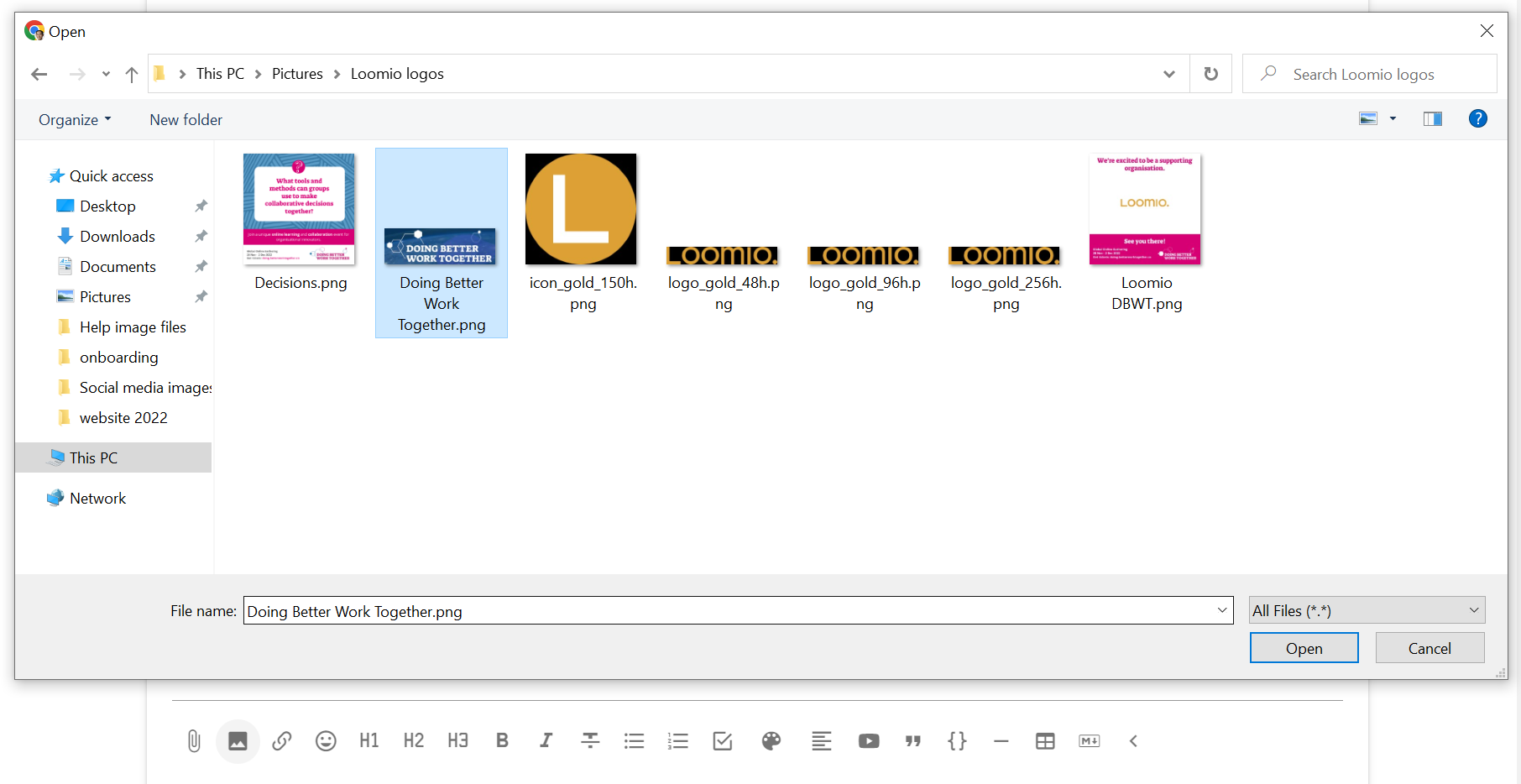
The image is displayed within Loomio.
Tip: You can also copy/paste an image directly into Loomio.
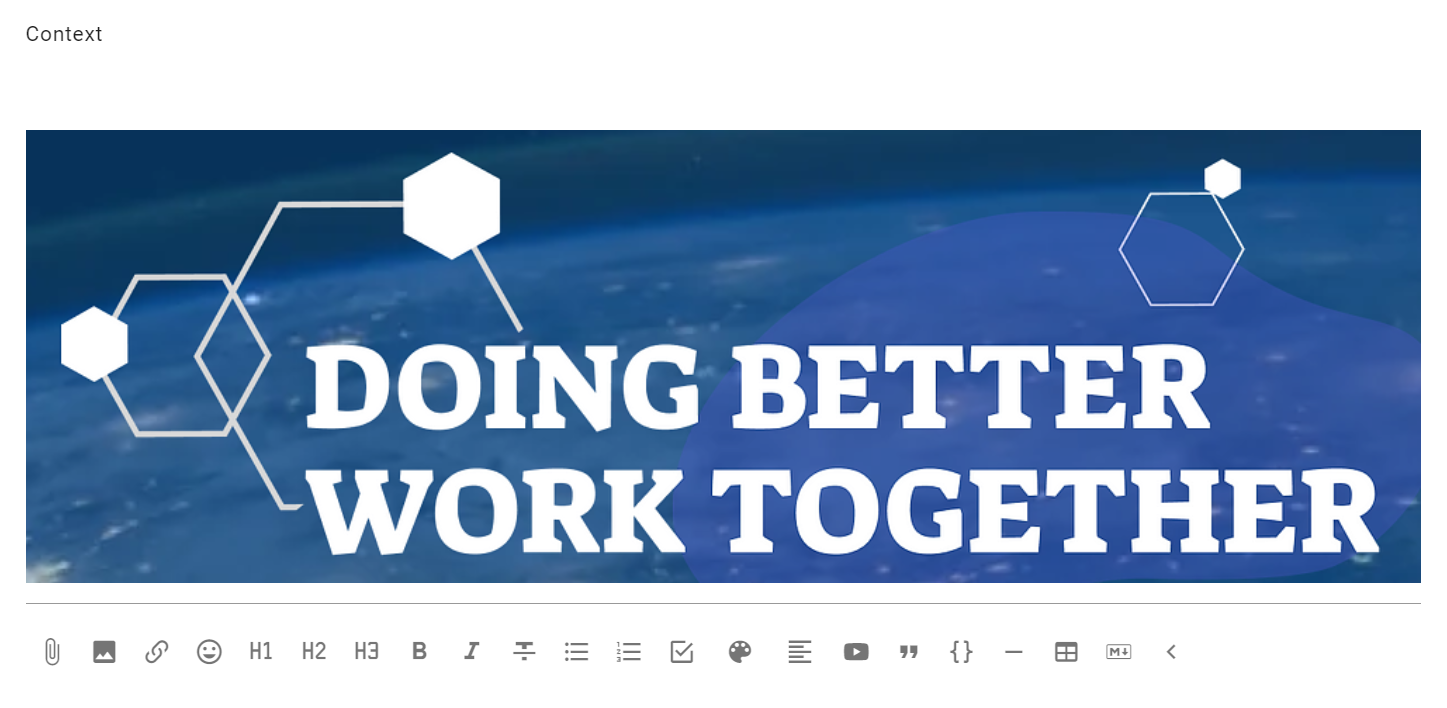
Insert link
You can add a link to any shareable document or page on the internet.
To add a link for a Google doc:
- Select the text you want to link to - say the name of a document.
- Click the link icon.
- Find the document link - go to your Google drive and ‘Get link’, or in your Google doc ‘Share link’. Check the link permissions so members can open the link - usually ‘Anyone with the link’. Copy the link to your clipboard.
- Now, go back to Loomio and paste the link.
A preview of the doc will appear under the text space. You can remove this if you want.
Now, anyone with access to your Loomio thread and permission to view the doc can open and read it.

Insert Emoji
Emojis are great way to lighten the mood and encourage people. Select the emoji you like from the pop up screen.
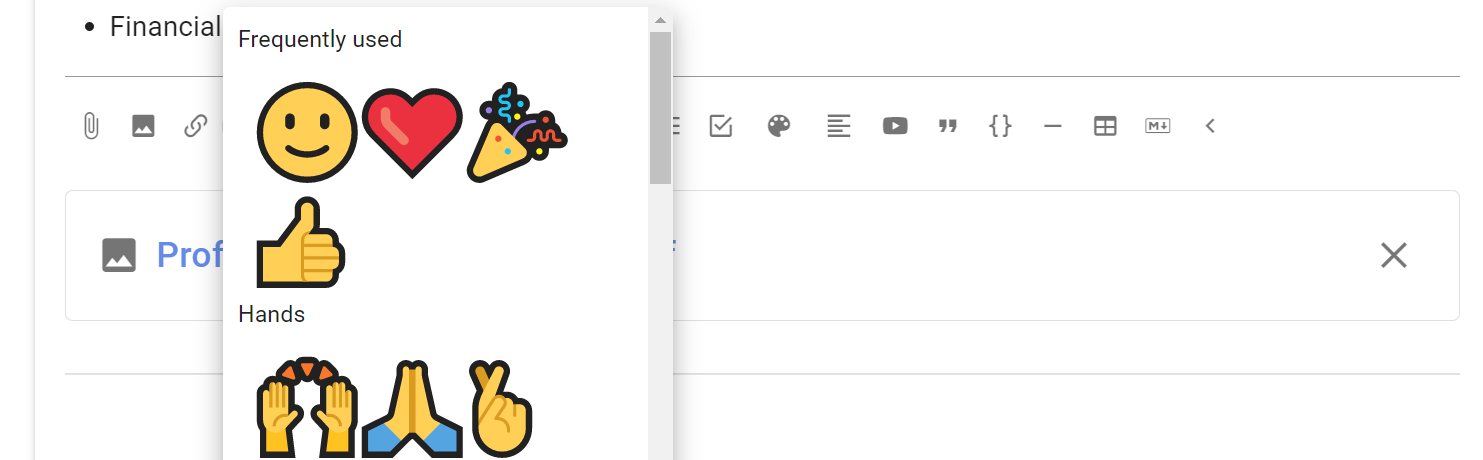
Headings
H1, H2, H3 headings can help you structure your thread or comment.
Select the text to mark as a heading and click on the heading format tool.
If a heading is used in a comment, the comment will automatically be pinned to the thread timeline.
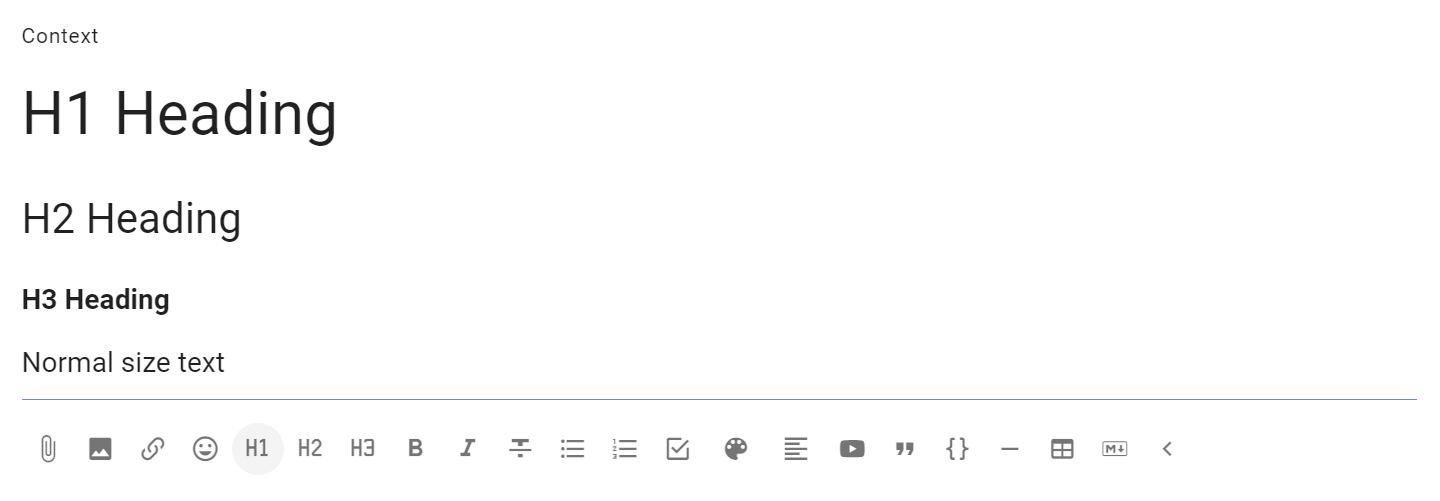
Bold, Italicize, Strikethrough
Select the text to format and click on the required format tool.
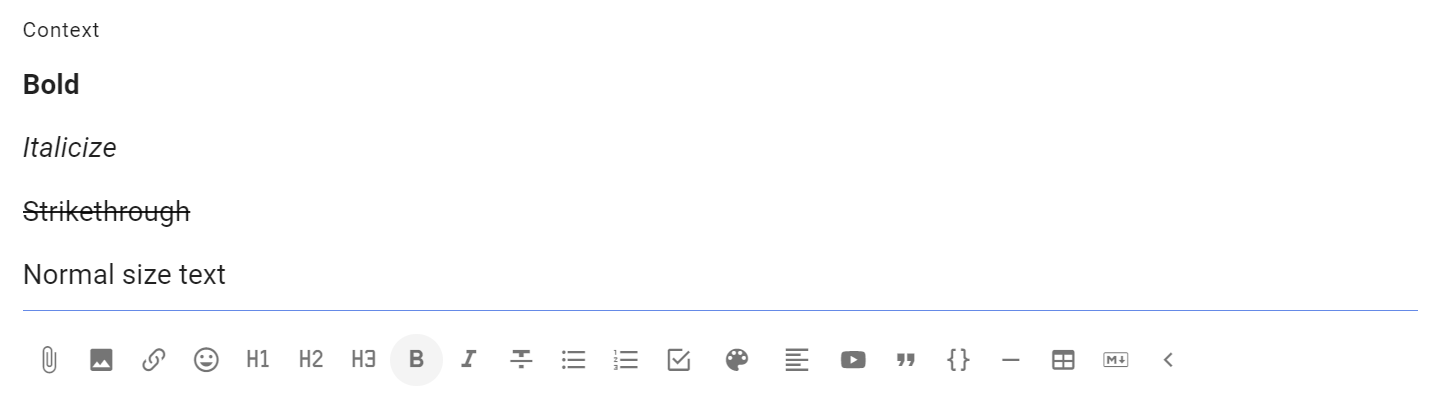
List
Use to add a list of items formatted as bullet points.

Numbered list
Use to add a numbered list of items.
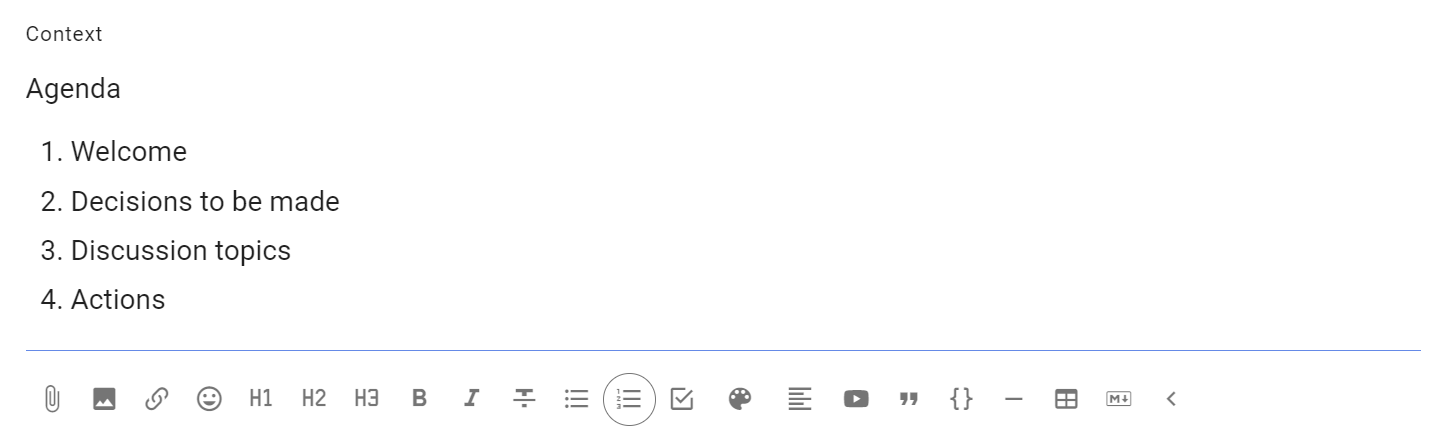
Task list
Use the task list to add check boxes for each task, and assign someone with a due date for completion.
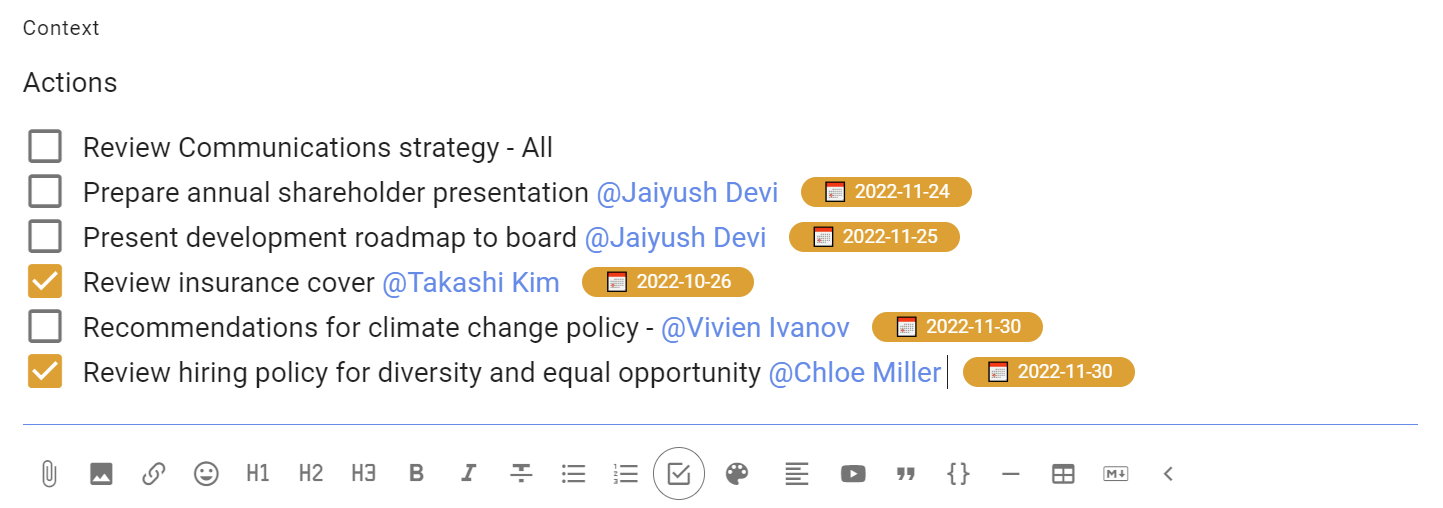
See the page on Tasks for more information.
Colors
Use colors to add a highlight color to text.
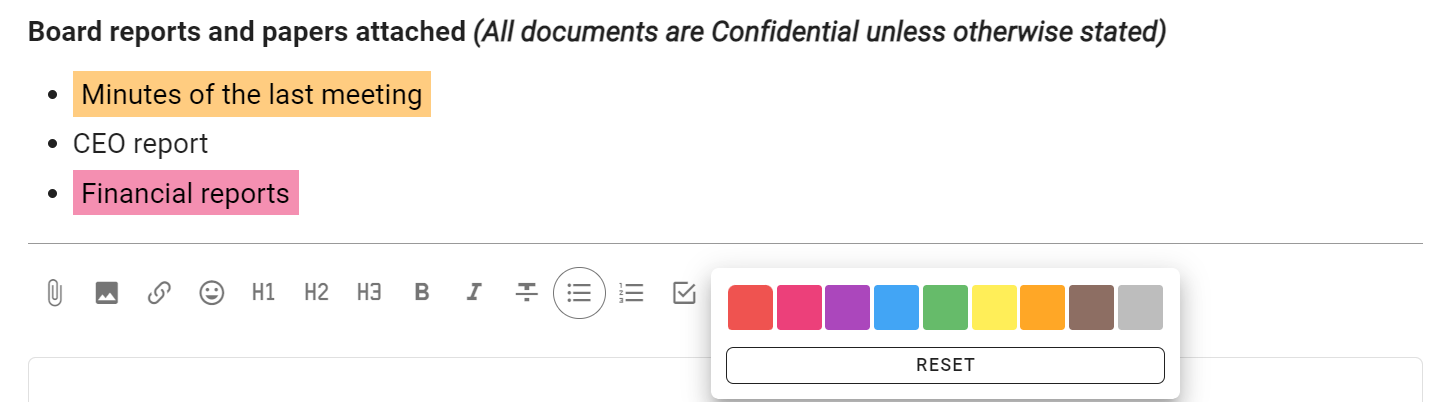
Align
Select to align text to left, center or right.
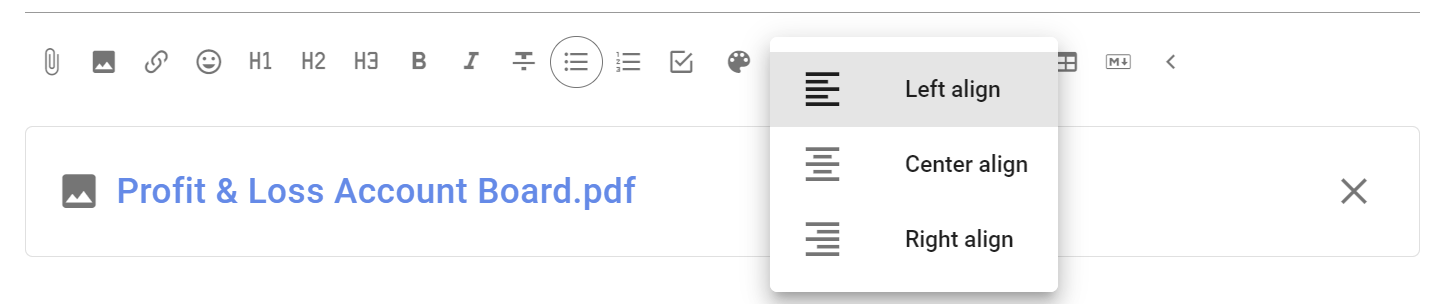
Embed videos
You can embed a video from popular video platforms like Youtube and Vimeo into Loomio anywhere there is a text space; when starting a thread or poll, writing a comment, or updating your group description. The embed video icon is one of the formatting tools, under the space where you write text in Loomio.
To use the embed video feature:
- Click the embed video icon.
- Go to the video you want to embed, find and copy the shareable link.
- Now, go back to Loomio and paste the link.
A preview of the video will appear.
Now anyone with access to your Loomio thread and permission to view the video can play it from within Loomio.

Tip: Make sure you set the visibility of the video in Youtube or Vimeo so that the people you want to can view it. In Youtube 'Unlisted' is a good option if you do not want to make the video public.
Quote
Quote adds emphasis to your text, and can be useful to draw attention to an instruction.
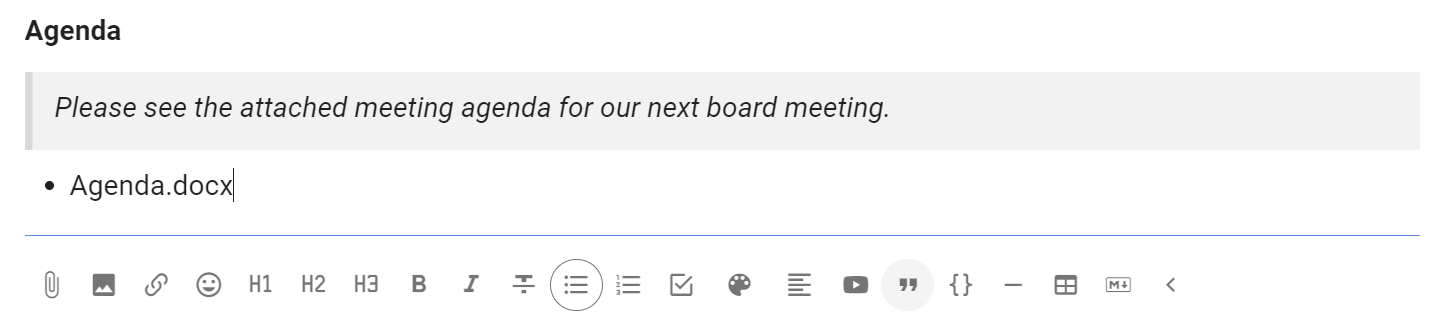
Code block
Typically used to show code in text, code block formatting is also available to help you distinguish text in your thread.
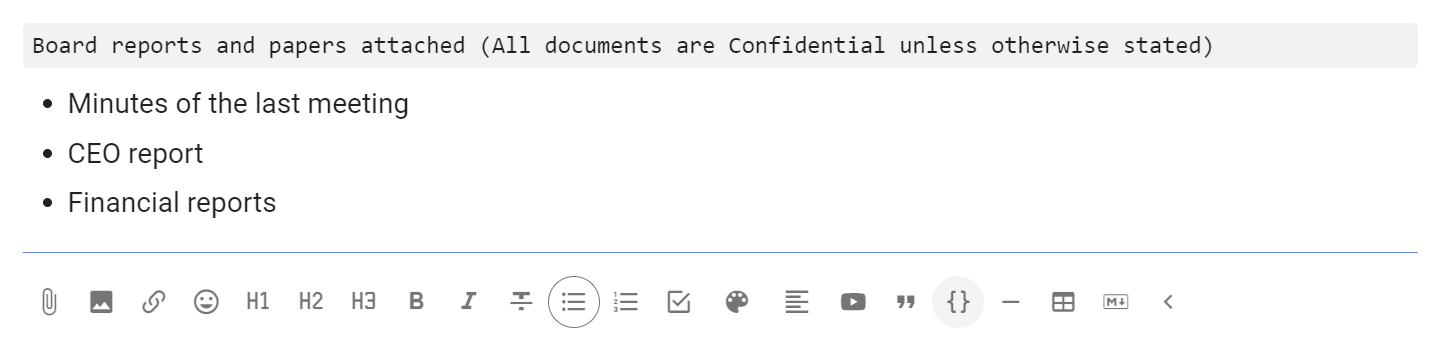
Divider
Use the divider to draw a horizontal line to separate sections.
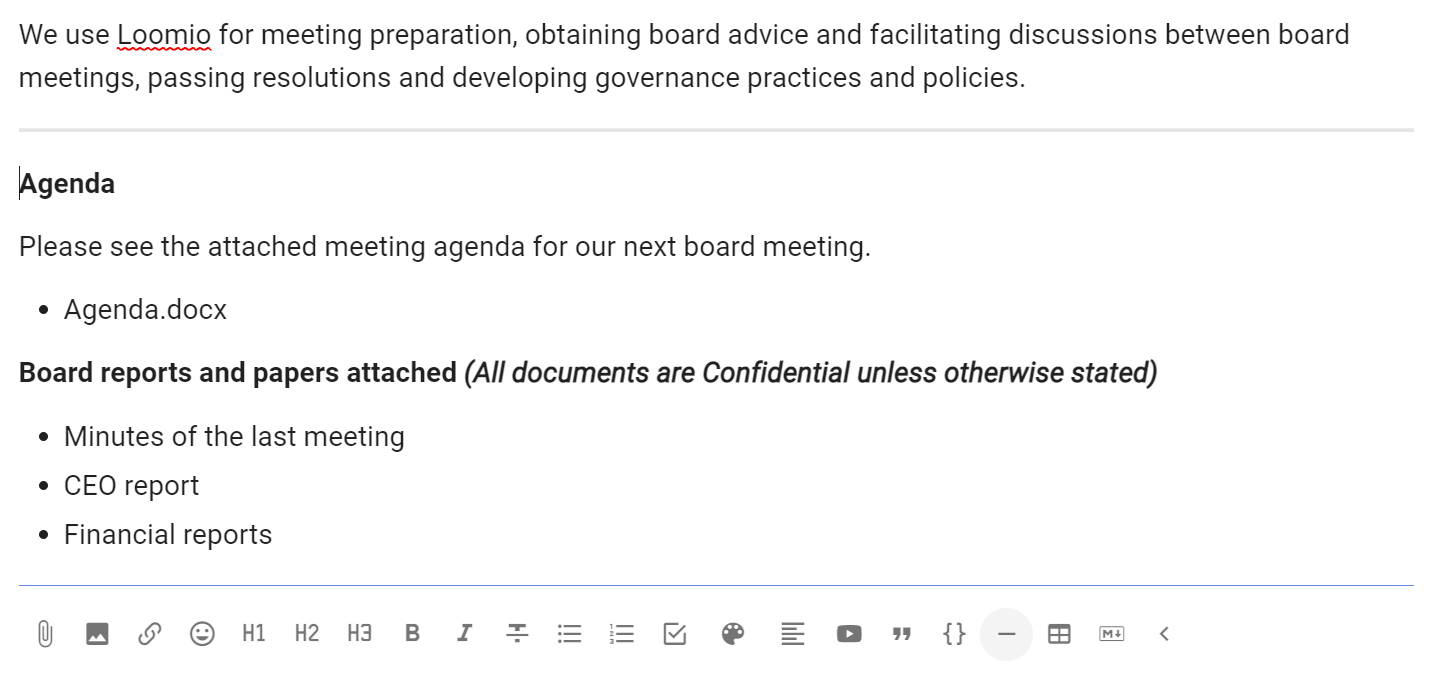
Add table
Add a table to your thread.
Additional tools are available to add/remove columns and rows.
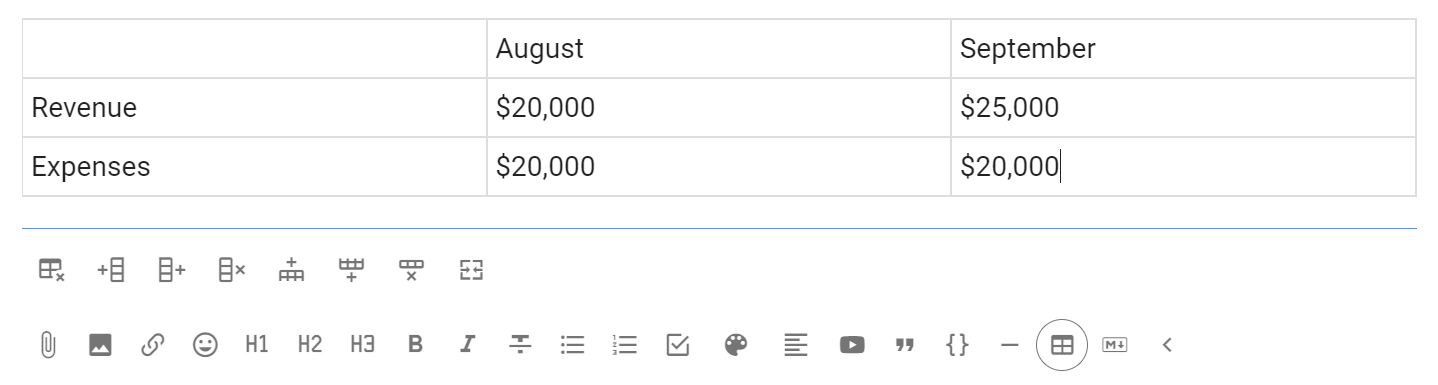
Markdown
To revert to markdown editing, click M↓.
If you click this while there is text in the form, some formatting may be lost upon conversion.
WYSIWYG
Click WYSIWYG to return to the formatting tools. This will convert any text and markdown formatting to display how it will appear when posted.
PREVIEW shows how your text will appear, but without converting.
Close thread
To keep the list of discussions on your group page relevant, you can close threads which people don't need to see.

To view closed threads, first navigate to the relevant group page. You will need to use the drop-down just under the Threads tab to change the thread filter from its default of open.
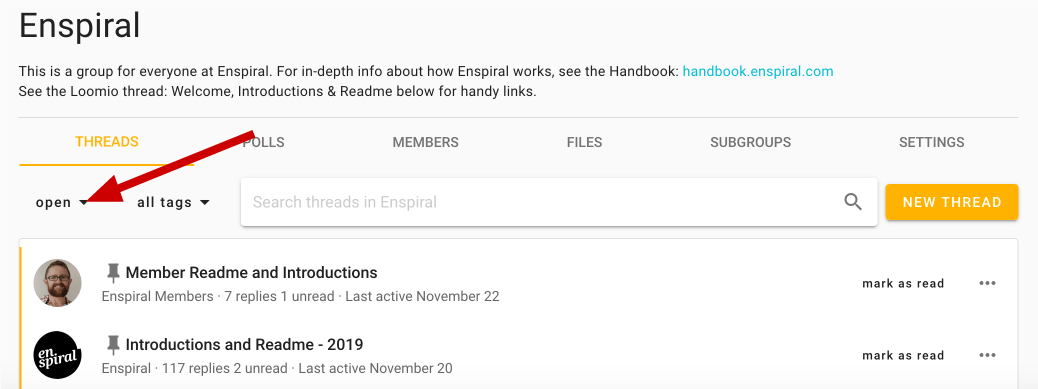
Choose "closed" to view all your closed threads in the thread filter.
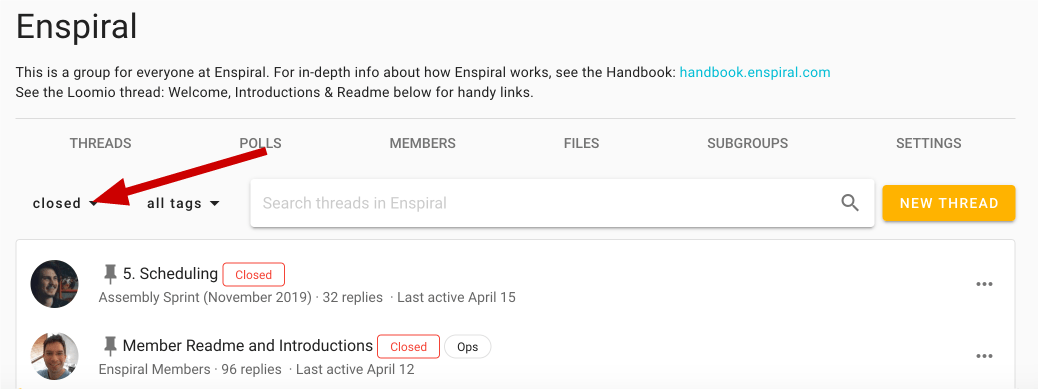
Re-open thread
Re-opening a closed thread is done from within the thread's page – again, the three horizontal dots (⋯). See organizing threads for a depiction.
Tasks
Tasks are a new feature of Loomio. The intention is to add support within threads to name and assign actions (or tasks) to people, and track their progress.
Add a task
When you are writing a comment or thread on Loomio click the "Task list" button from the text editor toolbar to add a task.
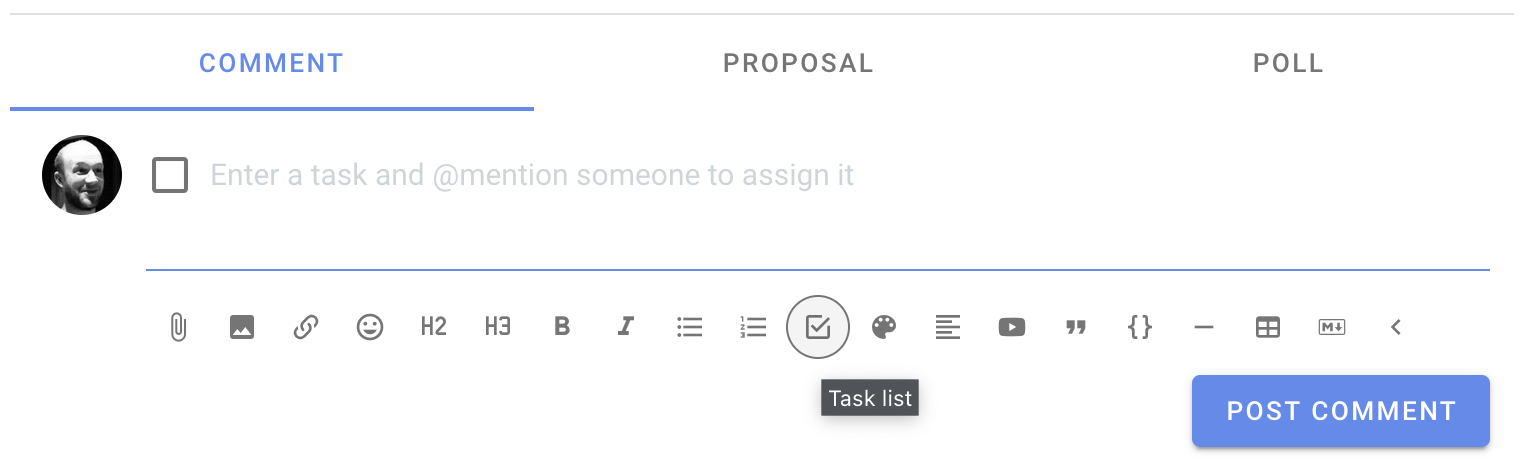
Name and assign the task to a person
From here you can name the task, assign someone with the standard @mention feature, and even set a due date with a reminder notification.
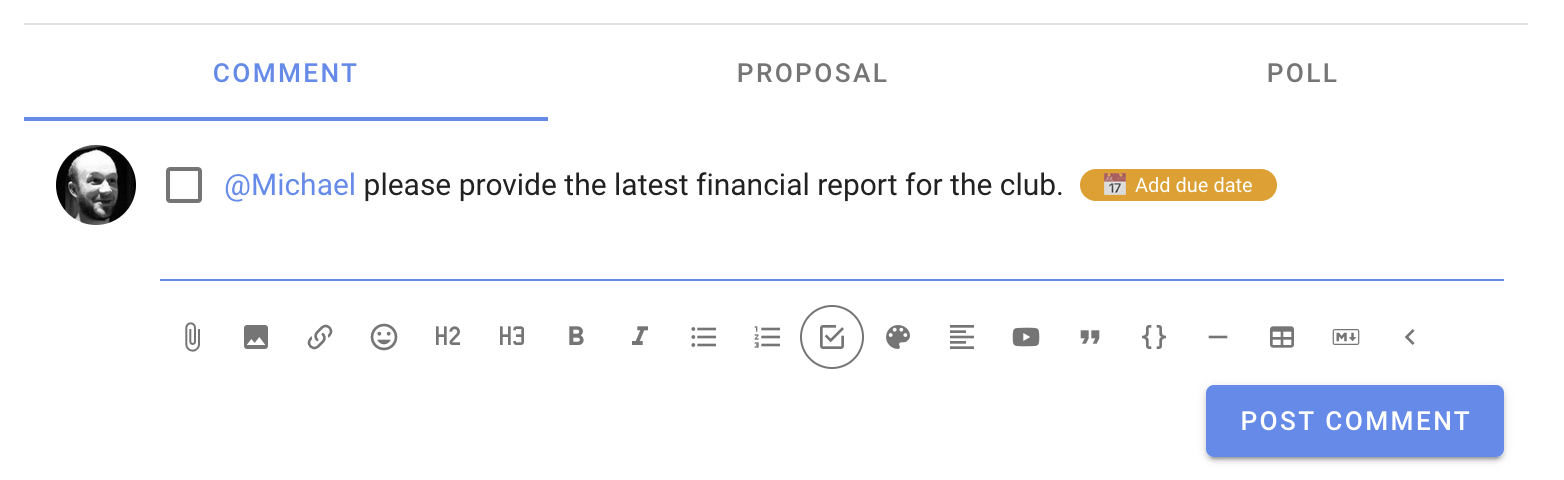
When you have assigned task to someone, or a task is assigned to you, the task will appear on your Tasks page so you can easily keep track of the tasks you’re responsible for.
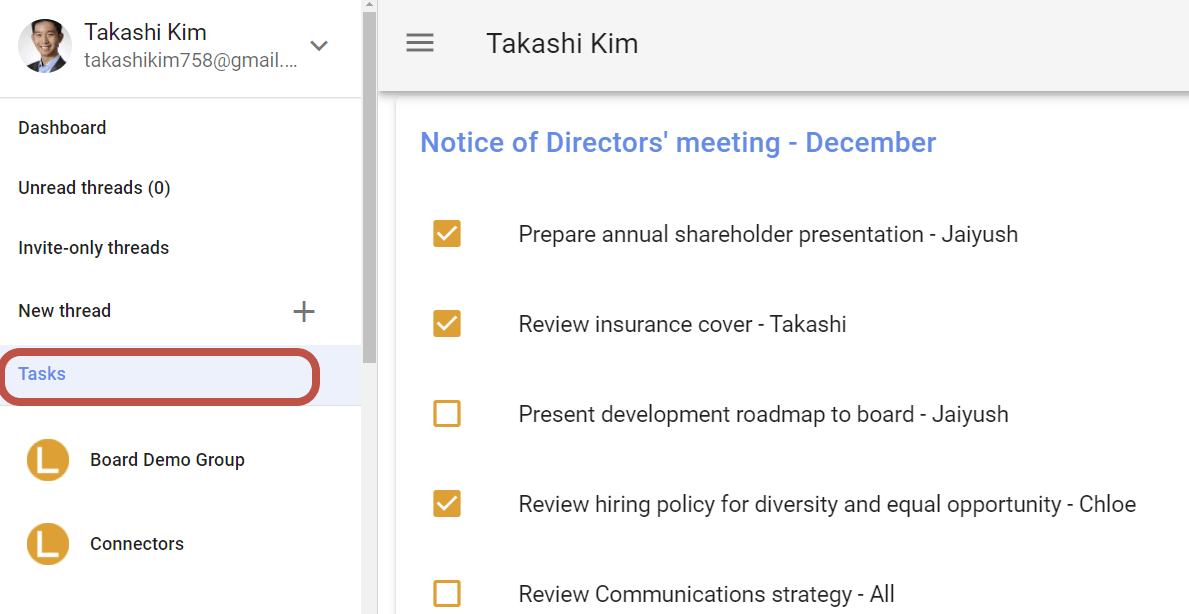
Set a reminder
If you click "Add due date", you'll be asked when the task is due, and when to send a reminder to person assigned to the task. The "Task due" notification is sent via email.
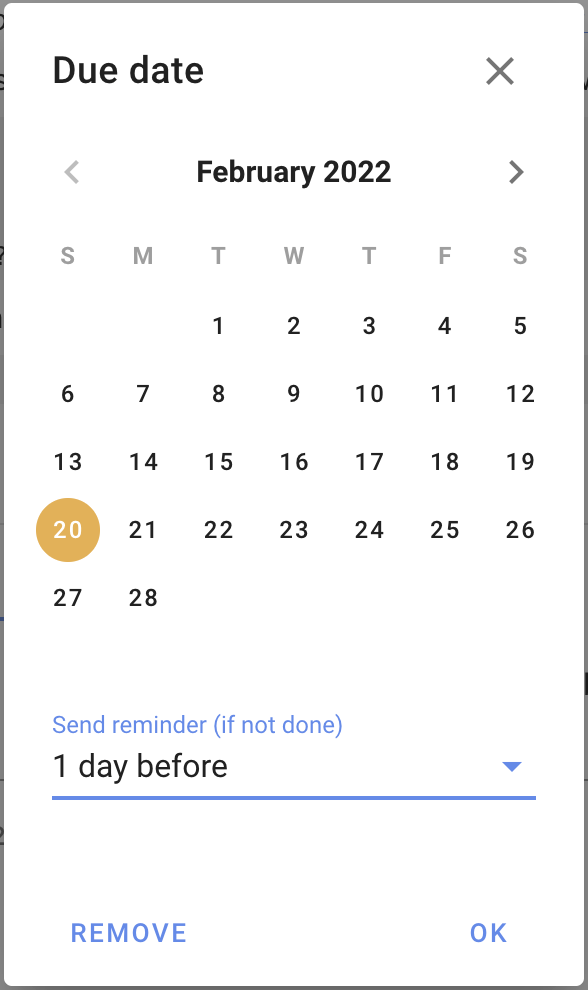
Mark it as done
 The primary action for a task is to mark it as “done” by clicking the checkbox at the beginning of the task. This can be done while you’re editing the text, or when you’re reading the text if you’re the assignee of the task, and also from the Tasks page.
The primary action for a task is to mark it as “done” by clicking the checkbox at the beginning of the task. This can be done while you’re editing the text, or when you’re reading the text if you’re the assignee of the task, and also from the Tasks page.
Invite-only threads
An ‘invite-only’ thread is useful when you want to invite particular people to a private discussion.
An invite-only thread does not belong to a group. Invited people do not need to be a member of your Loomio group.
With Invite you control who can see and participate in the thread.
Invite-only threads have all of the benefits of Loomio threads and are often used in place of subgroups.
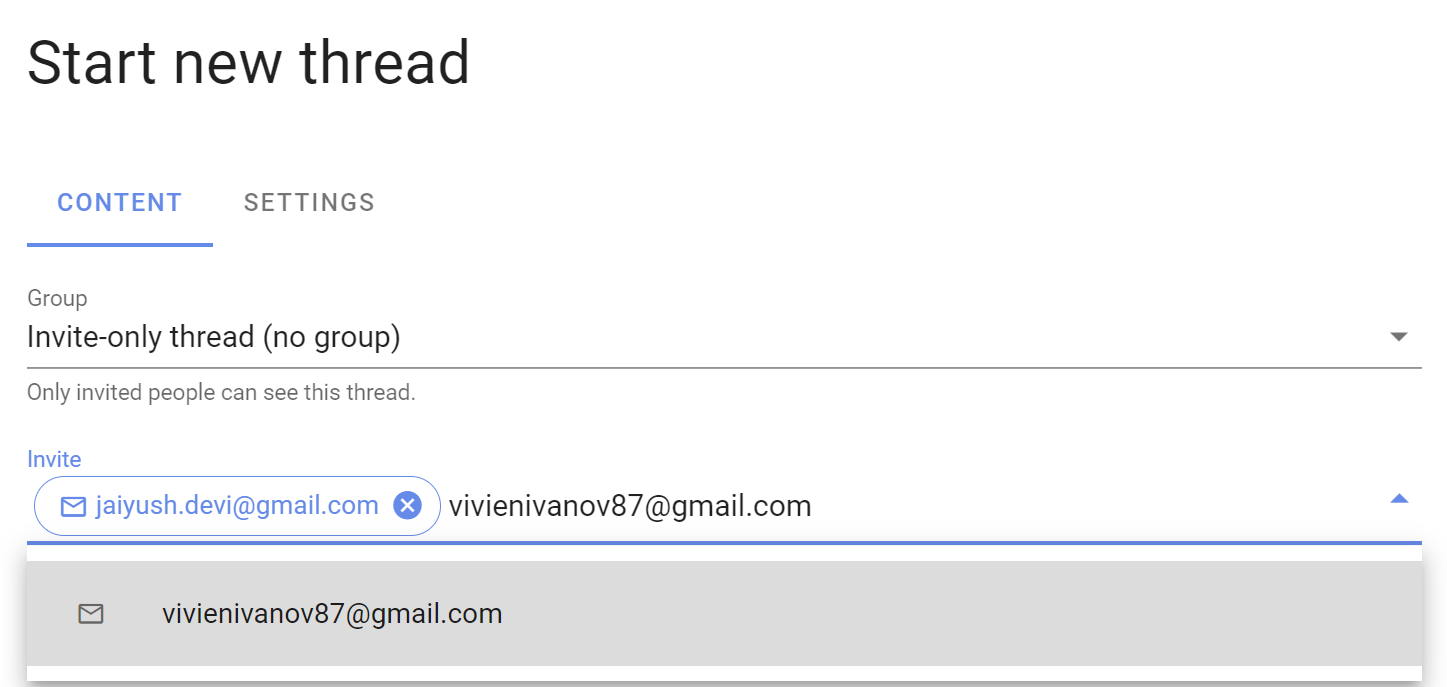
Your invite-only threads can be found under Invite-only threads in the sidebar menu.
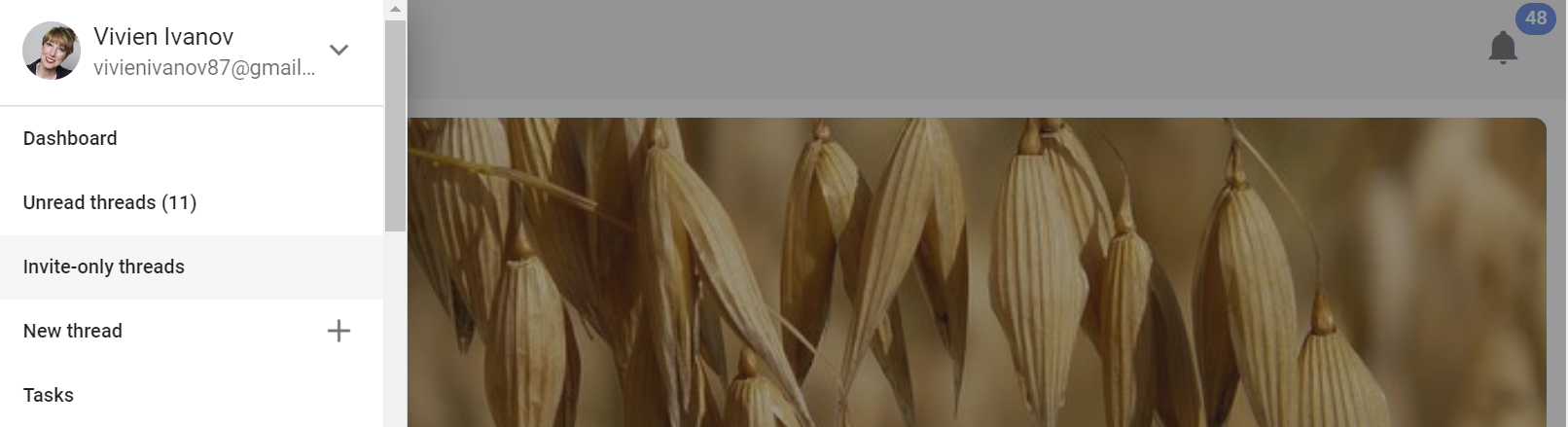
Contacting someone via an invite-only thread
An invite only thread can be a useful way to contact another member of your group privately.
Example threads
Be inspired with the following thread examples used by organizations around the world.
On this page
Prepare for a meeting
Use Loomio to prepare for your next meeting by involving people from the outset - to establish a focus for the meeting and co-create the agenda. This will help everyone align towards the most important issues, making better use of your precious time together.
Step 1: Meeting focus
Ask where the focus should be for the next meeting.
We spend a lot of precious time in meetings and don't always talk about the things that really matter.
Invite people to say what they think and co-create your agenda.
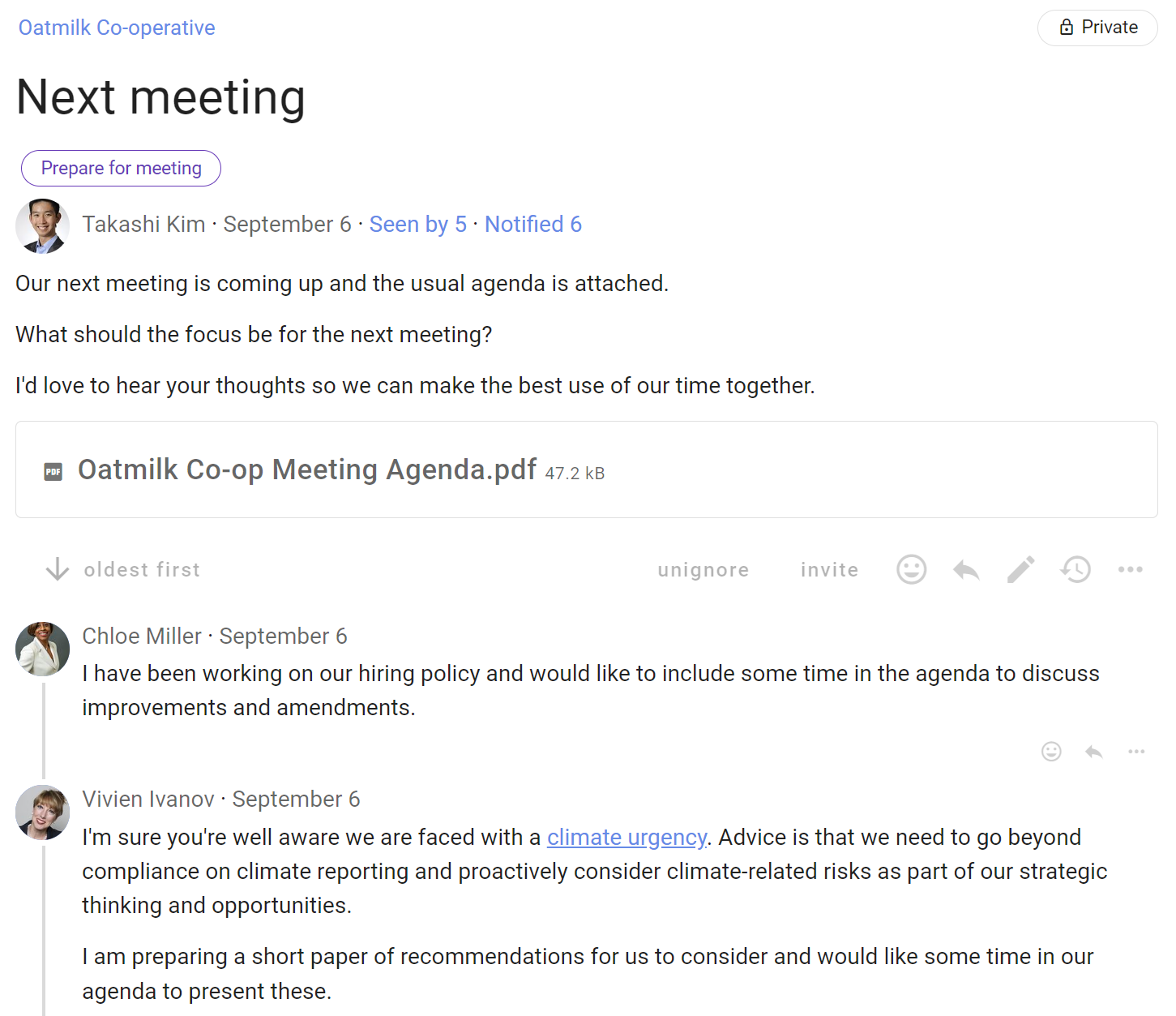
Step 2: Meeting agenda
Announce your next meeting with a clear agenda.
Include documents, links and any materials that will be discussed to help everyone prepare.
Invite people to respond with an Opt-in poll to confirm they have read the agenda and are ready for the meeting.
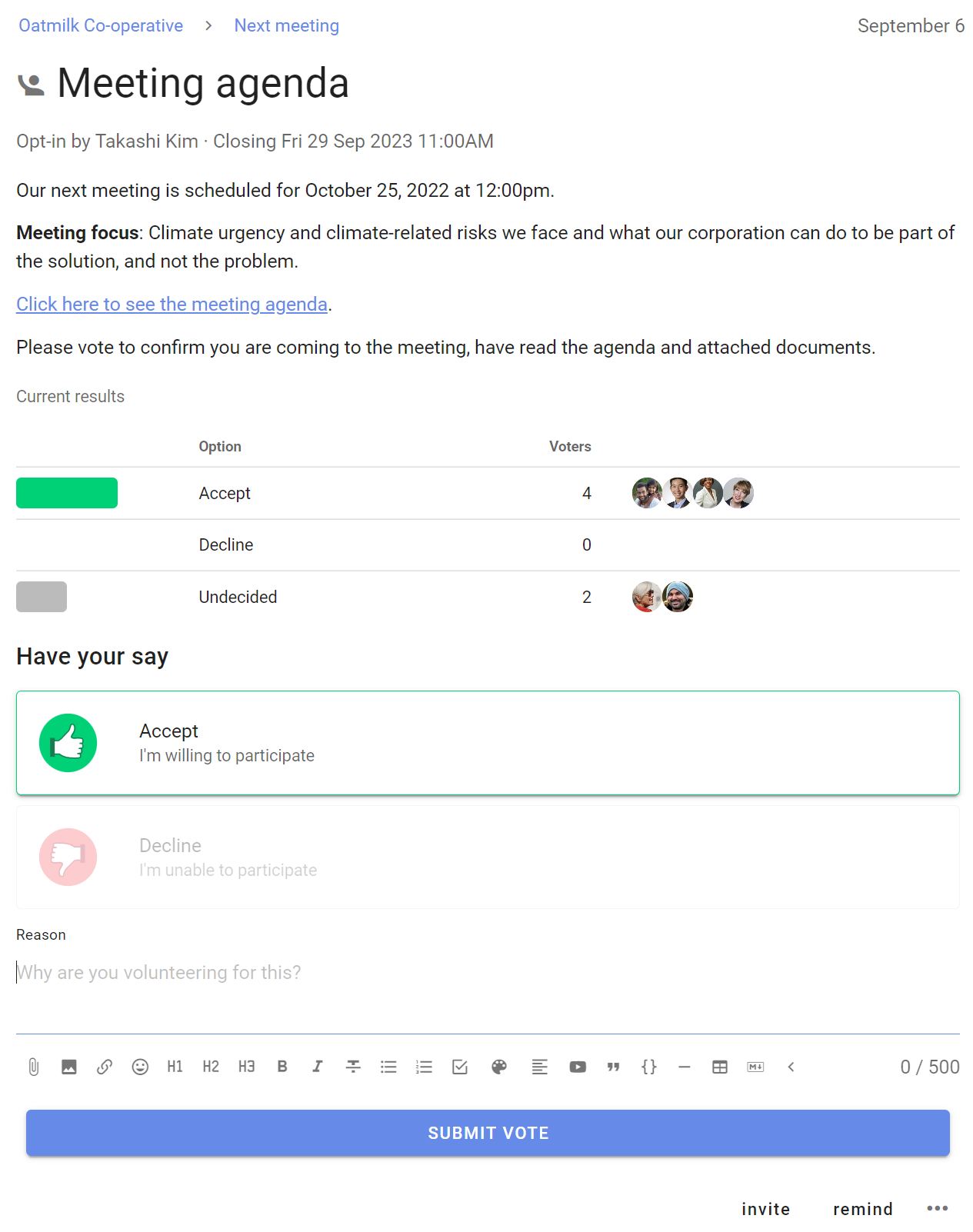
Step 3: Minutes and actions
Following the meeting, record the minutes and actions.
Use a Proposal poll to confirm everyone has read the minutes and accepted their actions.
This provides a clear record of the meeting and a reference for the future for further discussion.
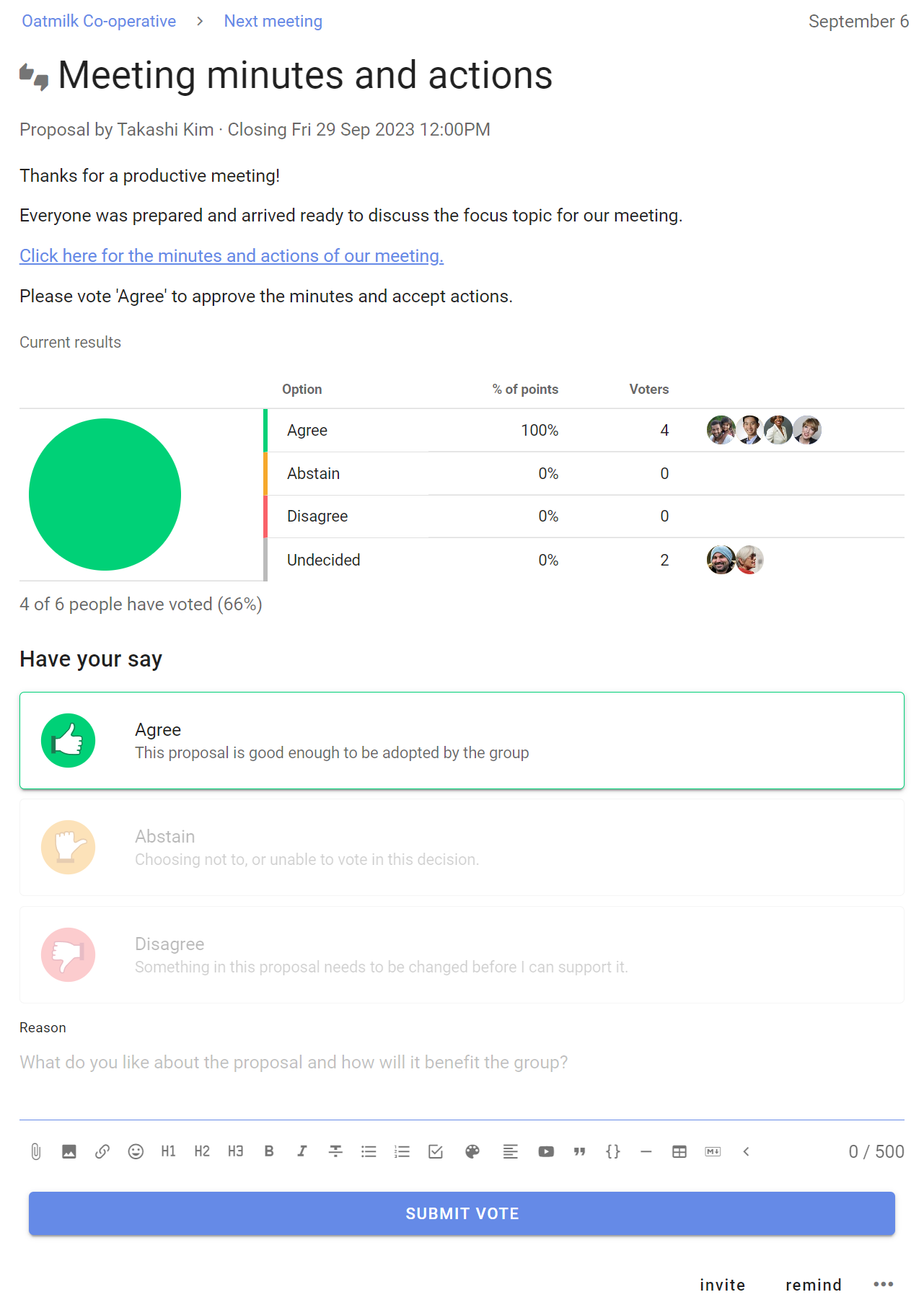
Approve a document
Use Loomio to introduce, discuss and develop an important document, policy or agreement. Invite feedback and contributions from people, and integrate this with successive drafts until it is ready to be approved. Involving people in the creation of an important document insures a better outcome with less stress and anxiety.
Step 1: Introduce and discuss
Introduce the document purpose, along with any background information.
Stating the purpose of the document helps people stay focused.
Invite people to contribute information and their expertise, and use this to frame the document.
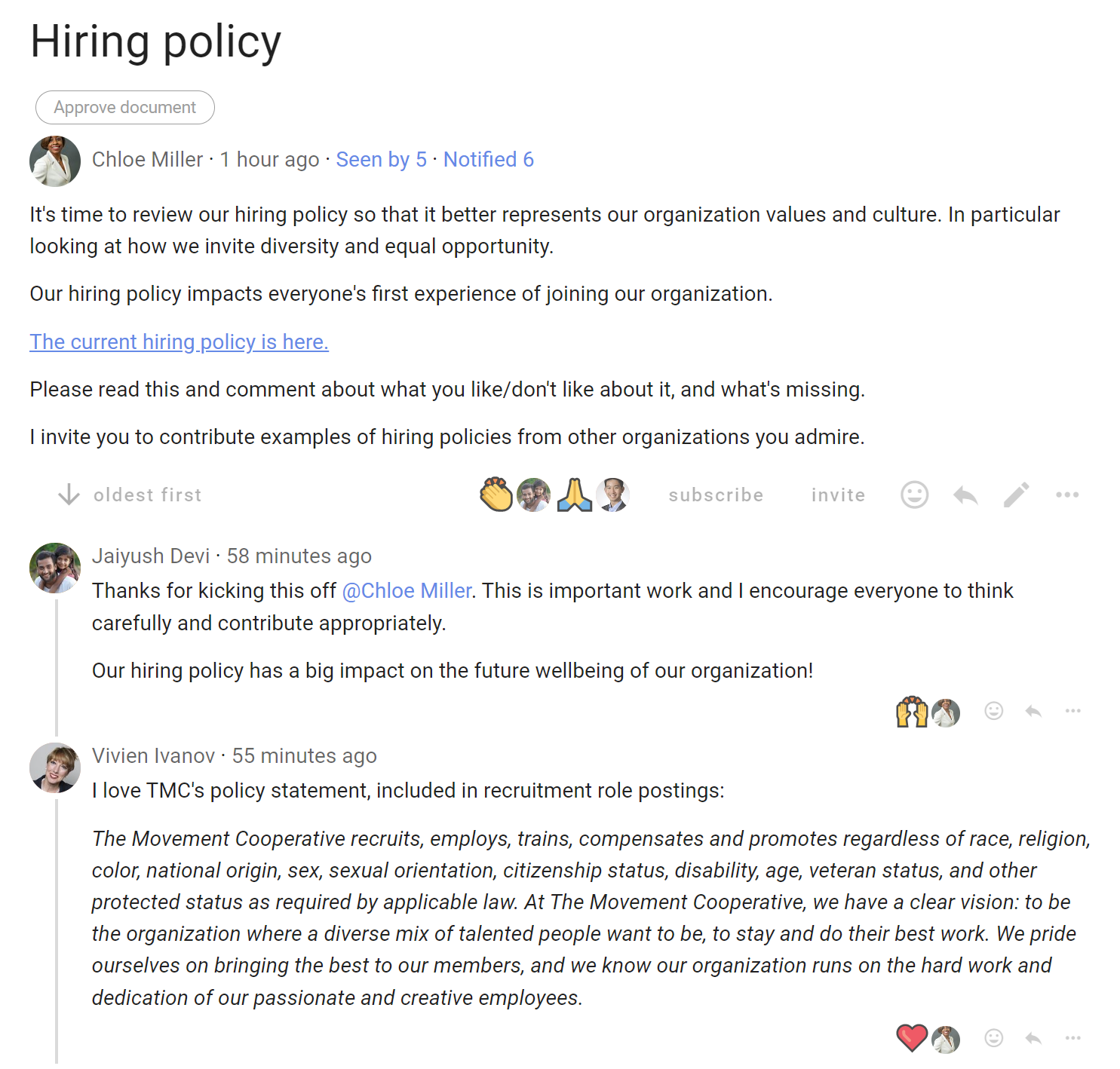
Step 2: Integrate feedback and contributions
Acknowledge and consider feedback and contributions from people.
Integrate contribution into a first draft of the document.
Invite people to a Sense check poll to survey opinions and clarify any issues with the draft.
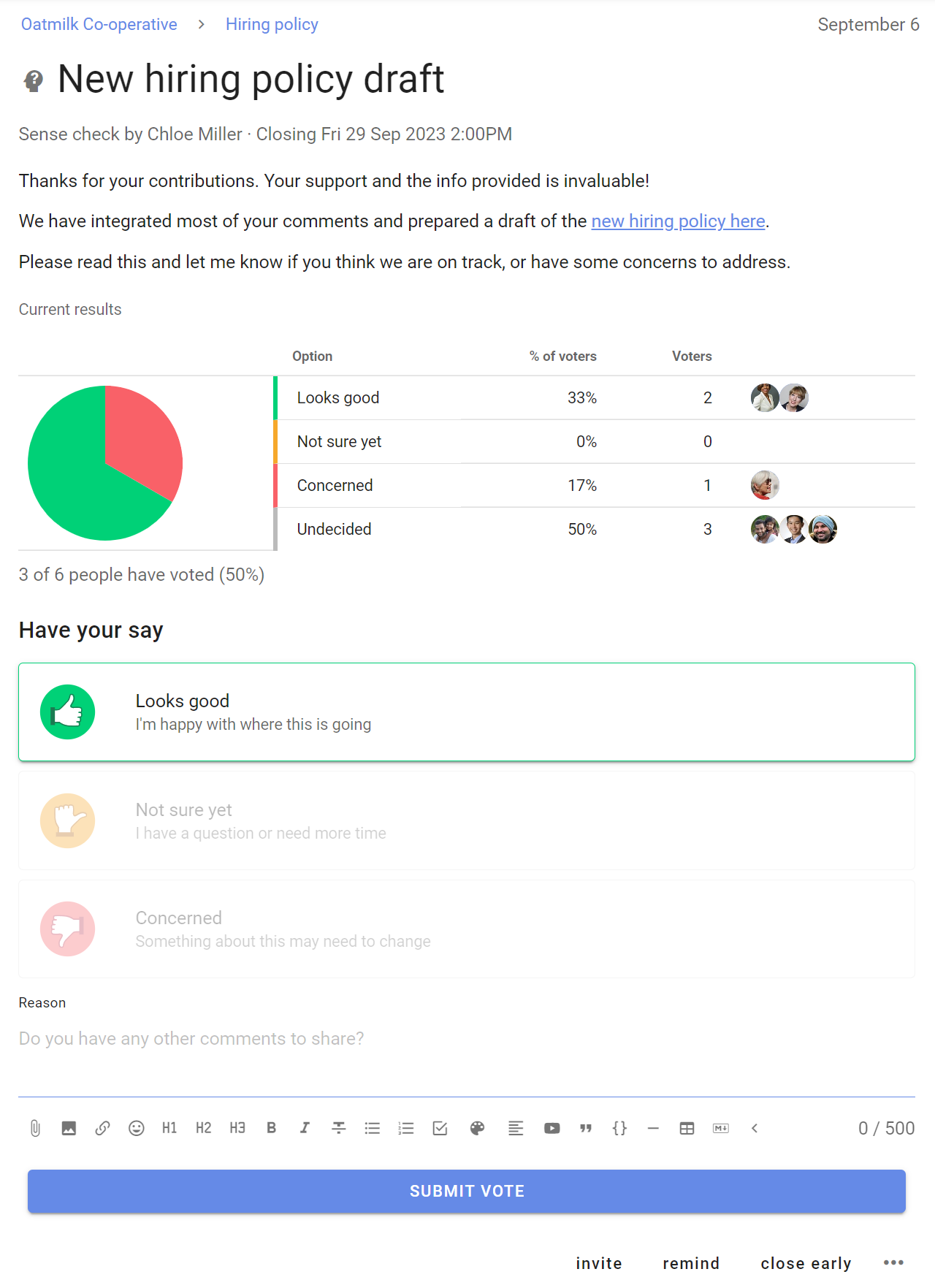
Step 3: Approve document
After people's feedback is considered and incorporated into the document, proceed to approval or agreement.
Use a Proposal poll to make a decision to approve the document.
This provides a clear record of the decision made and a reference for the future for further discussion.
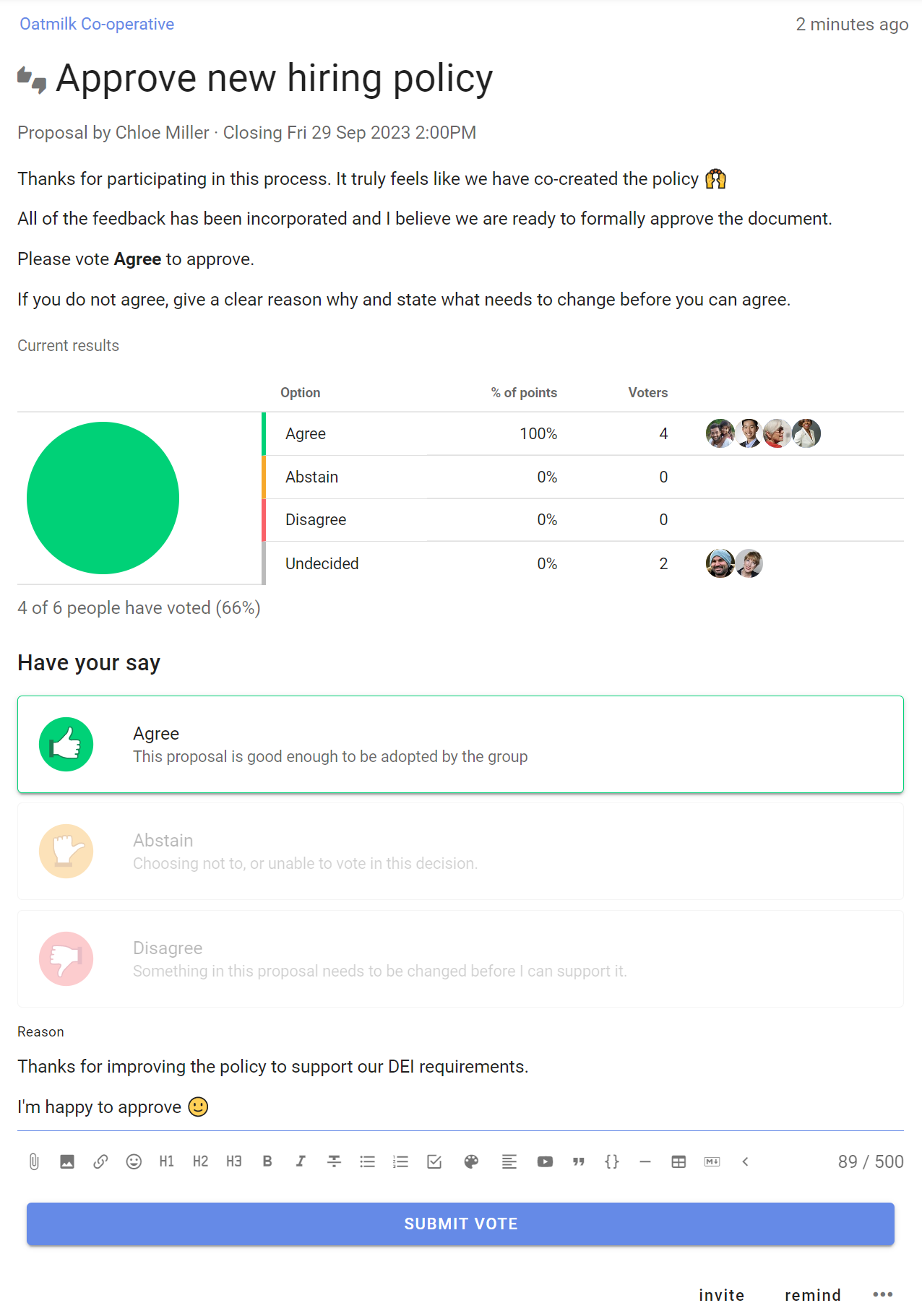
Outcome
When the poll closes, state an outcome.
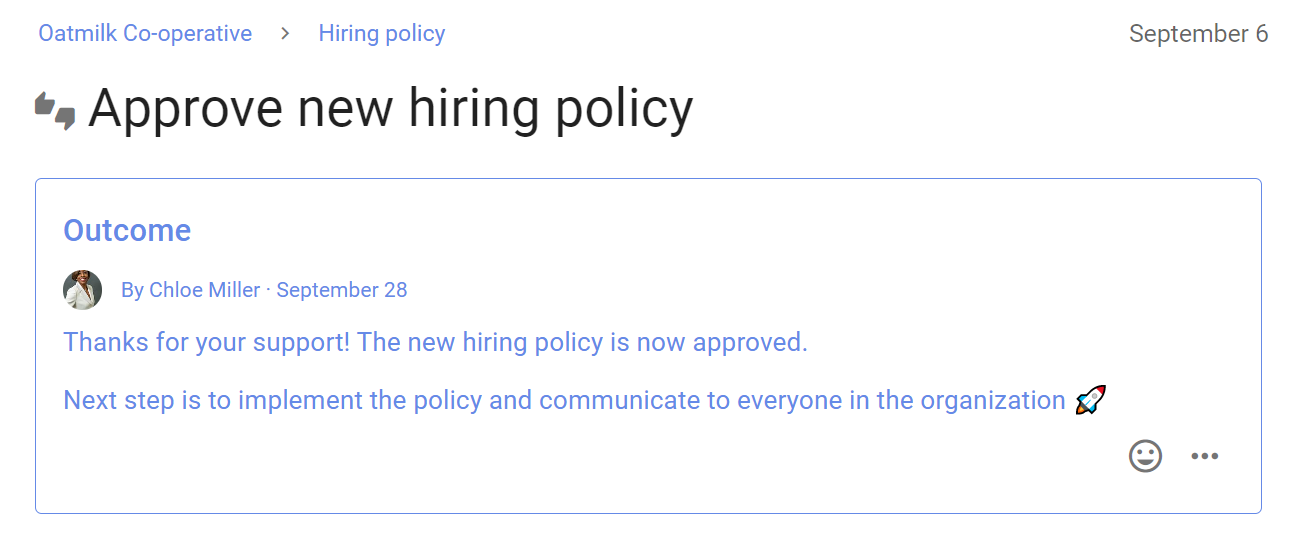
Raise an issue
Is there an issue, problem or opportunity you want to raise with your group?
A Loomio thread is a great way to raise an issue at the moment you are thinking about it, or when following up from a meeting.
- Start the thread in your own time
- People respond in their time
- The thread builds a record of the discussion and any decisions
Tips for raising issues in Loomio:
- Describe the issue, attach or link to background information and ask for comments, ideas and help.
- Notify people you want to hear from.
- Shoulder-tap people with @mention to get their attention.
- Or don't notify anyone - for nonurgent issues, just get a discussion started in your group without clogging people's in-boxes.
Don't wait until you have all the info to start a thread! Use the thread to invite people help you figure out a resolution to the issue.
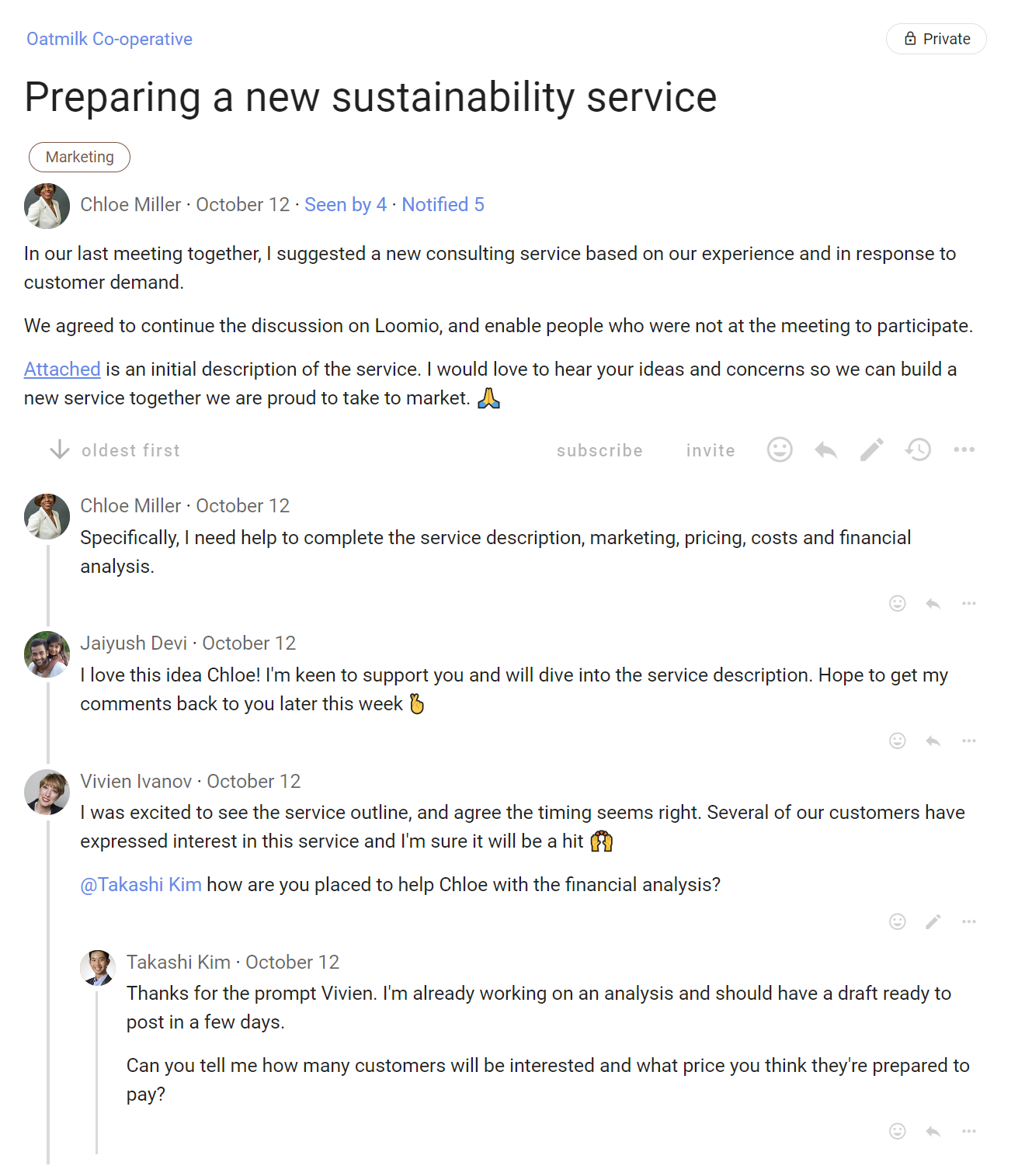
Proposals and polls
Loomio proposals and polls help you involve people in decisions. They are used to progress a discussion to an outcome.
- Involve the right people to make better decisions
- Get engagement, test ideas, listen and sense, identify priorities, and clarify issues, even if the solution might not yet be apparent
- Set a deadline, prompt people who haven’t participated, and state an outcome
- Apply decision making processes that work for your organization
Run a proposal or poll
Within a thread
You can start a proposal or poll within a thread to run a decision process or progress a discussion.
Open the thread, scroll to the Add Comment bar and click on the Run Process tab, select a proposal or poll template.
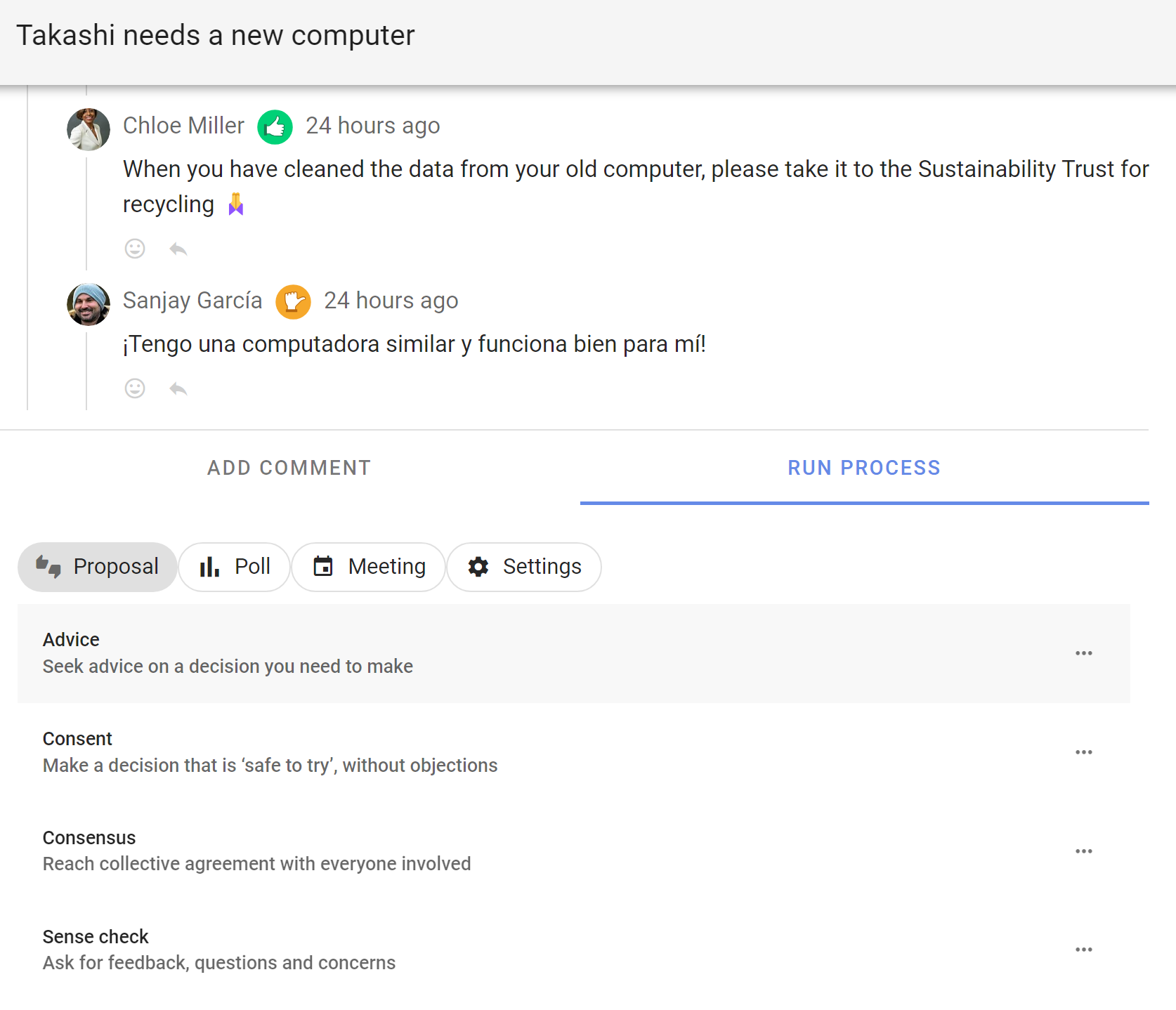
Standalone proposal or poll
You can also run a standalone proposal or poll from your group page, from the Polls tab on your group page. Click on New Poll and select your proposal or poll template.
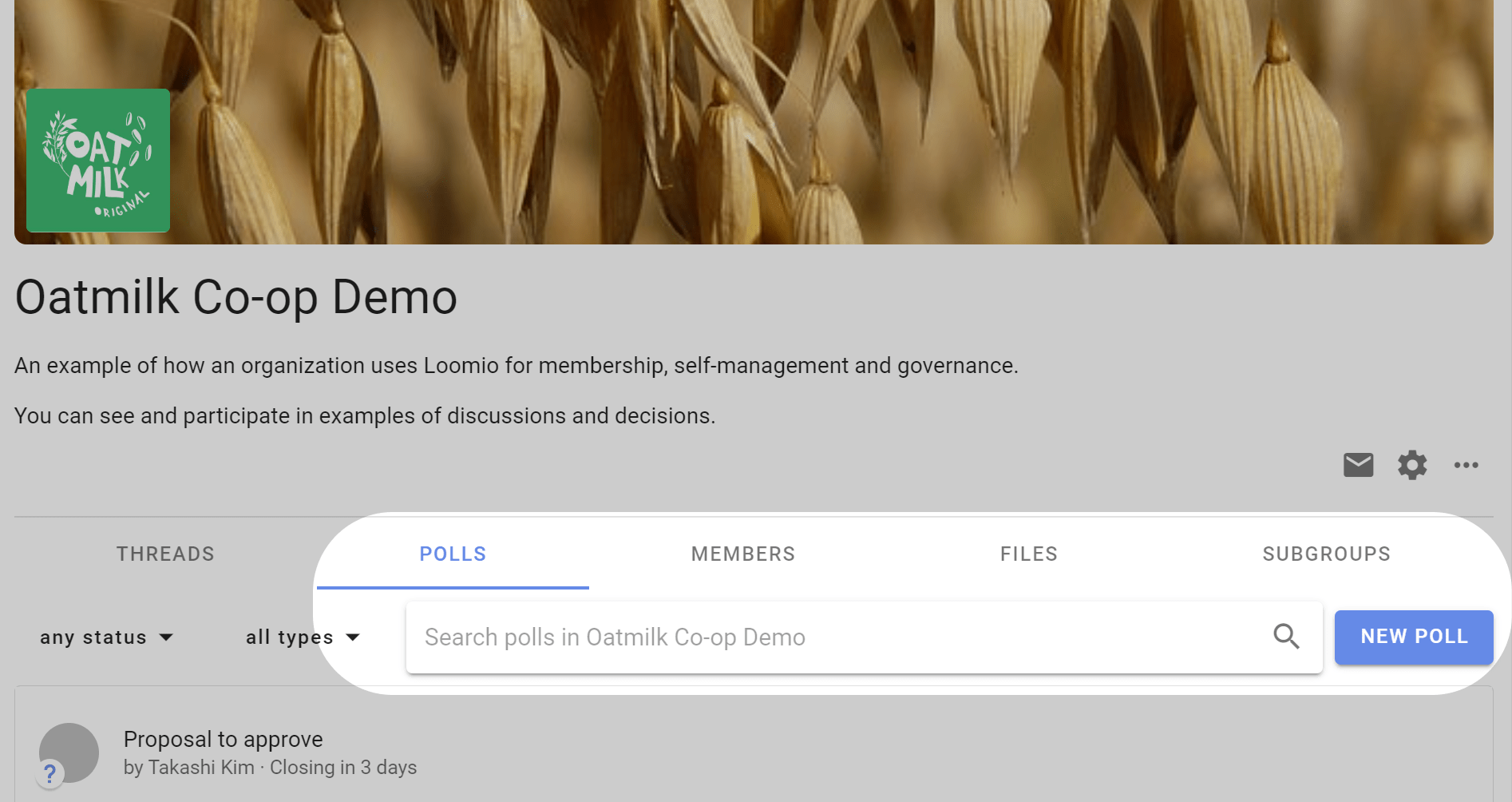
Templates
Loomio includes a series of predefined templates for common decision processes such as; Advice process, Consent process and Consensus.
The proposal templates are the scaffolding to run a process. You can edit the templates to suit your particular needs, create new templates, or remove and rearrange templates to customize the experience for your organization.
A decision process is usually contained within a Loomio thread and may use one or more proposal templates as you progress towards an outcome.
See our guides for Advice process, Consent process and Consensus process for help and examples of using proposal templates at key steps in each process.
Proposal templates
Sense check To ask people for feedback, questions and concerns before moving to a decision.
Advice Seek advice on a decision you need to make.
Consent Make a decision that is ‘safe to try’, without objections.
Consensus Reach collective agreement with everyone involved.
Poll templates
Simple poll A simple poll to ask people which option or options they approve.
Score poll Find the degree of support for each option.
Dot vote Find degree of support by asking people to allocate a budget of points to options.
Ranked choice Rank a list of options in order of preference — useful for elections.
Meeting poll templates
Time poll Find the best time to meet, or to schedule an event. Like Doodle without all the ads…
Opt-in Find volunteers or participants to help or join a working group.
Settings
New poll template Create a new poll or proposal template with your own terminology and options.
Hidden poll templates
Poll templates hidden from the poll menus to make it easier for people to find the poll template they need. Unhide the template to make it available to your group.
Question round Invite clarifying questions to help people understand a proposal.
Gradients of agreement Express support for a proposal on an 8-point scale.
Proposal (classic) Raise a proposal to make a decision.
Poll structure
As you start using proposals and polls, you will notice the setup, running and closing follow a similar pattern:
Set up proposal or poll:
- Give it a title
- Assign a category tag
- Describe the poll question, and how you want people to vote
- Configure voting options
- Set a closing deadline
- Invite people
In "Advanced settings" you can also set:
- Hide results, until vote is cast or poll closes
- Anonymous voting
- Vote reason to required, optional or disabled
- Reminder that poll is closing soon to nobody, author, undecided voters or all voters
Running proposal or poll:
- Participants vote and add a reason (optional)
- Results are updated live
- Participants can change their vote if new info emerges
- A reminder is sent to people who haven’t voted
Proposal or poll closed:
- The proposal or poll closes, and everyone can see the results
- The author sets an outcome, notifying everyone of what will happen next.
Proposals
The proposal is the heart of Loomio. A proposal helps convert a discussion into a clear, practical outcome.
For example, someone suggests a course of action and invites people to respond by voting. As people vote, they can give a reason why they have voted this way. You can see where everyone else stands on the matter, and why. If someone contributes some new information or a strong opinion you can change your vote, if you wish.
In this way you can use proposals to prompt people for a response, uncover new information, and build shared understanding - to help your group make a better, more informed decision.
A proposal and associated discussion, creates a record of how the decision came about.
Read on to see proposal templates you can use to involve people in decisions.
Proposal templates
Under Proposal you can select proposal templates for Advice, Consent and Consensus decision making processes. There are more templates under the other tabs.
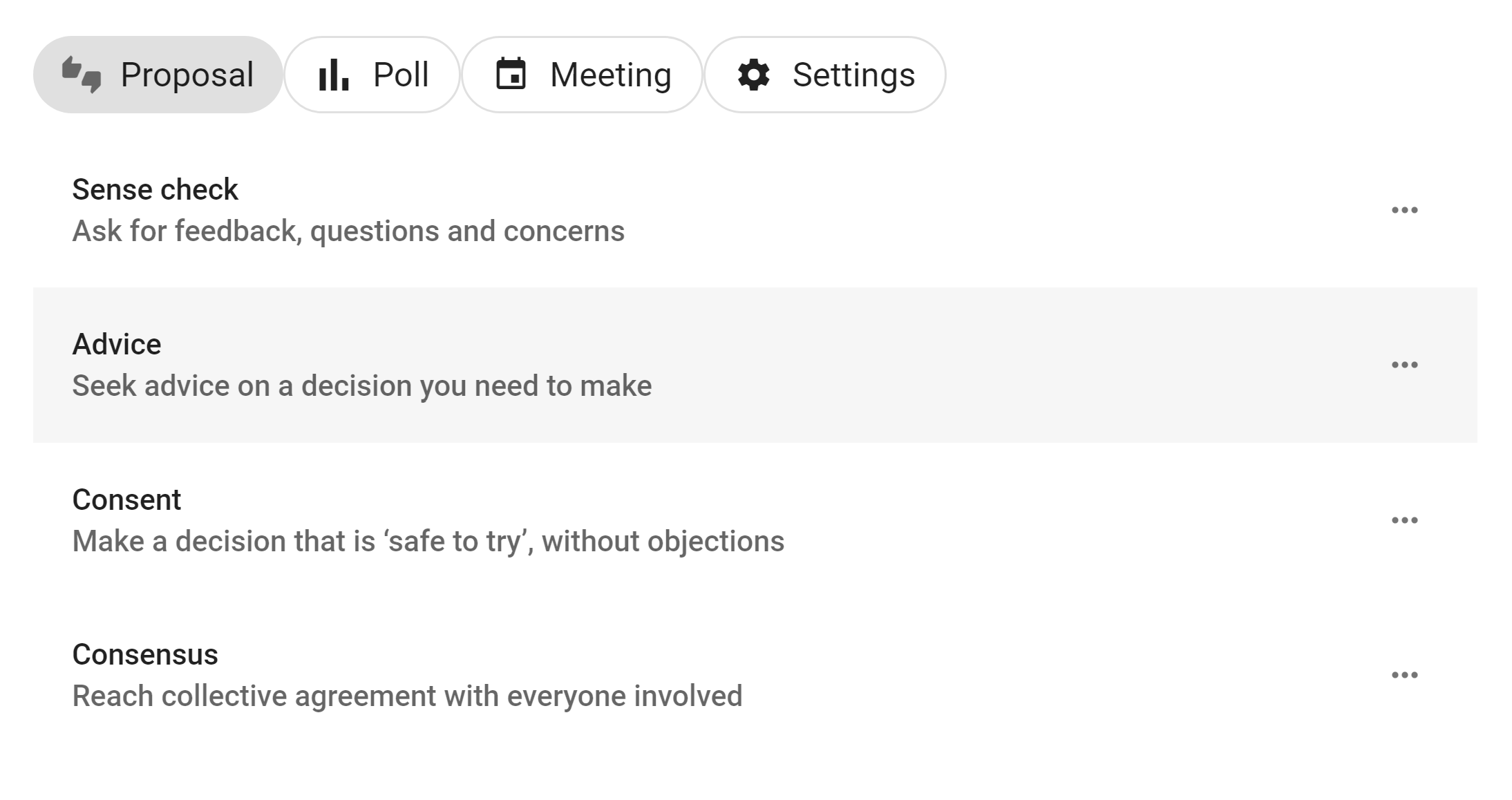
Using proposal templates with decision processes
Quick summary of Loomio proposal templates you can use with common decision processes.
| Decision process | Loomio proposal templates |
|---|---|
| Advice process | Advice proposal |
| Consent process | Question round Sense check proposal Consent proposal |
| Consensus process | Sense check proposal Consensus proposal |
Advice proposal
Seek advice on a decision you need to make.
Invite advice from people impacted or who have expertise, so you can make a better decision for your organization.
- Advice helps you make a better decision for your organization
- Foster relationships, learning opportunities and diverse input
- Stimulate initiative and creativity, and more enjoyable work
Read more about the Advice process.
Voting with the Advice proposal
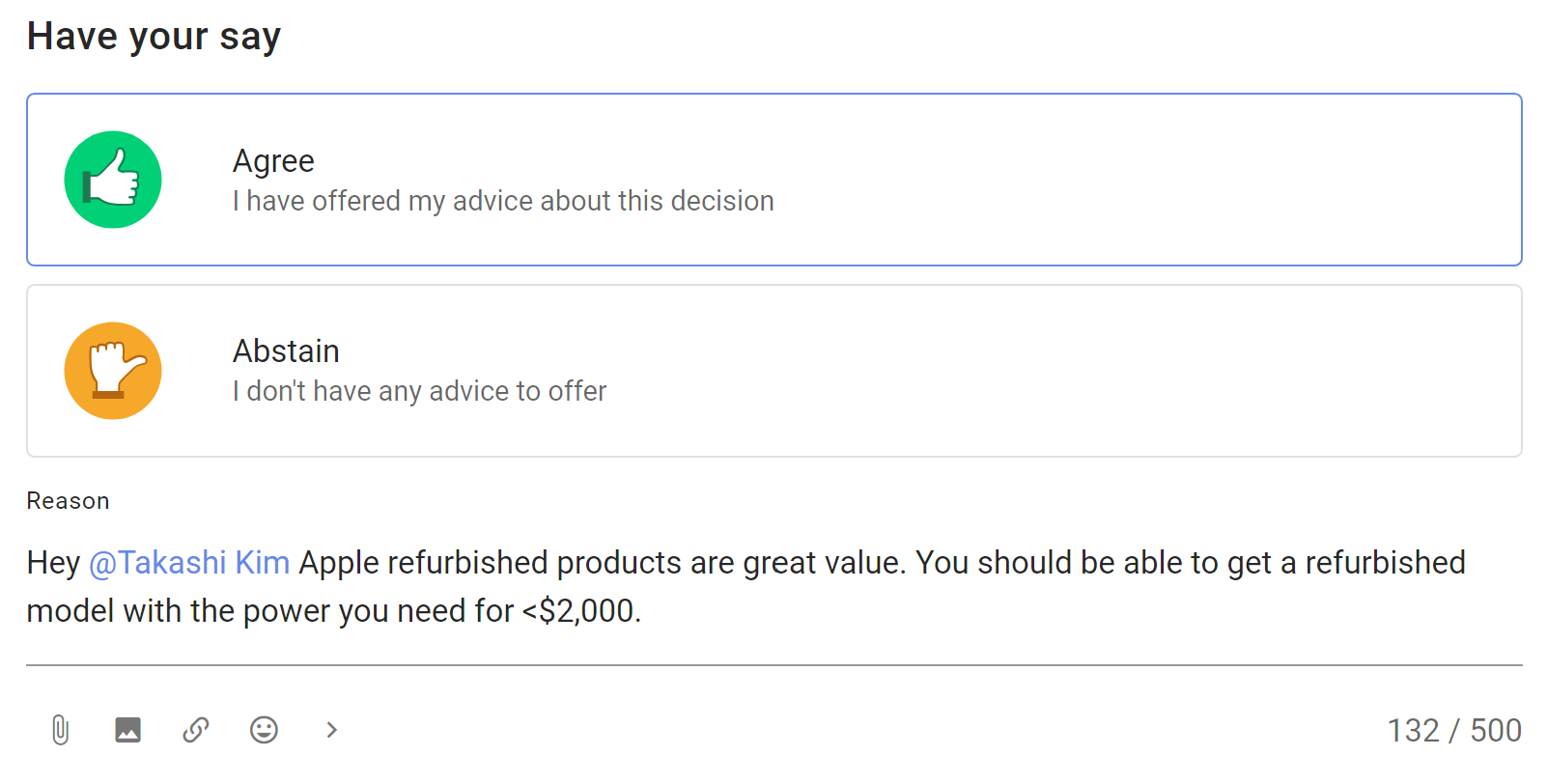
Example results
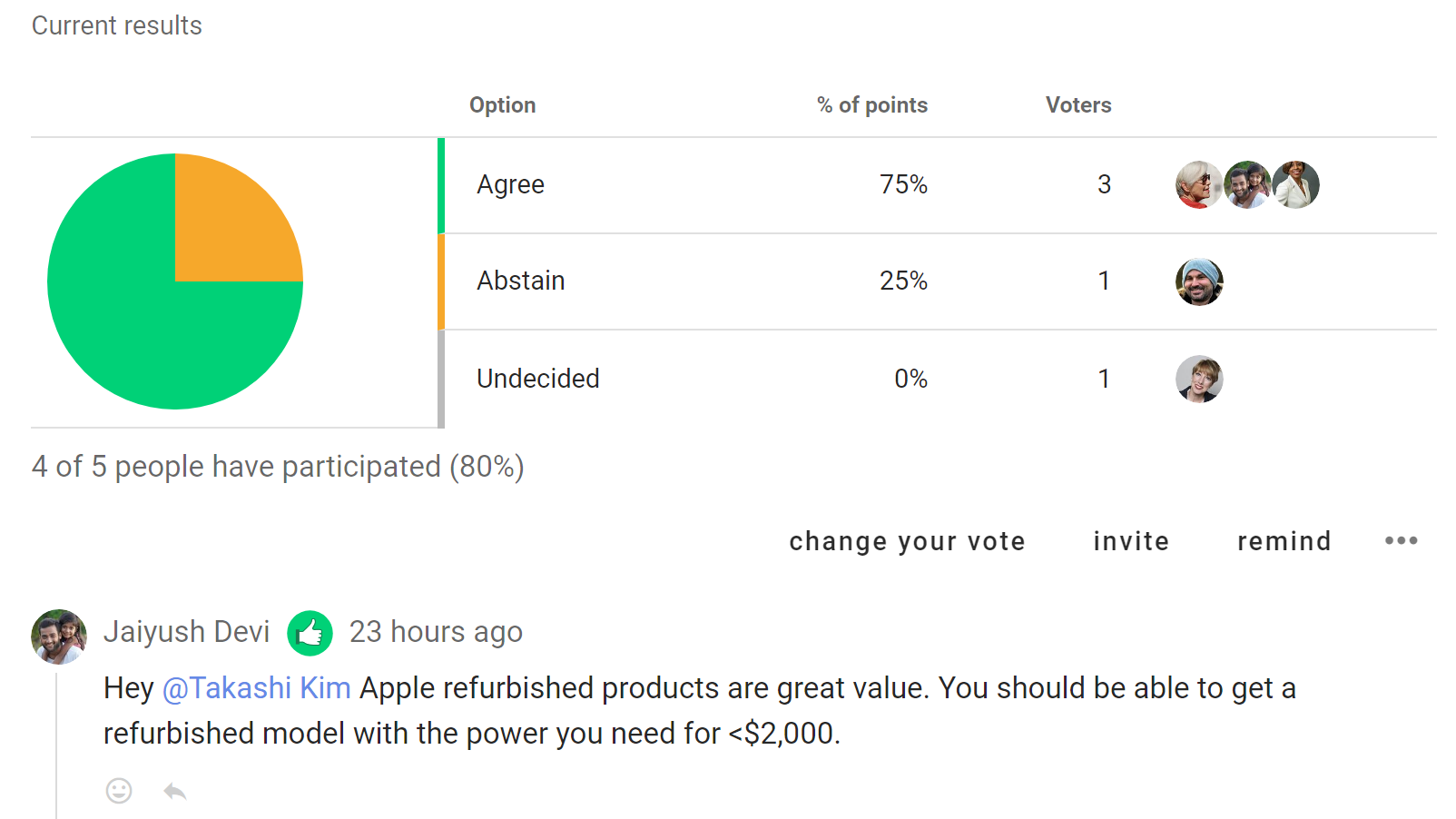
Consent proposal
Make a decision that is ‘safe to try’, without objections.
Seek consent on a decision you need to make, where there are no meaningful objections to your proposal, so you can make a fast decision for your organization that is 'safe to try'.
- Aim for a ‘good enough’ decision
- Involve many voices to develop a workable proposal
- Ask if anyone has a valid objection
- Amend the proposal to resolve objections
Read more about the Consent process.
Voting with the Consent proposal
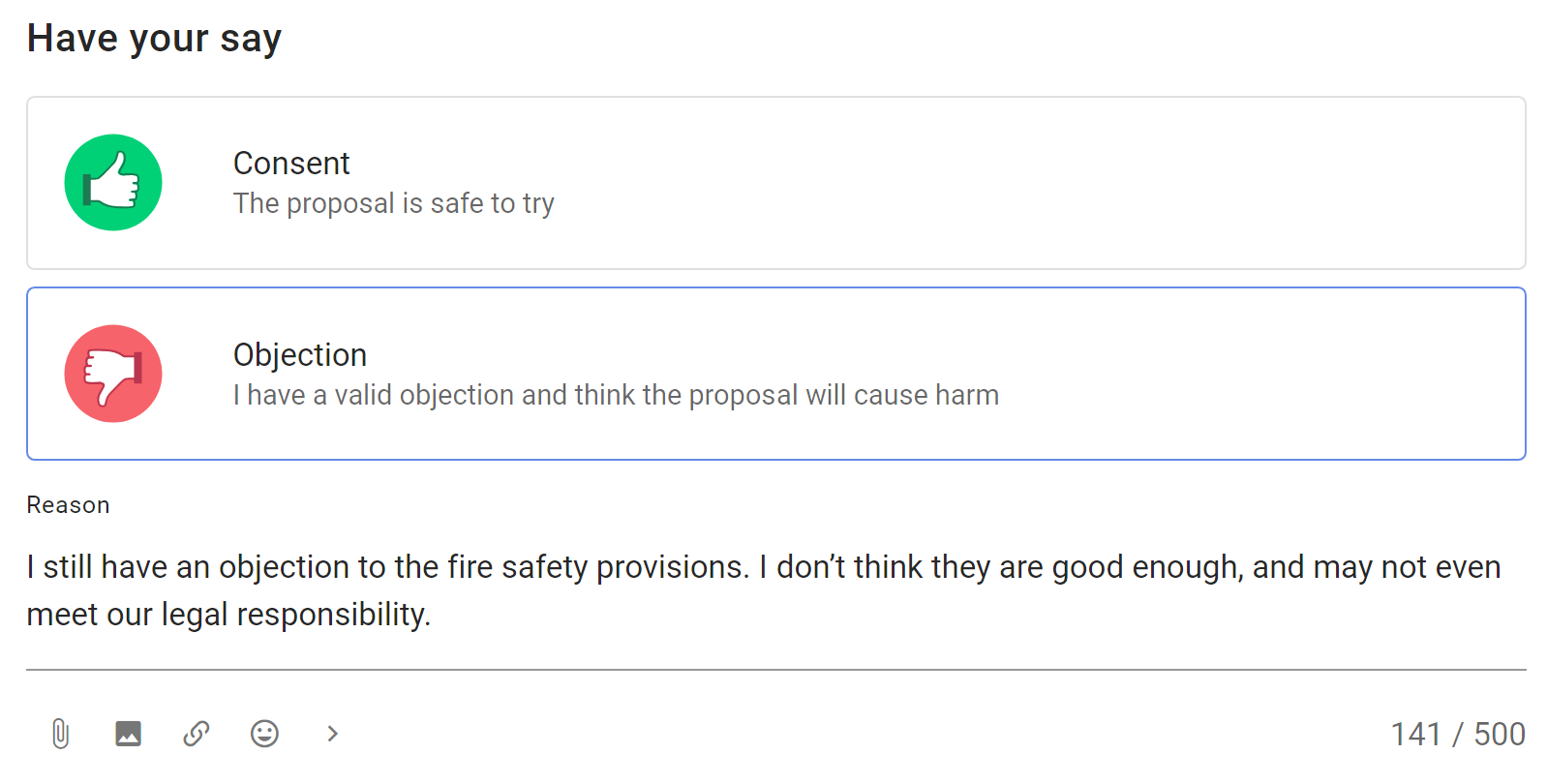
Example results
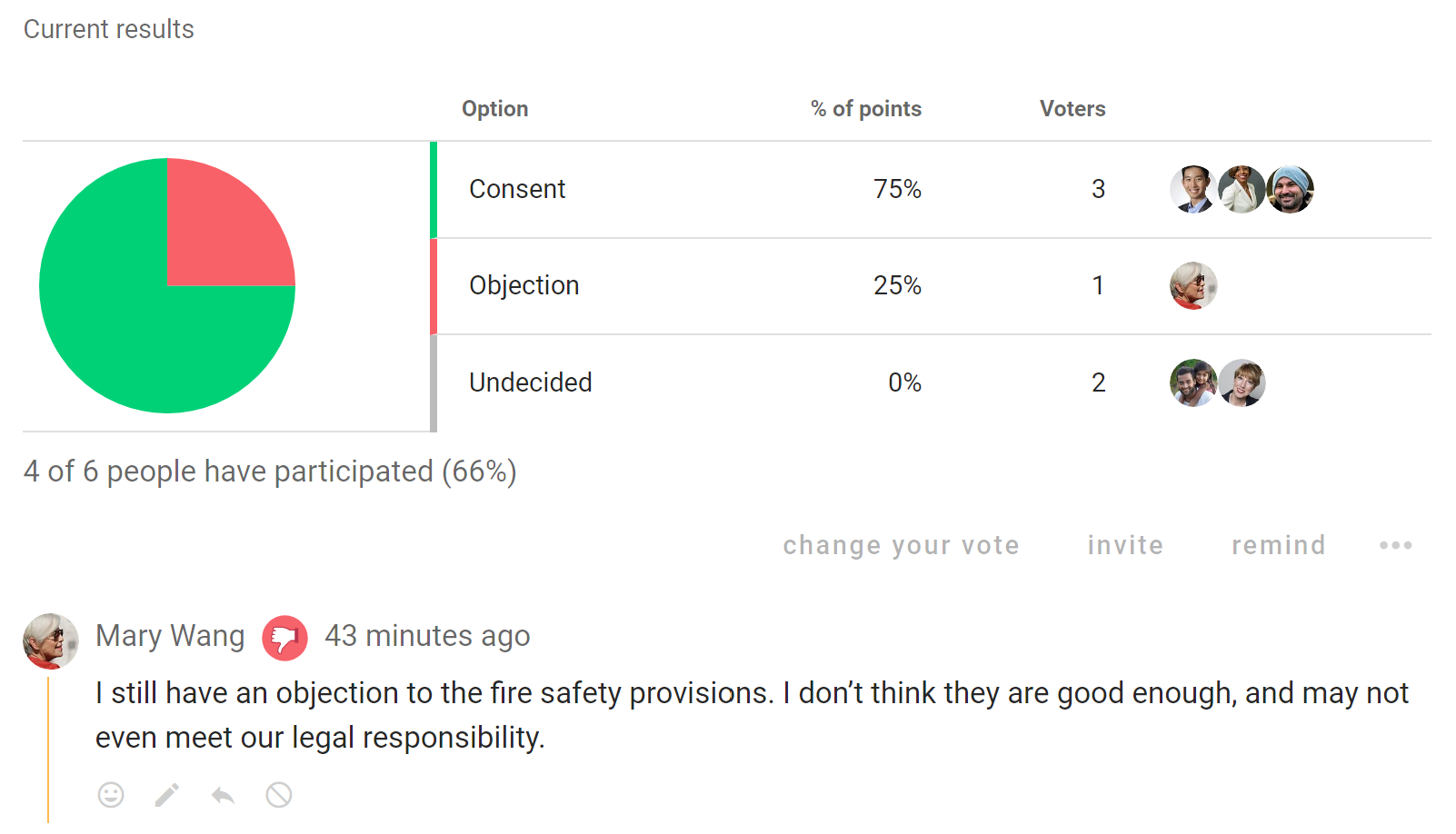
Consensus proposal
Reach collective agreement with everyone involved.
Build consensus for a decision you need to make, to reach an agreement that satisfies the needs and concerns of all participants.
- Discuss and develop a proposal together
- Include and respect everyone involved
- Seek agreement from most people
Read more about the Consensus process.
Voting with the Consensus proposal
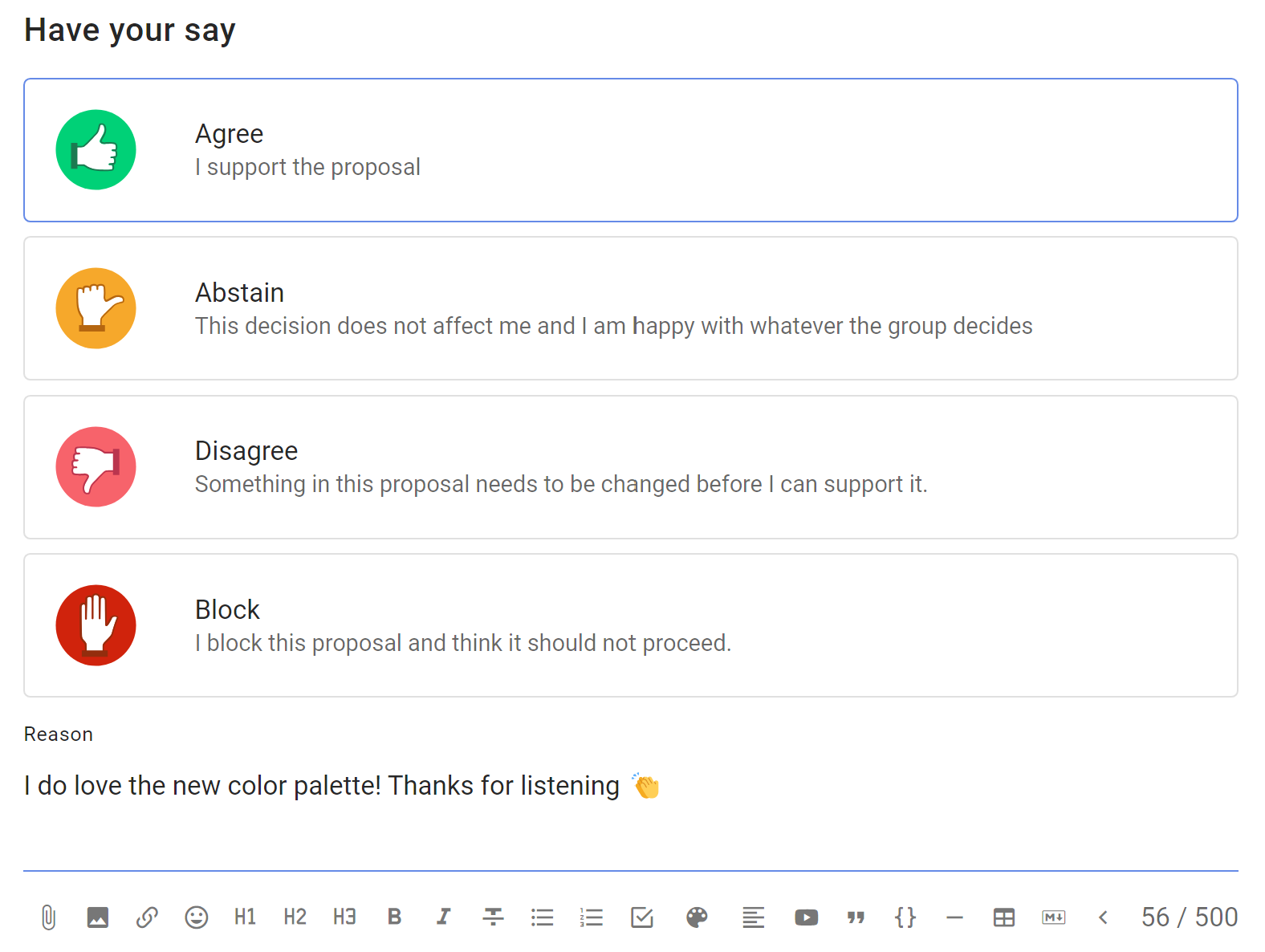
Example results
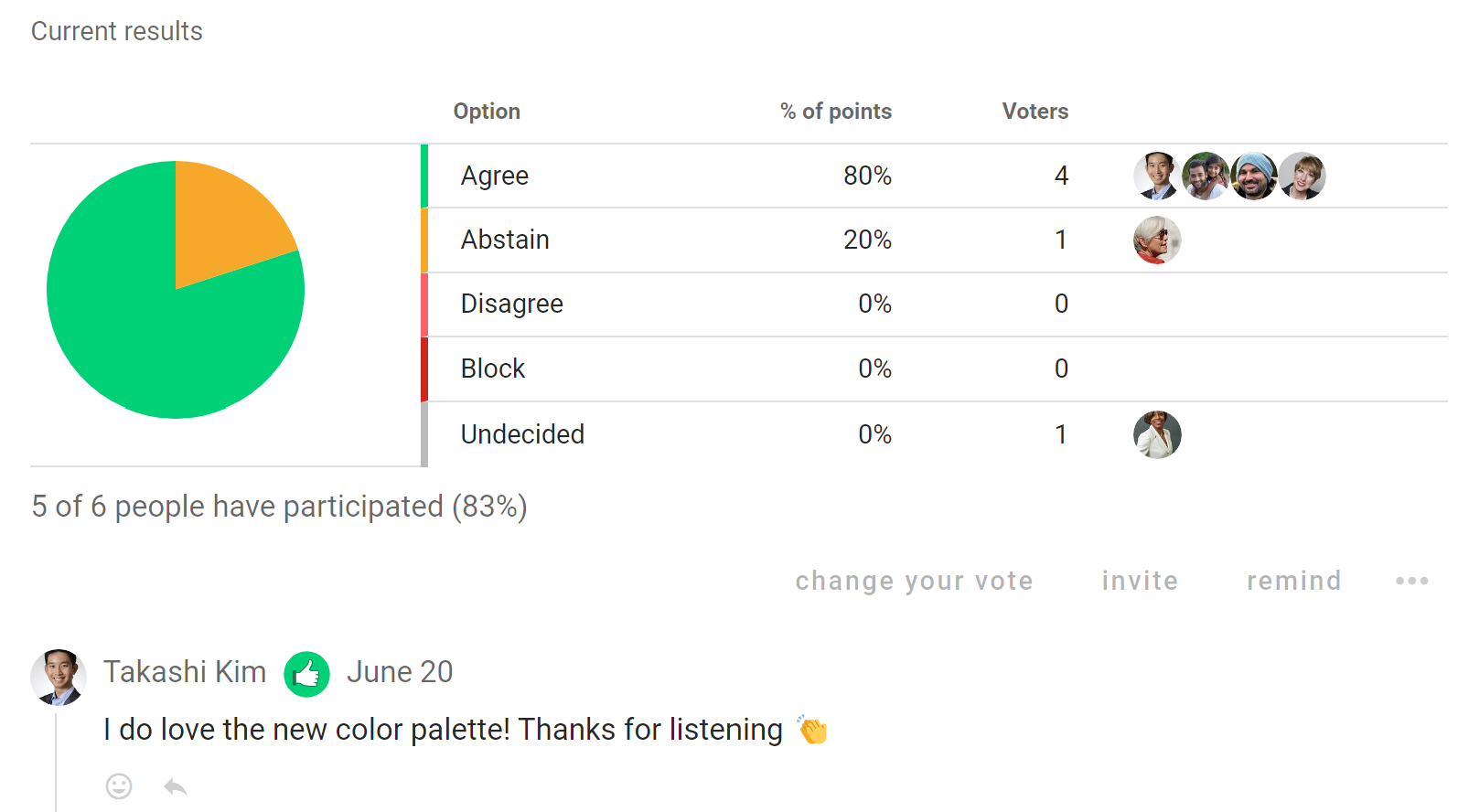
Sense check
Ask for feedback, questions and concerns.
The Sense check proposal is a good way to get feedback, invite questions and uncover concerns. It helps to clarify and improve a proposal before moving to a decision.
Sense check lets people know a proposal is forming and encourages them to engage. It is an opportunity to listen to people, sense how they feel and respond appropriately - opening the potential to incorporate their contributions to make a better decision.
Use the Sense check proposal in the Consent process to invite reactions and comments to improve the proposal, and in a Consensus process to test for consensus.
You can use one or more rounds of ‘Sense check’ to help you co-create a better, more cohesive decision with less stress and anxiety.
Read more about using Sense check in the Simple decision process.
Voting with the Sense check proposal
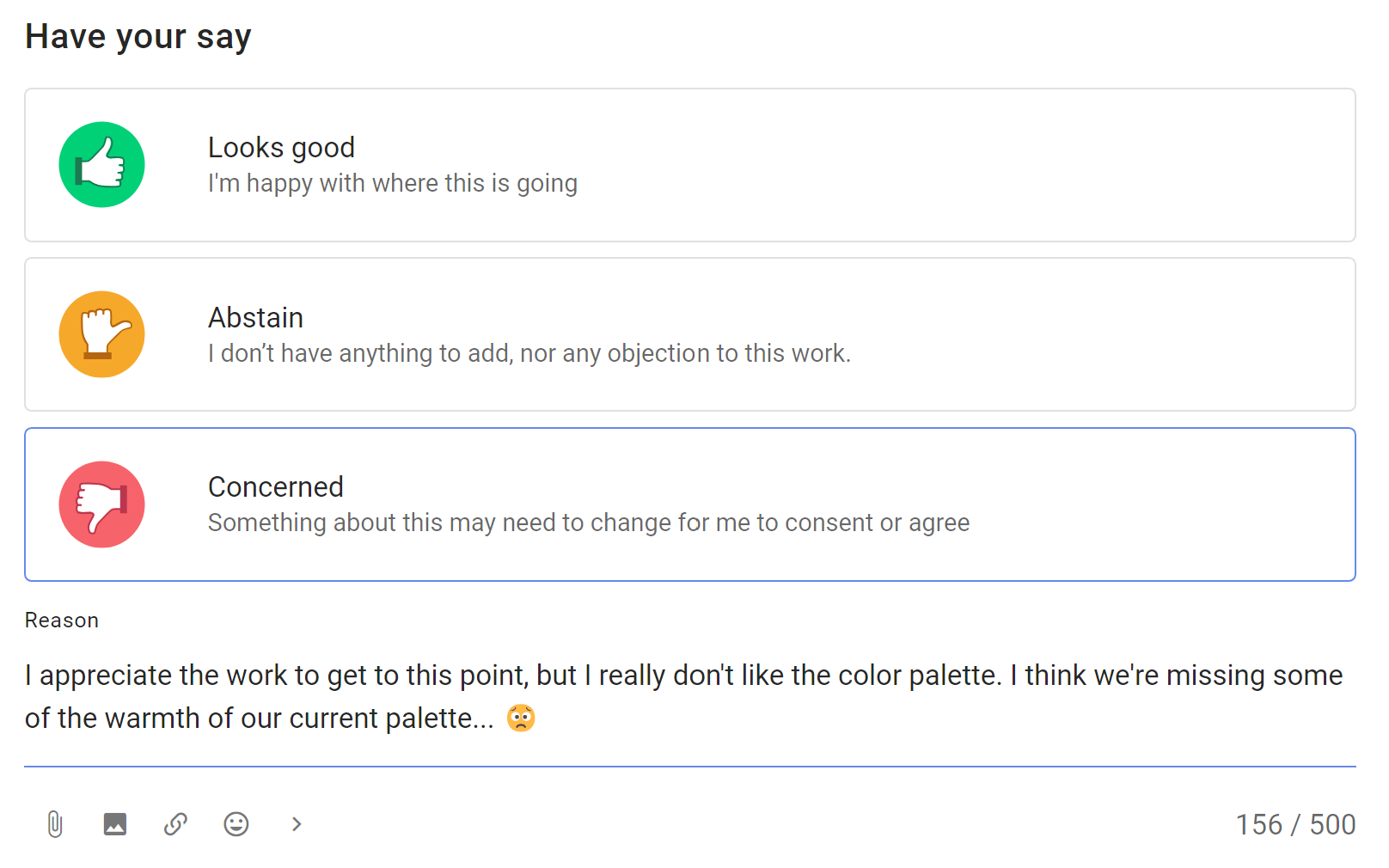
Example results
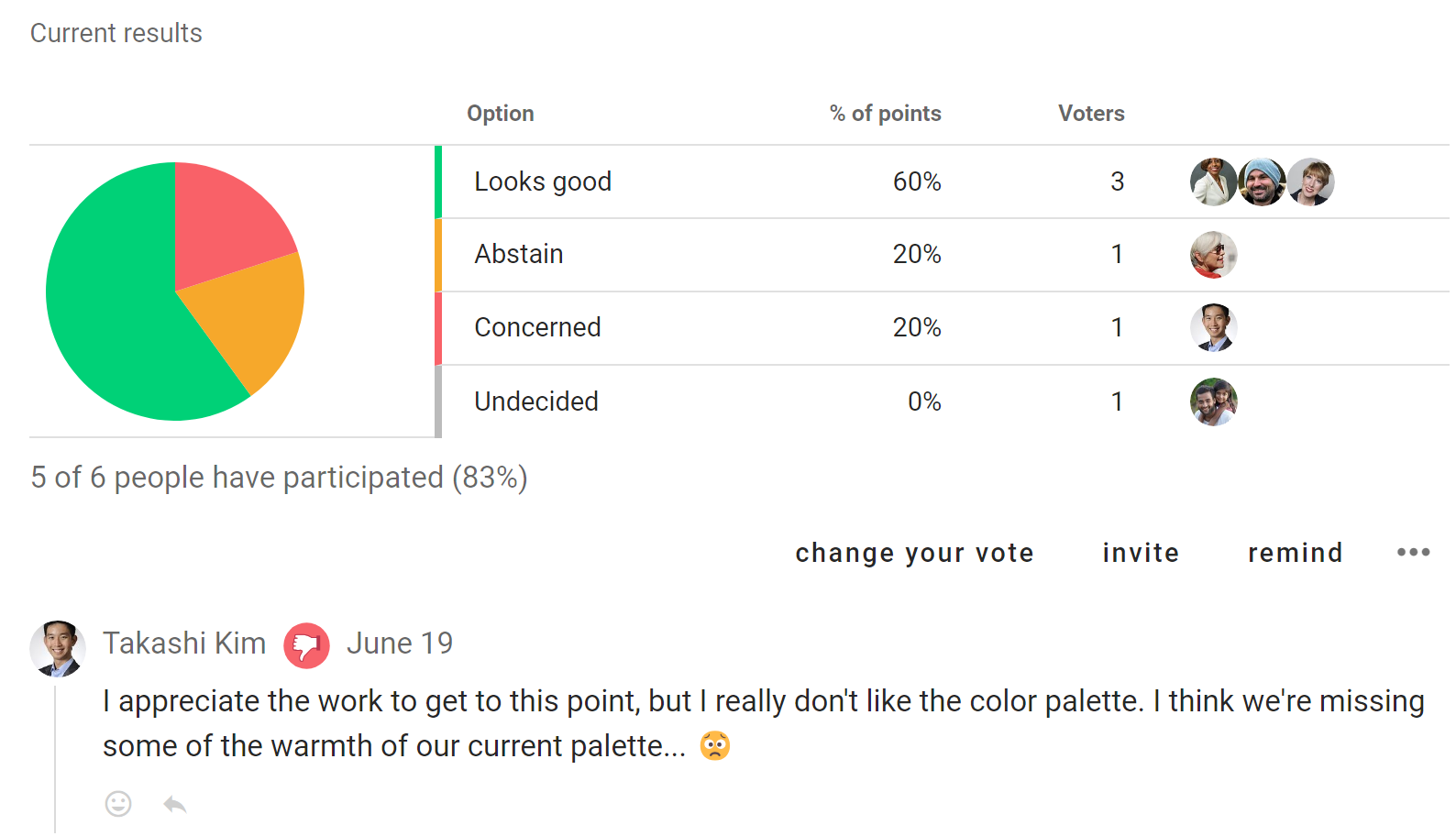
More proposal templates
There are more proposal templates! They can be found in the New poll menu under Settings.
Unhide the proposal templates to make them available for use in your group.
Proposal (Classic)
Raise a proposal to make a decision.
The classic Loomio proposal helps you make a decision, converting a discussion into a clear outcome.
Suggest a course of action and invite people to respond by voting agree, abstain or disagree.
As people vote, they can give a reason why they have voted this way. You can see where everyone else stands on the matter, and why.
In this way you can use a proposal to prompt people for a response, uncover new information, and build shared understanding - to help your group make a better, more informed decision.
A proposal and associated discussion creates its own record of how the decision came about.
Read more about using the classic Loomio proposal in the Simple decision process.
Voting with the classic proposal
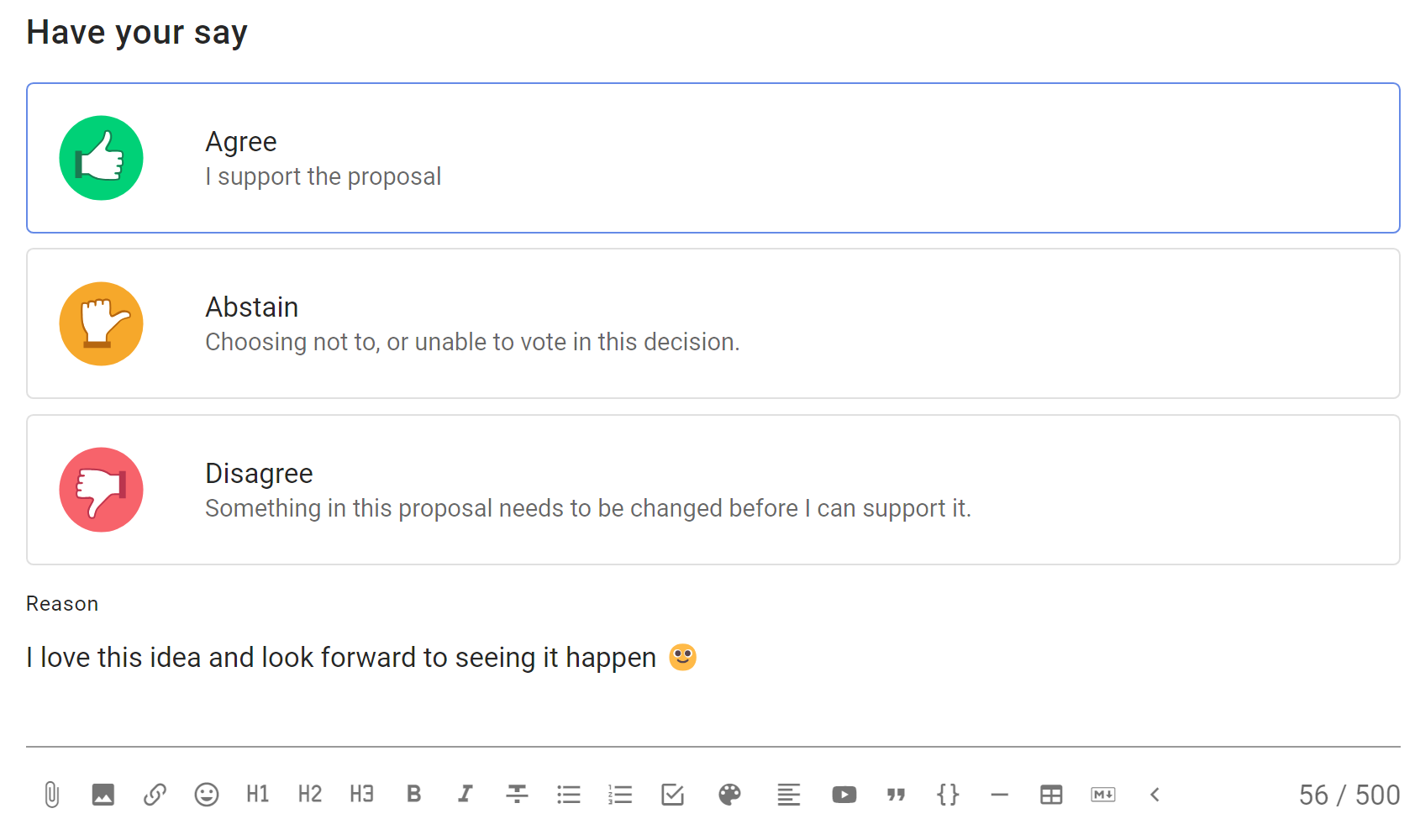
Gradients of agreement
Express support for a proposal on an 8-point scale.
The Gradients of agreement proposal enables members of a group to express their support for a proposal in degrees on a scale, offering more ways of expressing support than in terms of “agree” and “disagree”.
Use Gradients of agreement as a preliminary round, to test support for a proposal before moving to a formal agreement.
Gradients of agreement lets people know a proposal is forming and encourages them to engage. It is an opportunity to listen to people, sense how they feel and respond appropriately - opening the potential to incorporate their contributions to make a better decision.
Voting with the Gradients of agreement proposal
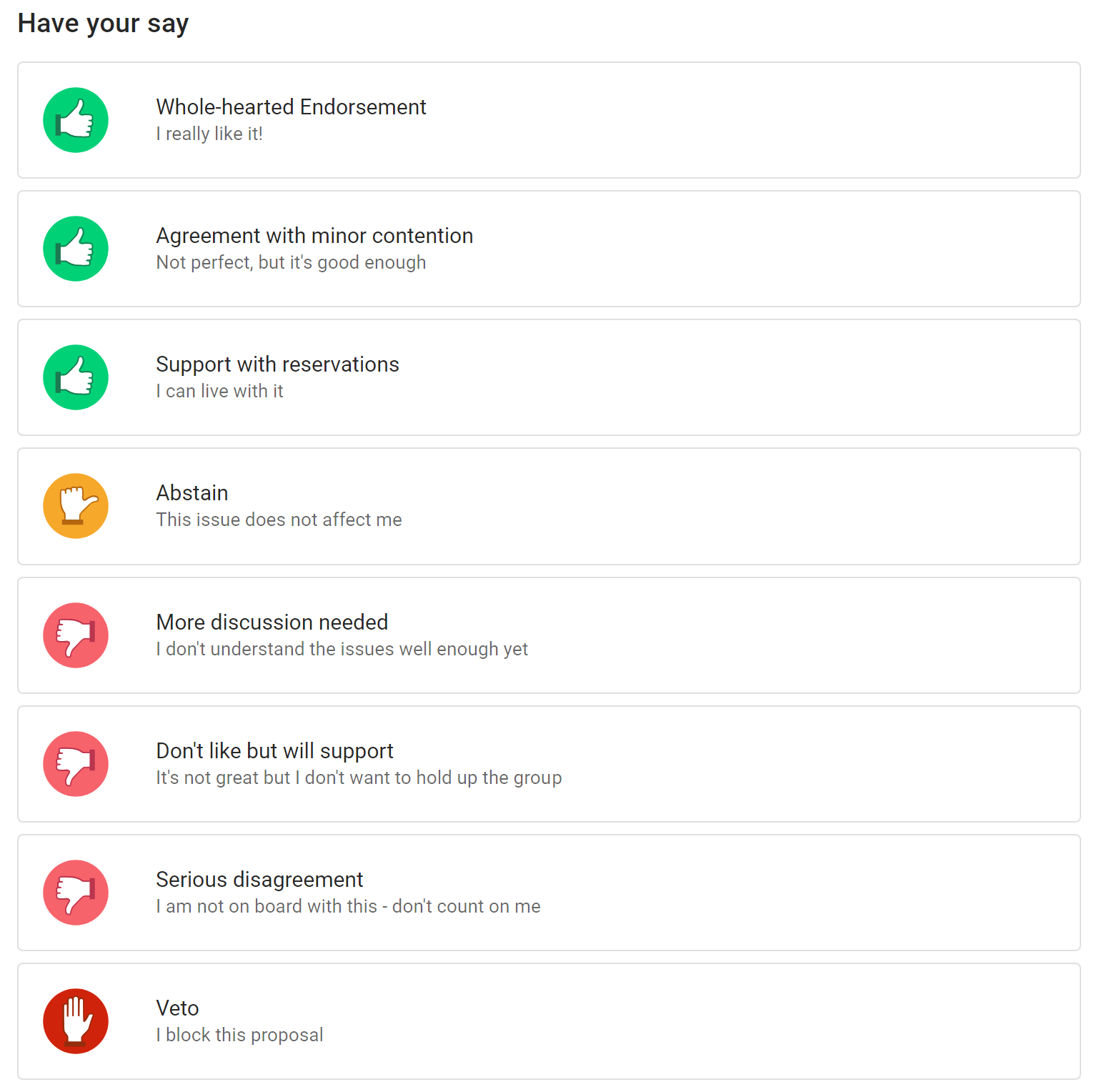
Example results
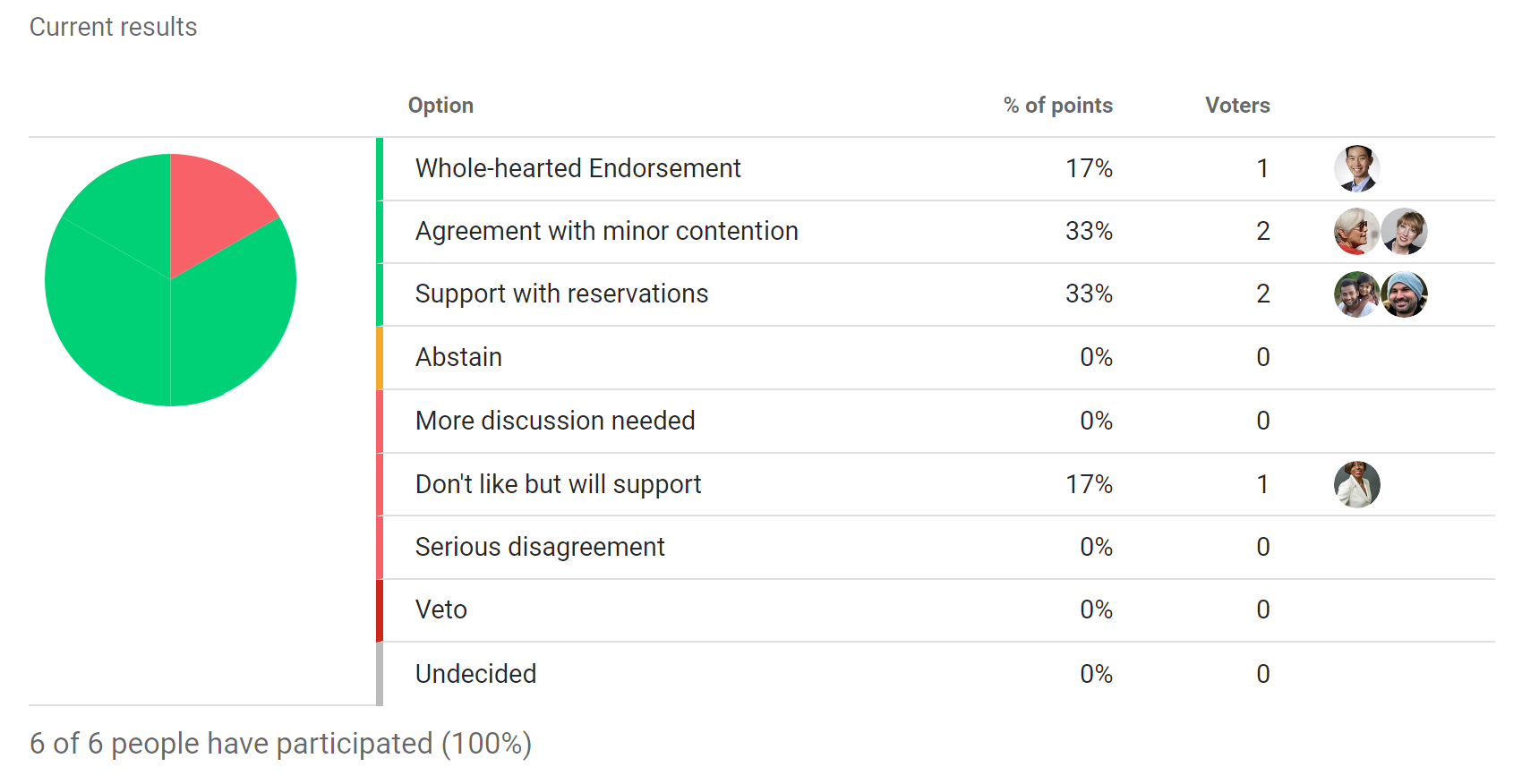
Question round
Invite clarifying questions to help people understand a proposal.
A Question round is an opportunity for people to ask clarifying questions about the proposal, so that everyone understands the proposal before they say what they think about it.
The Loomio Question round is a special proposal with no voting options. It enables participants to ask questions within a duration you set for the round.
A Question round is commonly used as a step in the Consent process.
Read more about the Consent process.
Example
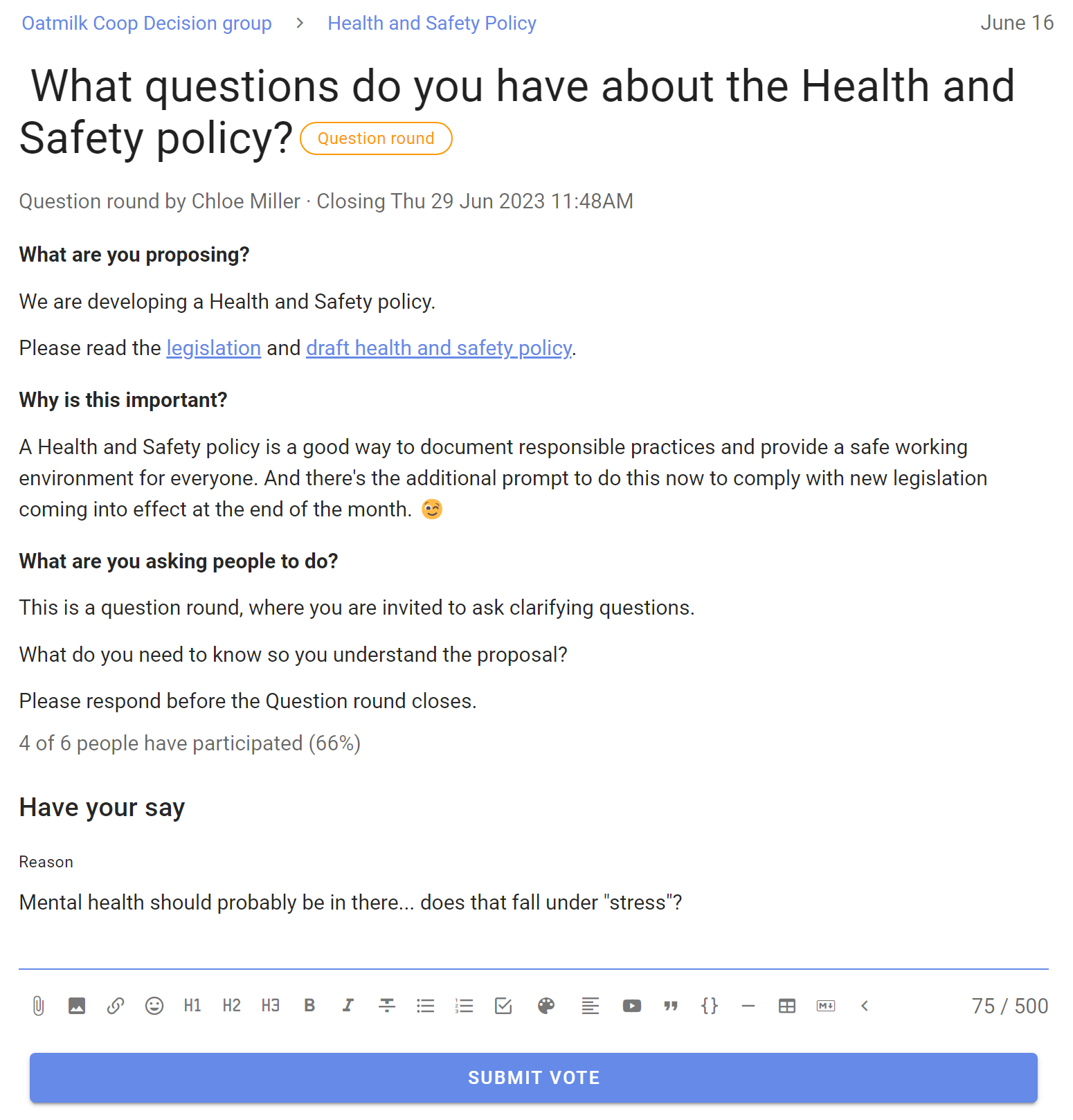
Polls
Polls help you involve people in decisions. Use polls to engage people, survey opinion, seek contributions, uncover information, identify priorities, vote on issues, approve documents, organize events and hold elections.
On this page
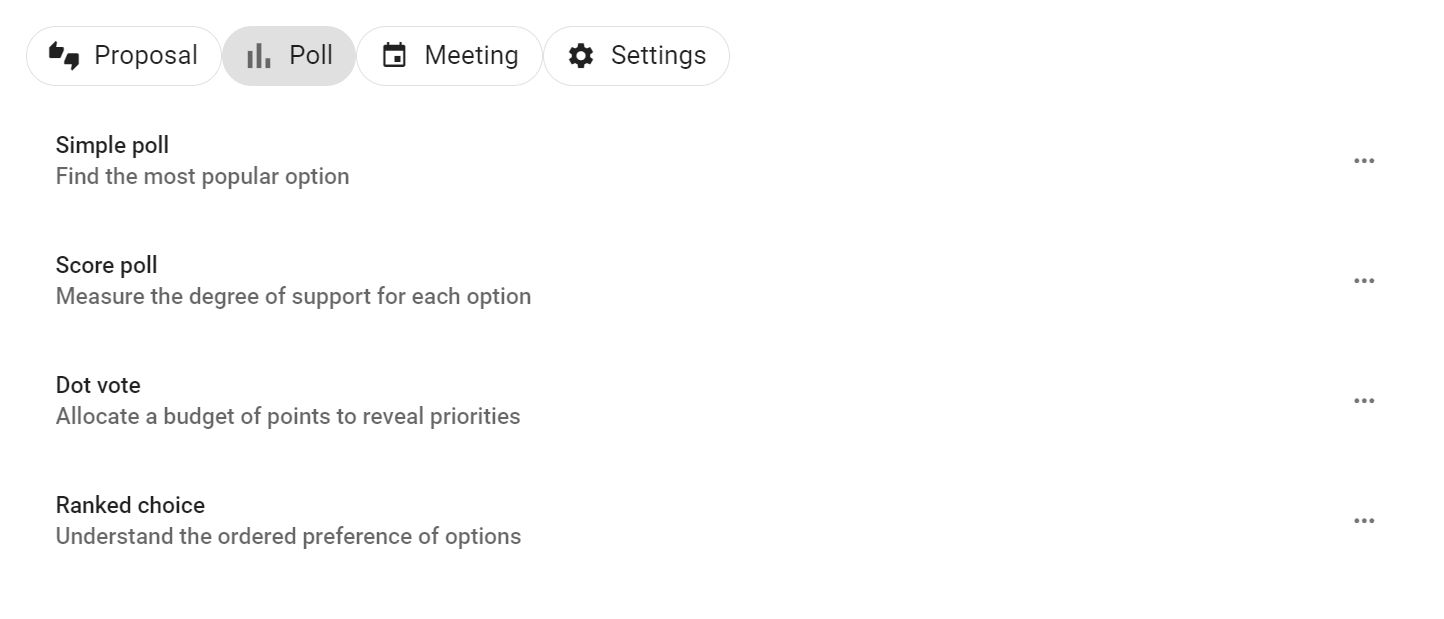
Simple poll
Find the most popular option
Before making a decision, find which option(s) people care most about.
Simple poll helps you find the most popular option or options with single or multiple choice.
Write any details about the options in the details field, then enter the name of the option and click + to add.
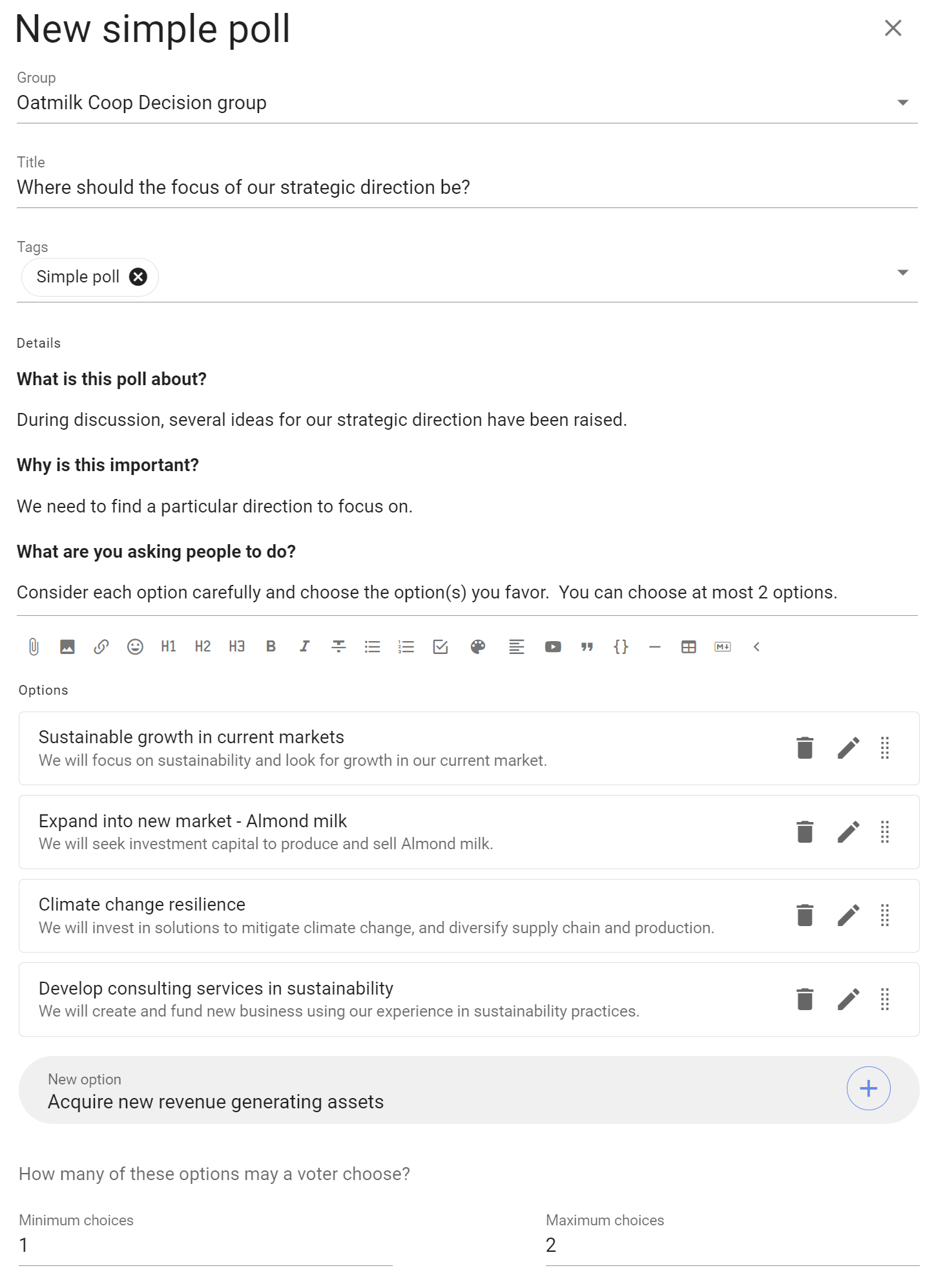
Set the Minimum choices and Maximum choices a voter may choose. Leave the maximum choice as 1 for a single choice poll.
You can use the pencil icon alongside each option to add a meaning, or elaboration, of the option.
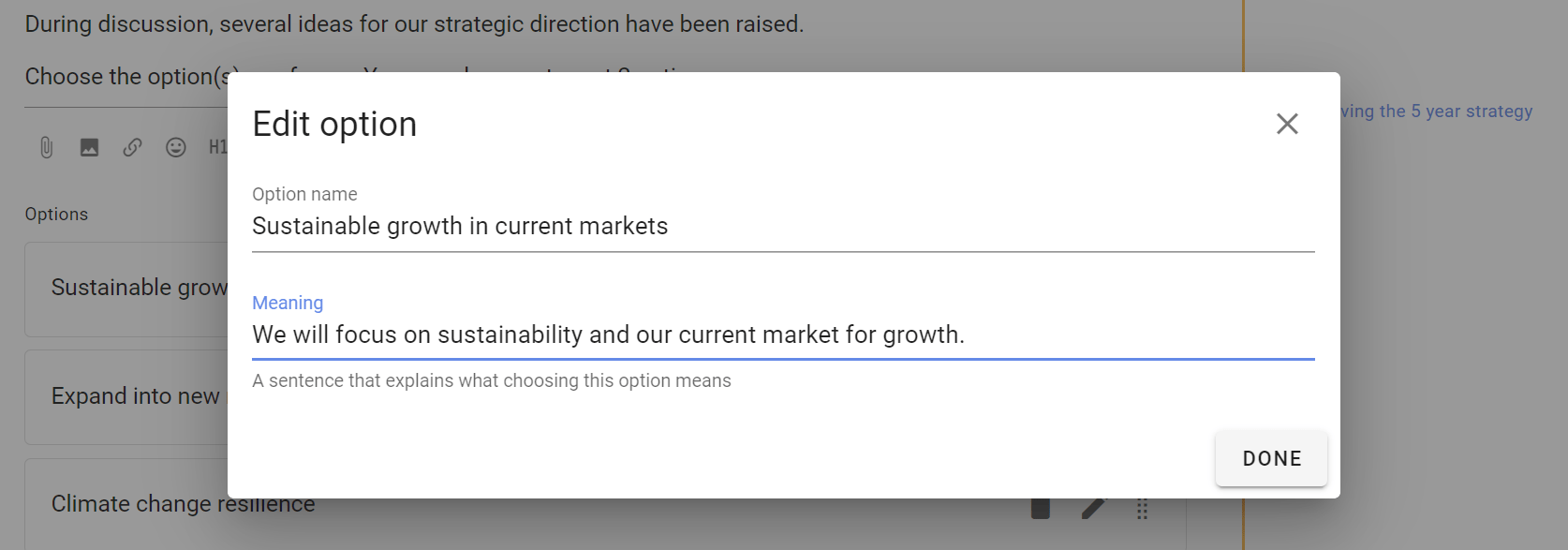
Advanced Settings
As well as the usual Poll Settings, simple poll includes a setting:
Show options in random order - helpful if you are concerned the order of options may bias voting.
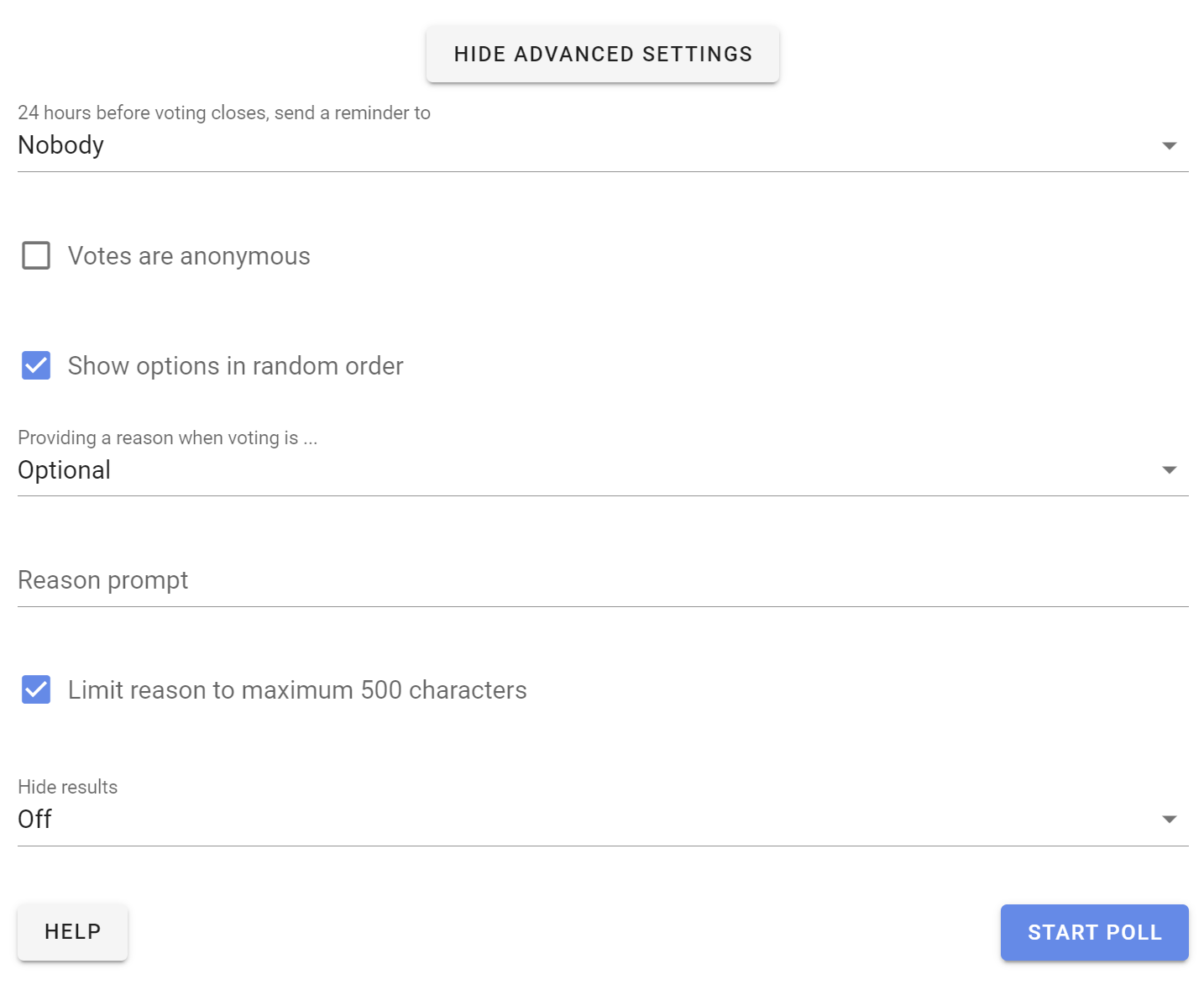
Voting
People invited to the simple poll can choose options and leave a reason for their choice.
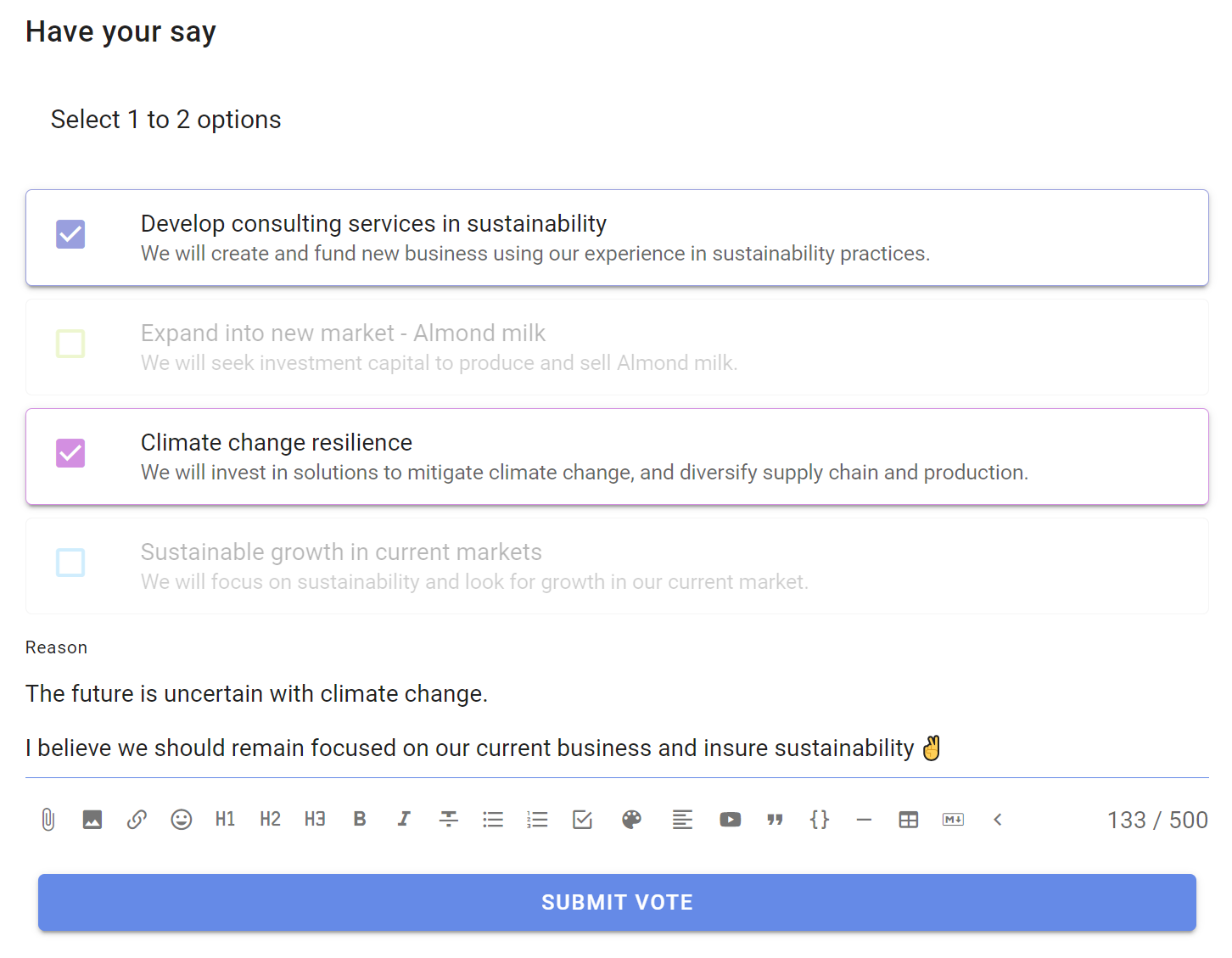
Results
Results update as voting takes place.
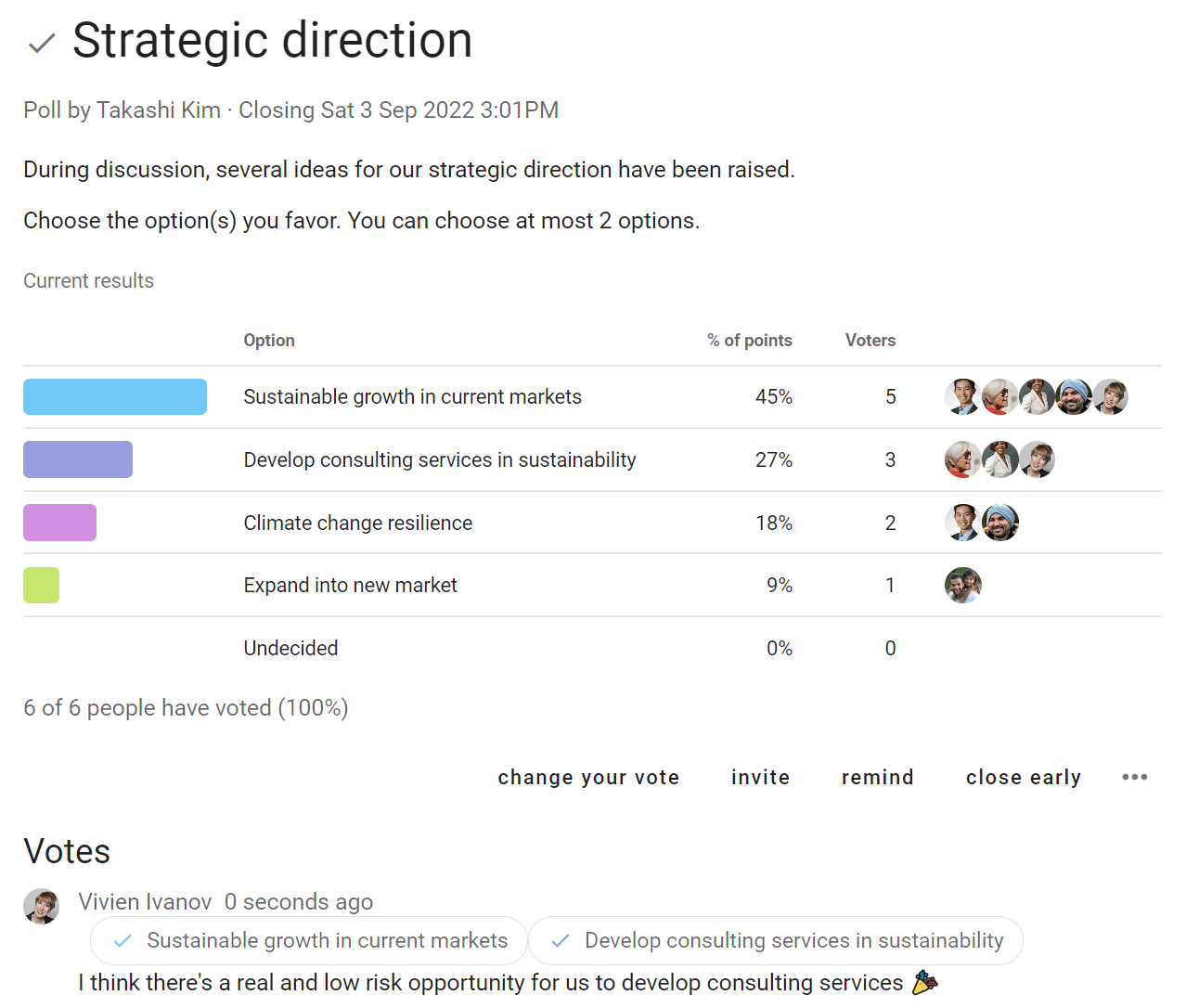
Outcome
When the poll closes, state an Outcome and say what will happen next.

Score Poll
Measure the degree of support for each option

Use Score poll when you want to survey people for their desire, preference or interest in each option.
'Anonymous voting' and 'Shuffle options' settings are common for Score poll to reduce any voting bias.
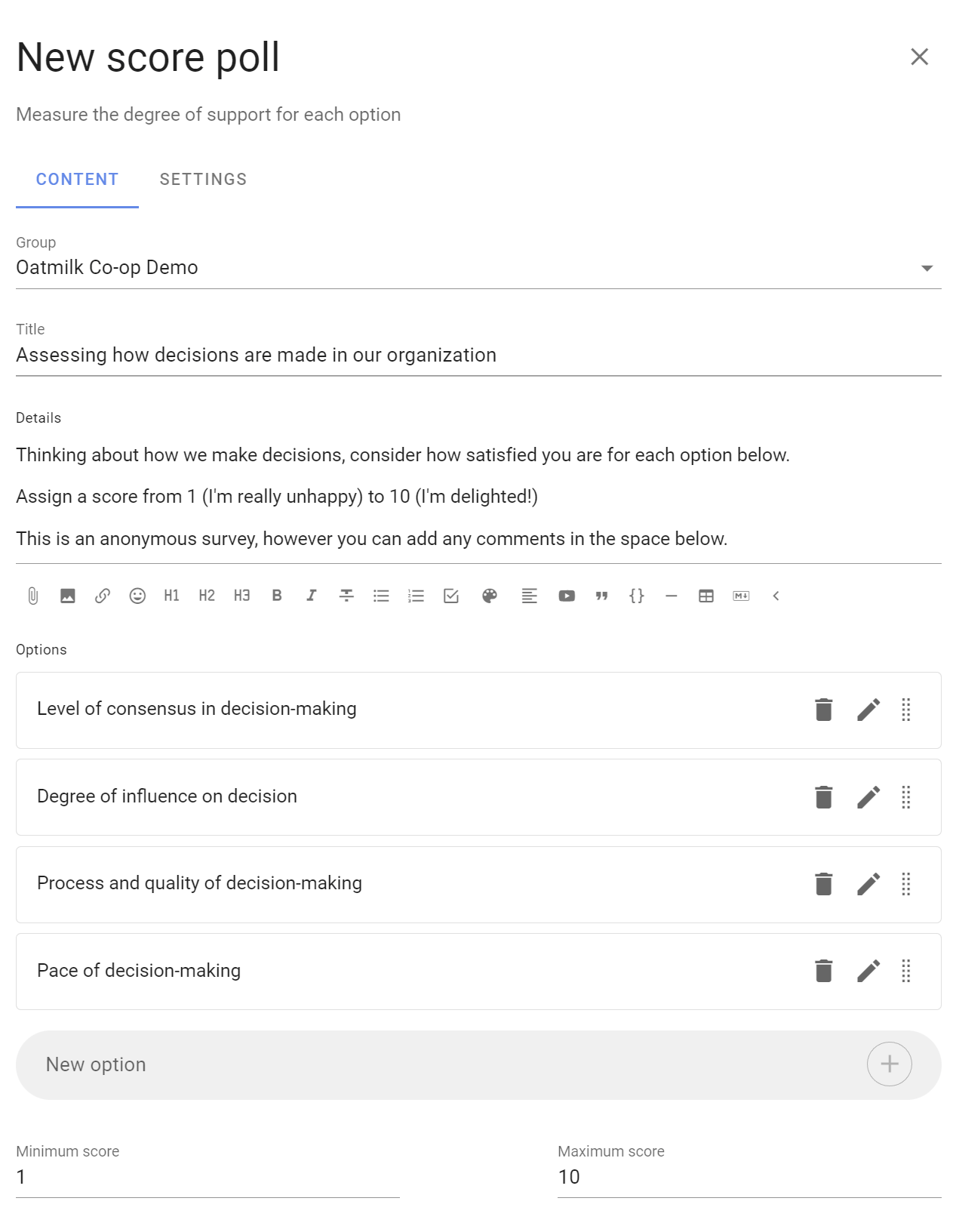
Participants are asked to evaluate each option and assign a score by moving a slider along a scale.
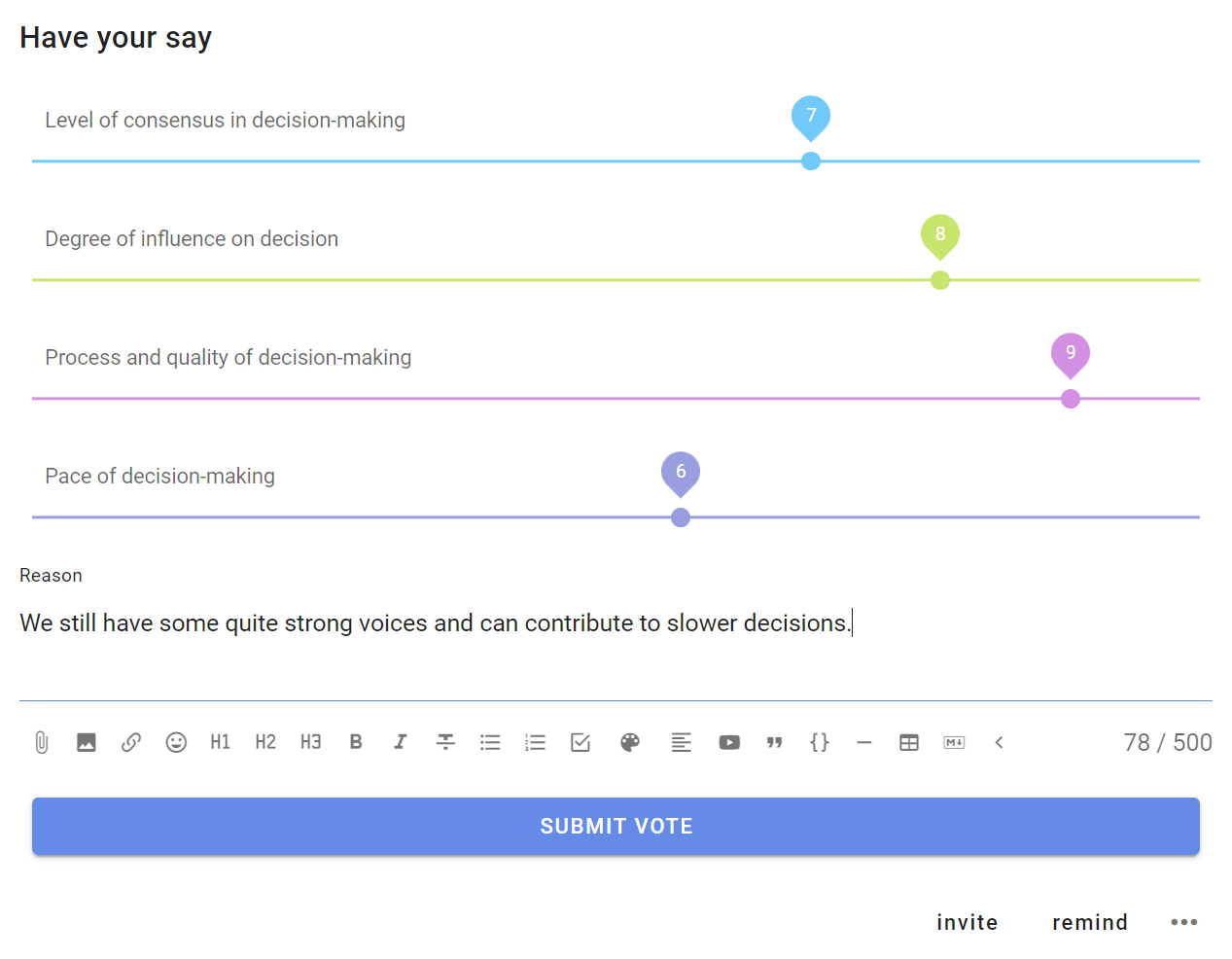
Results are displayed graphically along with a table for each option showing total points, mean points and the number of voters.
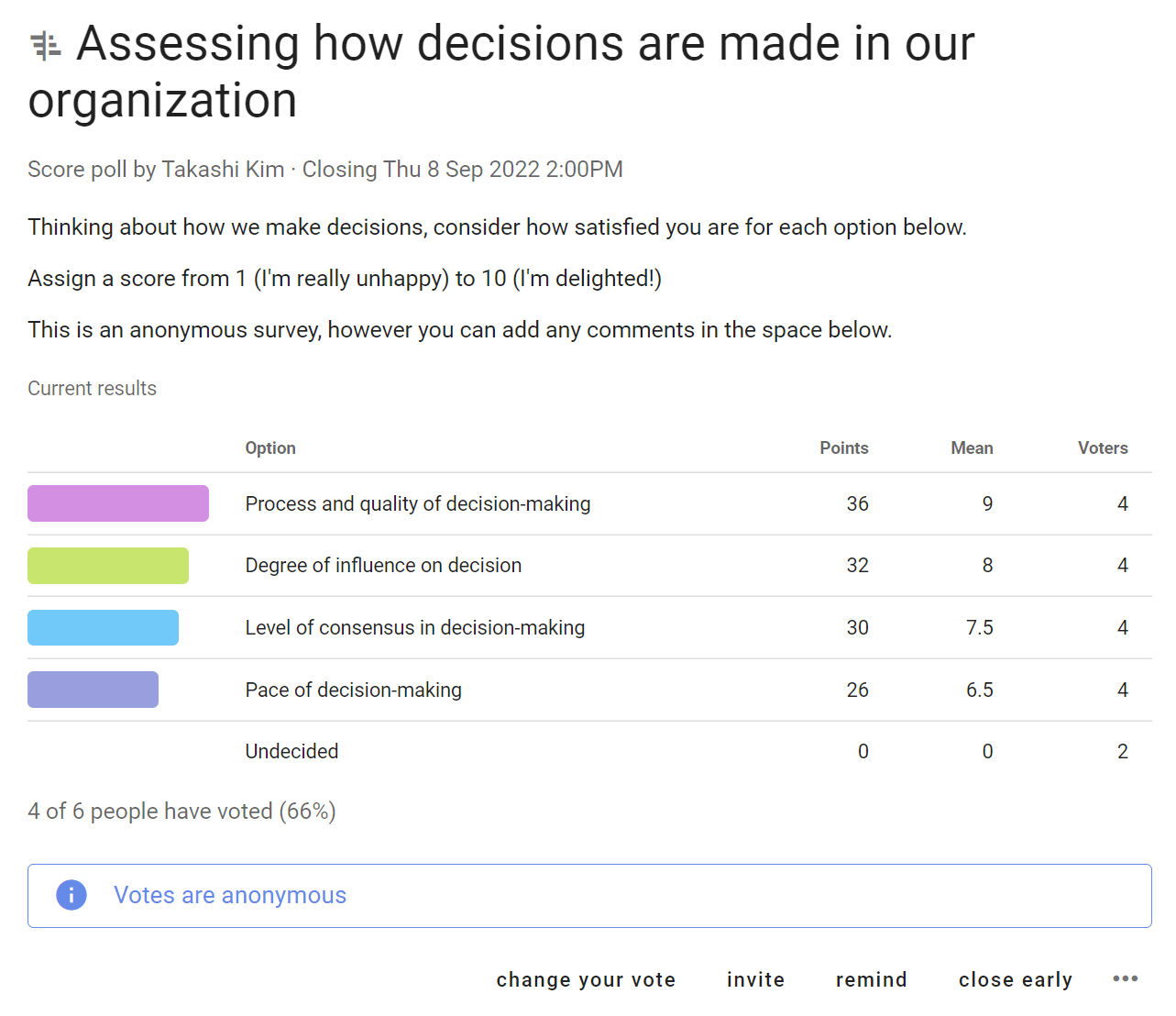
Examples:
- How would you rate your interest in these topics for the next meeting agenda?
- How important are each of these principles to you?
- Which speakers would you like at the next conference?
Dot vote
Allocate a budget of points to reveal priorities

This poll type is useful for groups trying to allocate a limited resource to a number of options. It goes beyond a simple poll by helping participants appreciate there is a constraint when selecting options.
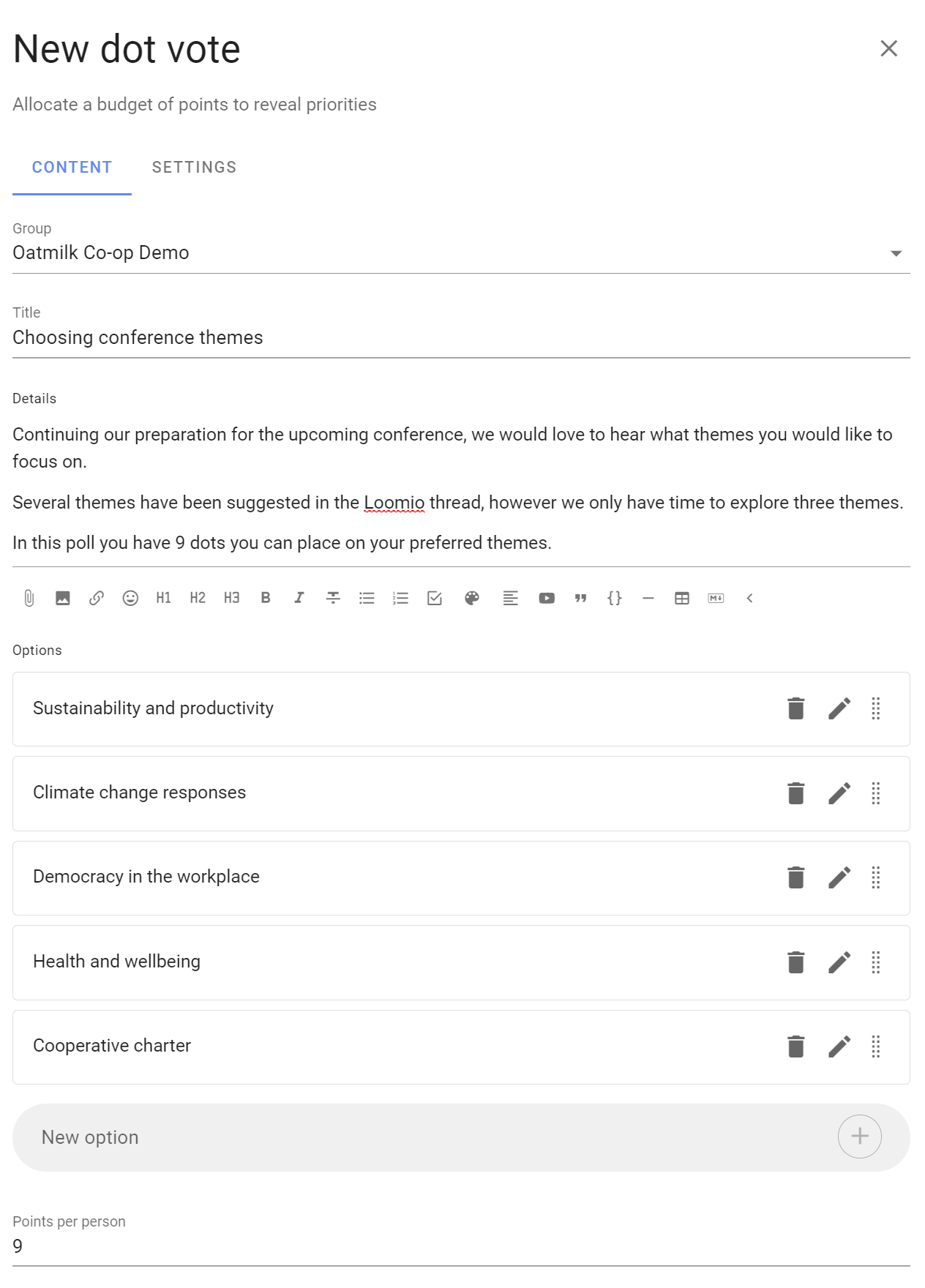
Participants are each given a set number of dots. You decide how many.
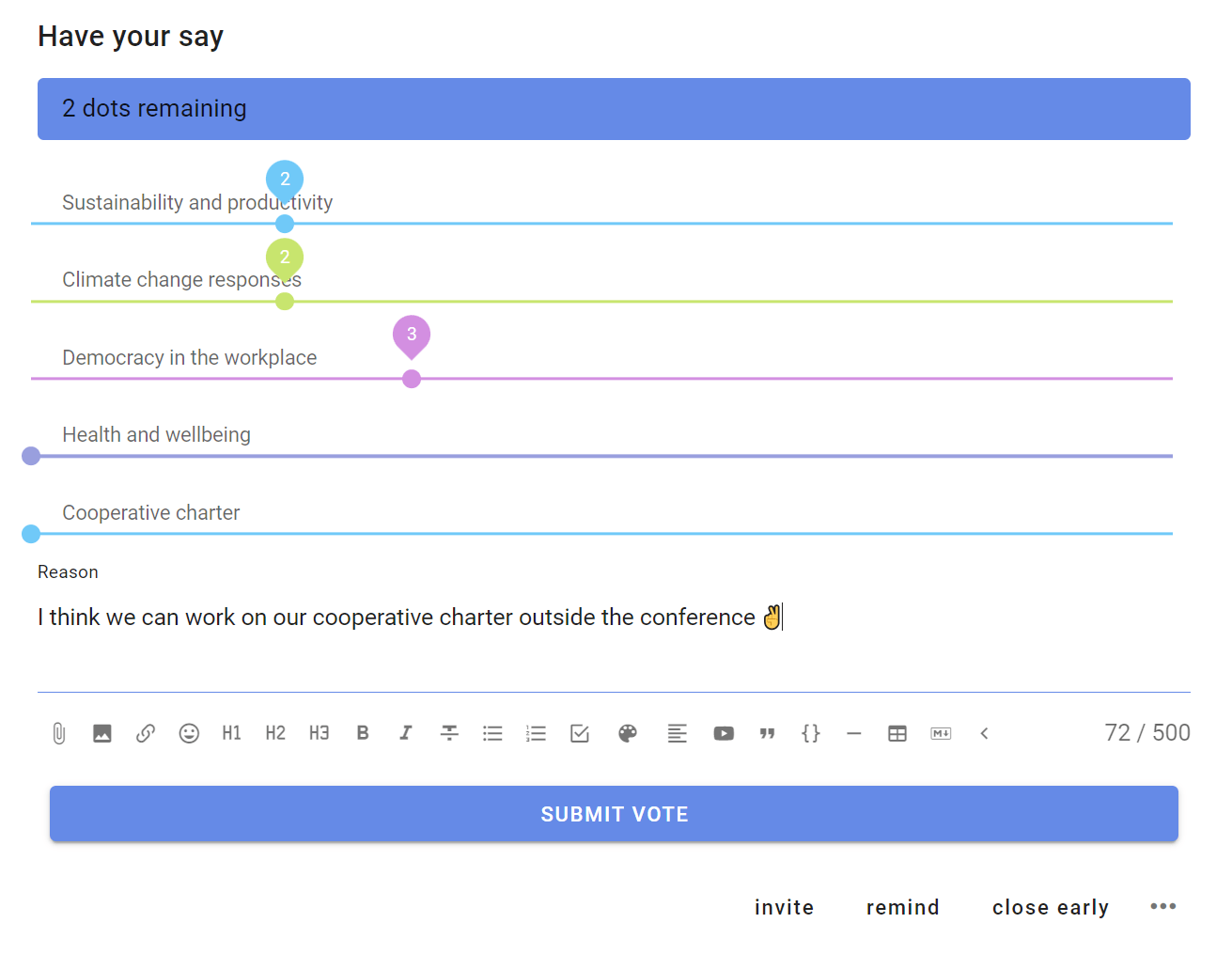
They place dots next to options presented that they like. Participants can place all their dots on a single option or spread over multiple options.
As participants allocate dots, they may exceed the dot budget limit and so are encouraged to consider how they spend their dots carefully.
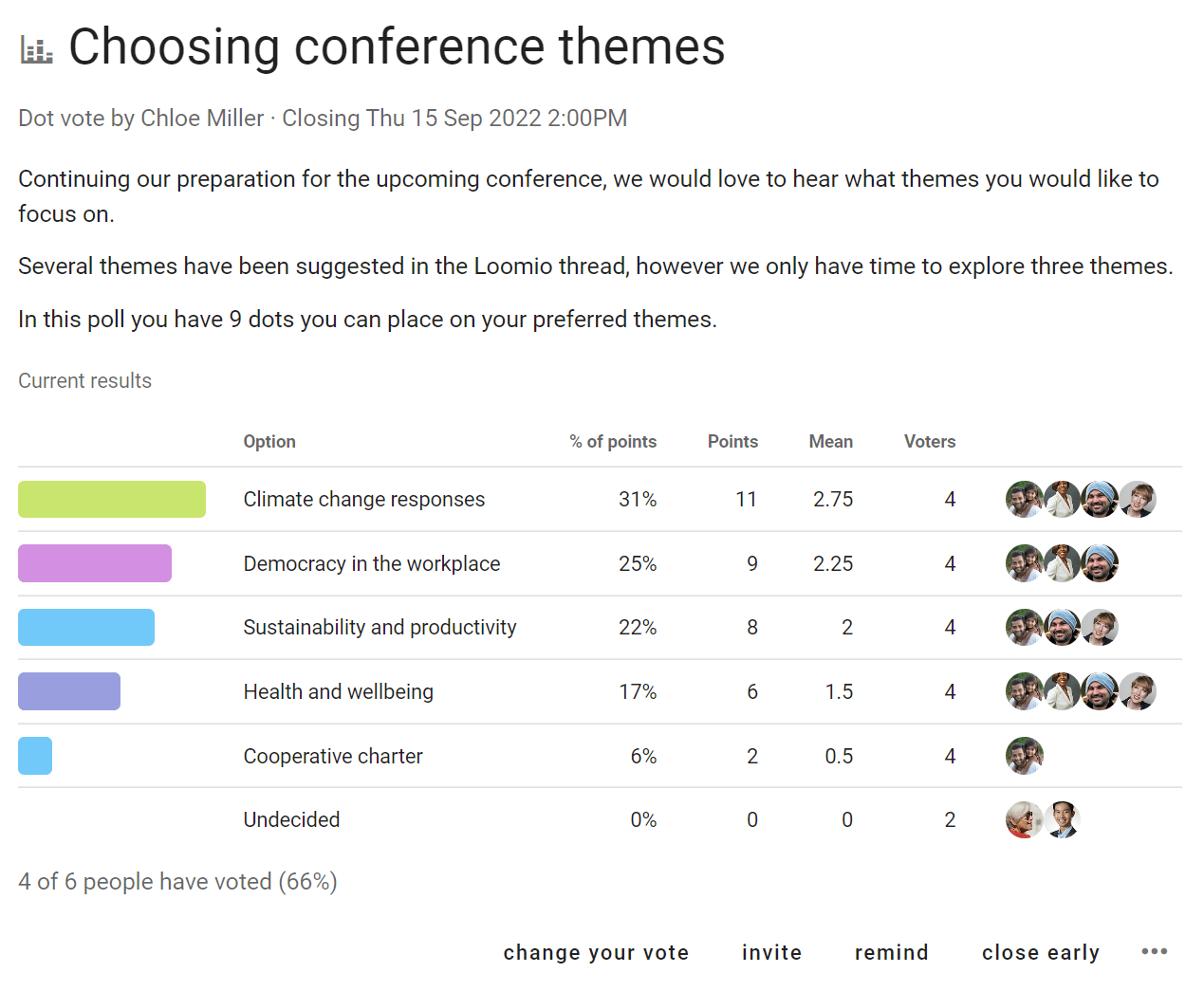
Options with the most dots “win”. The results table provides additional data to help you analyse results.
- % of points
- Points
- Mean
- Voters
Examples:
- Choose strategic priorities for the year ahead.
- Choose agenda items for meeting, conference or General Assembly.
- Allocate spend in a fixed budget.
Ranked choice
Understand the ordered preference of options

Ranked choice is particularly useful when you have a large number of options or holding an election.
This poll type offers a series of options for people to vote in their preferred order.
'Anonymous voting' and 'Shuffle options' settings are common for Ranked choice to reduce any voting bias.
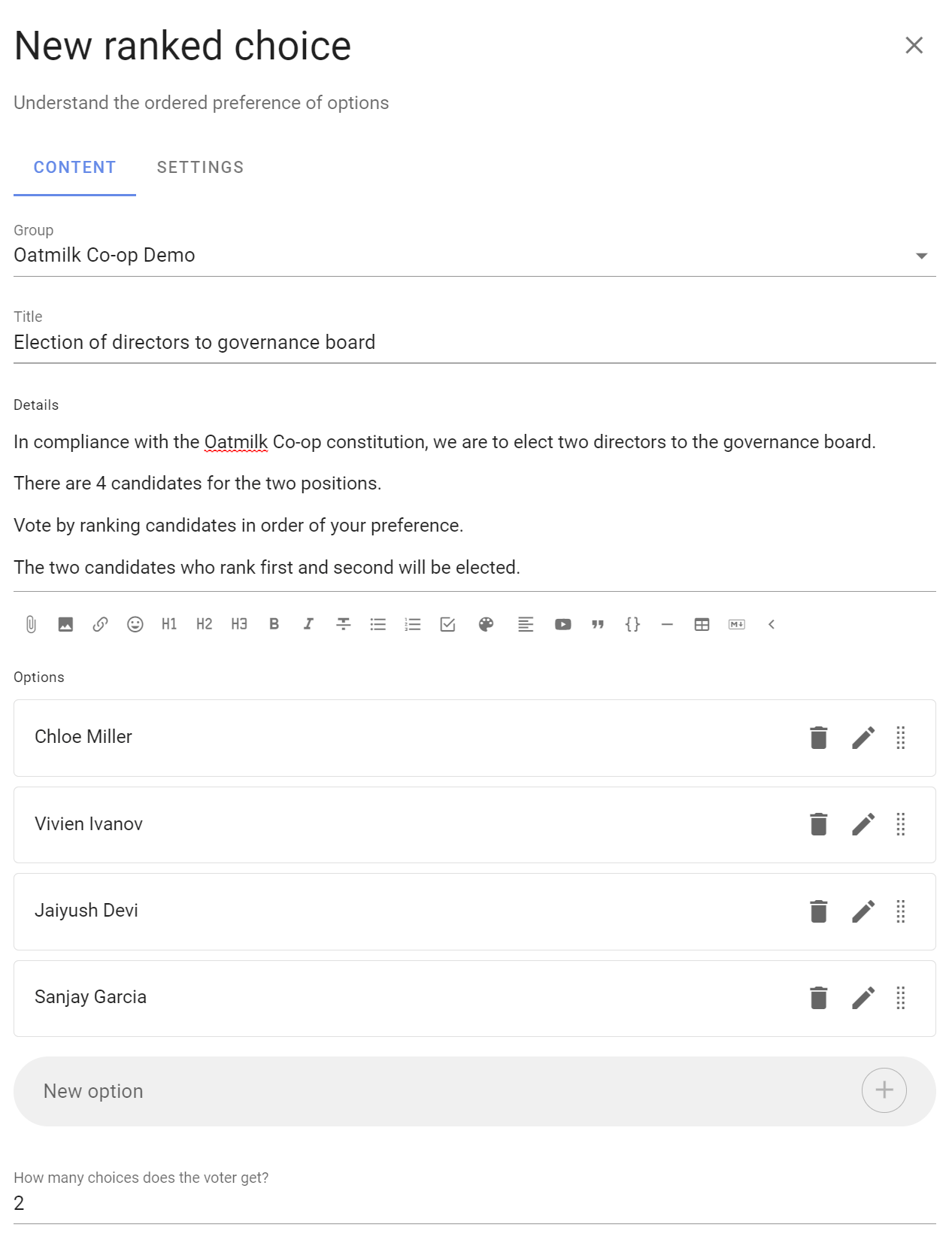
You can choose the number of votes people can give and rank.
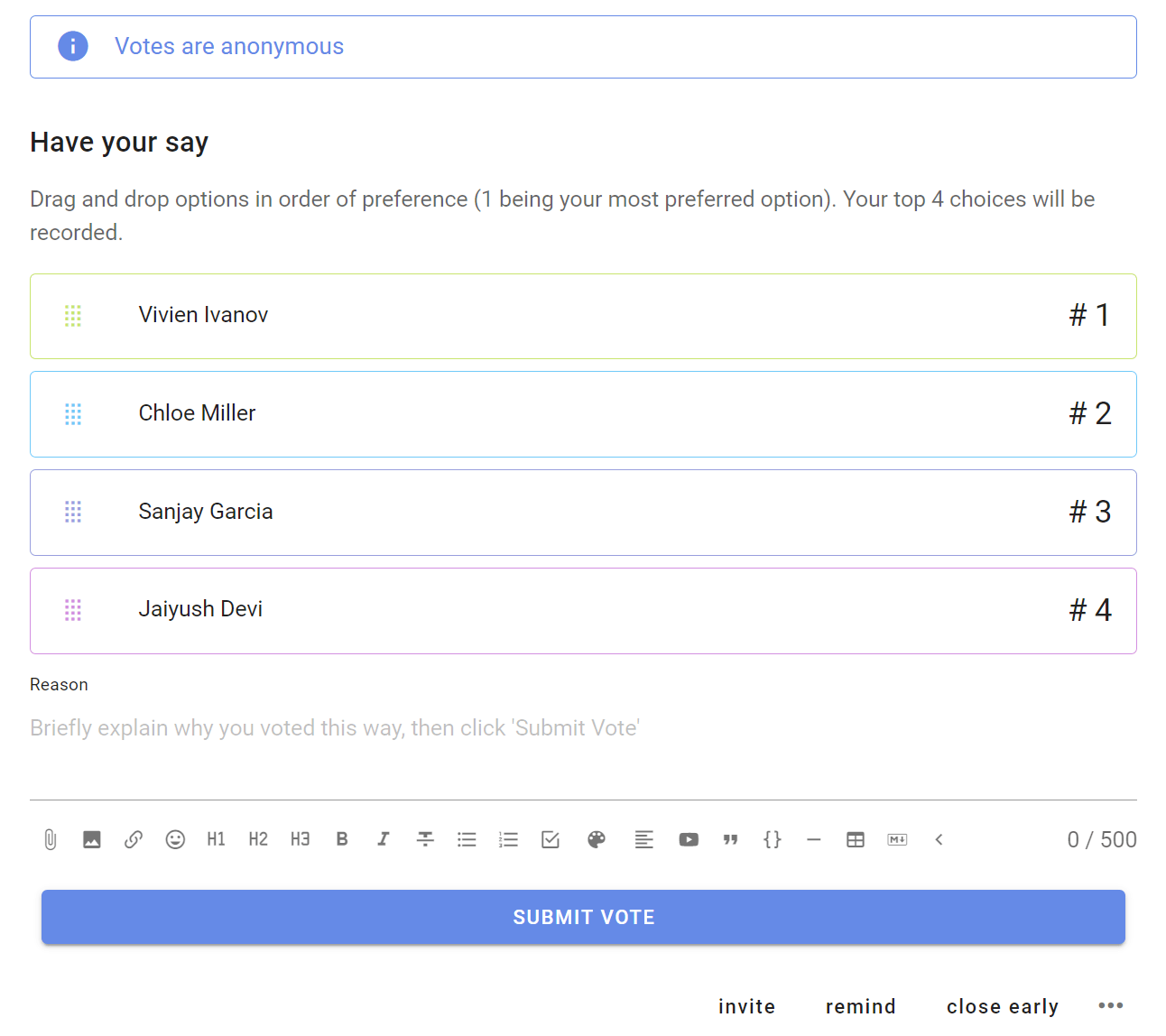
Voters drag and drop options in order of preference (#1 being your most preferred option).
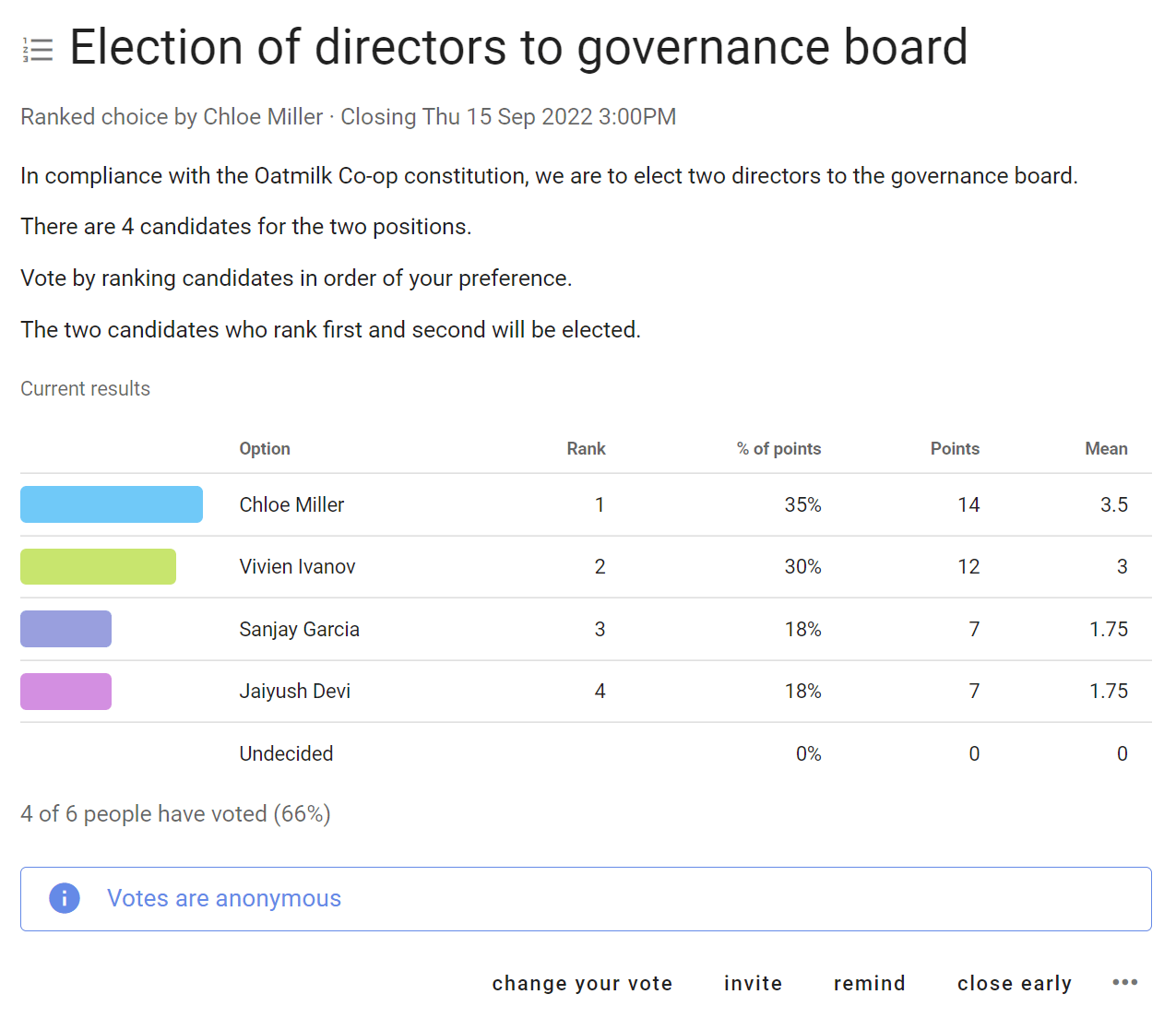
Results are showed in ranked order. The results table provides additional data to help you analyse results.
- Rank
- % of points
- Points
- Mean
Examples:
- Electing directors to governance board.
- What topics should we focus on at our next conference?
Meeting polls
Polls to help you organize meetings!
Find a time for your meeting or event. Time poll is particularly useful for people in multiple timezones.
Invite people to Opt-in to the meeting, event or to join your working group.
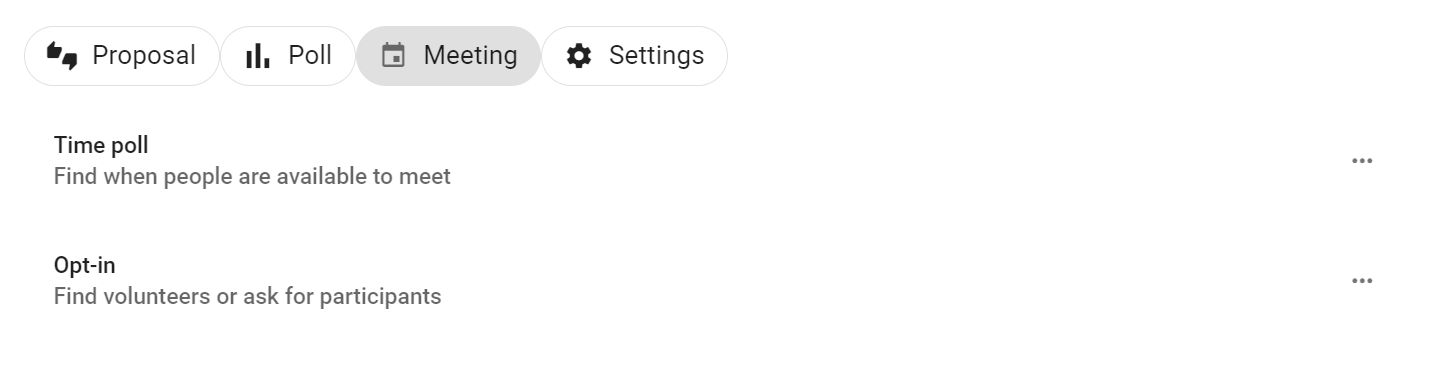
Time poll
Find when people are available to meet
Save time arranging a date for your meeting or event.

Time poll makes it easy to see everyone's availability and find the best time.
Give your Time poll a title and details. Enter a list of date and time options in your time zone.
When setting timeslots, consider people in different time zones. Participants will see times localized in their time zone.
Set a meeting duration.
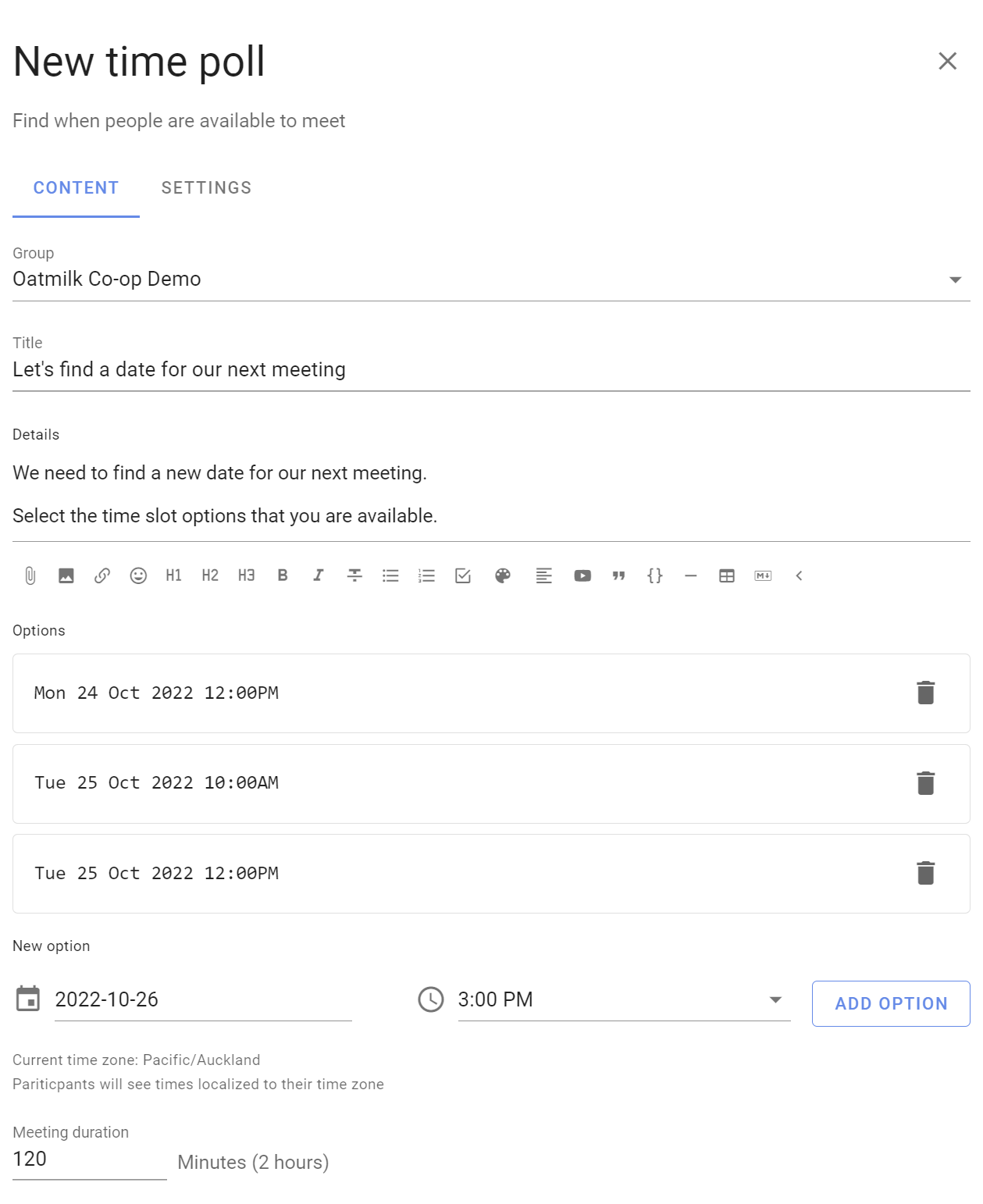
Voting
People mark the timeslots they are available with the green 'thumbs up' icon or leave the red 'thumbs down' in place when unavailable. They can also use the 'thumbs sideways' icon to say they are available 'if need be'.
Participants can leave a reason comment to help the organizer find a suitable time.
If the times don't work, participants can suggest alternatives using the message field. You can then update the poll with new times.
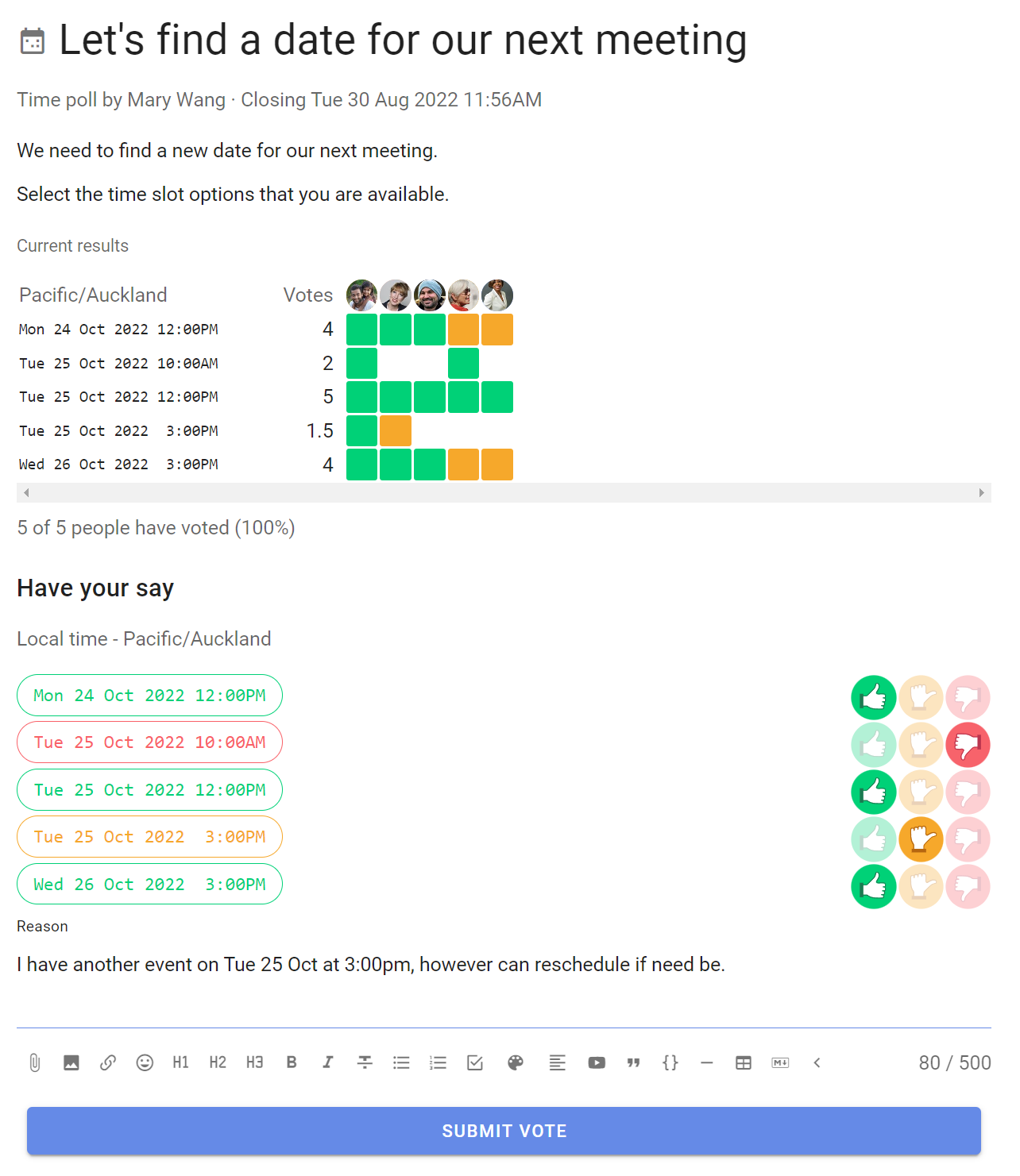
The results update as voting proceeds in a table showing who is available when, so everyone can see which timeslots are popular.
Outcome
When the Time poll closes, pick the best time slot and state an Outcome.

Notify: Add the people you are inviting to the meeting or event.
Meeting time: Click on the meeting time to select the best meeting time.
Meeting name: Give your meeting a name. (Default name is the Time poll title.)
Location: You can add a location for the meeting.
Statement: State the outcome of the Time poll and any instructions for the meeting.
Loomio will include a calendar invitation with the Outcome notification email, so participants can add to their calendar.
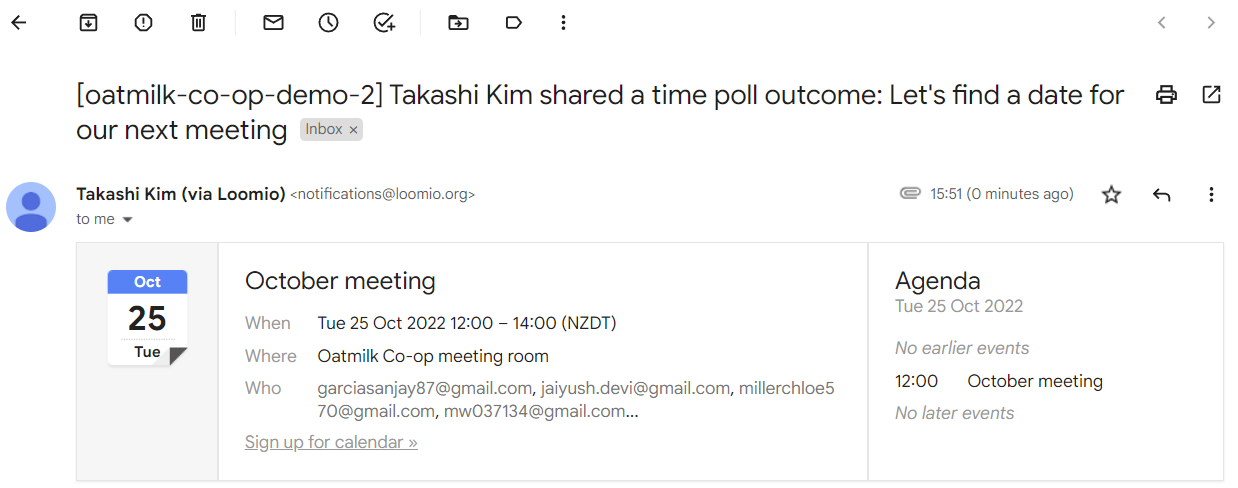
Opt-in
Find volunteers or participants
Use Opt-in to invite people to a join a team, committee or working group, or to participate in an event.

‘Opt-in’ has two voting options: Accept or Decline.
Set how many people you are looking for, say 3 people to join your working group.
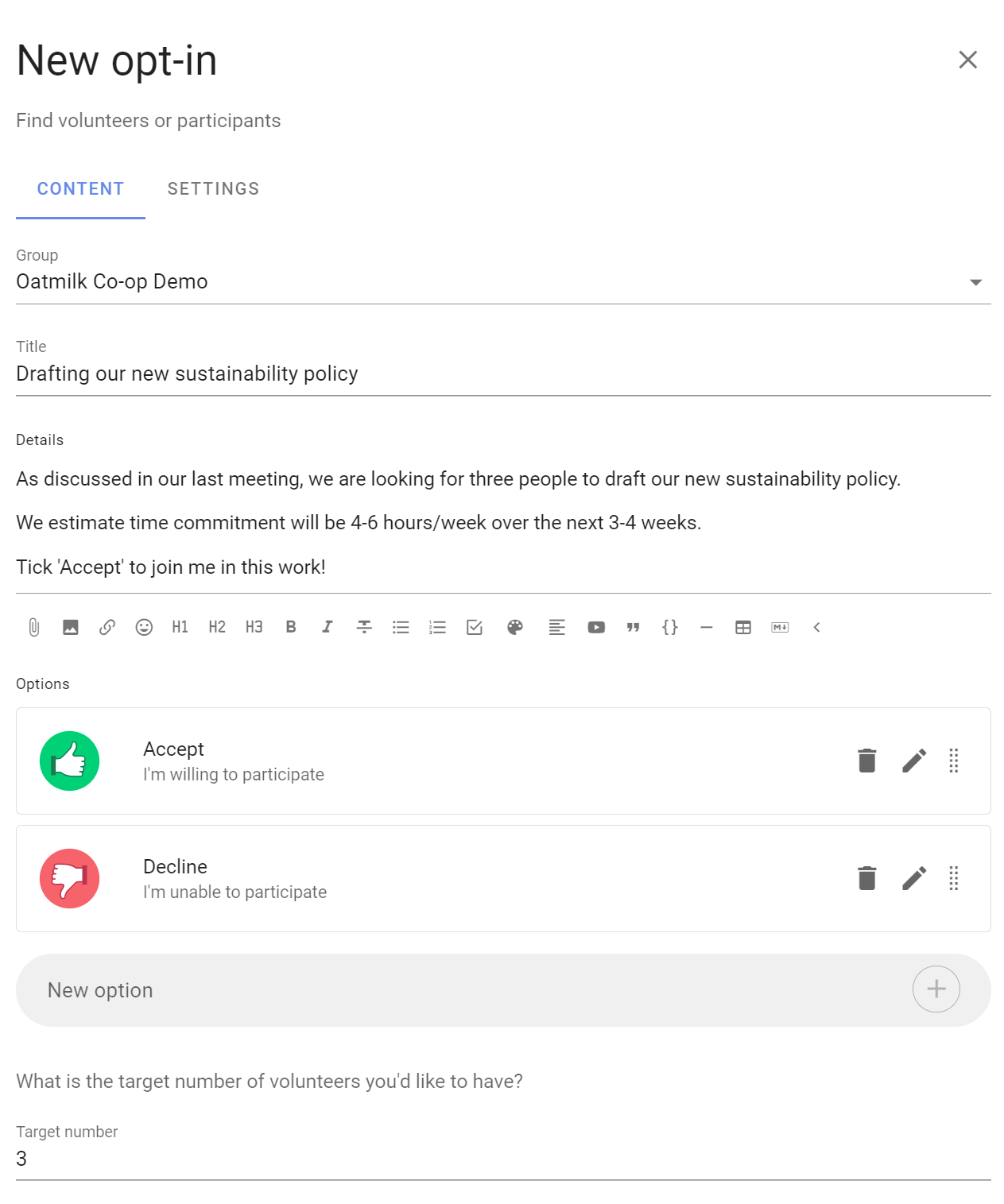
Use Opt-in to seek engagement and encourage participation. For example think of Opt-in as the online way to ask a room of people "Raise you hand if ..."
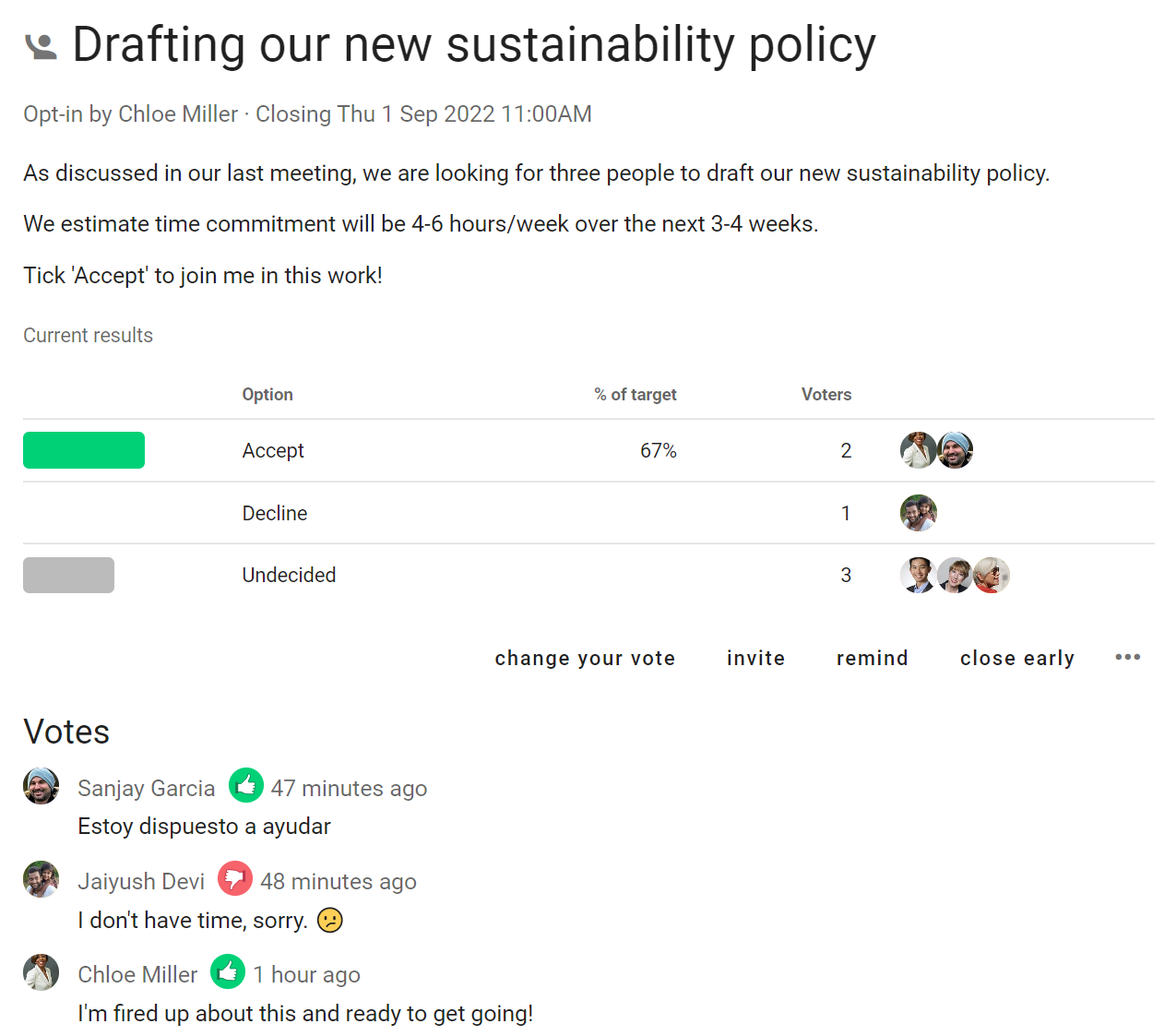
Like other Loomio polls, Opt-in asks you to set a closing time and will automatically notify people 24 hours before close - encouraging people to participate in a timely way so you can get on with the work.
Settings
On this page
Setting up a proposal or poll
Proposal and poll templates
Choose the proposal template you want to use.
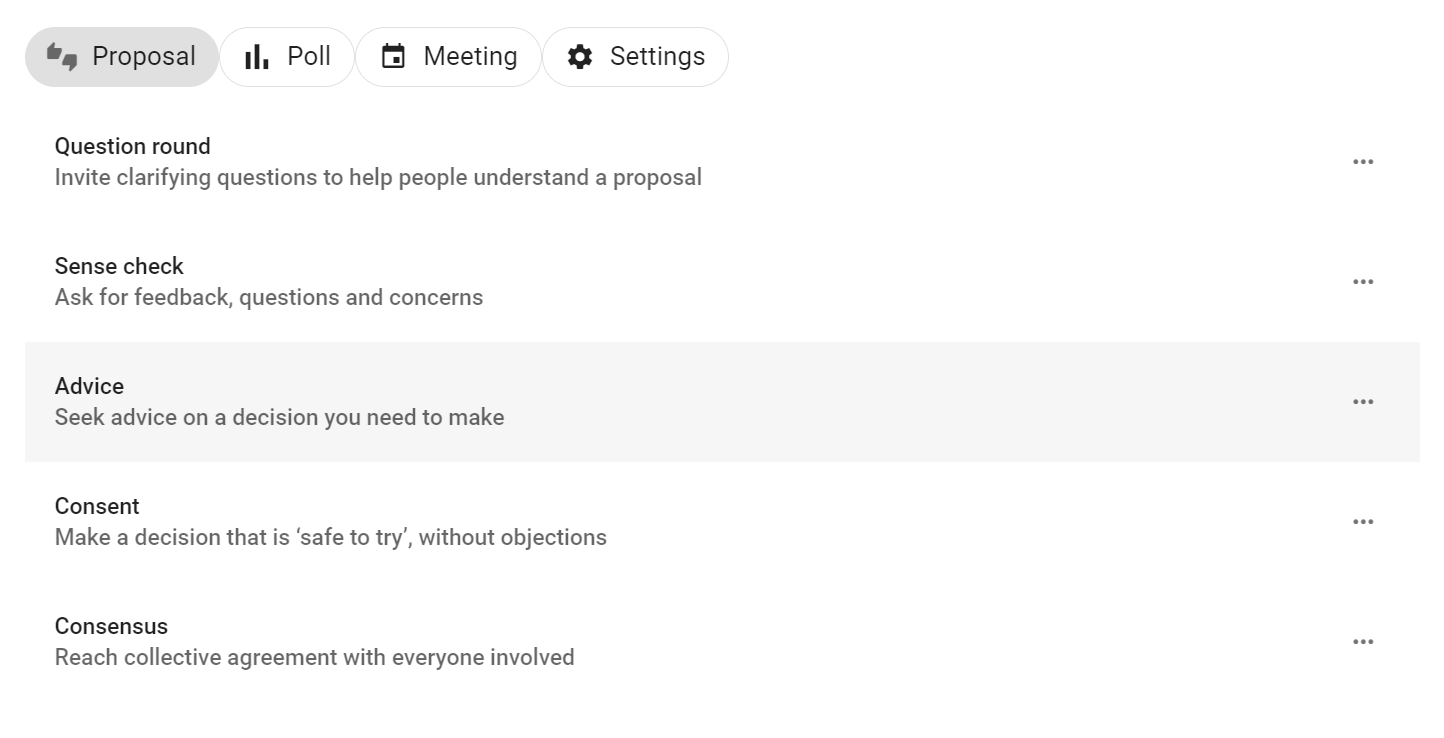
Add content
Group: Check that the correct group is selected for your proposal or poll.
Title: Give your proposal or poll a short, relevant title.
Details: Explain what you are asking of people and include enough details so everyone knows what it means to vote.
The predefined templates include some prompts to help you write a good proposal - use these or add your own details.
Avoid combining a range of ideas in one proposal, because people might agree to some aspects but not others and be unsure how to respond. You can break complex decisions down into multiple proposals.
When making a proposal, state your expectations and describe the impact the proposal will have if adopted. If it's a formal or binding proposal it's often worth describing what it means if the proposal is not adopted.
Use the formatting tools to support your poll. For example, attach a document file with the paperclip icon, insert an image, link to a website or online document, or even embed a video.
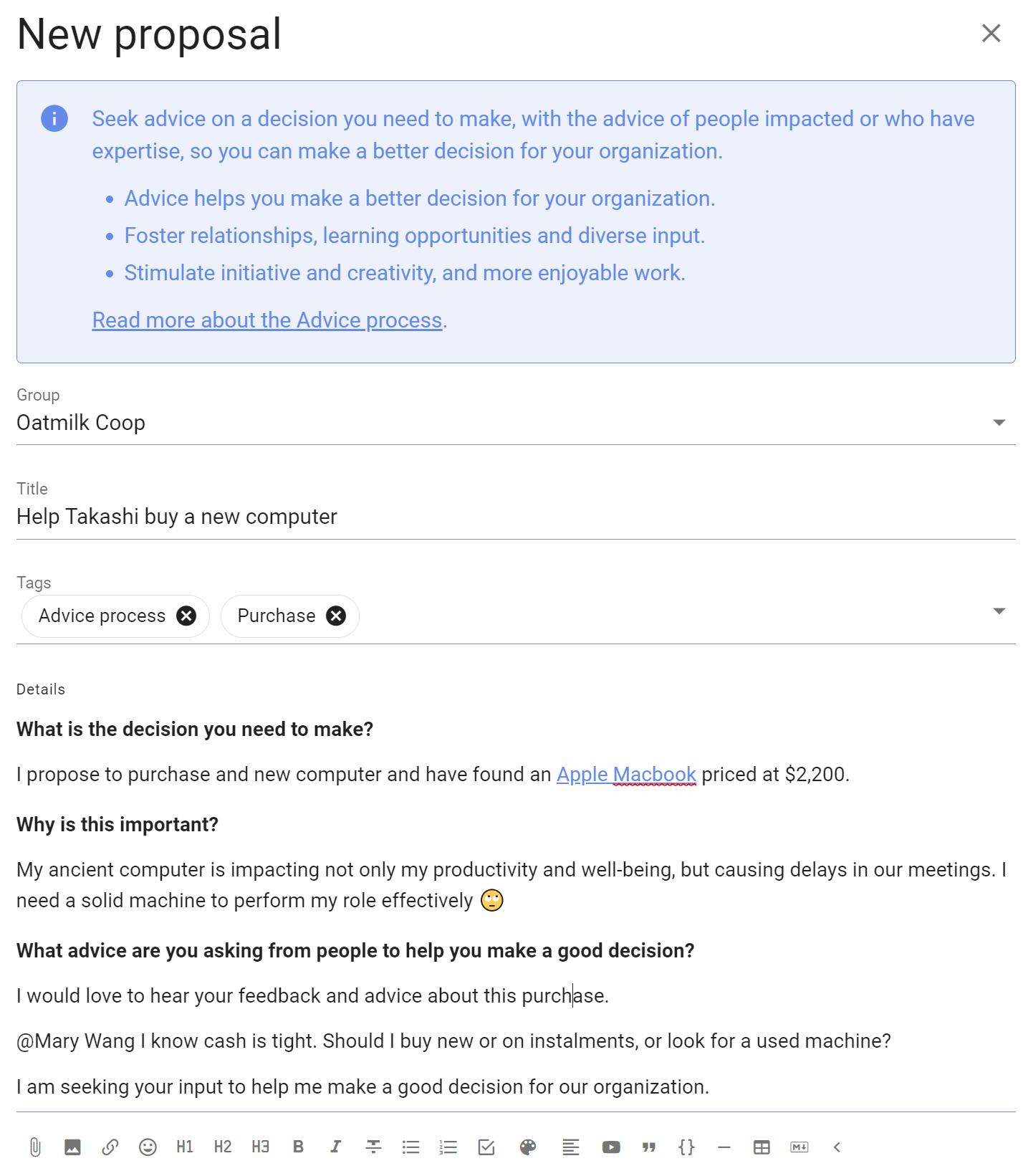
Voting options
Each proposal and poll template provide options for voting.
You can add, edit and remove voting options to suit the proposal or decision process you are running.
- Use the pencil icon to edit voting option
- Use the trash can icon to remove unwanted voting options
- Use the handle to move the order of voting options
- Add voting options with New option and click the + button
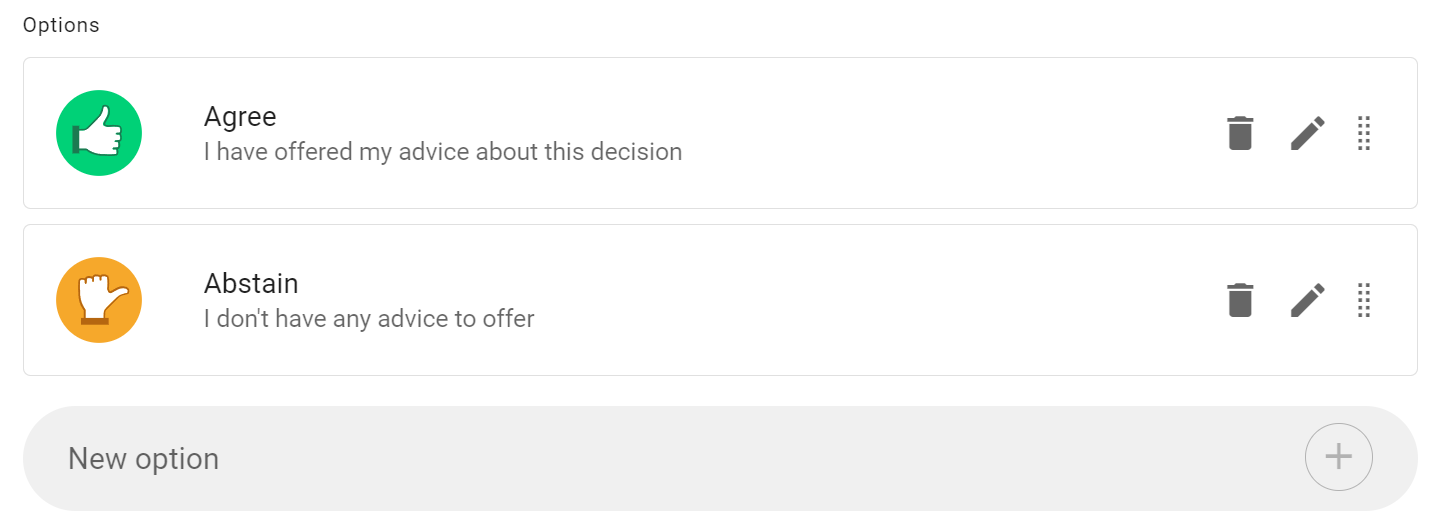
Edit voting options
There is a lot of flexibility to configure voting options to suit the way your organization makes decisions.
Use the pencil icon alongside the voting option to open the edit modal:
Option name: A short name for the option.
Icon: Select the icon for the option; thumbs up, thumbs down, thumbs sideway or hand up.
Meaning: A sentence that explains what choosing this options means.
Reason prompt: A question to prompt voters to provide their reasoning or reconsider their position.
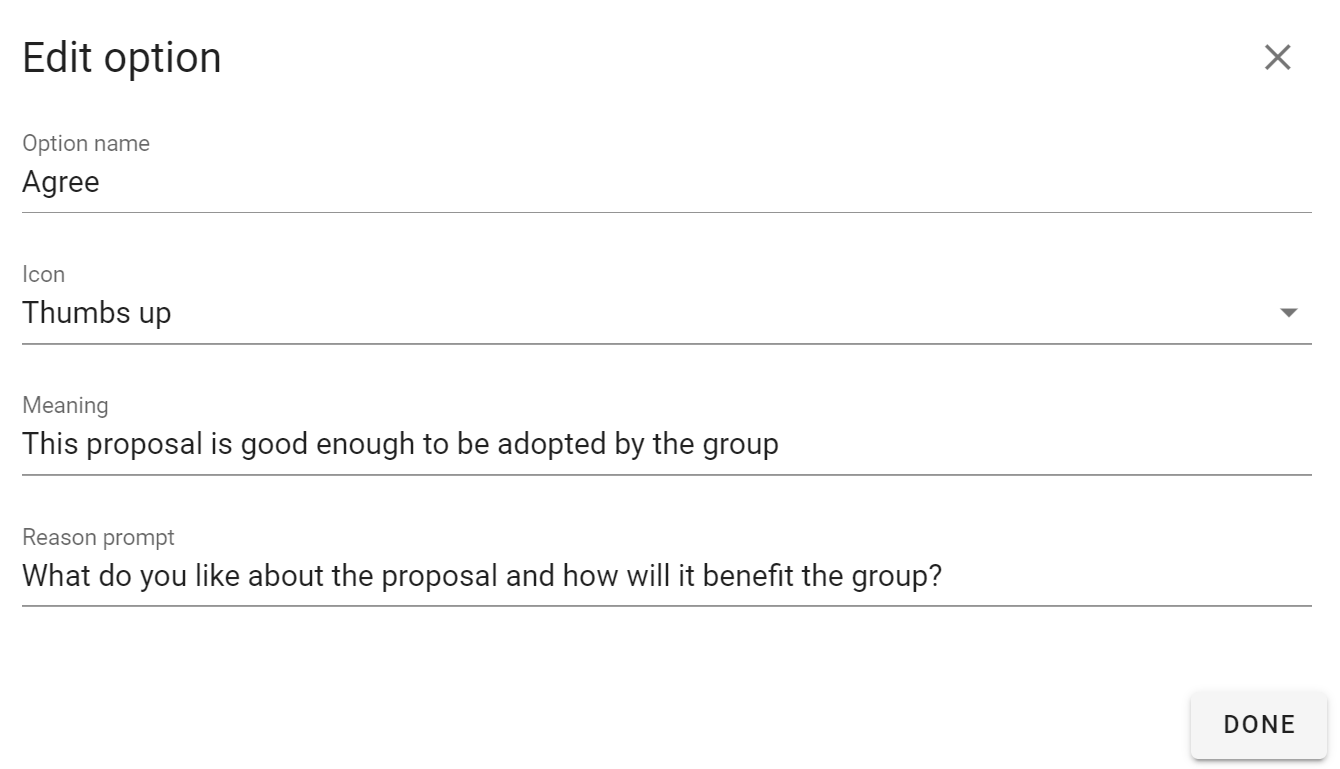
Closing date and time: Select the closing date and time for your poll.
Give sufficient time for people to vote. You could time the proposal so it closes before a meeting, or avoid closing over a weekend, so that people will receive a timely reminder. If necessary, you can close the poll early or extend the closing time.
Who can vote? Invite everyone in the group or only specific people that you invite.
You can later add or remove people from an ‘Invite people only’ poll.
Advanced Settings
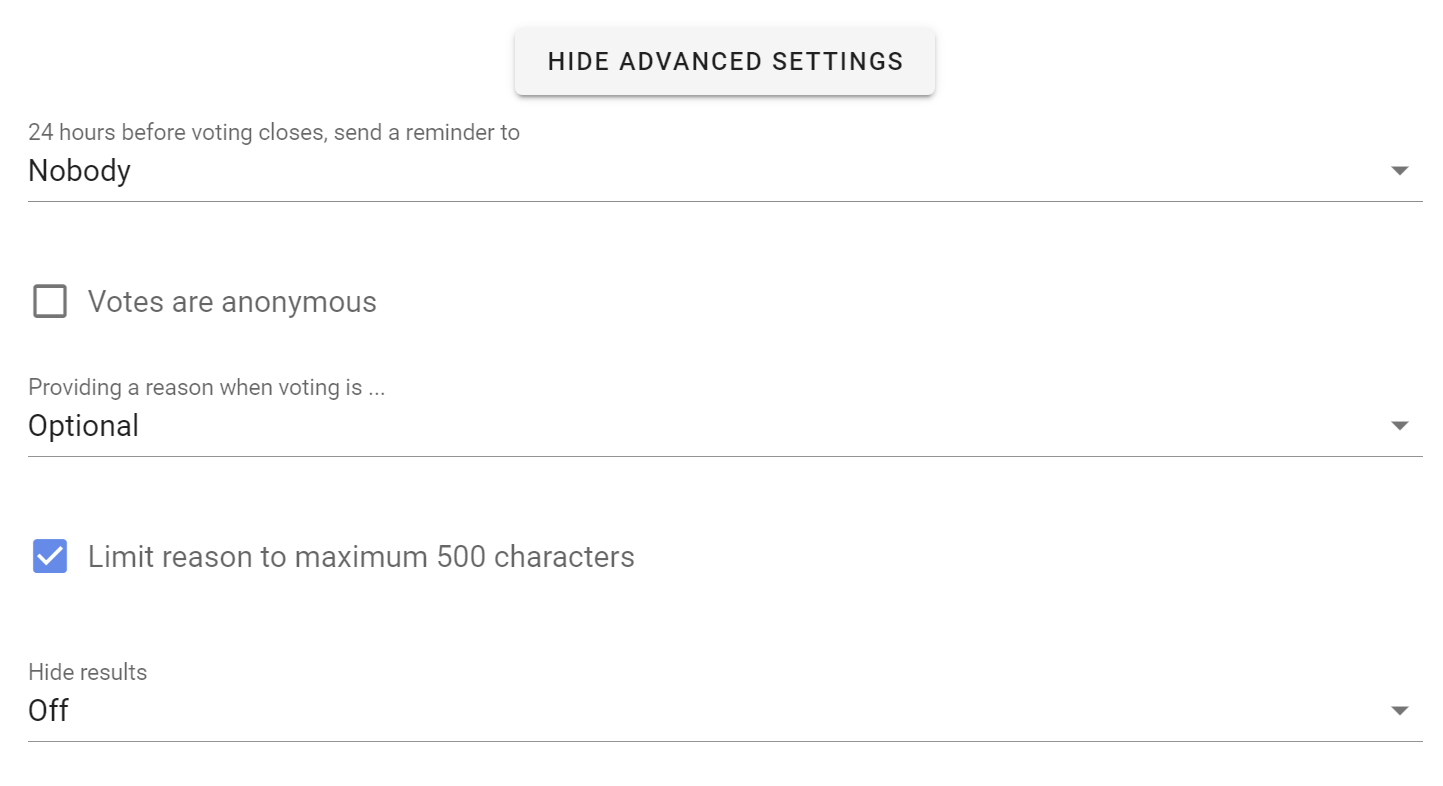
Reminder
Send a 'Closing soon' notification 24 hours before the poll closes. This can be an opportunity for people to see how others have voted and reconsider their own vote, or just a way to increase participation in the poll.
Setting options:
- Nobody
- Author
- Undecided voters (default)
- All voters
Votes are anonymous
If enabled, this allows people to vote anonymously - the identity of voters will not be associated to their votes. This is useful for elections and secret ballots.
Warning: Once a poll has started you cannot edit the poll to make it anonymous or to undo the anonymous setting.
Warning: You cannot re-open an anonymous poll after it has closed. Voter information including the voter identity is discarded, so Loomio doesn't know who has voted.
Vote reason
It can be helpful to understand why people voted the way they did. With this setting, you can prompt people to share their thoughts when they vote.
Setting options:
- Optional (default) - reason is optional.
- Required - people must write something in the reason field before their vote is submitted.
- Disabled - the reason text box is not available.
Tip: In an election or anonymous poll, consider disabling vote reason to avoid a voter inadvertently revealing their identity with their text comment.
Limit reason to maximum 500 characters: Keeping vote reasons short makes them easier to understand. A collection of concise reasons is a great resource for making a decision. This setting is ticked by default. Untick to allow for longer reasons.
Hide results
If you want people to vote without knowing how others have voted, you can hide the results of the poll. Useful if you do not want people to be affected by how other people have voted.
Setting options:
- Off (default) - means voting results are visible.
- Until vote is cast - means voting results are not visible until you vote, and are then revealed.
- Until proposal is closed - means voting results are not visible until the proposal closes.
Start Poll
Click the Start Poll button.
Managing polls
Click on the 3 dot menu at the bottom right of the poll.
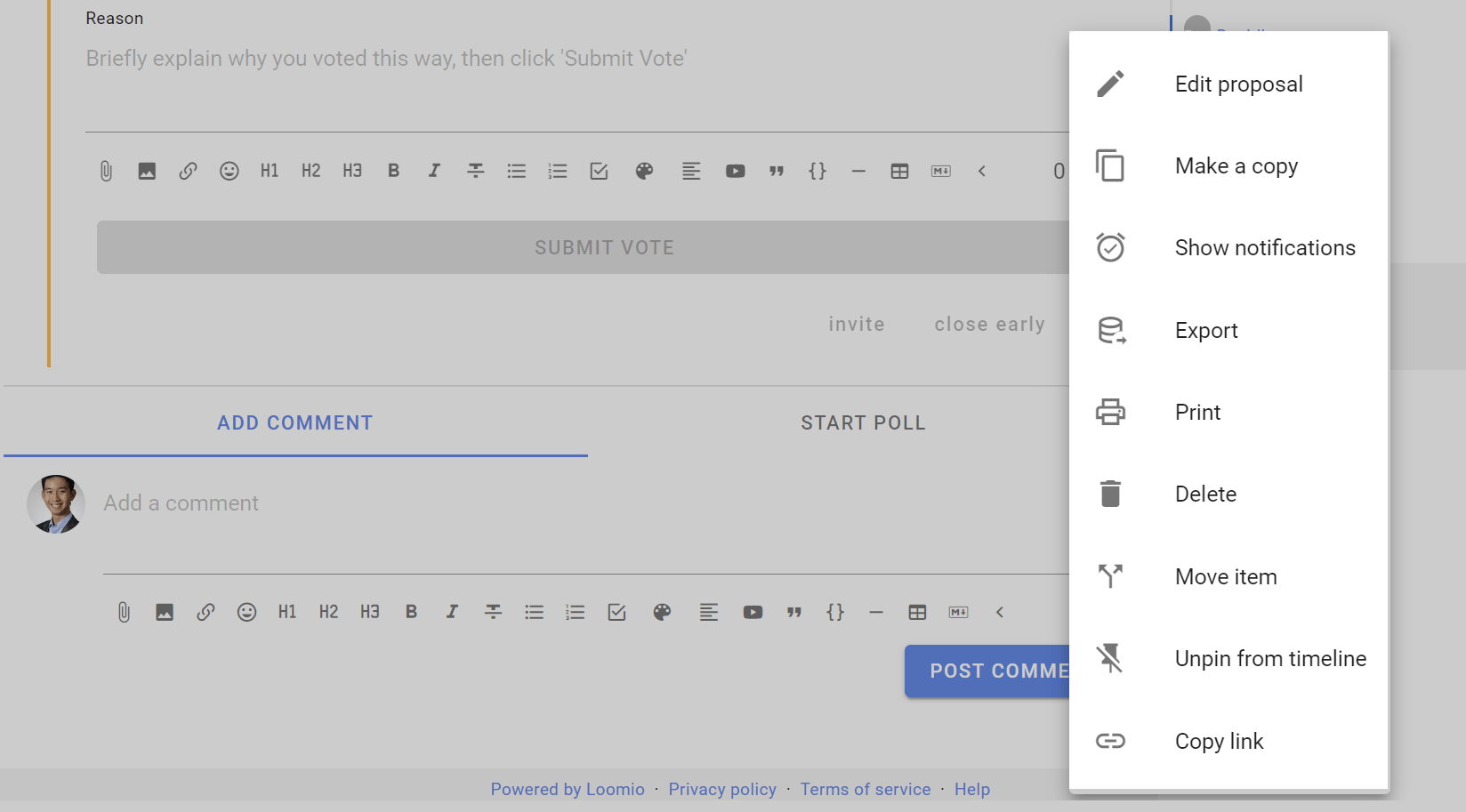
Edit poll
Use Edit poll to edit poll content or settings. You can not change voting options once voting commences.
Make a copy
Use Make a copy to create a copy of the poll and settings. Useful when you have a repeating workflow.
Show notifications
Show notifications indicates that the notification has been read or the email has been opened.
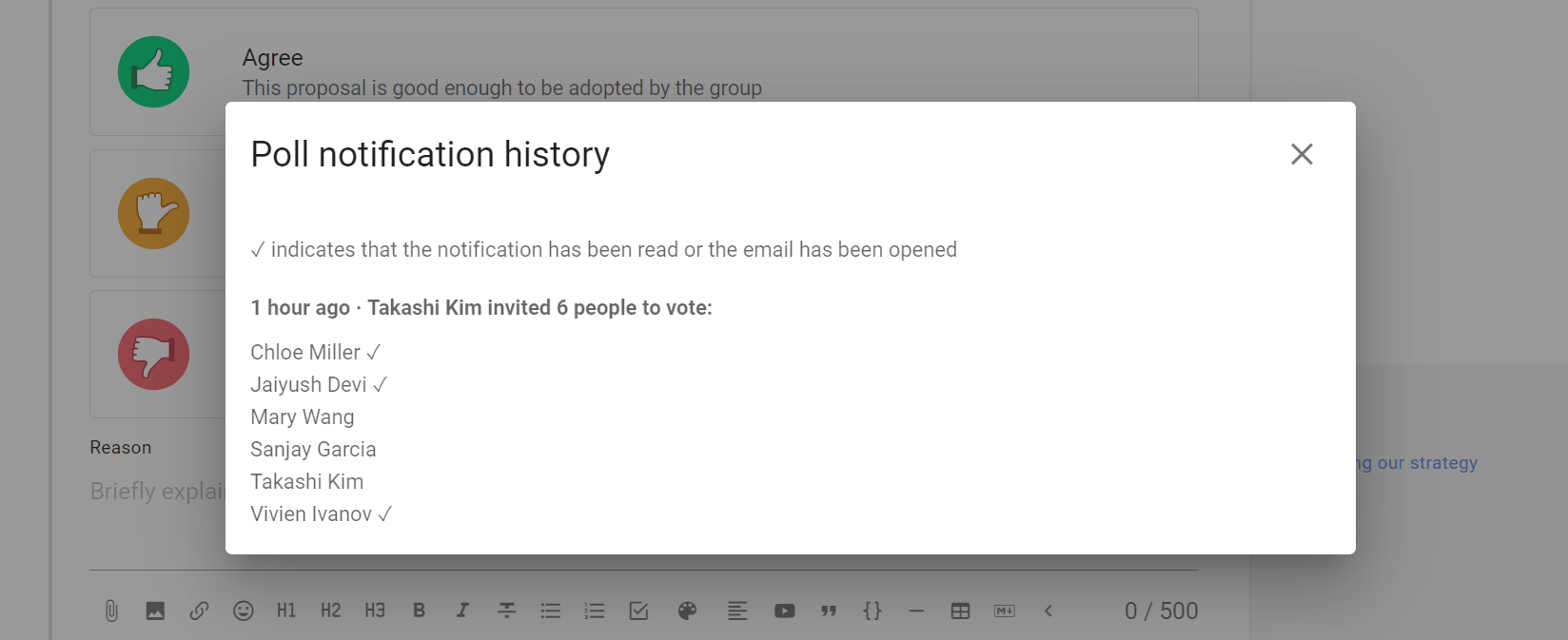
Export poll
Export poll status and results to a spreadsheet (.csv) file, to download unformatted poll data for analysis or archive.
Print exports the poll as an html document preserving the poll format. You can print the html document to a printer or to pdf document format for publishing and archiving.
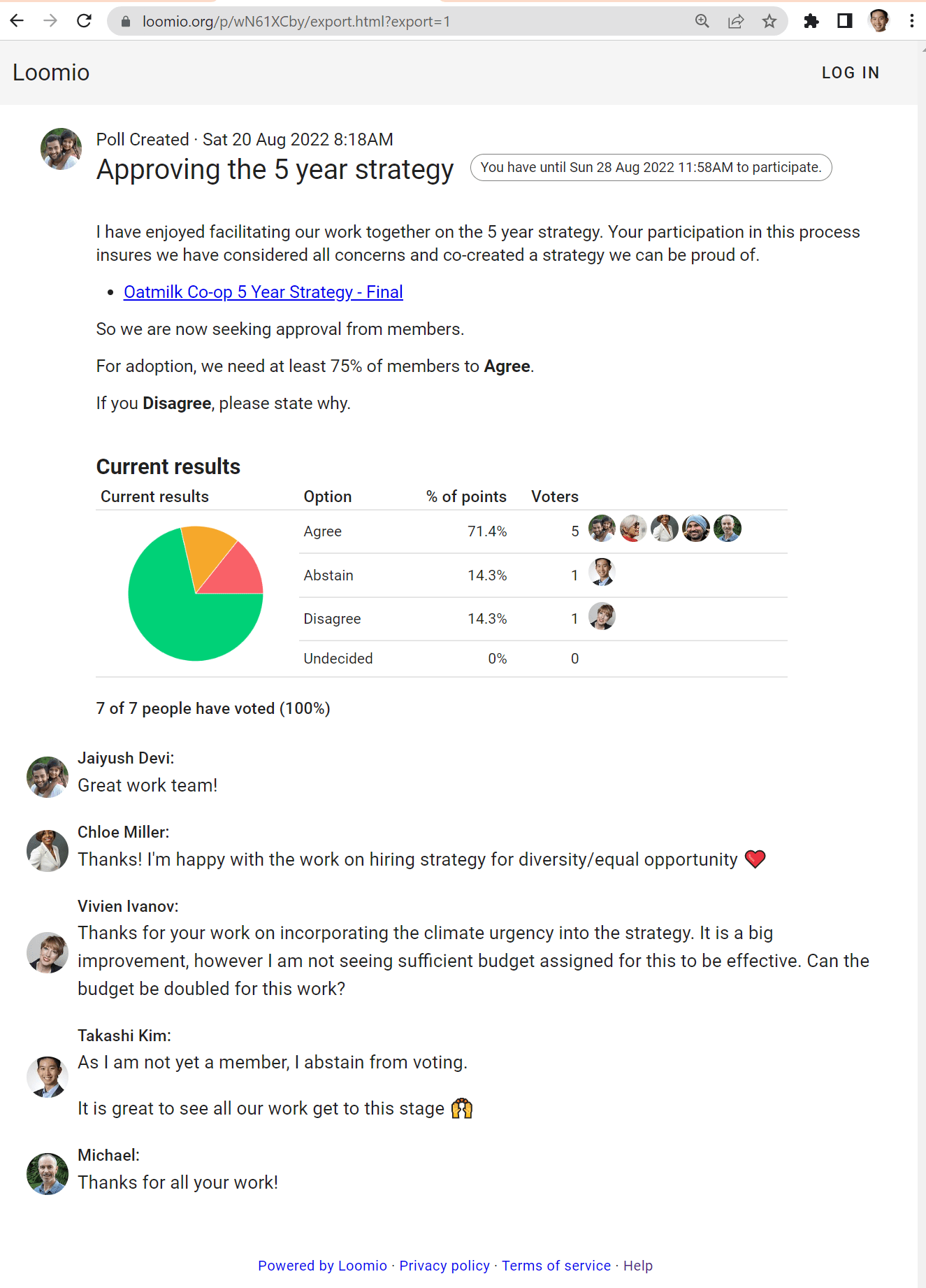
Delete
Delete will delete the poll. You will first be asked to confirm you want to delete the poll.
Make sure you want to delete the poll. There is no 'restore' option.
After deletion an Item removed marker is left in the thread. This cannot be removed.
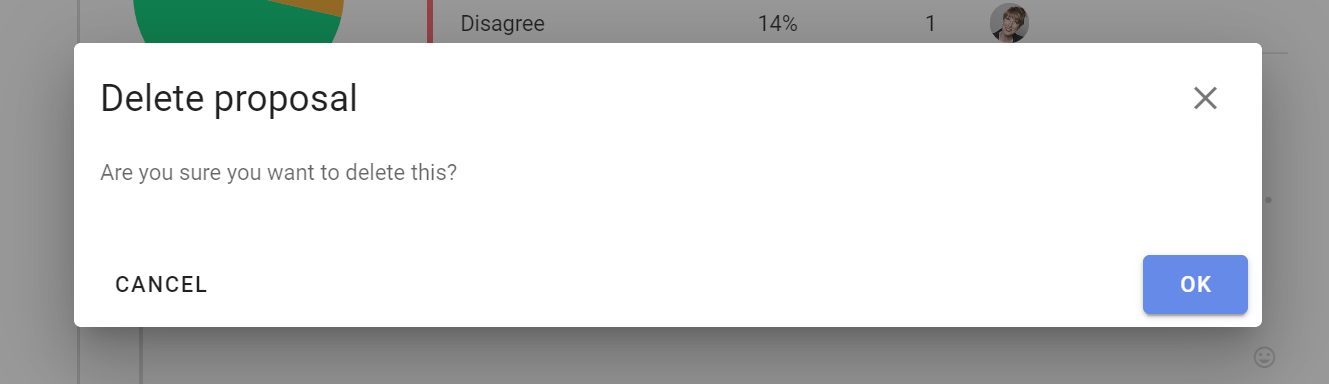
Move item
Move item enables you to move the poll to another thread and/or group.
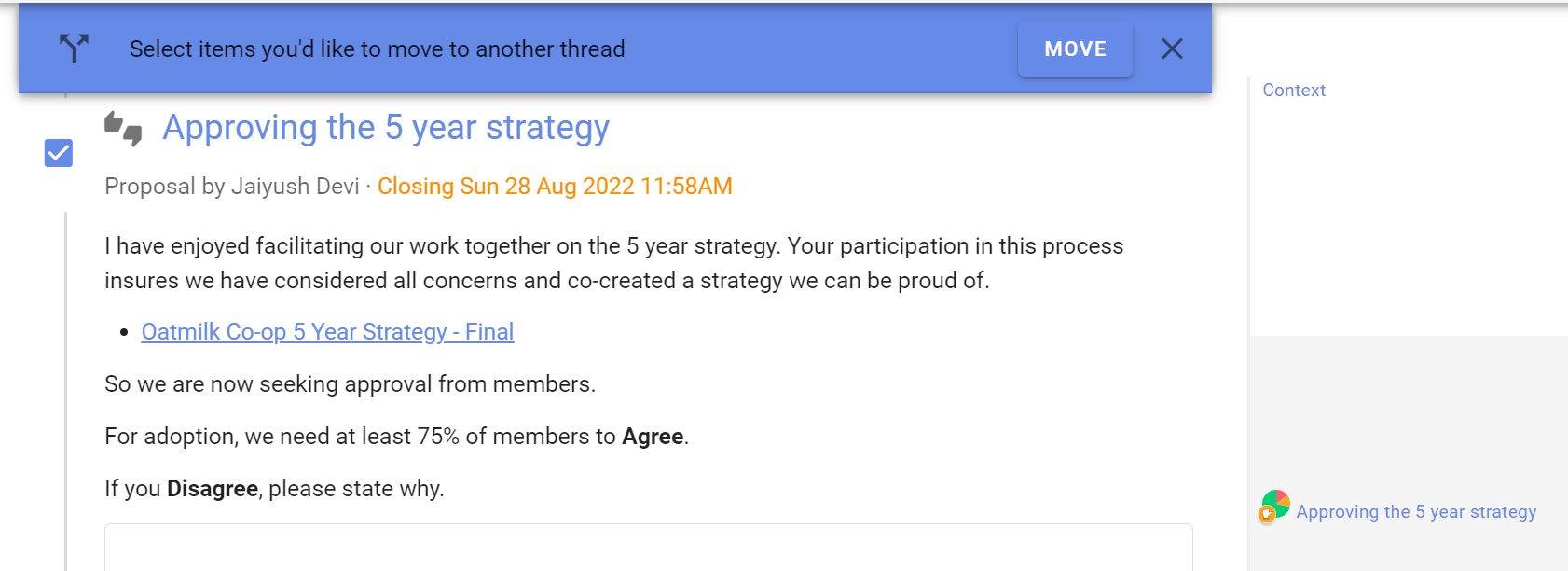
Select the items (poll, reasons) along with any other comments in the thread you want to move, and then select the group and thread you want to move them to.
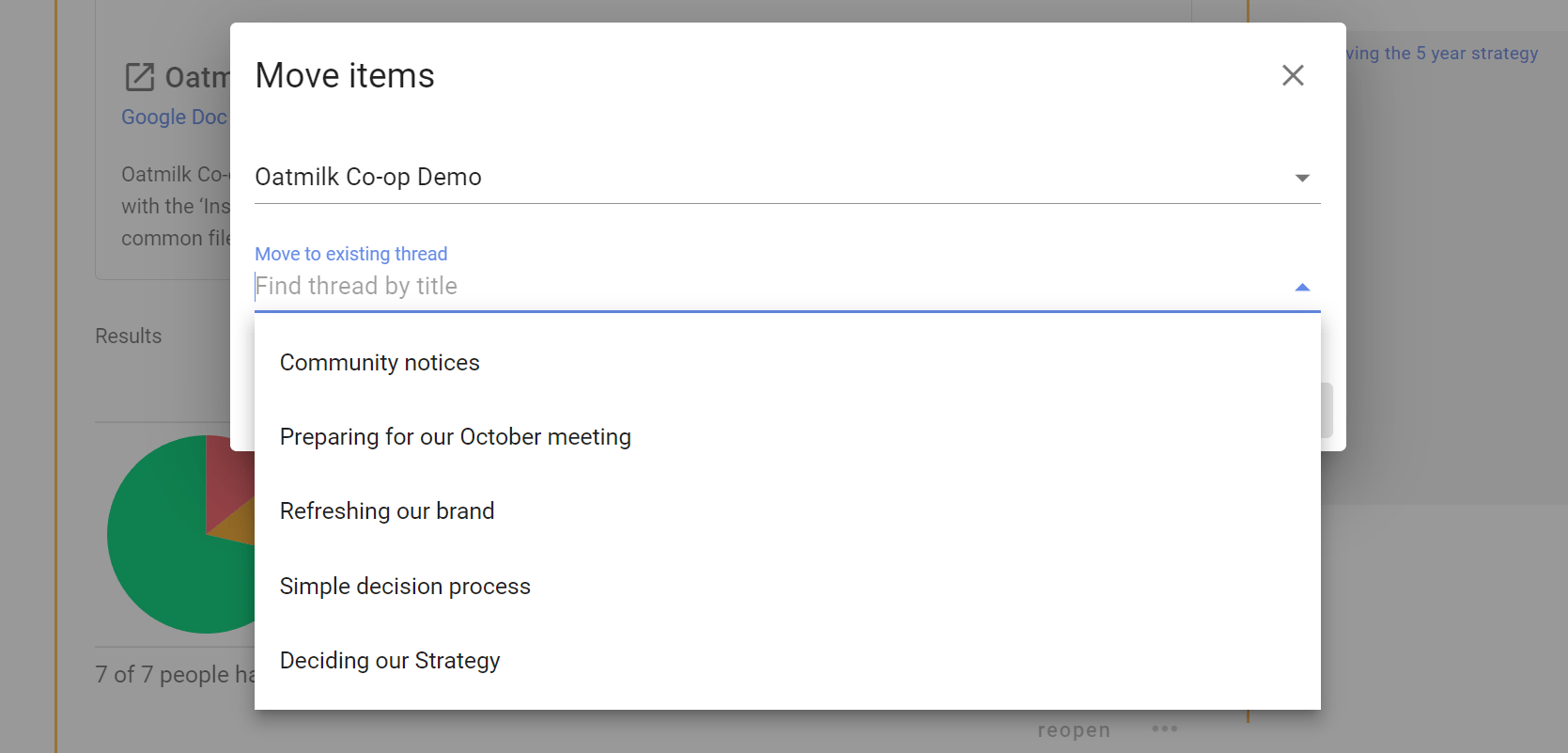
Unpin from timeline
Removes the poll from the timeline. You can re-pin the poll to the timeline.
Copy link
Copies a unique link to the poll to your computer clipboard, so you can paste it in a document, thread or any other internet property.
Use this when you want to directly refer people to the poll. For example, paste the poll link in an email newsletter to members.
Invite to vote
Inviting people to vote in a poll
Invite people to your poll by sending them a notification.
After you start the poll an Invite to vote box appears. You can select the pre-set groupings; Everyone in the thread or Members of [your group name] and you can enter names or the email addresses of group members.
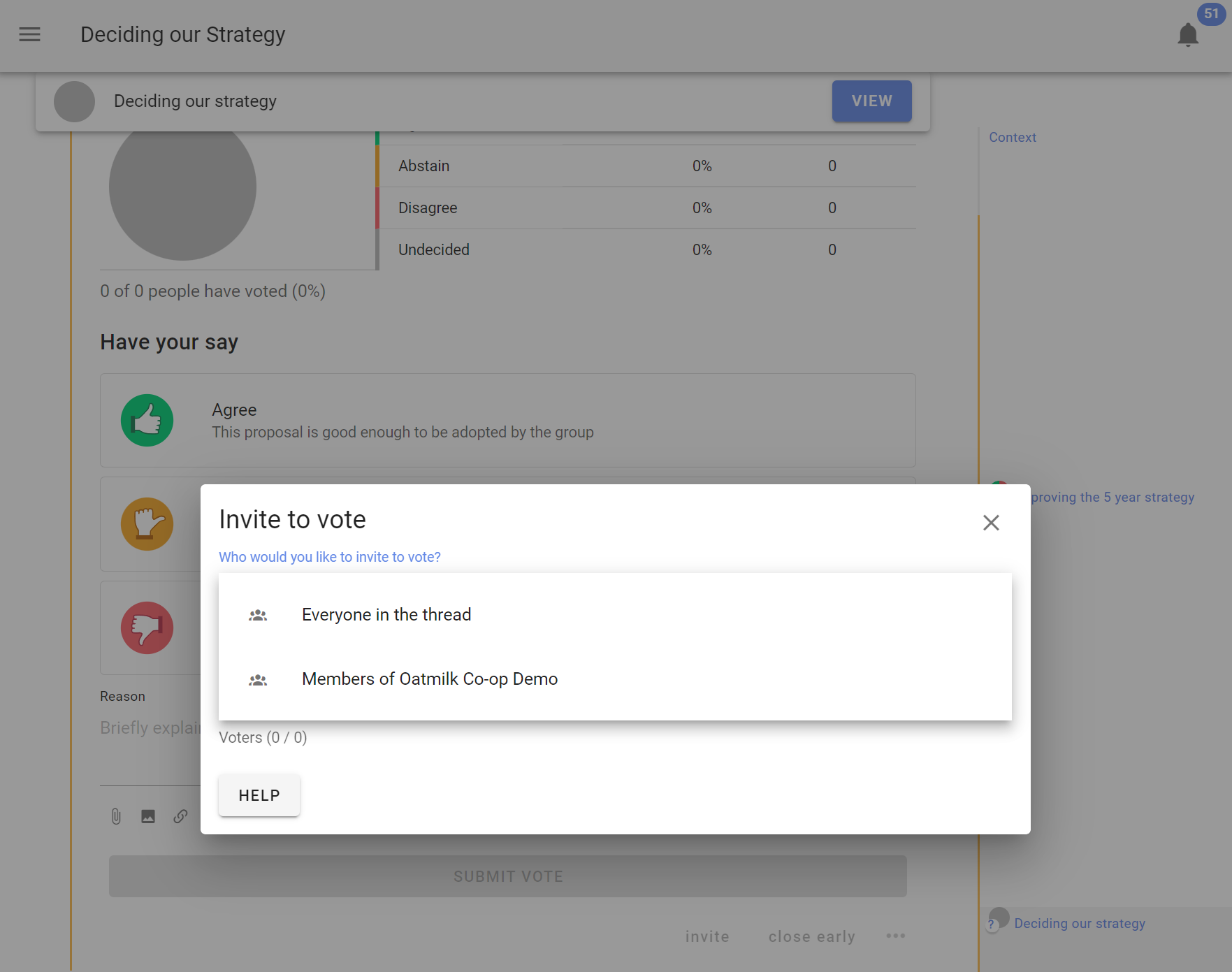
You can add a message with your invitation to vote (optional).
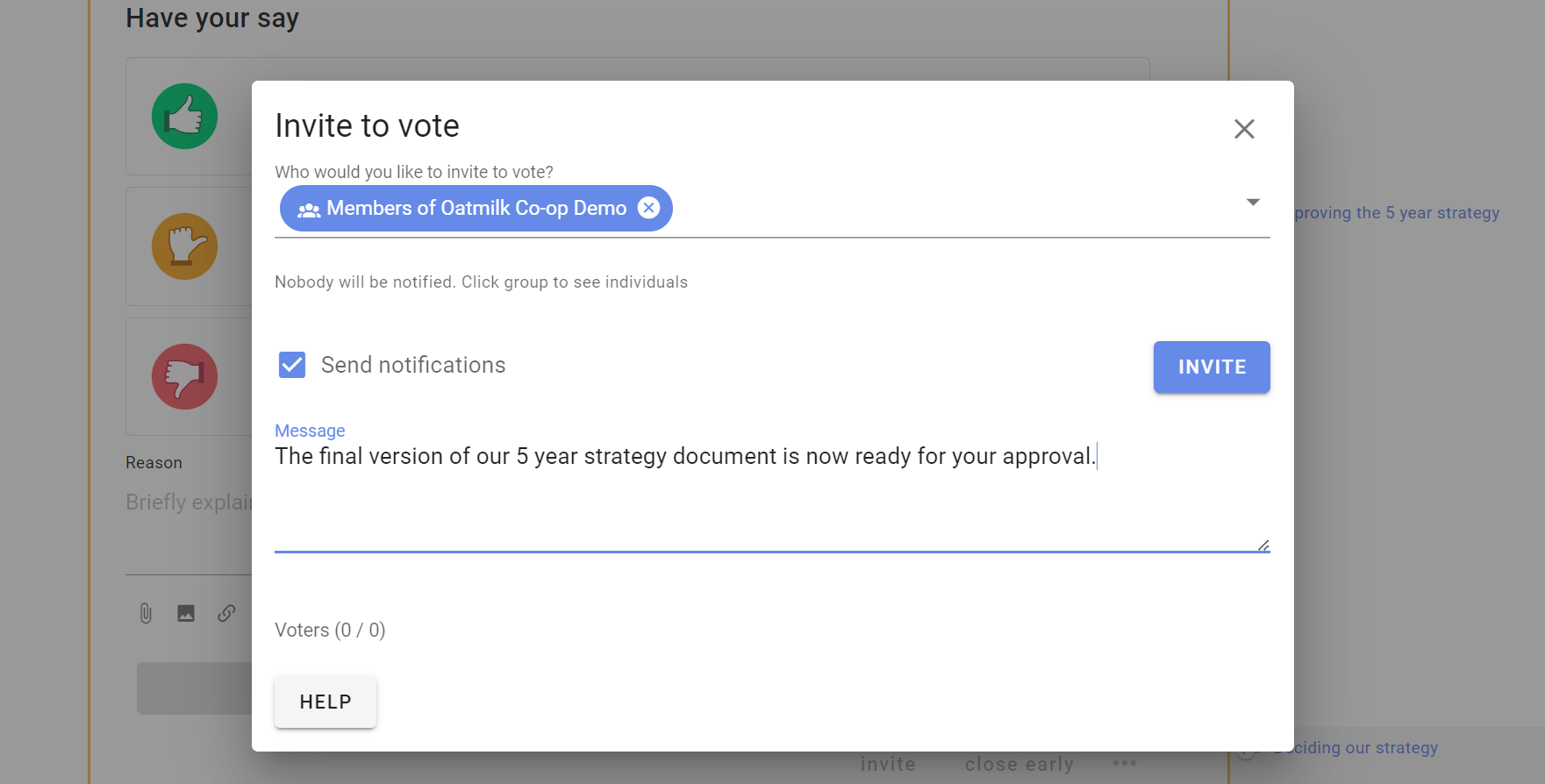
Click on the group to see the people you are inviting. You can remove people from the list by clicking the x beside their name.
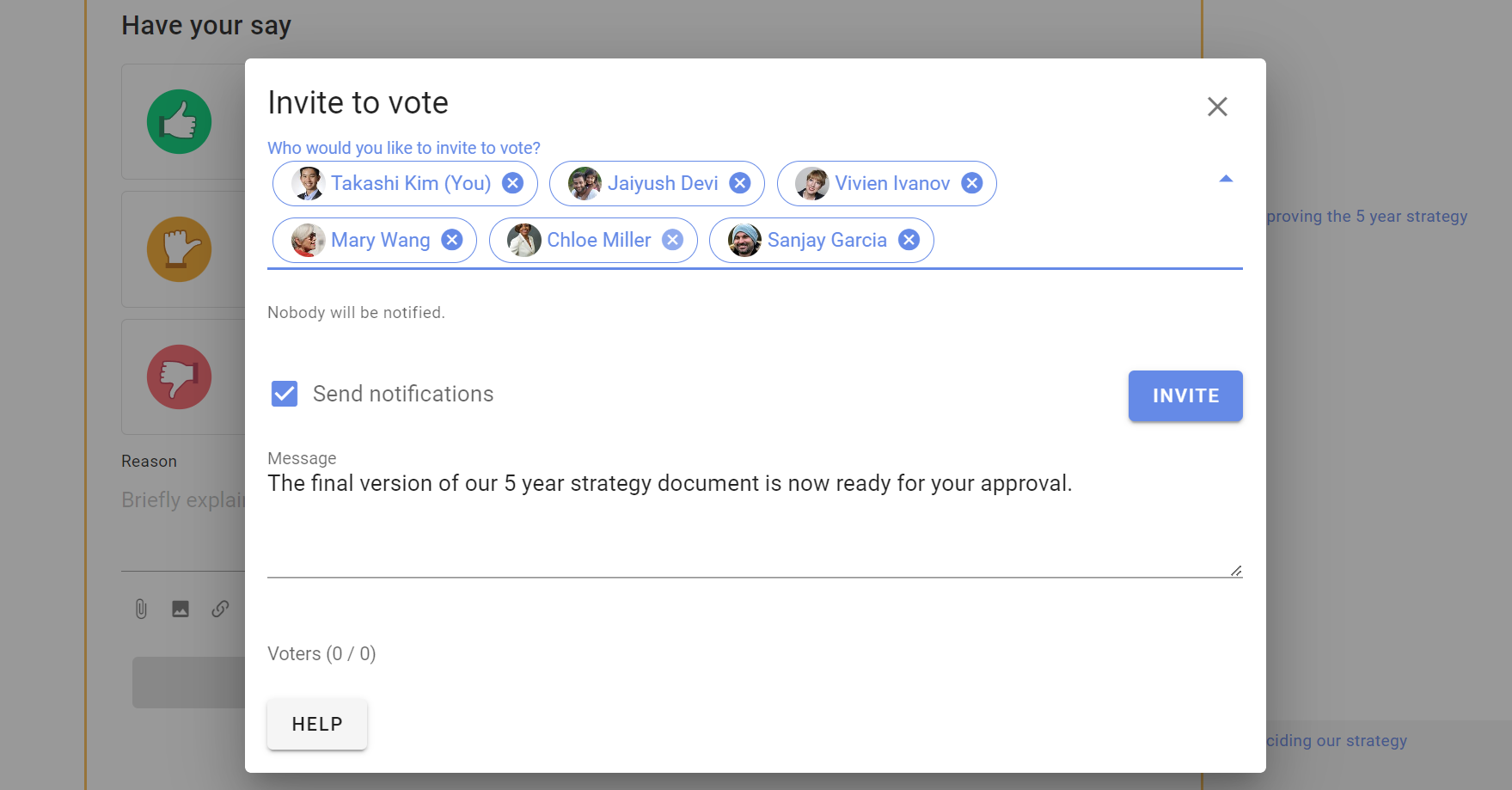
Invite guests or experts
You can also invite a guest to the poll by typing their email address. They will be given permission to participate in only this poll.
However if the poll is within a thread, they will also be able to see the thread and comments. They will not be able to comment or participate in other polls in the thread, nor see any other threads in the group.
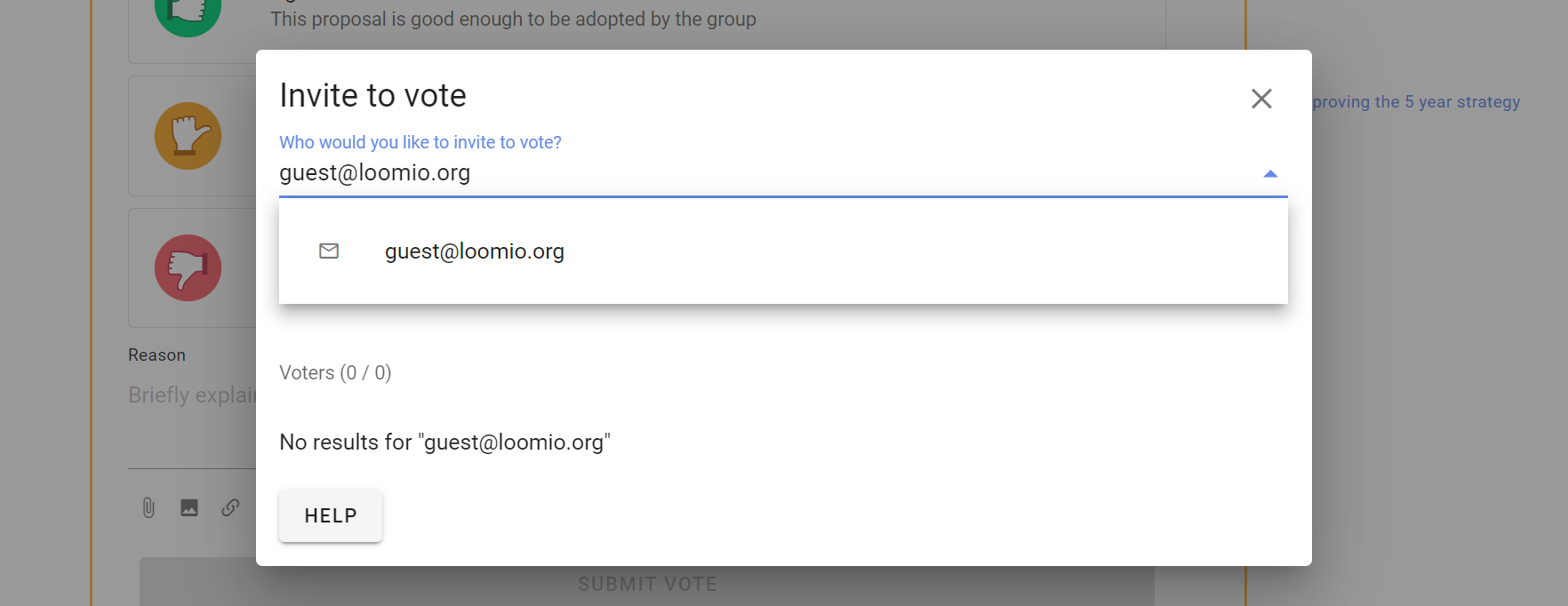
Invite a subgroup to vote
It is possible to invite a subgroup of people to vote in a poll within the parent group. Please be aware of the Delegated voters feature also.
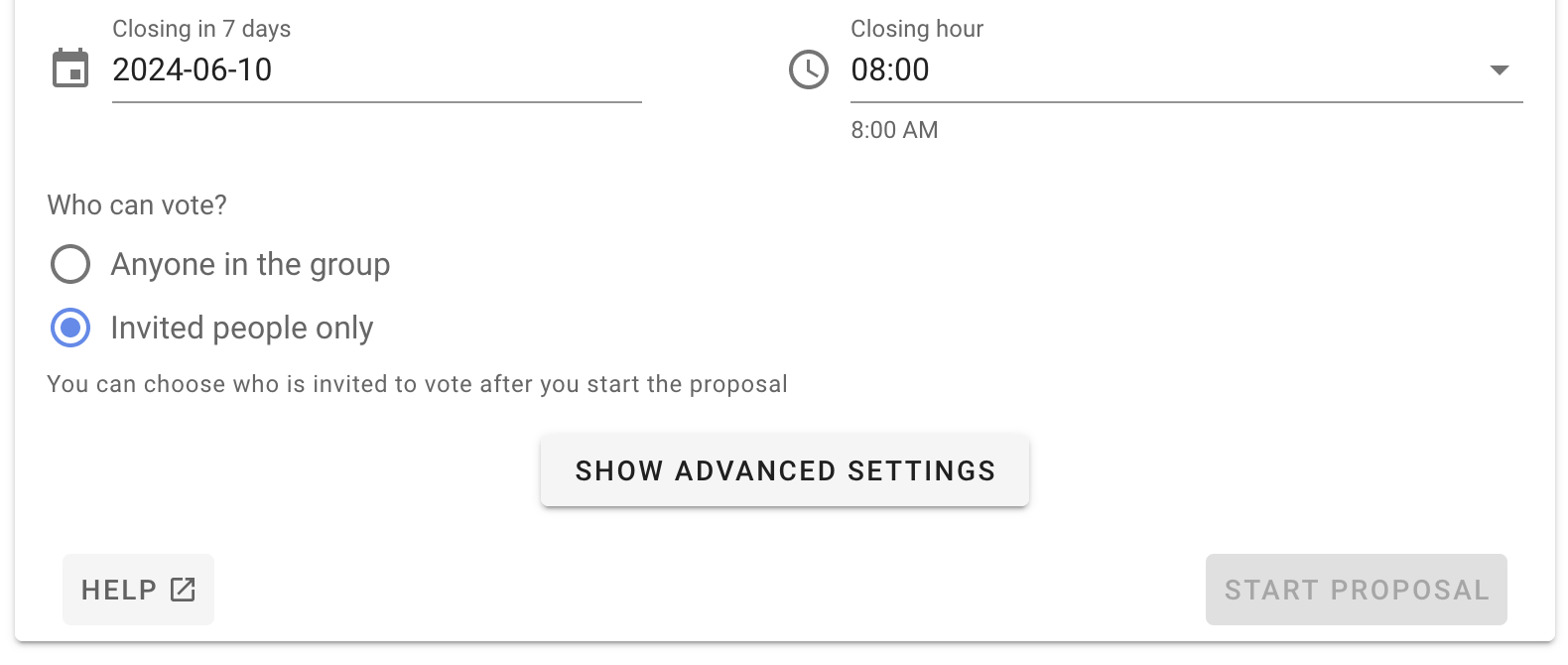
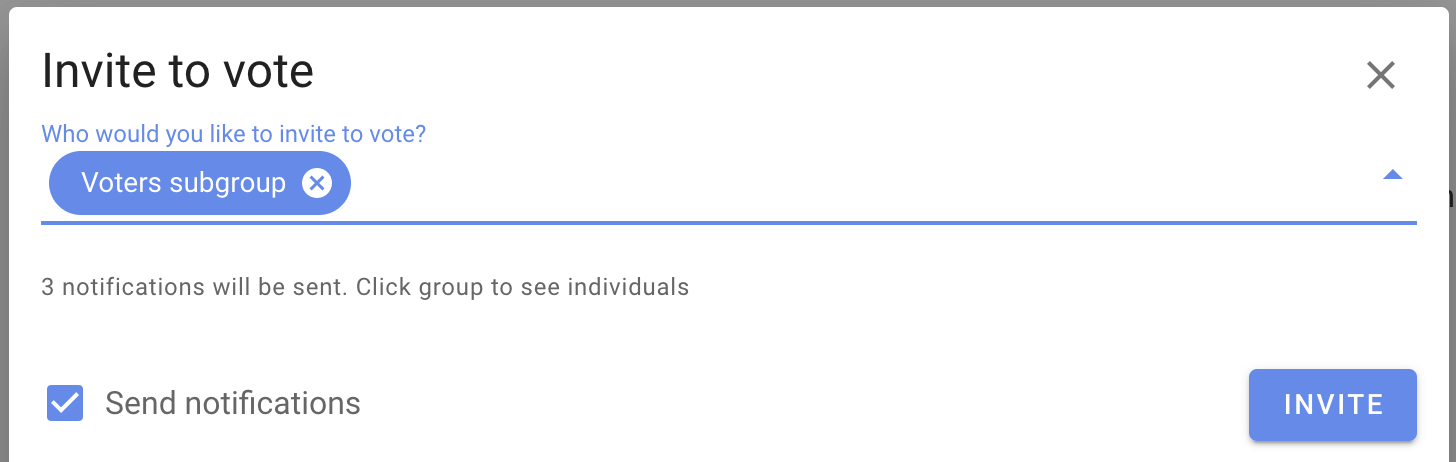
Engaging people when poll is running
At the bottom of the poll are several features to help you engage with people once the poll is running.
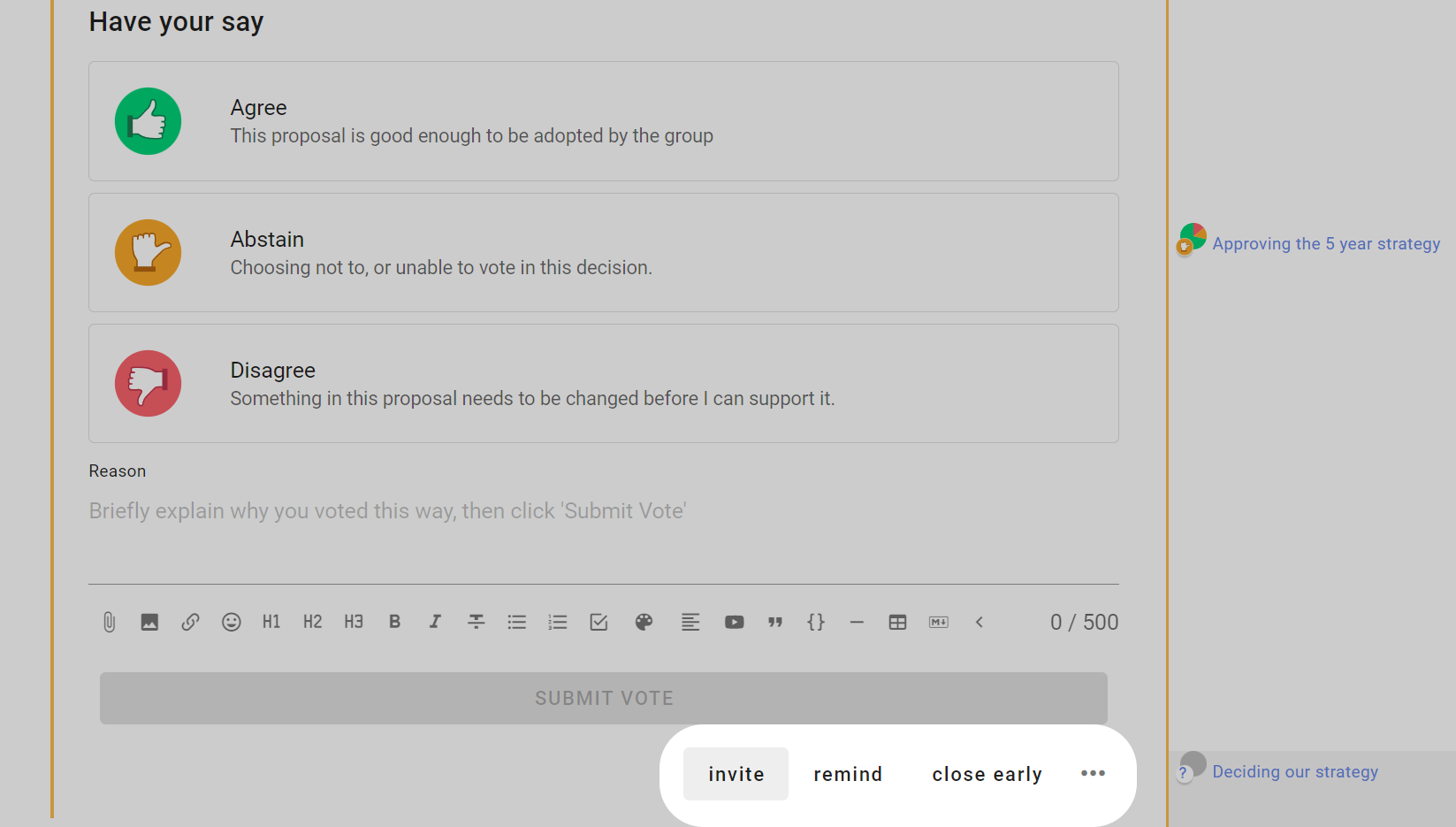
Inviting new people to the poll
You can add new people to the poll after it has started.
Click invite, and enter the names or the email addresses of the people you want to invite.
Remove people from the poll
You may want to remove a person(s) from the poll. Click invite, find the person's name and click on the 3 dot menu to the right and select Remove from proposal.
For example an administrator sets up a poll on behalf of board members. The administrator is not authorized to vote, so is removed from the poll.
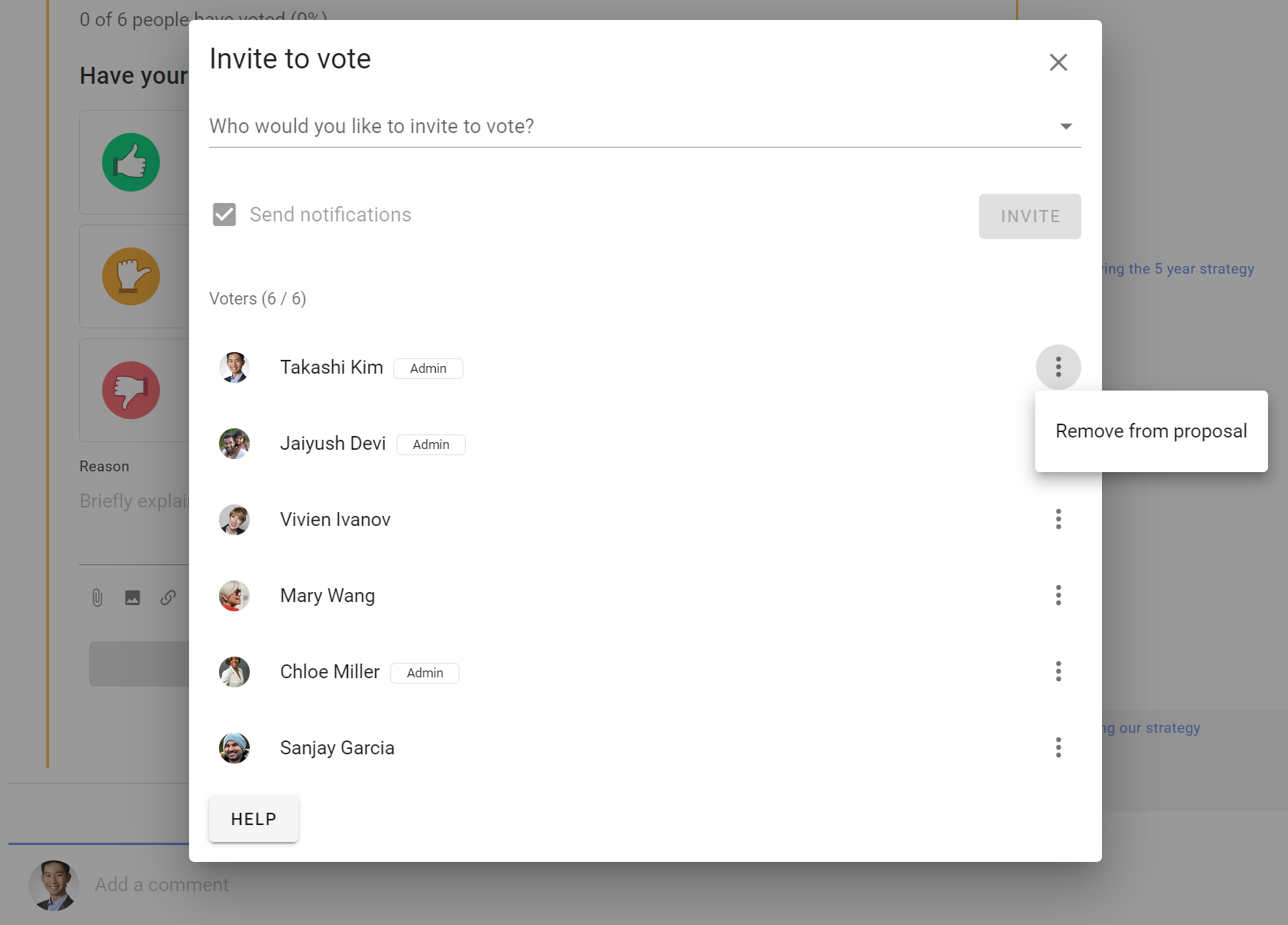
Remind to vote
If voting is slow, you can remind people to vote by sending them a notification. The page is similar to invite and shows a pre-group of 'Everyone invited to vote'. Click on the group to see the people you are reminding.
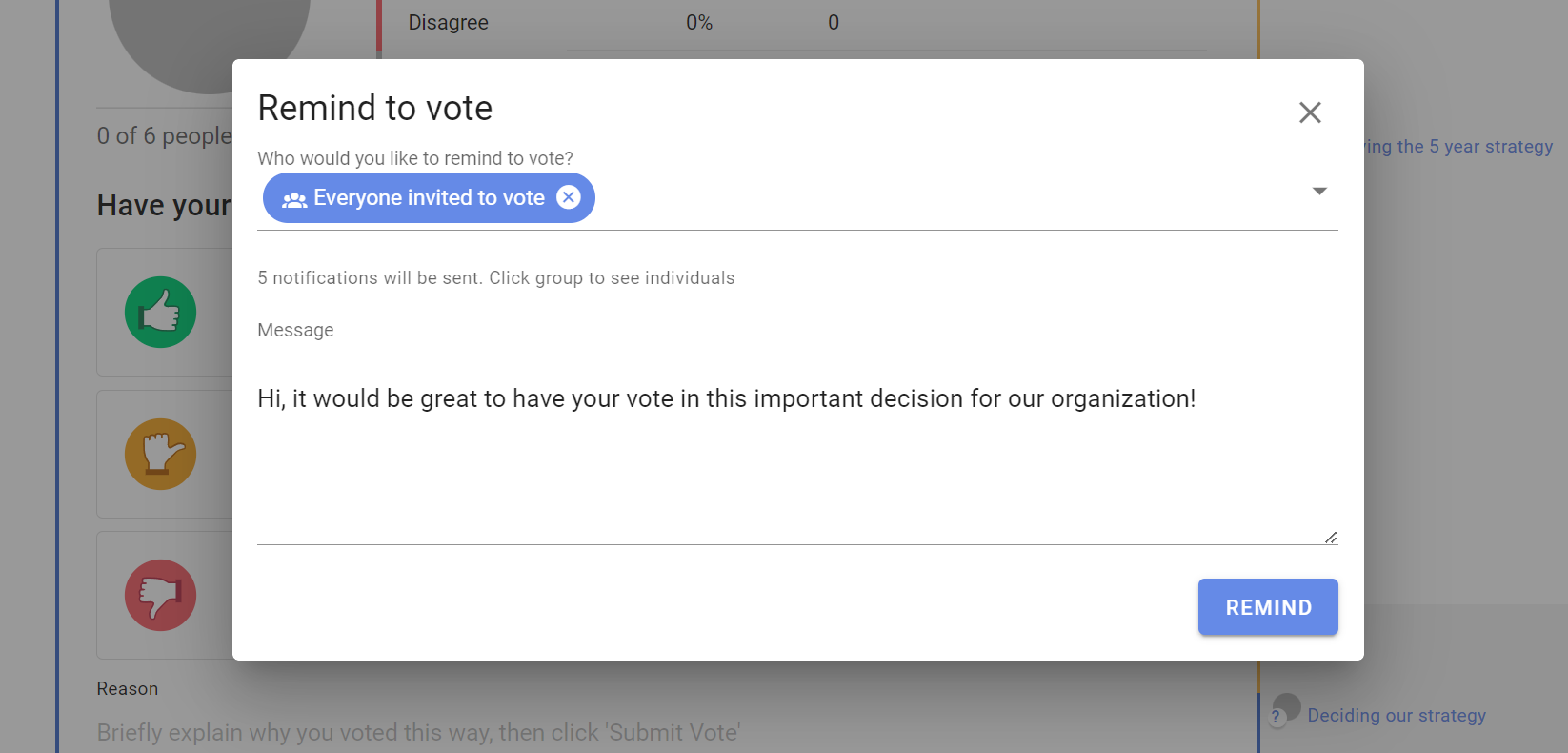
Close early
You can close the poll early, before the closing time with close early.
This is used when everyone has voted or you need to close the poll for some other reason.
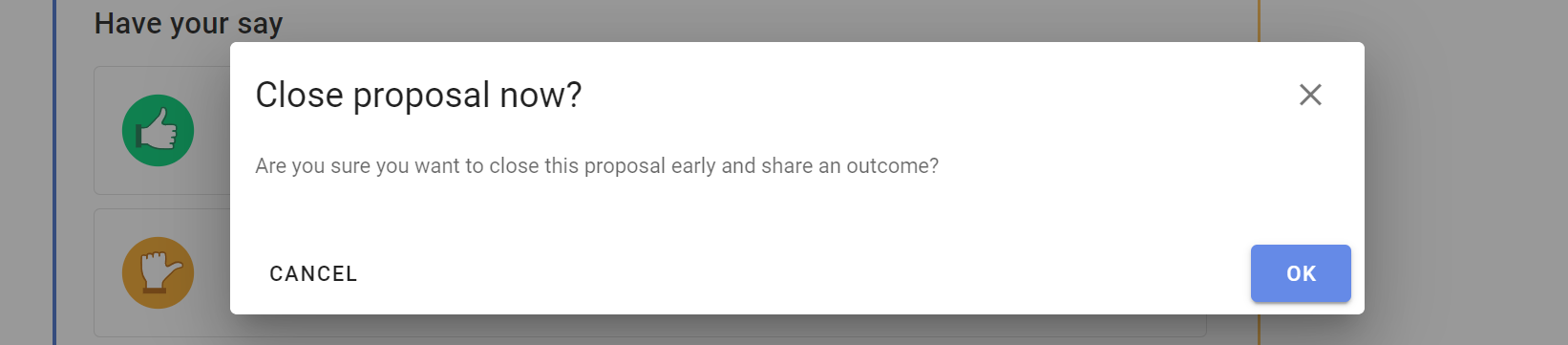
Reopen
You can reopen a poll that has closed. Set the new closing date and time.
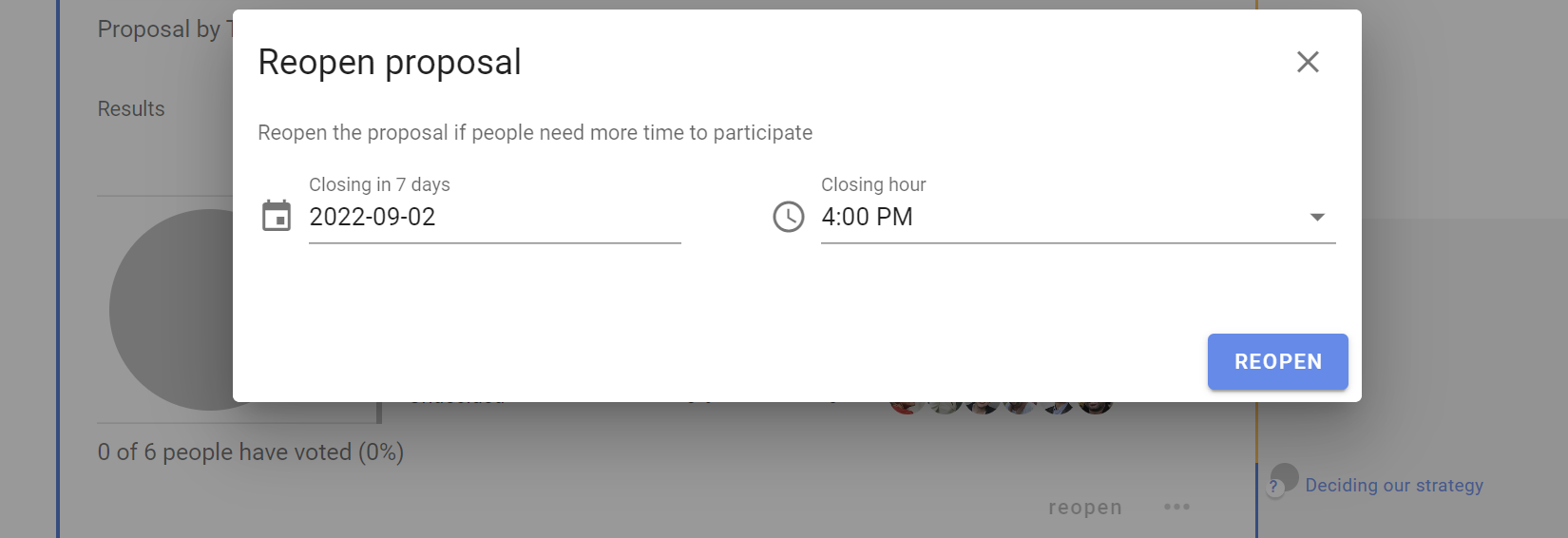
Outcome
When your proposal or poll closes, you’ll be prompted to set an outcome.
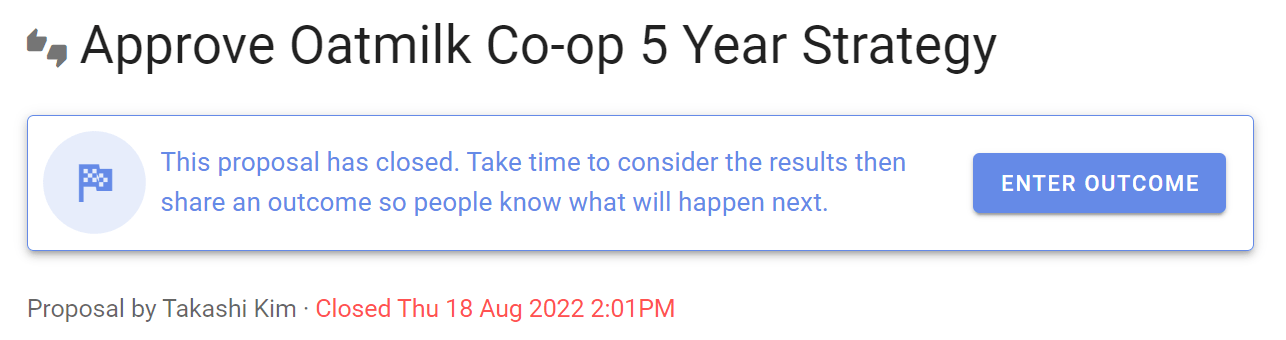
State the results of the proposal or poll and say what will happen next.
The outcome statement is an important record of the poll or decision - a succinct statement for future reference.
Outcome statements for common decision processes
| Decision process | When the decision is made | Outcome |
|---|---|---|
| Advice process | When advice has been received and taken into account. | State the decision made and thank people for their advice and feedback. |
| Consent process | When there are no remaining objections. | State that no valid objections remain and there is consent that the proposal is 'safe to try'. |
| Consensus process | When most* people agree. | State proposal results and the decision made. |
*The majority or supermajority as governed by constitution or by prior agreement within your organization.
Whatever the results, there is always something to learn from the proposal and poll.
If your proposal fails, consider what new understanding has been gained, and if this can be accommodated to reach a better decision.
The outcome statement is an opportunity to state the results and what has been learnt.
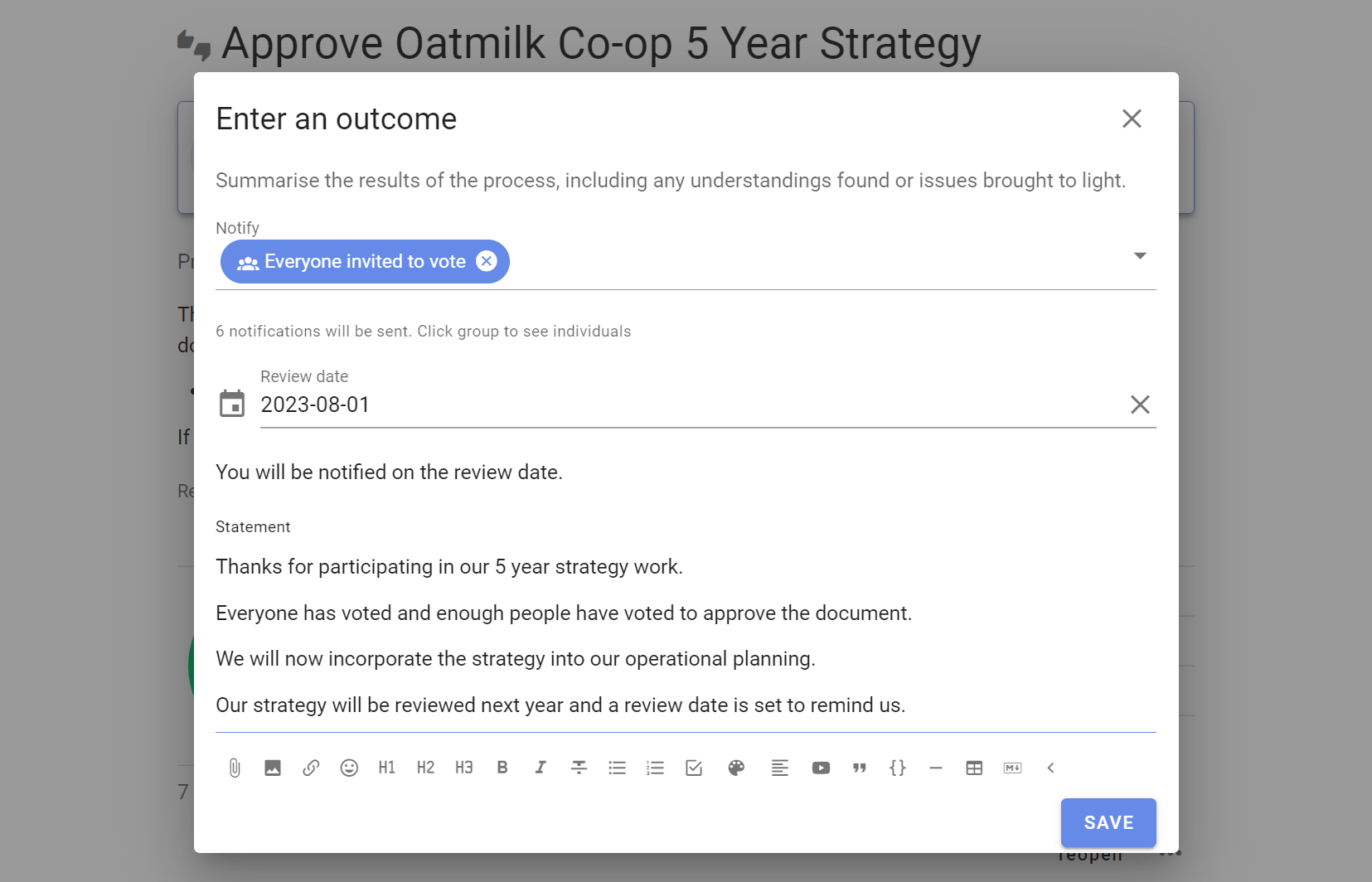
You can notify people - they will receive an email from Loomio containing the poll results and your outcome statement.
You can also choose to set a Review date - a future date when you would like to review this poll or decision. For example to review a strategy at the same time next year.
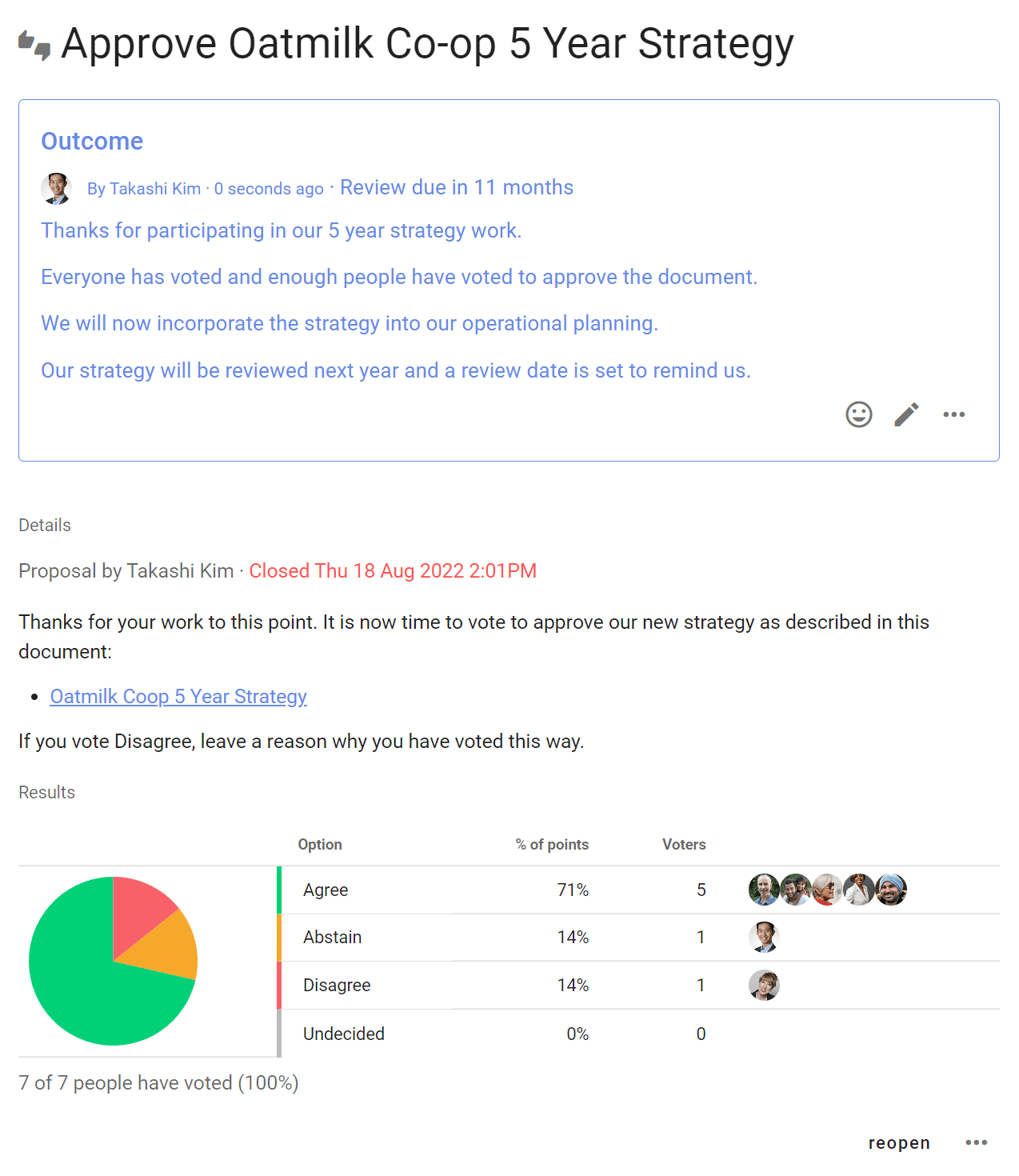
Example outcome statements
This proposal did not reach consensus because several people were concerned about budget impacts. George and Jimena will do some financial modelling and raise a new proposal next week.
or
I've taken on board everyone's input. As the project manager, this is my call to make and I've decided we are going to extend the timeline by 10 days.
Custom templates
Introducing proposal templates
We’re delighted to introduce a big update to proposal templates in Loomio.
Loomio now includes a series of predefined proposal templates for common decision processes such as Advice process, Consent process and Consensus.
The proposal templates are part of the scaffolding used to run a process. You can edit the templates to suit your particular needs, create new templates, or remove and rearrange templates to customize the experience for your organization.
You will find more proposal and poll templates under the tabs:
- Poll - Simple poll, Score poll, Dot vote, Ranked choice
- Meeting - Time poll, Opt-in
- Settings - Proposal (classic), Gradients of Agreement, Question round
The classic Loomio proposal is still available under the Settings tab. You can Unhide it to make available for use under the Proposals tab.
See our guides for Advice process, Consent process and Consensus for help and examples of using proposal templates at key steps in each process.
Using templates
When you next open a thread in Loomio, or start a new poll, you have the option to run a predefined Loomio proposal template.
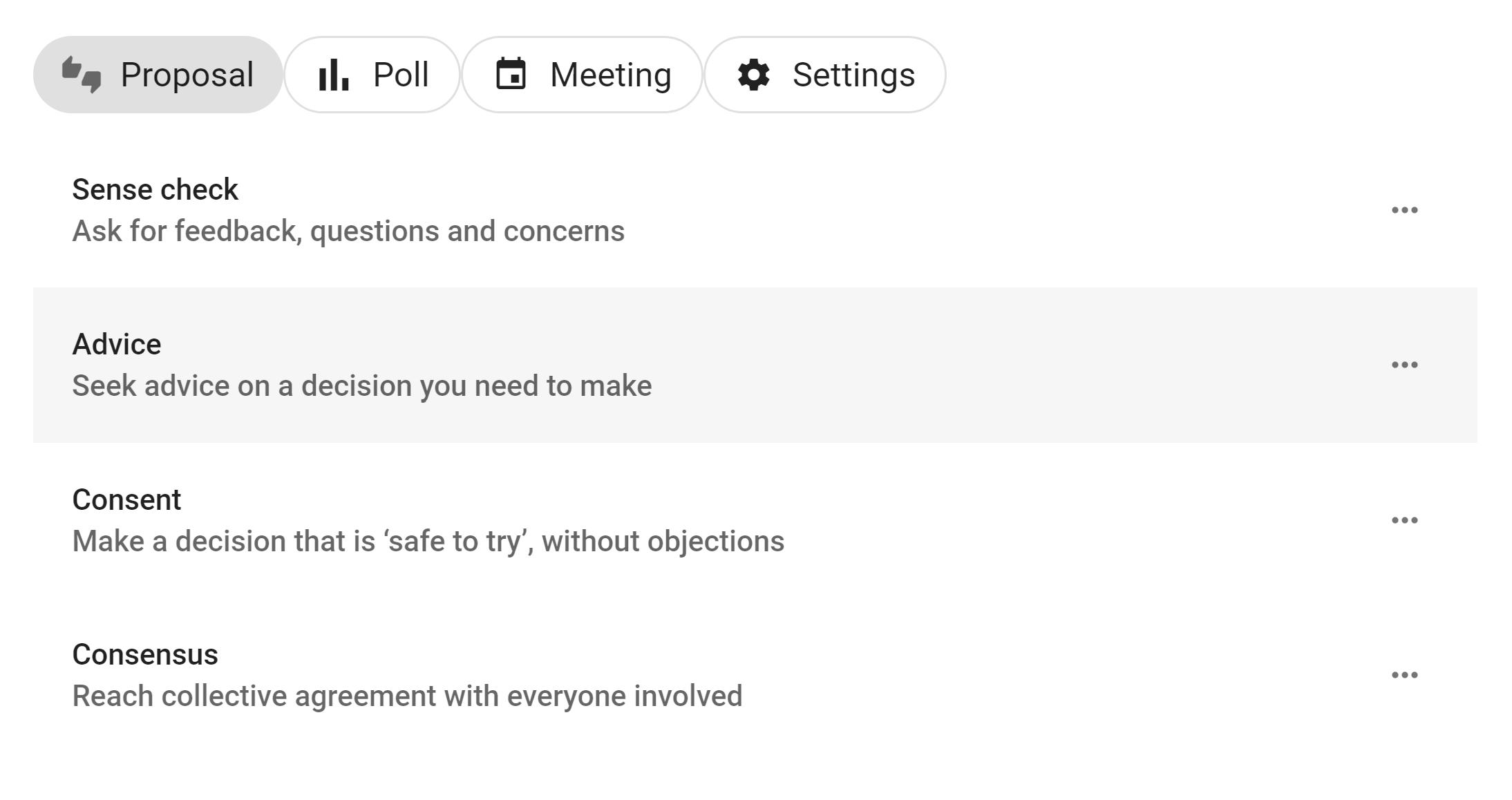
Under the Proposal tab, you will find templates for proposals commonly used in decision processes like Advice, Consent and Consensus.
Sense check is an easy way to invite feedback, questions and concerns. Sense check can also be used in the Consent process or to test for Consensus.
You will find more proposal and poll templates under the tabs:
- Poll - Simple poll, Score poll, Dot vote and Ranked choice
- Meeting - Time poll, Opt-in
- Settings - Proposal (classic), Gradients of Agreement, Question round
Example
Let's look at how to use a proposal template when running an Advice process.
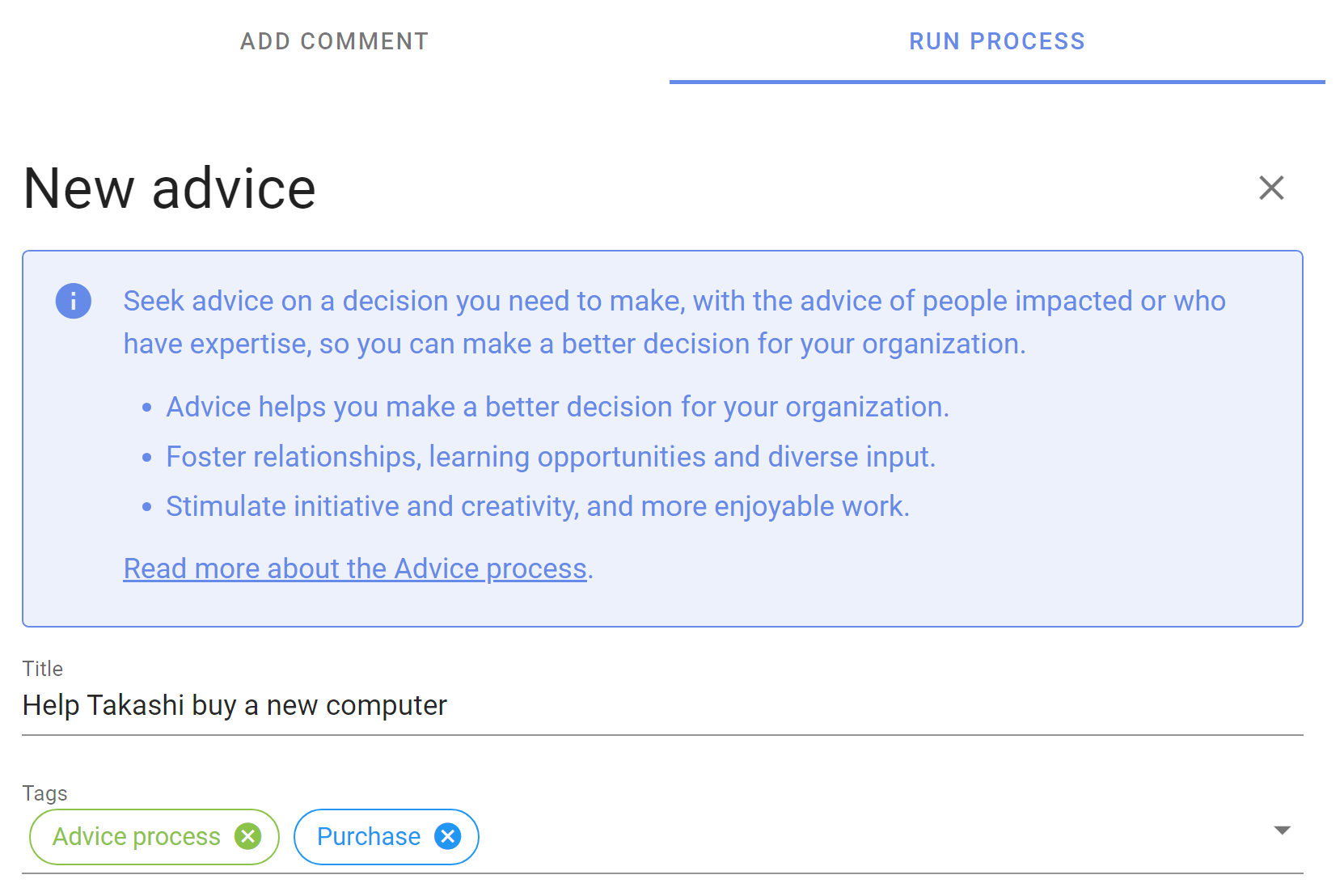
There is an info box at the top of the page outlining what this proposal is intended for, and a link to a guide in the Loomio user manual outlining how to run the Advice process with Loomio.
The proposal template includes some text prompts to help you write a great proposal; for example a clear title, tag and proposal details.
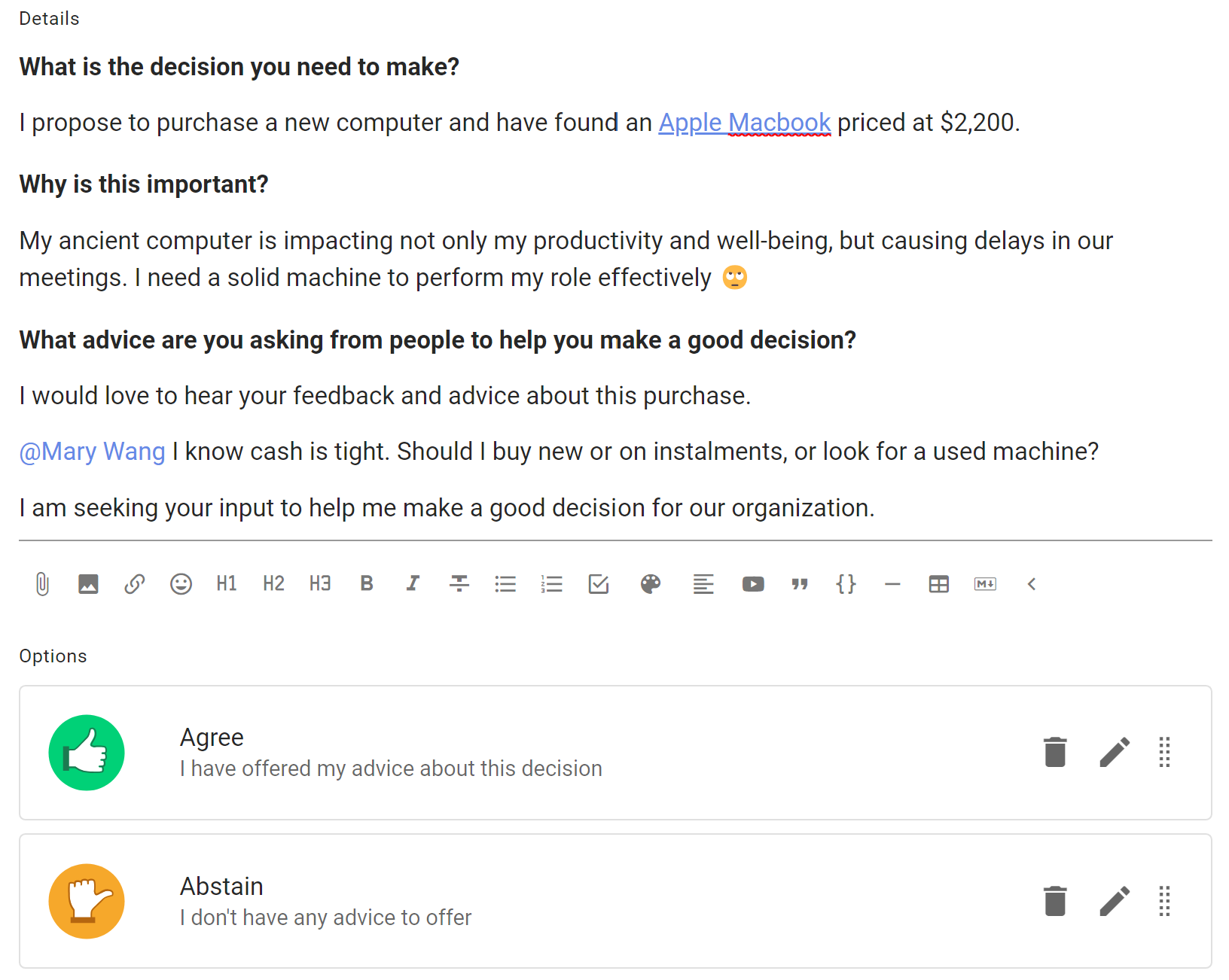
The proposal template has predefined voting options, however you can edit these to suit your proposal.
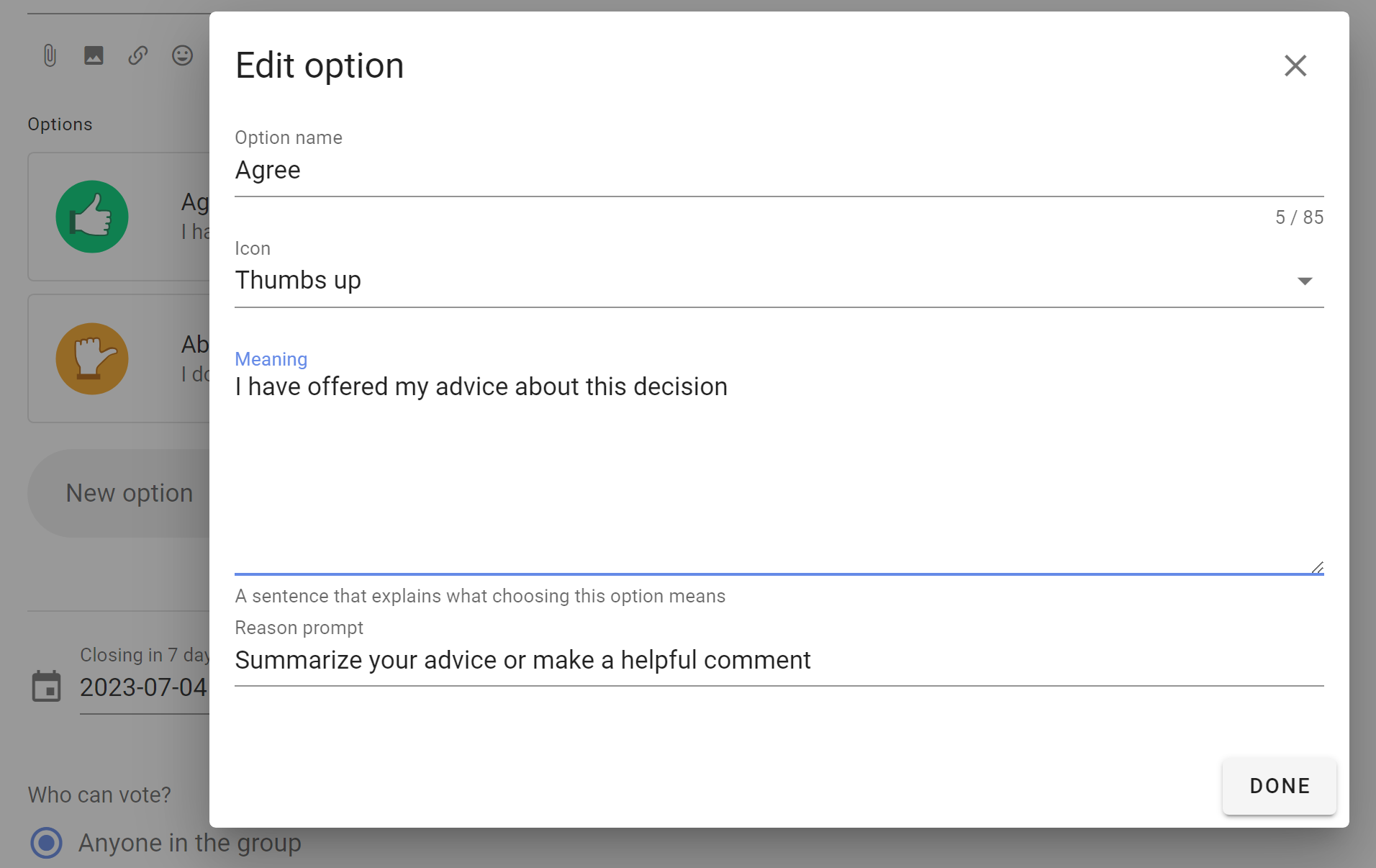
As usual, you can set a closing date for the proposal to give some time for people to respond.
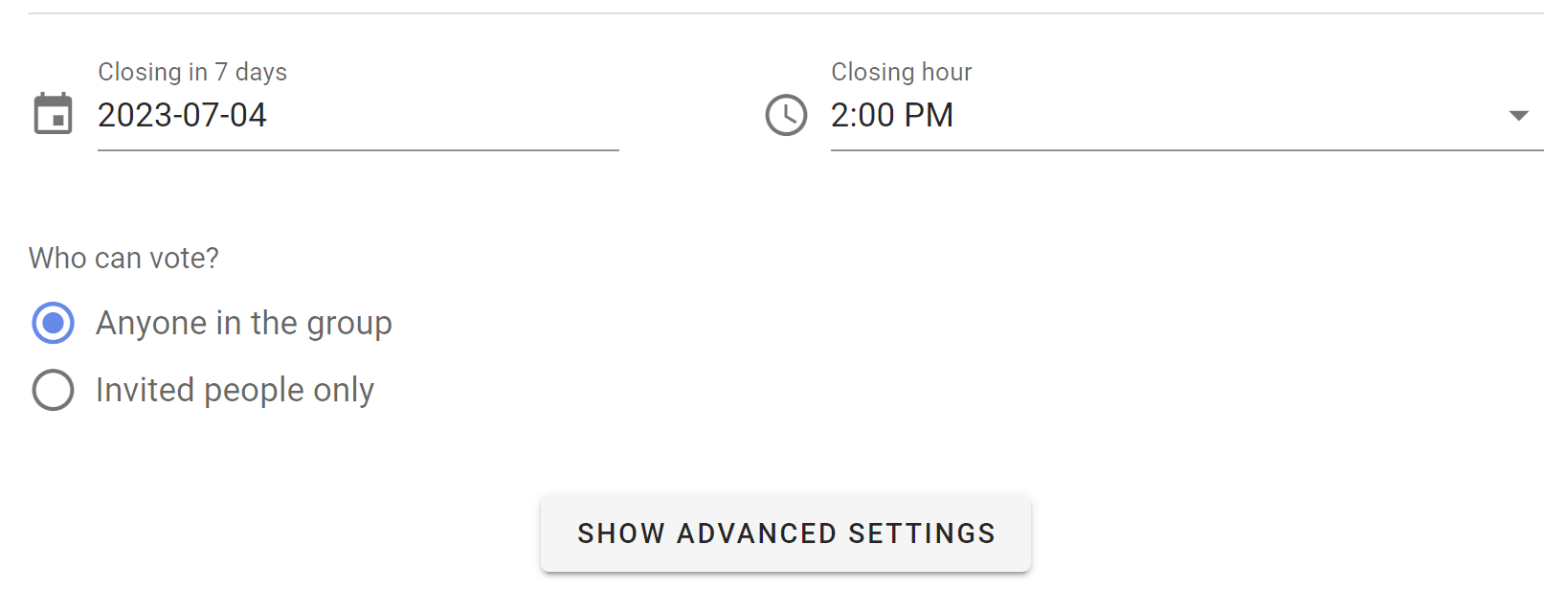
See Advanced settings if you want to change settings like the reminder email, anonymous voting, vote reason requirement and character limit, and hide results.
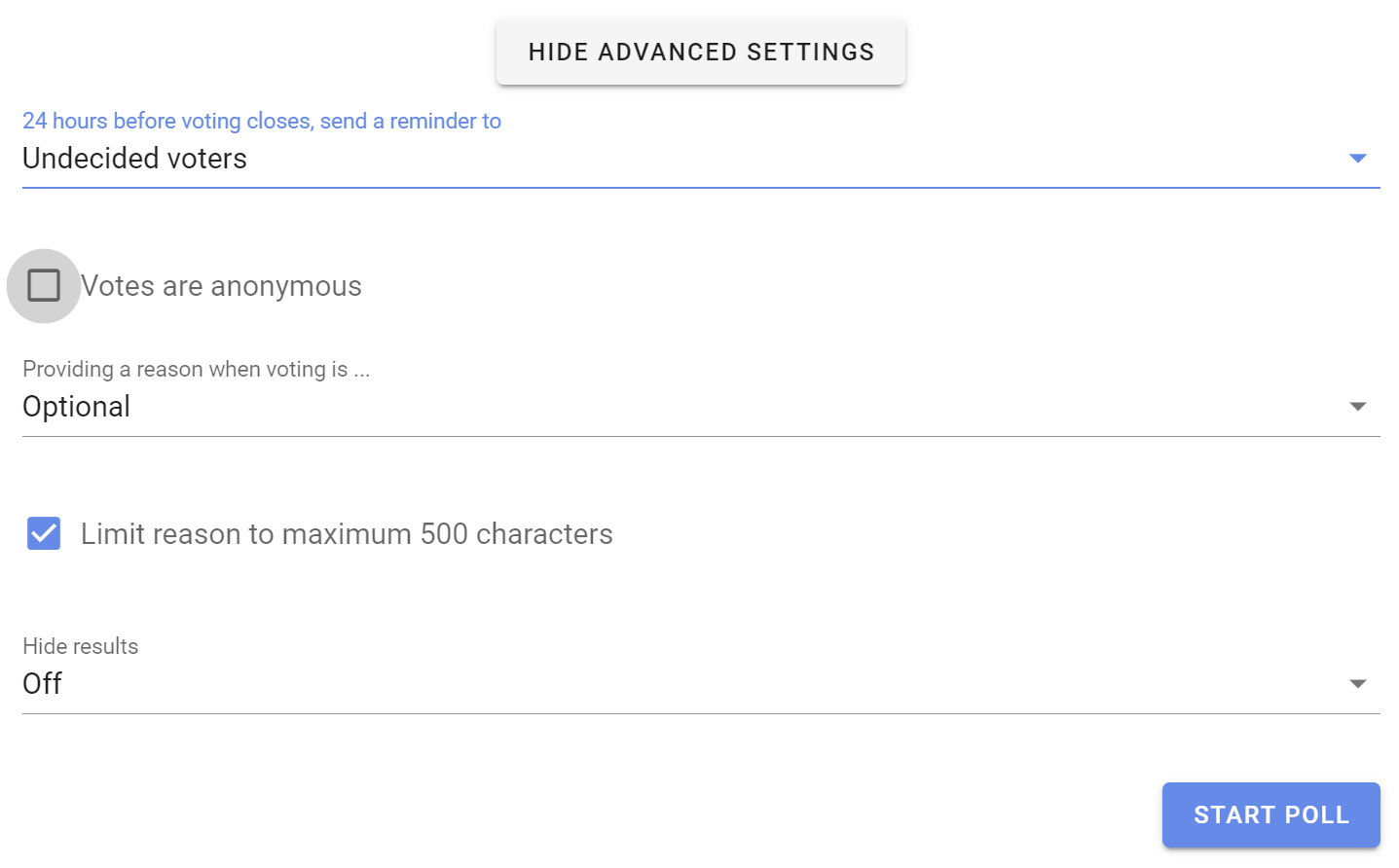
When the poll is started, participants invited can vote to offer advice and write it in the reason field.
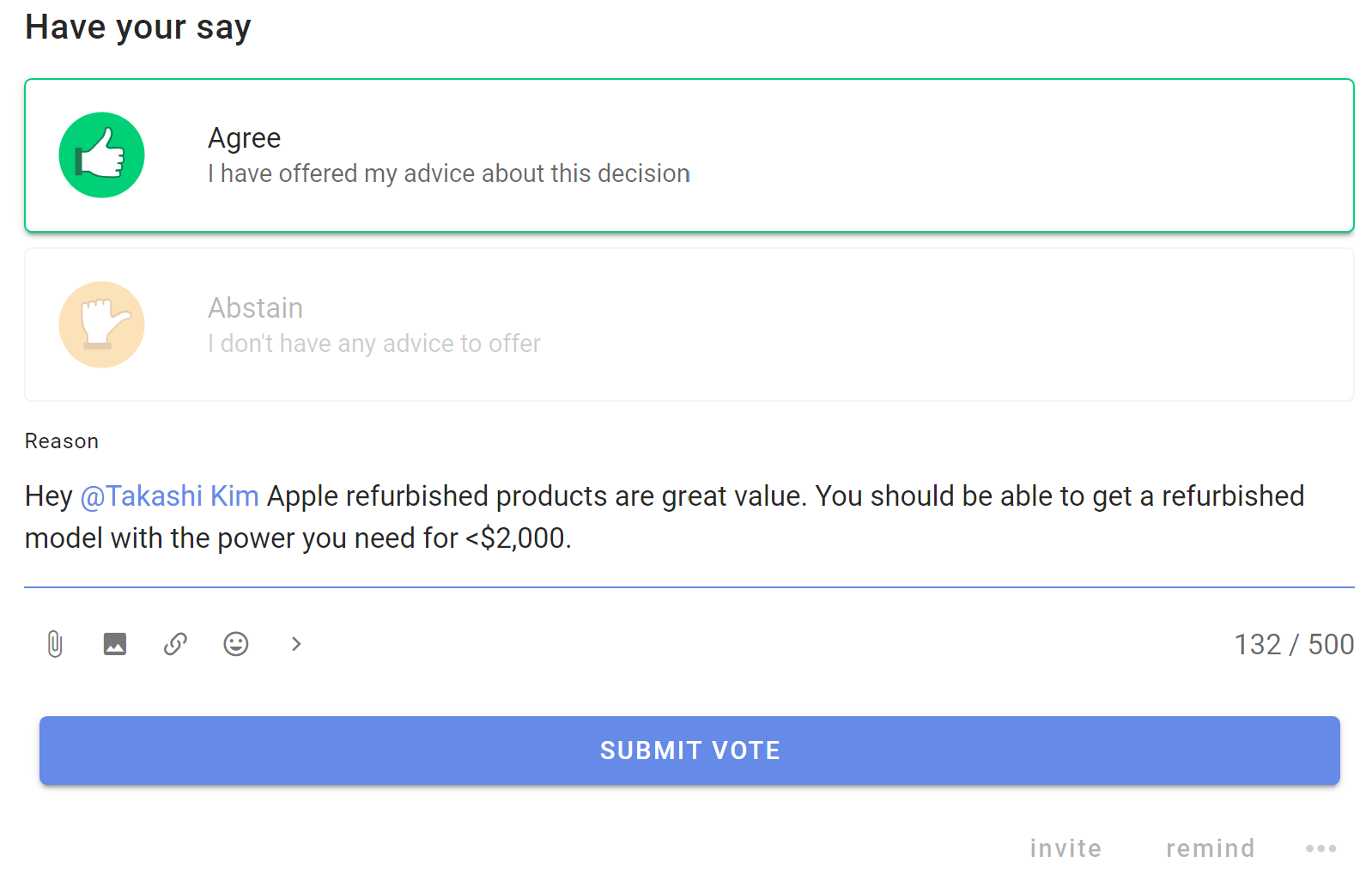
Results are available as people participate.
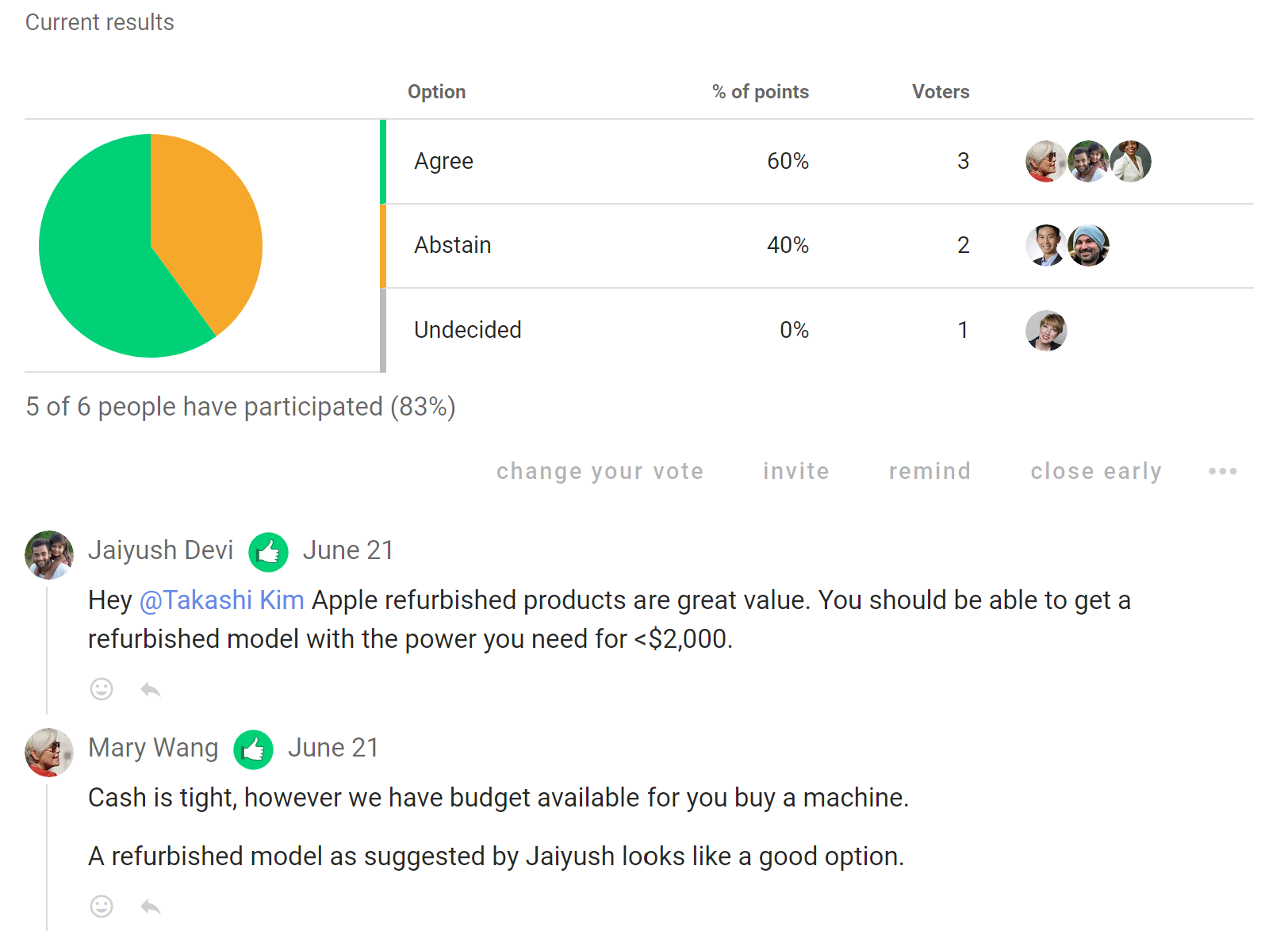
Creating your own templates
Create a new poll template for use in your organization. Customize terminology and settings so it's easy for other people to use it and run a specific decision making process.
With the New poll template form, you can add a template name, subtitle and introduction. You can give it an example title to help people using the template, provide default Category tag(s), and provide some example details. You can change voting method and voting options; name, meaning and reason prompt.
Choose the Loomio group for your template: Poll templates are created within a particular Loomio group. They can be accessed for use within your Loomio group and when using Invite-only threads.
Only group admins can create poll templates.
Create your poll template under the Settings tab.
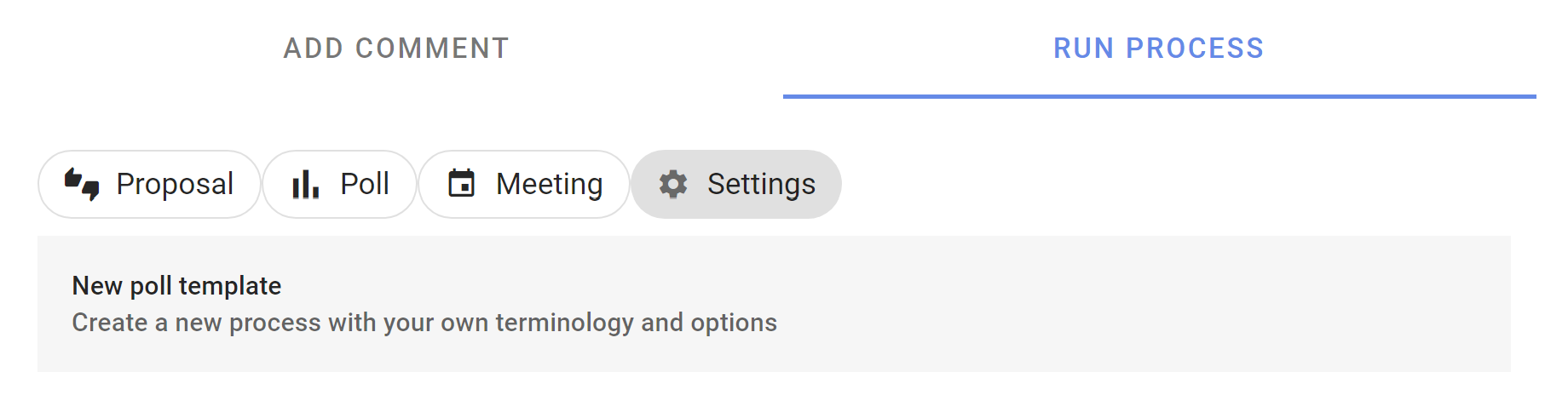
The New poll template page provides all of the tools you need to design your template and help people to use it.
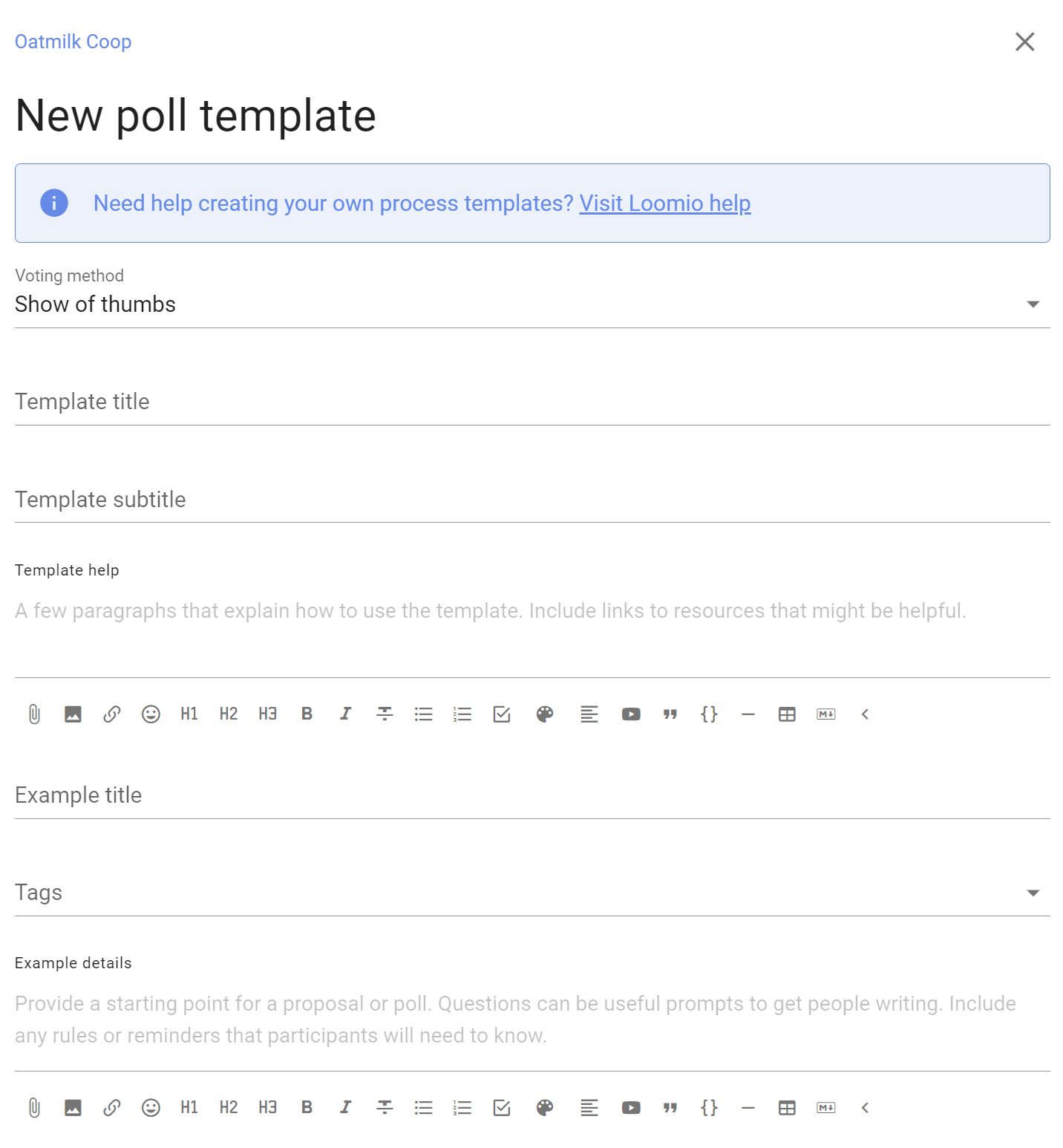
Voting method
Choose the voting method you want to use.
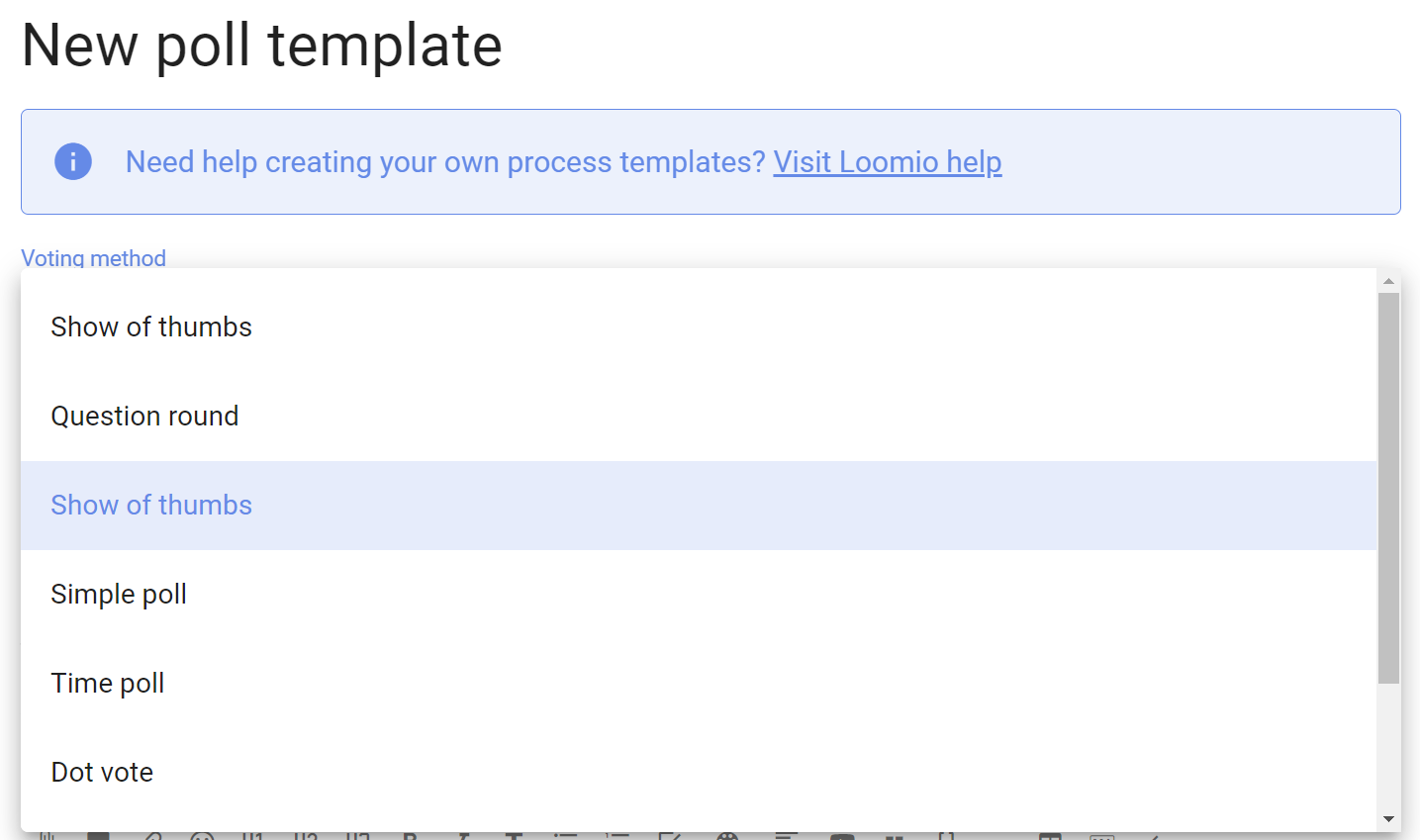
Show of thumbs is the voting method for proposals; Sense check, Advice, Consent, Consensus and classic Proposal.
Other methods include:
- Simple poll - single or multiple choice of options
- Dot vote - allocate a budget of points across a list of options, where people can assign points to options however they like
- Score poll - people can assign a score on a scale, say 1 to 10 for each option
- Ranked choice - invite people to put options in their order of preference, first to last
Template title and subtitle
Name your template in the title.
Add a one-line description of when or why to use this template.
Template help
You can add a description of the template and how to use it. Include links to resources that might be helpful.
The description will appear in the top blue box whenever someone uses the template.
Here is an example of a specific process.
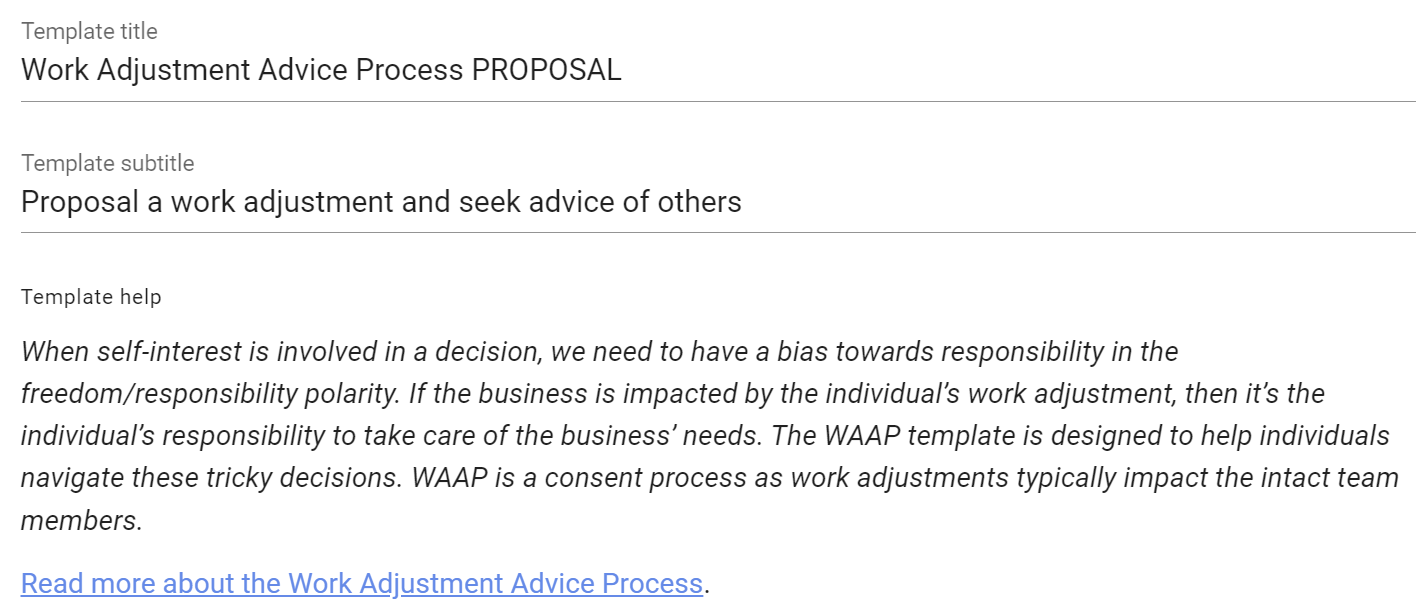
Poll template example title and details
You can write an example title for the template, preset category tags, and add text in the details field to help people using the template.
The title and details can be edited when the template is used.
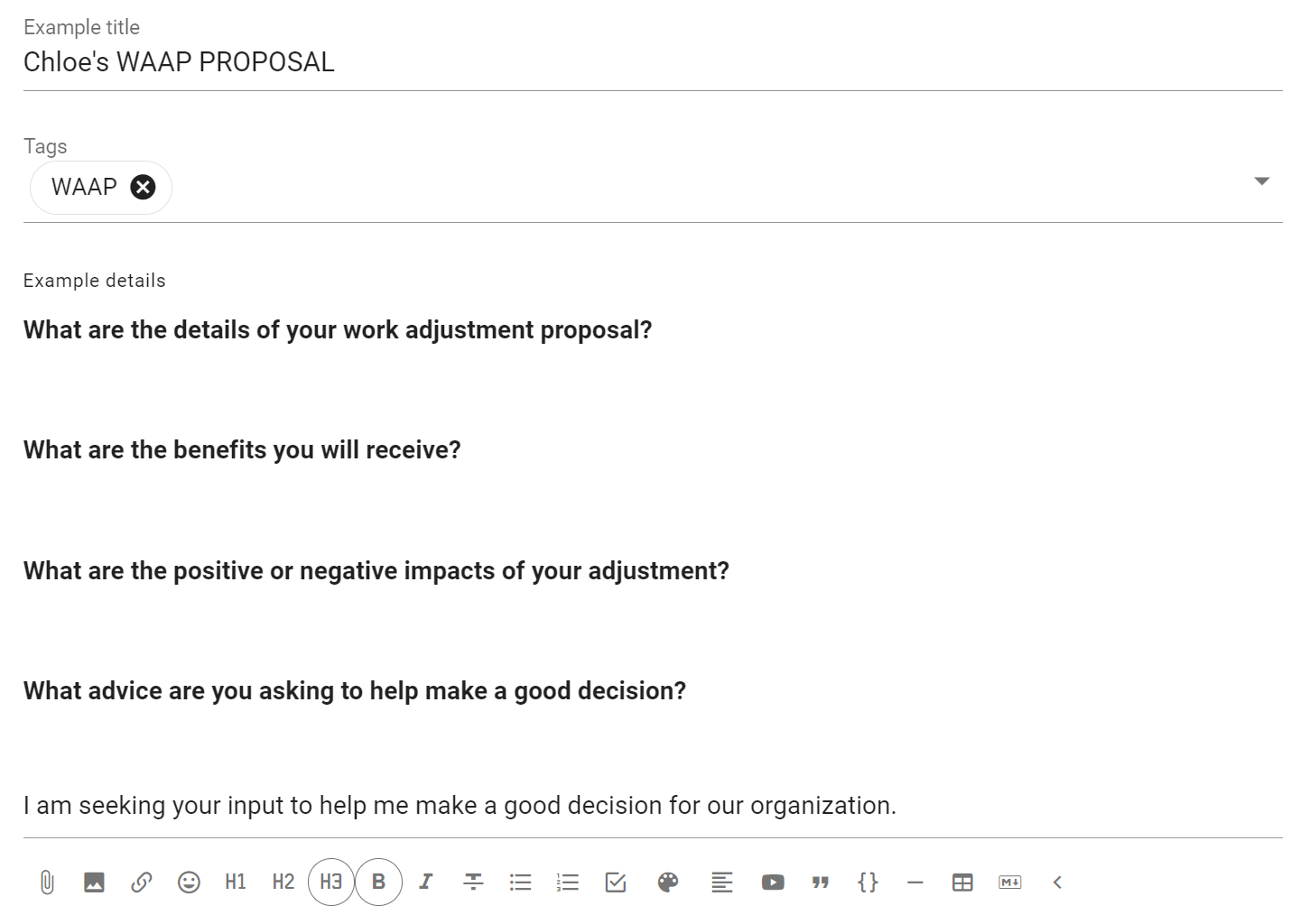
Poll template options
Configure the voting options for your new template.
Use the pencil icon alongside the voting option to open the edit modal:
Option name: A short name for the option.
Icon: Select the icon for the option; thumbs up, thumbs down, thumbs sideway or hand up.
Meaning: A sentence that explains what choosing this options means.
Reason prompt: A question to prompt voters to provide their reasoning or reconsider their position. Use the reason prompt to uncover what people like or dislike about the poll. It is also an opportunity to find out what needs to changed to reach agreement.
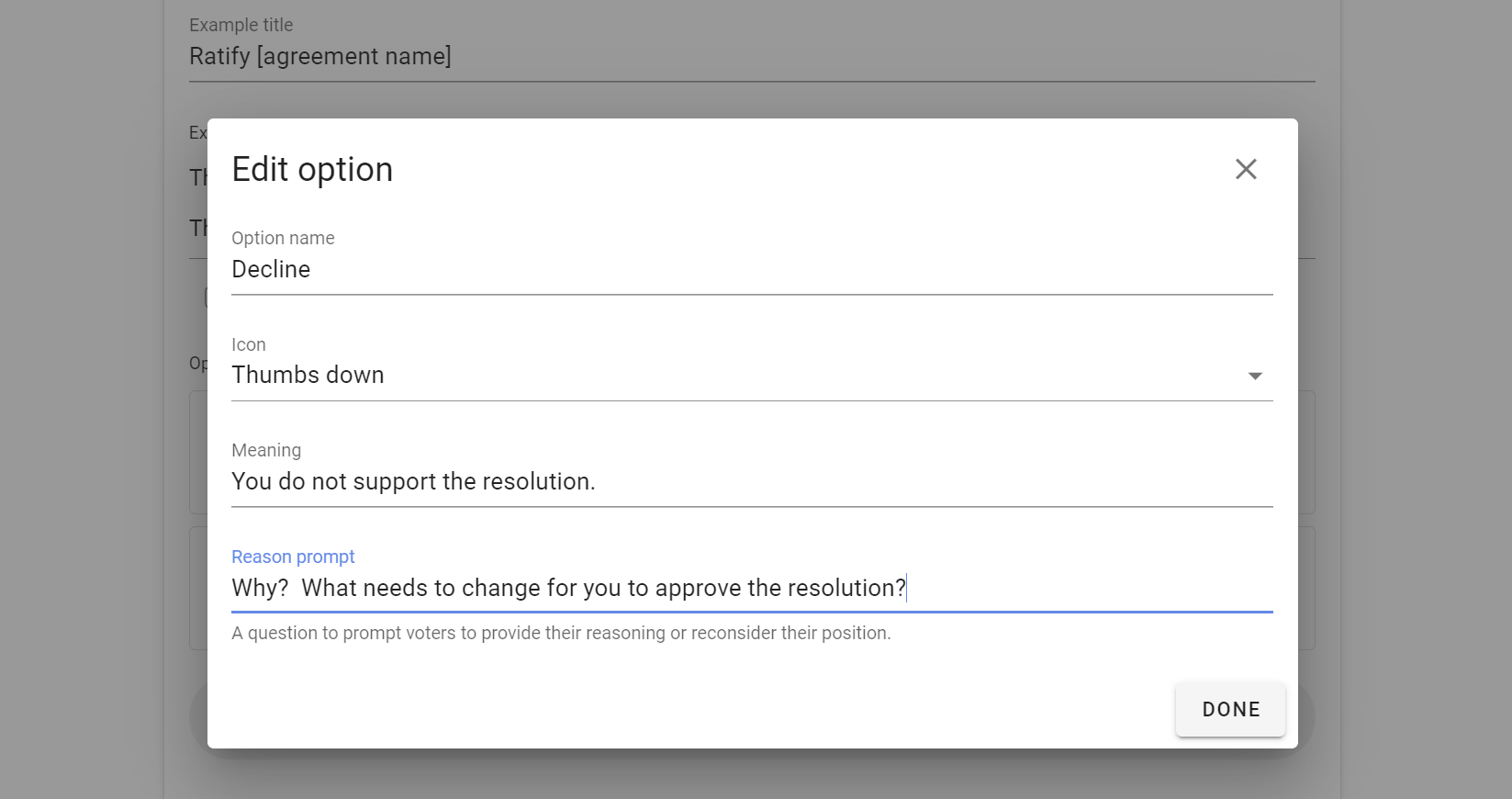
Default duration
You can set the default duration for your poll type. This can be changed by people using the poll.

Settings
You can configure default advanced settings for your poll template.
See Advanced Settings.
Poll template
Your new poll template is ready to use. When anyone in your group run a new process, your poll template is available for use in the list of poll templates.
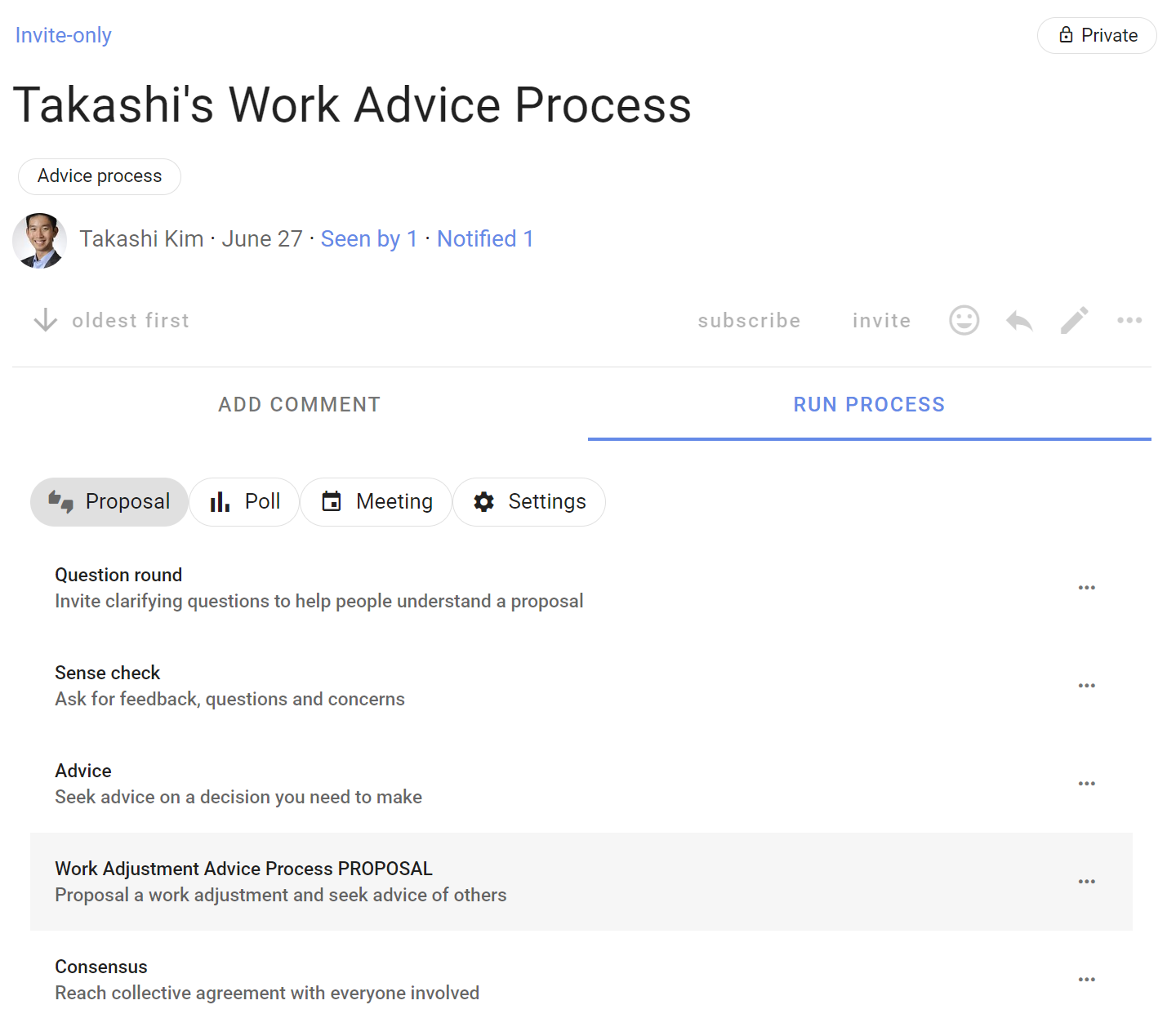
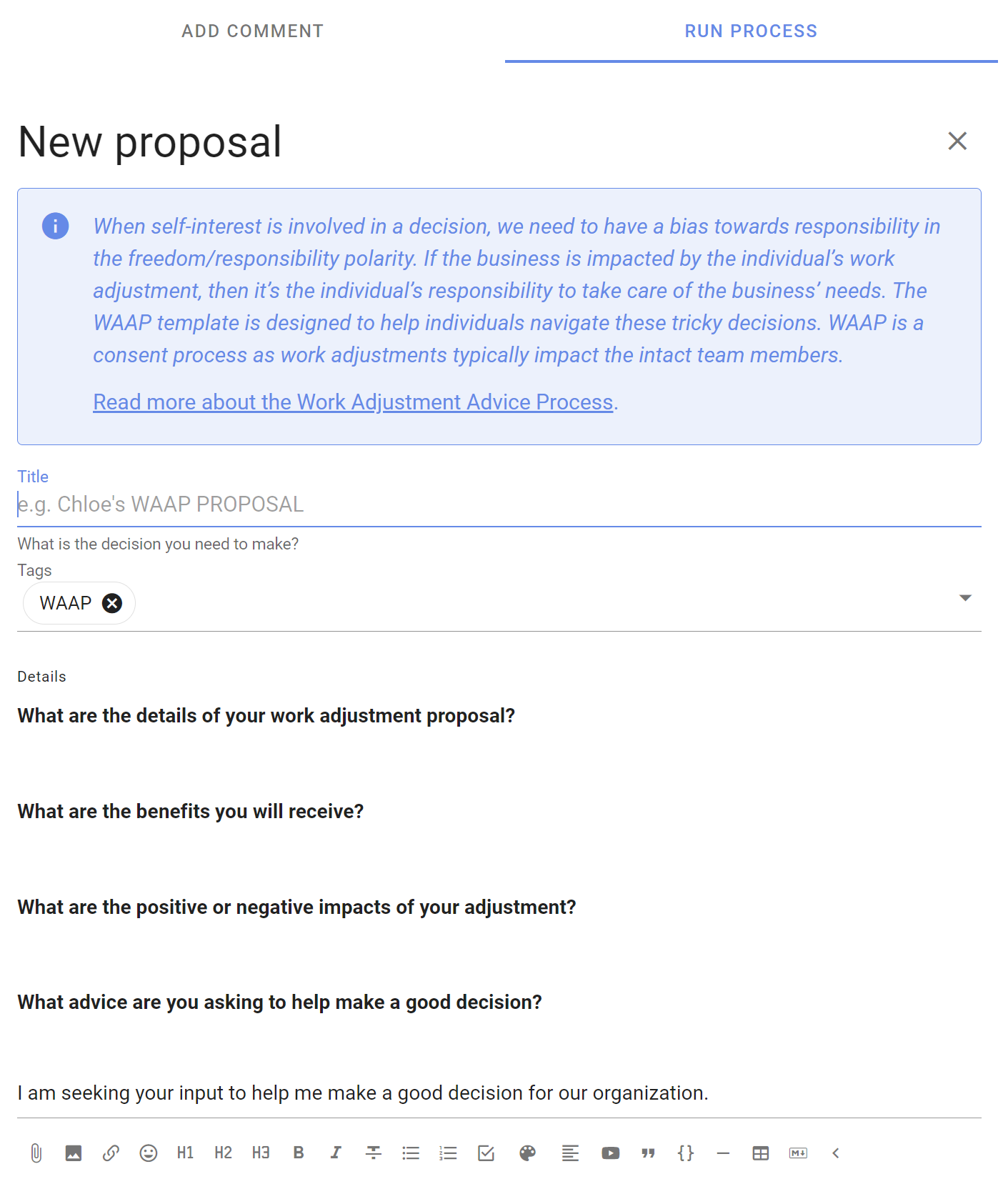
Managing poll templates
You can manage the poll templates available for use within your group.
Edit template - Edit any template to suit your needs.
Move - Change the order templates are displayed.
Hide - Hide the template so it is not visible.
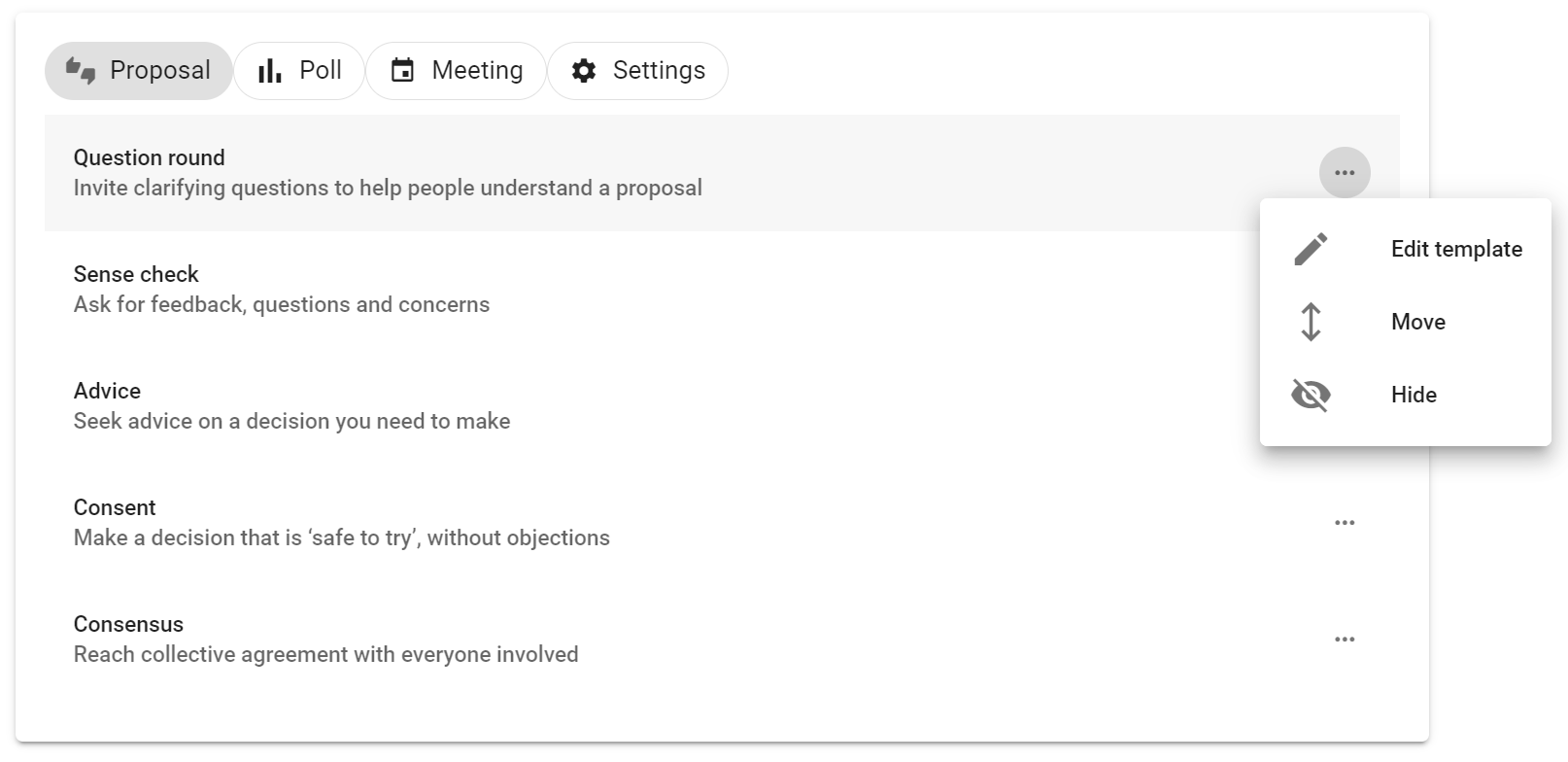
Under the Settings tab, you can see all hidden poll templates and Unhide to restore for use in your group.
Default and Custom templates are tagged.
You can Delete a Custom template, but not the default templates.
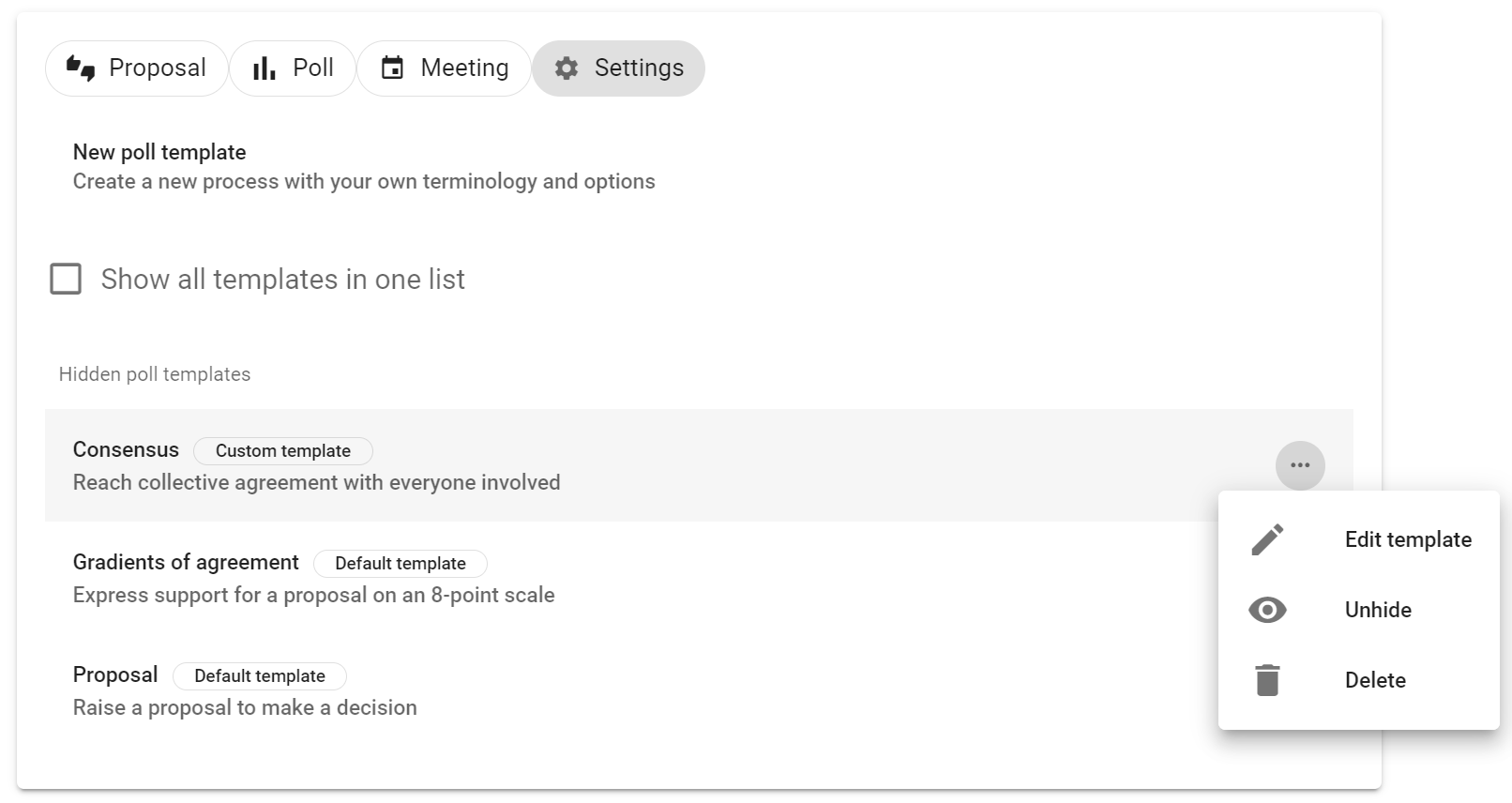
The ability to configure poll templates is a new feature, so please do Contact us and let us know how you use it!
Your Profile
Your Loomio user profile is how people recognize you.
Being able to recognize people in Loomio helps build trust and authenticity, encouraging more genuine participation. So wherever possible we encourage you to be you, and to add a photo or avatar.
Edit profile
Your profile page lets you customize your Loomio identity. To visit your profile page select the Edit profile option in the user menu, which is found by clicking on your name at the top of the sidebar.
If the sidebar is closed, click on the menu icon (☰) to open it.
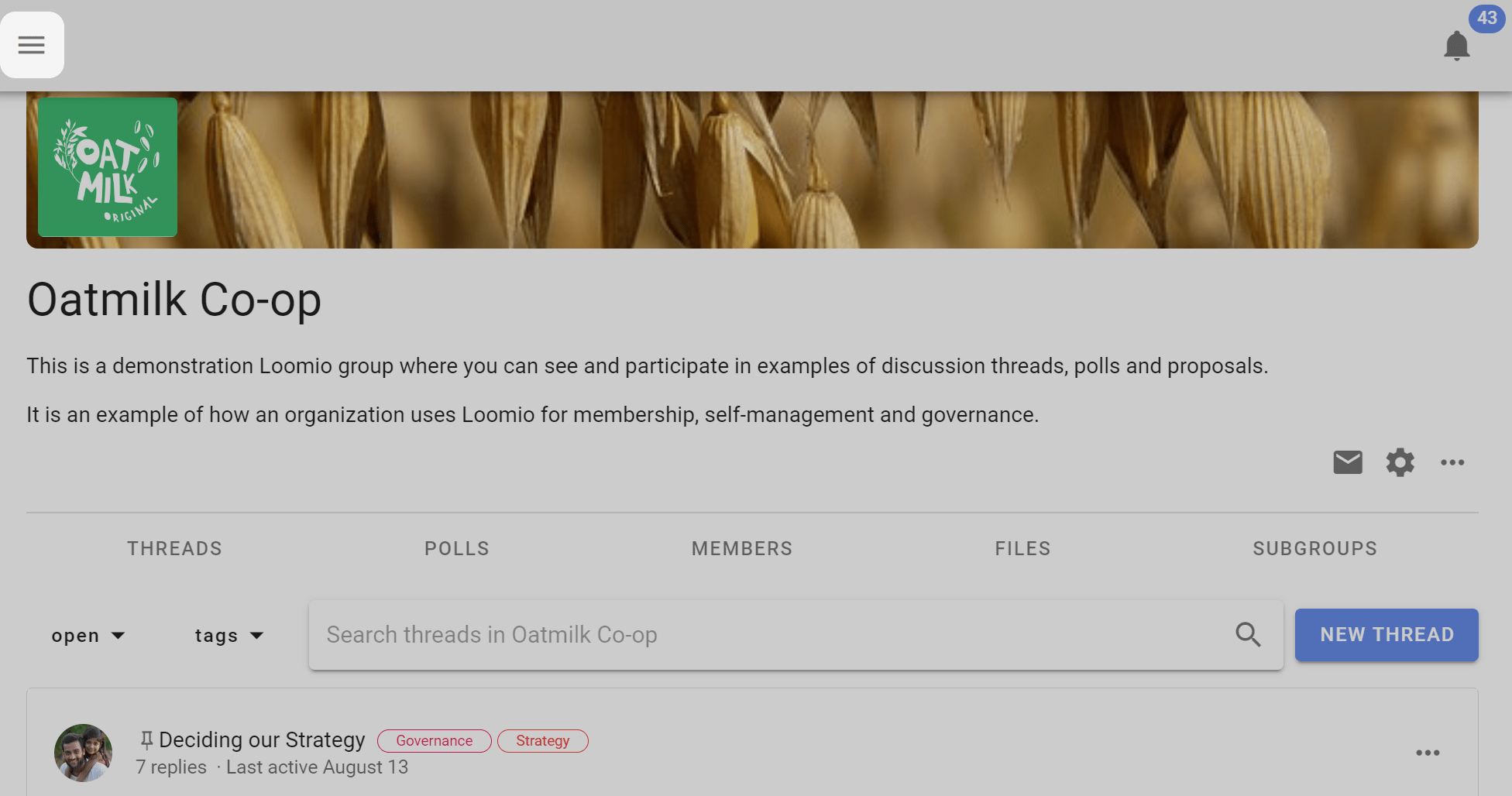
Click on the down arrow to the right of your name.
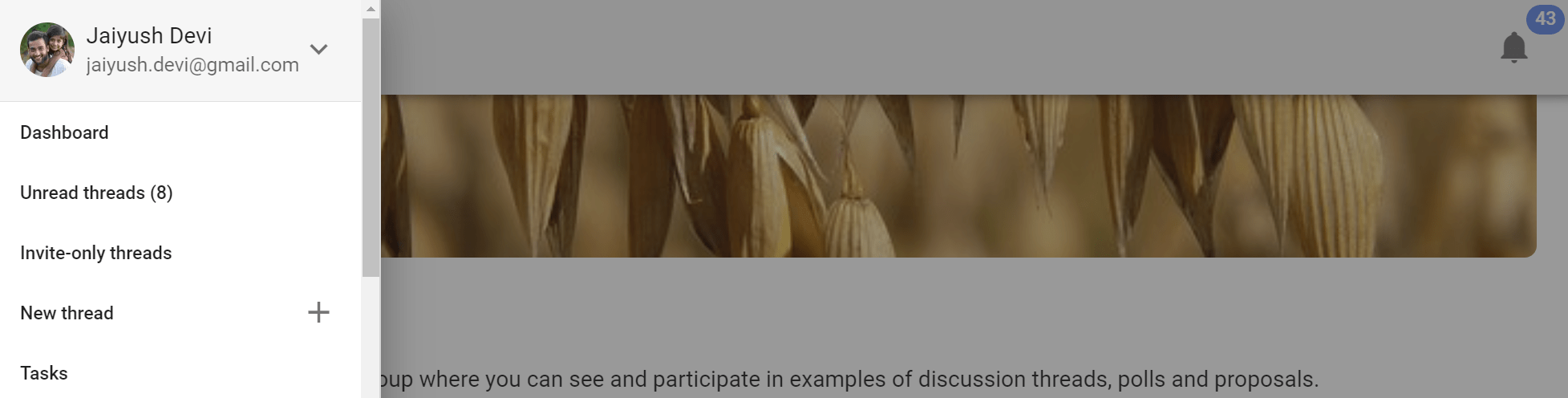
Click on Edit profile
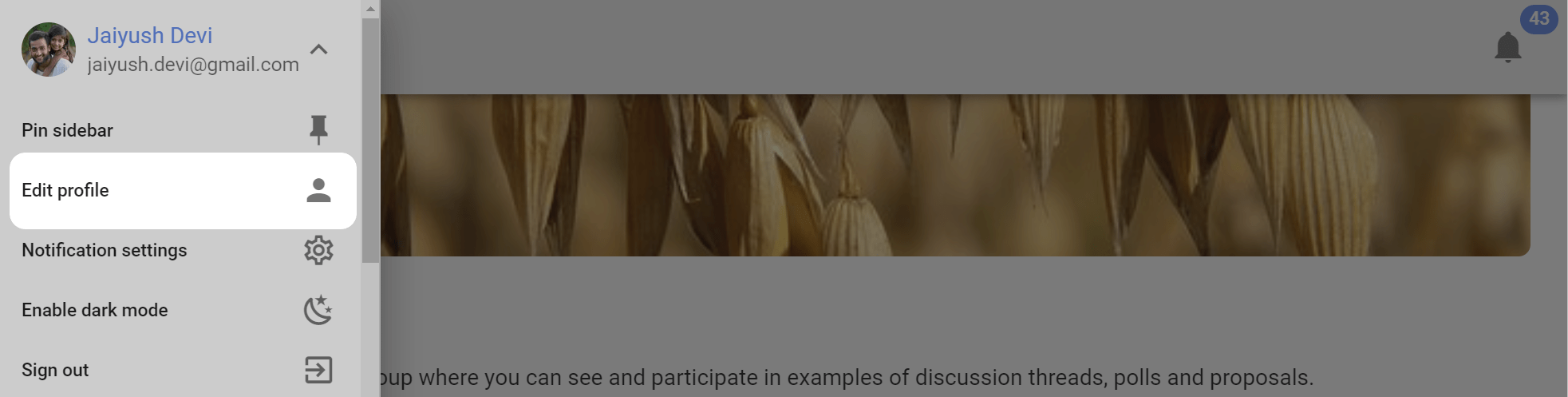
Update your personal info
You can update your personal info by changing any of the following fields:
- Name
- Email address - this is the email address associated with your Loomio account, and where you will receive notifications from Loomio.
- Username - your username is a name people can recognize and alert you using @mention.
- Introduction - a few lines to tell others in your group something about you.
- Location - useful for distributed or remote groups so people can get an idea of where you are located.
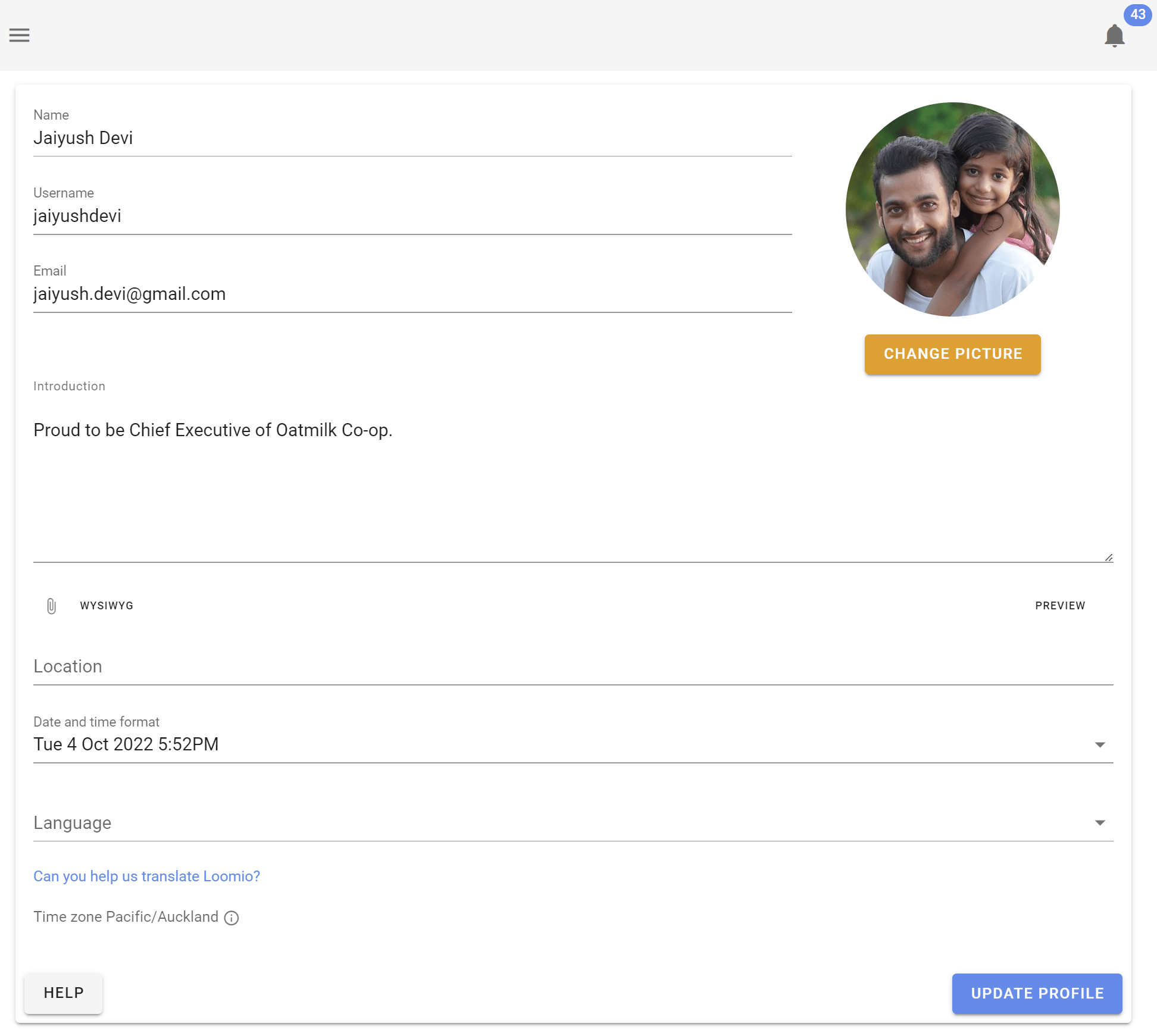
Uploading a profile photo
When you first create a Loomio account, your initials will be the default image associated with your profile. You can upload a profile photo by clicking on your picture on the profile page.
If you have a Gravatar you can set that as your profile picture by selecting Use Gravatar. You can also choose for Loomio to use the photo you use for other common platforms/tools.
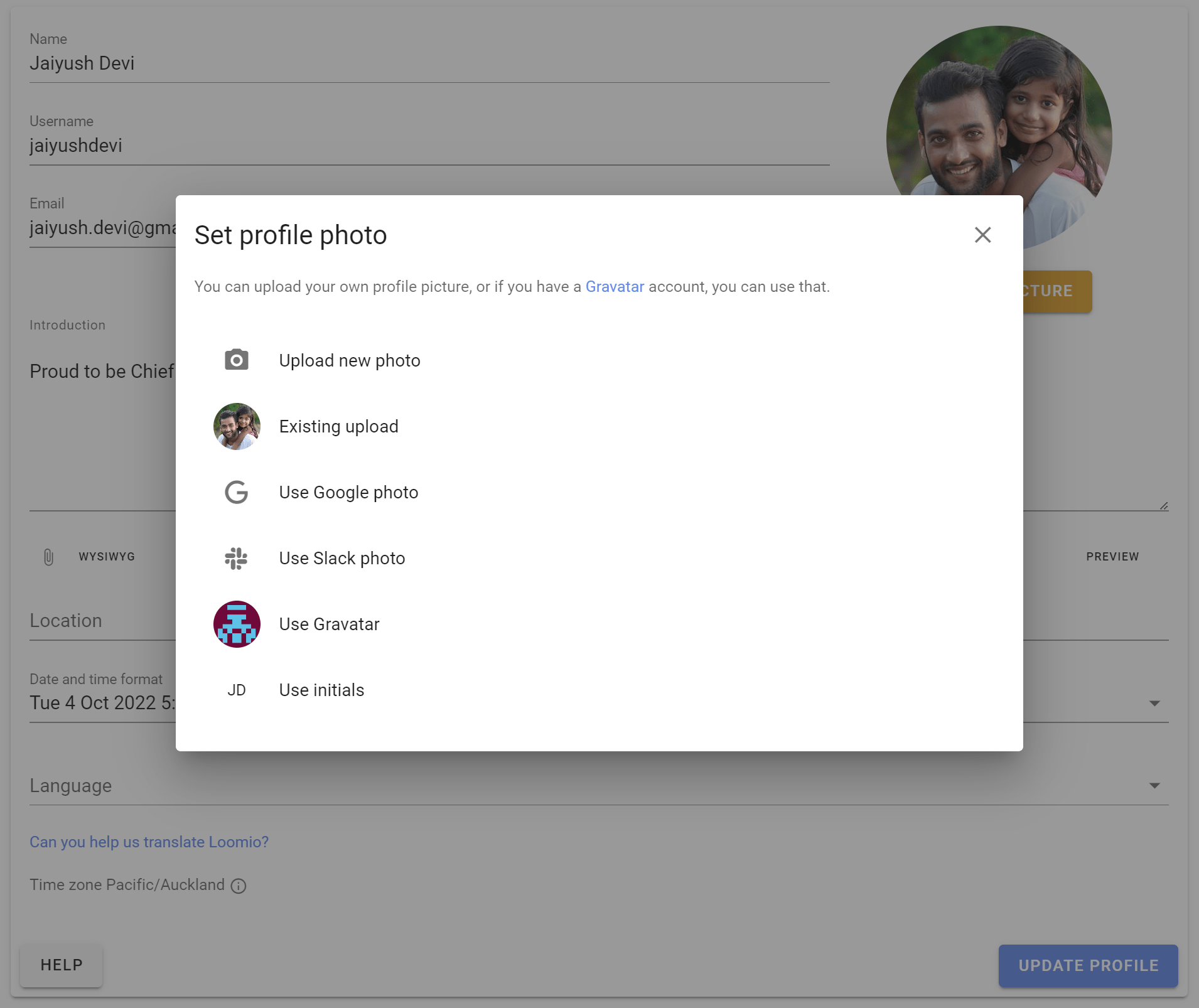
Language settings
Loomio is developed in English, but is translated by volunteers into many languages.
Loomio will detect your browser’s language settings, but you can manually set your preferred language from the available options on the profile page.
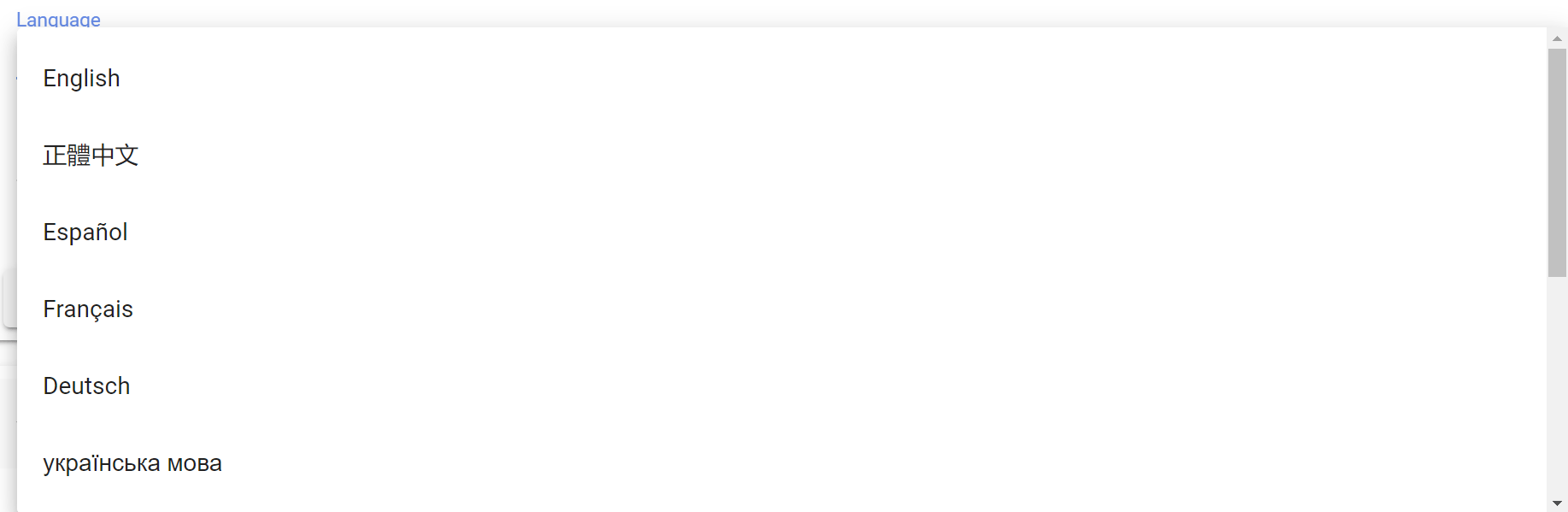
Resetting your password
You can change your password by visiting your profile page and clicking Reset Password.

Merge accounts
If you have two Loomio user accounts, you can merge them into a single account.
See Merge Accounts.
Deleting your account
If you wish to delete your Loomio user account and leave any Loomio groups you are a member of, see Deleting Your Loomio Account.
Notifications
The notifications you receive from Loomio help you stay in touch with activity in your Loomio groups, be alerted to new threads, polls, outcomes and when someone wants to get your attention.
The default notification settings are intended to alert you to important activity in your group without overwhelming your email in-box.
The default settings work for most people. Change notification settings to suit the way you work.
On this page
- Notifications in Loomio
- Email notifications
- User email settings
- Group email settings
- Thread email settings
- Turn off all notifications
Overview video
Notifications in Loomio
When you are notified, Loomio will send a notification within the app and, by default, to your email.
The bell icon in the top-right is where notifications are accessed within the app; a number will display the number of notifications you have yet to read.
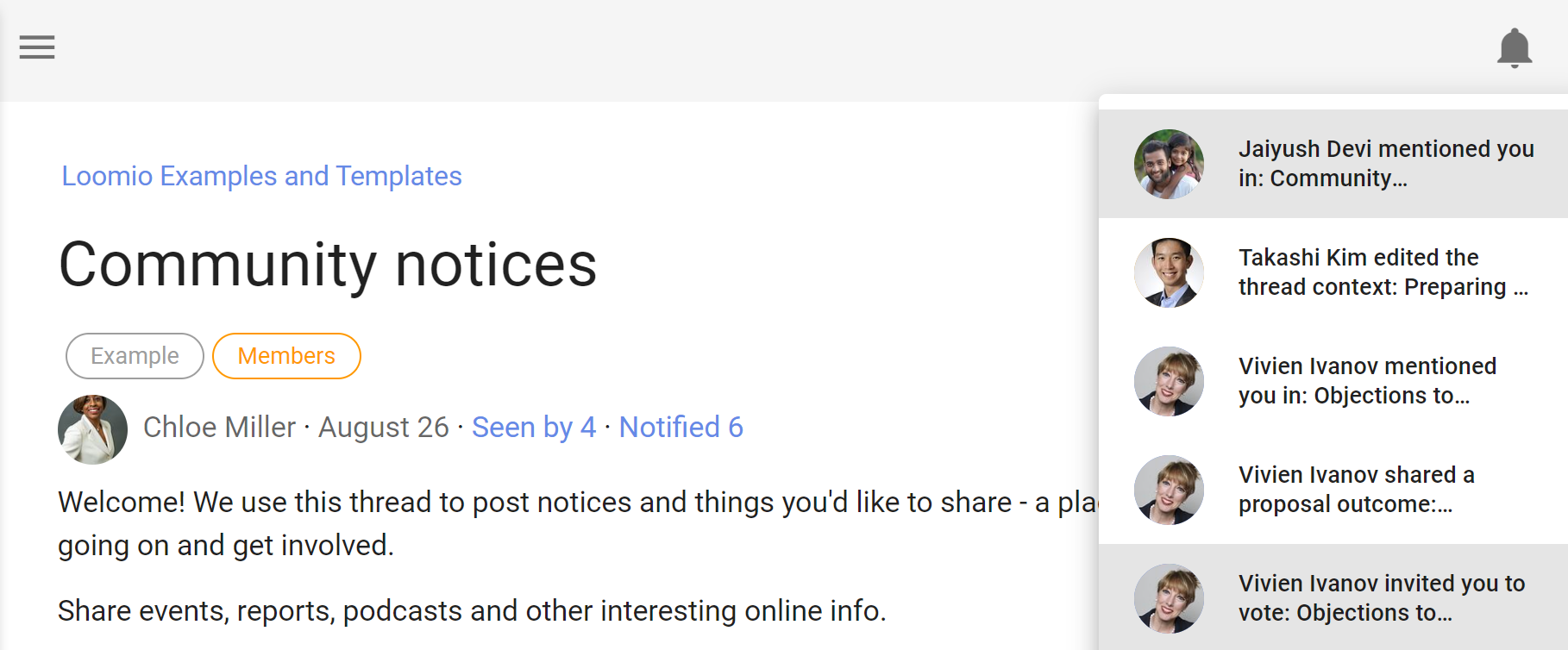
Email notifications
Loomio sends emails to keep you updated on the activity in your groups. The default settings assume that you don't have a habit of using Loomio regularly so are designed to ensure you can stay up to date by checking your emails.
Emails we send out include:
-
A daily summary called Yesterday on Loomio. This includes activity from all your groups and threads, but only content which you have not read yet.
-
Mention and Reply notifications. If someone replies to a comment you wrote, or they write a comment and mention you in it, you'll get an email with what they wrote.
-
Invitations to threads and notification of polls or proposals. If someone wants to notify the group about a new decision or discussion thread, they can select everyone or just some people in the group to notify. Also be aware of poll closing soon and outcome notifications.
-
Thread updates. If subscribe on participation is checked, then after you comment or vote within a thread, you'll be emailed any further activity.
For any thread-specific email (that's most except the Yesterday on Loomio email) you can reply directly from your email and your replies will be posted into the Loomio thread.
User email settings
Notification settings
To see and change notification settings, go to Notification settings under your user profile on the sidebar menu.
If the sidebar is closed, click on the menu icon (☰) to open it.
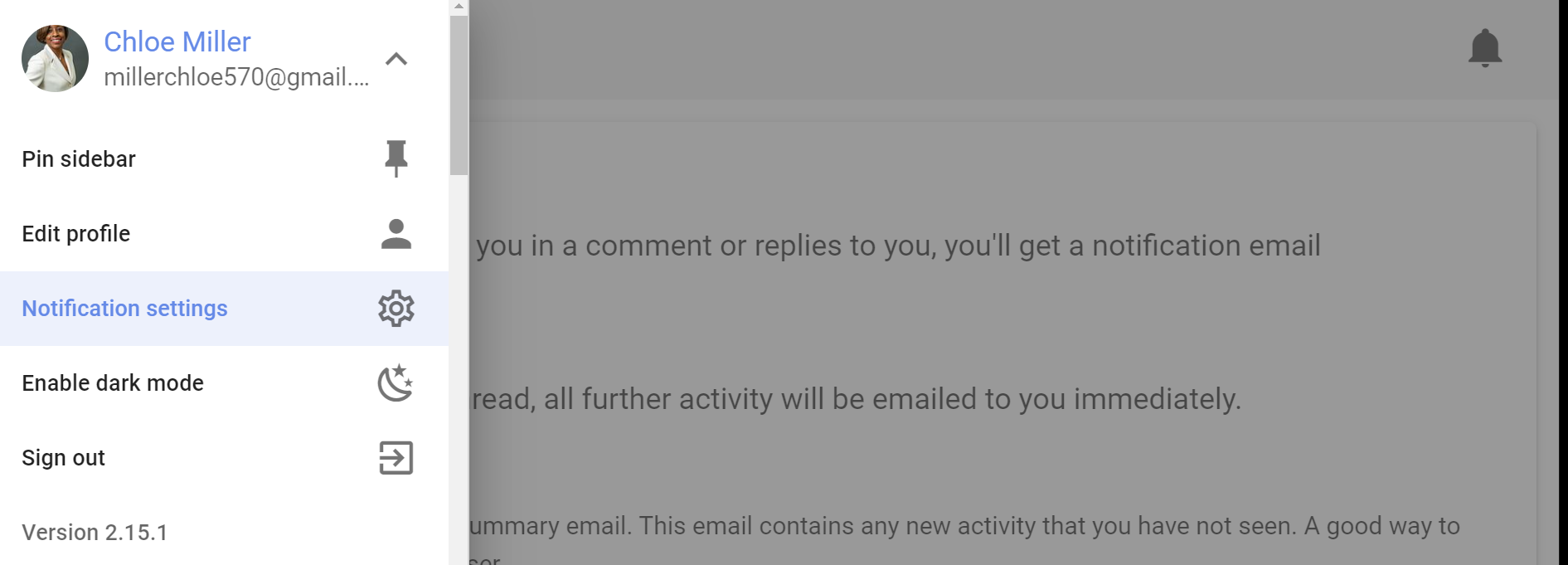
There are three settings that apply to every group you belong to.
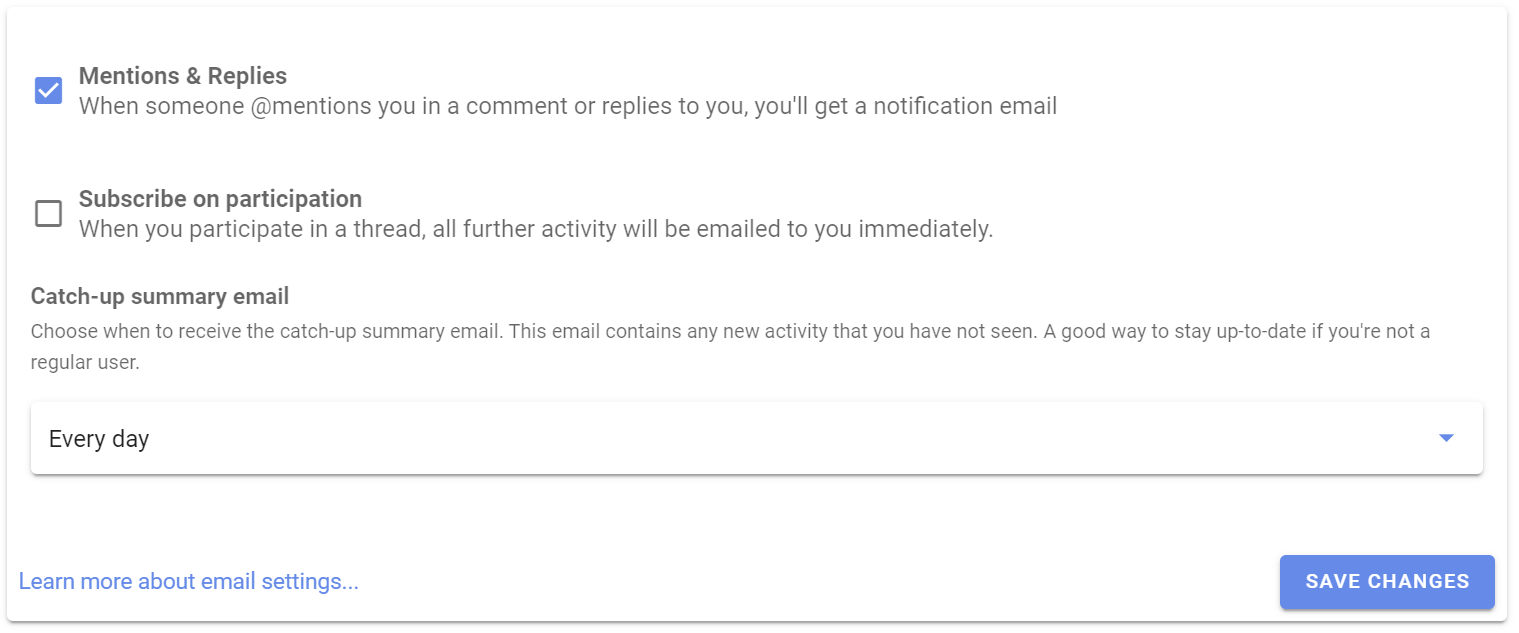
Mentions & Replies
Enabling this setting means when someone wants to get your attention, they can @mention your name in a comment, which will notify you. We recommend you leave this setting on, so you'll get an email when this happens. The default setting is 'on'.
Subscribe on participation
Enabling this setting means when you participate in a thread, all further activity will be emailed to you immediately. If it is an active thread, you may receive many emails. The default setting is off.
Catch-up summary email
Enabling this setting means you will get an email with any activity that you missed the day, or week, before. This provides an easy routine for staying up to date with Loomio activity. You can choose:
- 'Off' to not receive this email.
- 'Every day' to receive the email daily.
- 'Every second day' to receive the email every second day.
- 'Monday', 'Tuesday'...'Sunday' to receive the email once a week on a particular day.
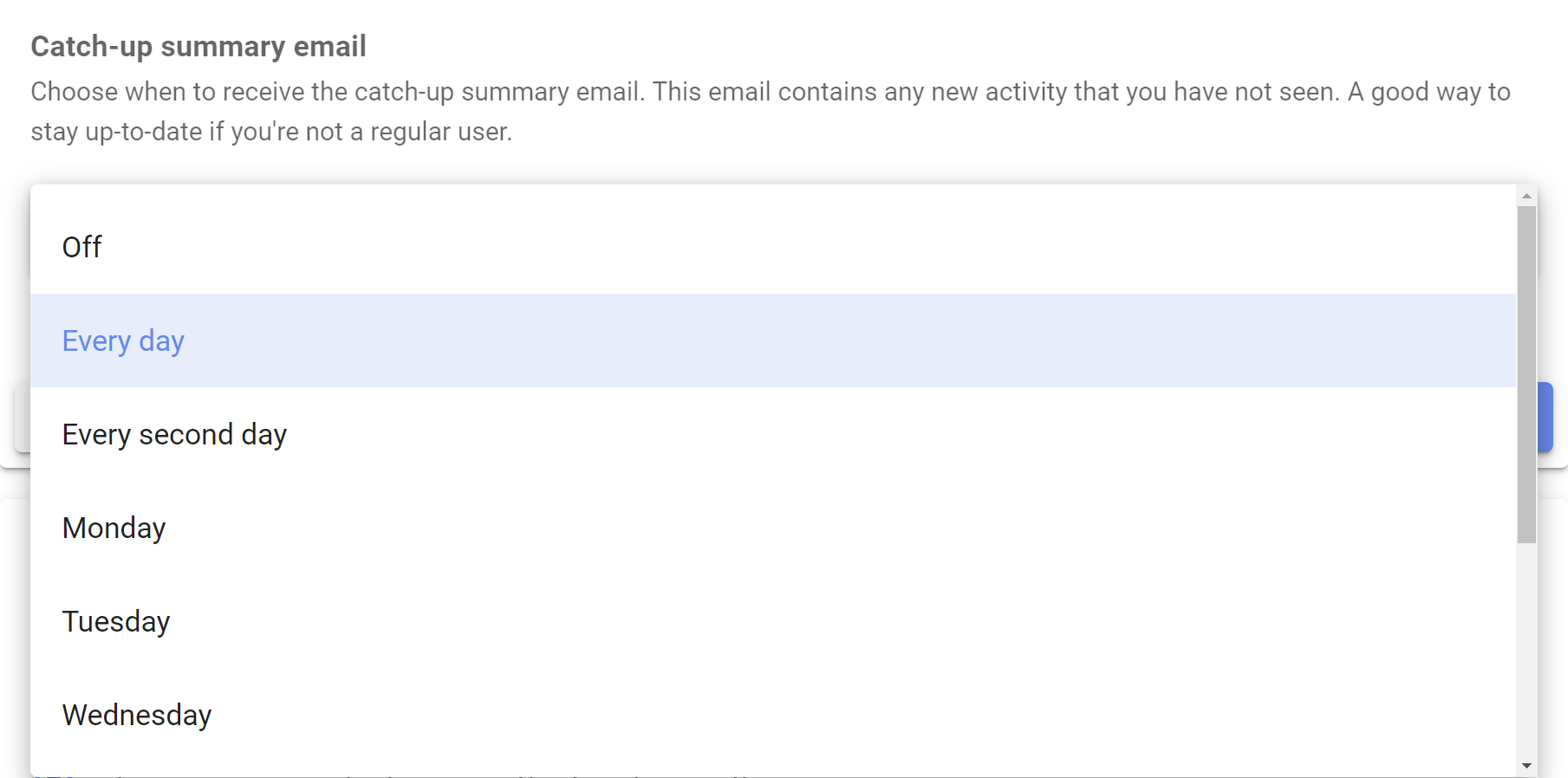
Group email settings
You can configure what notification emails you get for each group you belong to.
Notification settings for each specific group are found in your Loomio group. To find them
- Click on your group page
- Click on the letter envelope icon to open, Notifications for [group name]
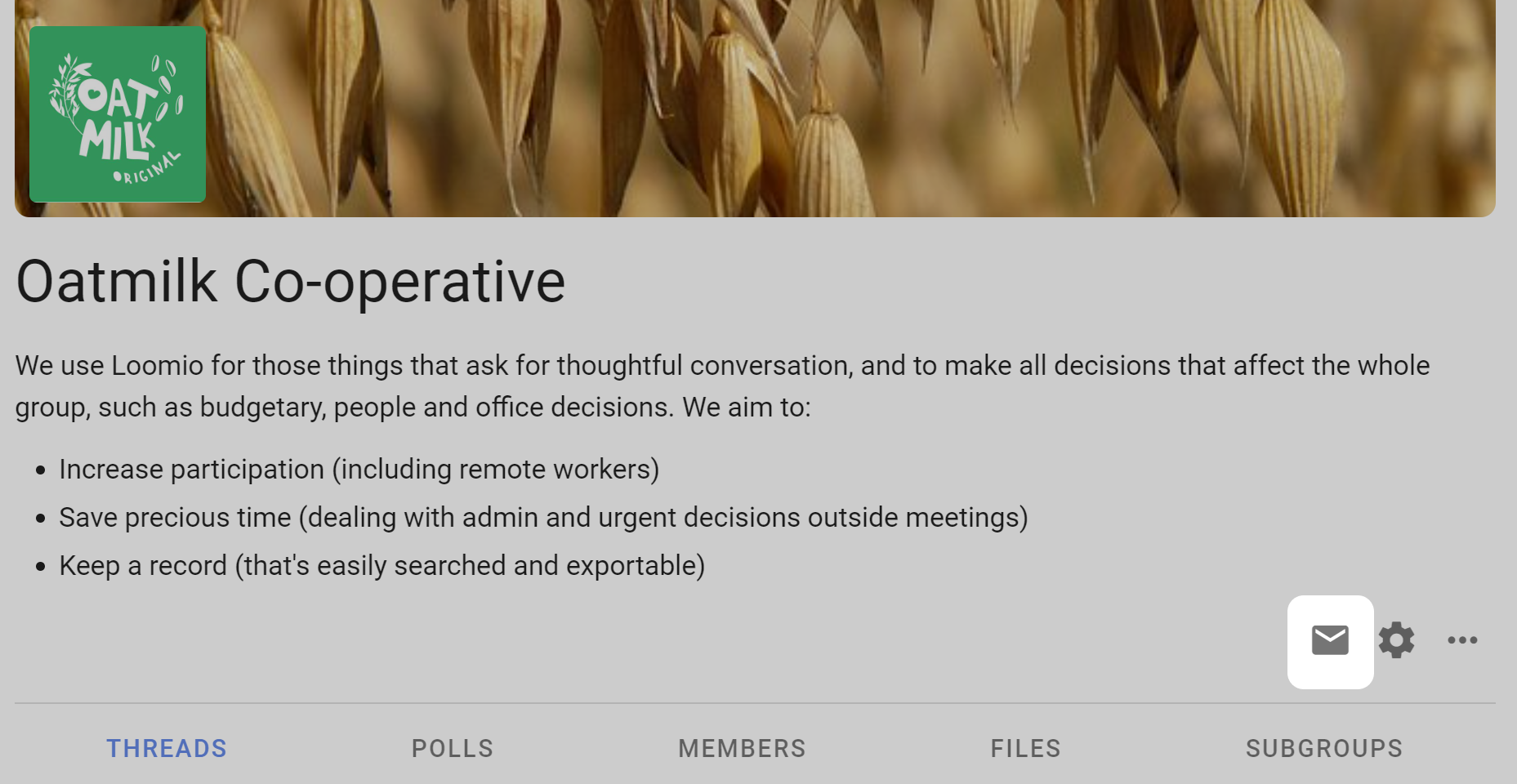
When do you want to be notified?
- whenever there is activity (subscribed)
- If you want the experience of a traditional email mailing list, where you are emailed everything as it happens. You will be emailed whenever there is activity (comments, votes, new threads, proposals, and proposal outcomes) in this group.
- when someone asks for your attention (normal)
- When someone invites you to vote or participate in a thread you'll get an email. In these cases someone in your group is choosing to notify you. This is the default setting.
- no notifications (ignore)
- You won't get notification emails about this group. You will need to sign in to Loomio regularly or read your catch-up summary email to stay updated.
You can apply a particular setting to all of your groups by checking Apply to all groups.
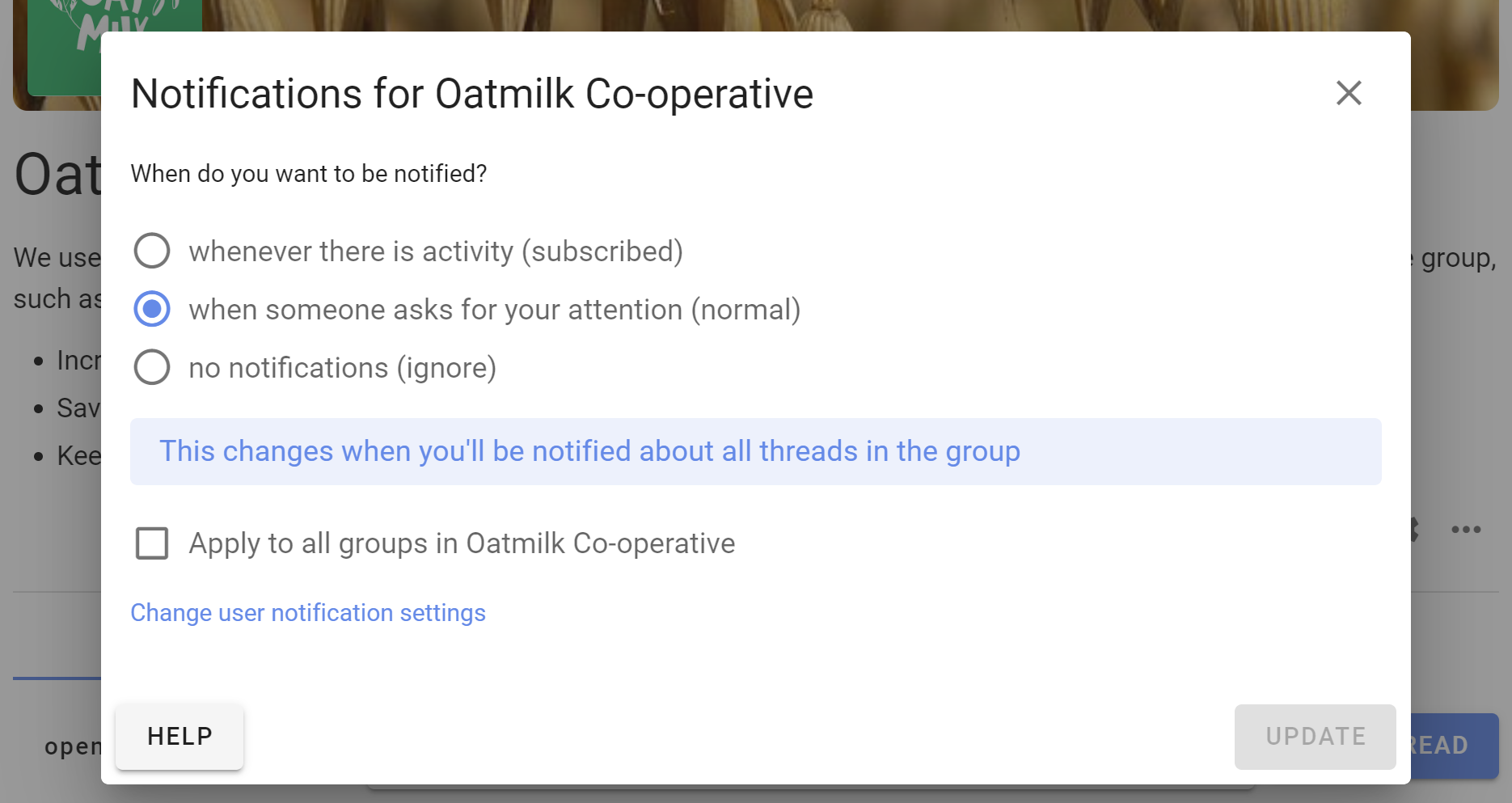
Thread email settings
To change the email notification settings for an individual thread, click on (subscribe).
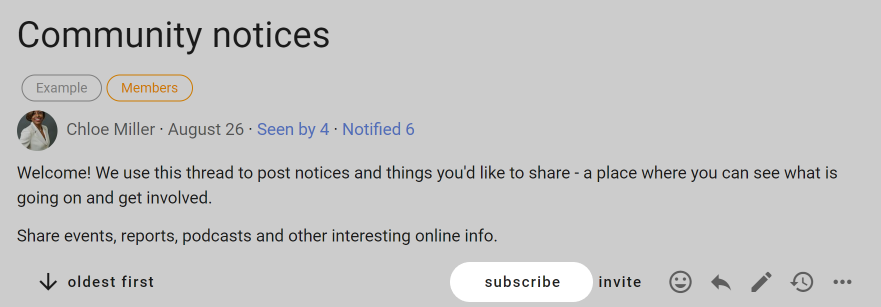
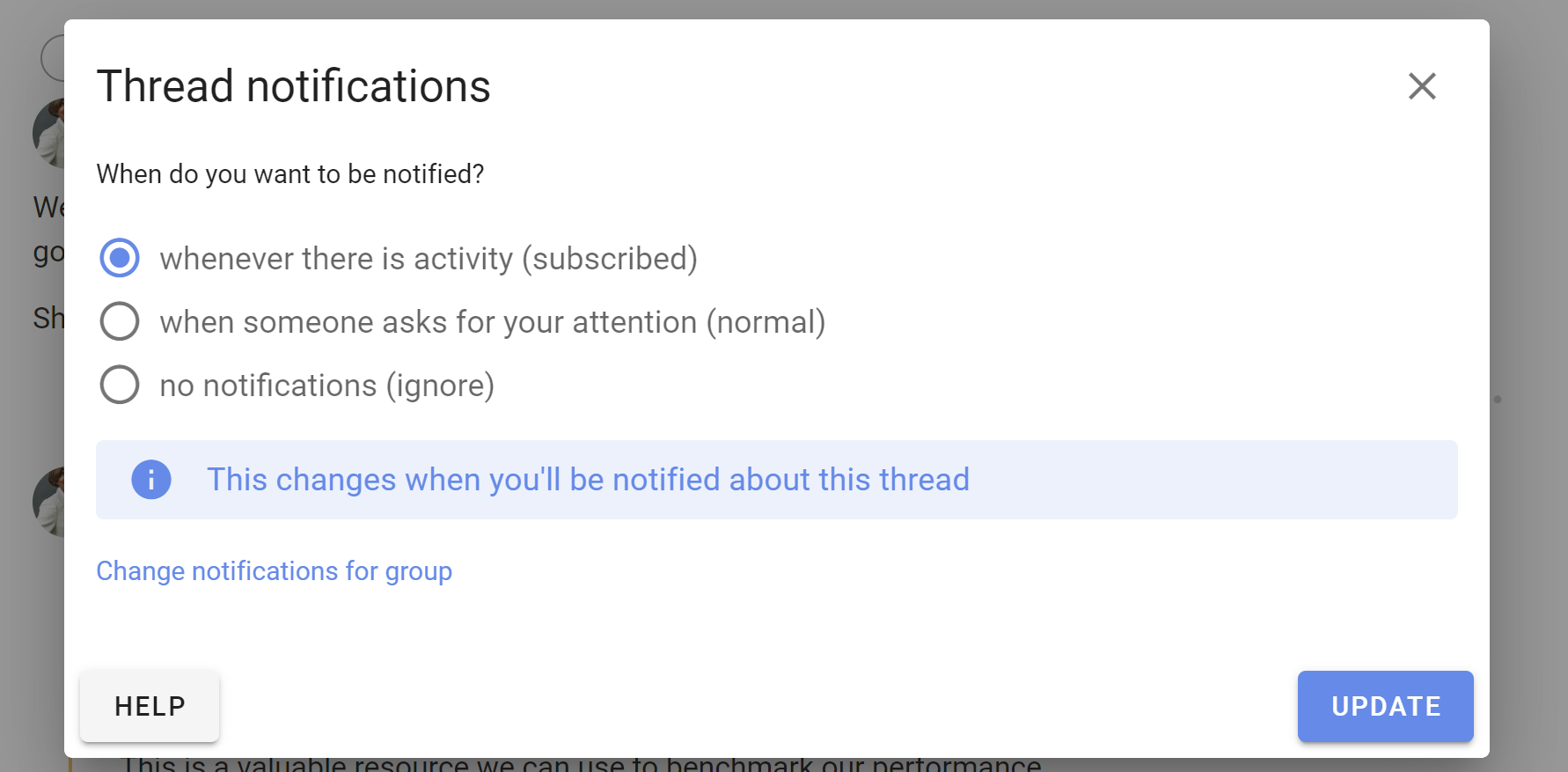
To receive notifications for all activity about this thread, change the setting to whenever there is activity (subscribed).
To receive notifications when someone asks for your attention, select when someone asks for your attention (normal). This is the default setting.
To turn off notifications for this thread, select no notifications (ignore). You will not receive email notifications about this thread, so to stay informed you will need to keep any eye on the bell icon at top right of the app, read the Catch-up summary email or sign in to Loomio regularly.
Note the settings changes in Thread notifications are only for the particular thread you have open. Click Change notifications for group to change the default settings for all threads.
Turn off all notifications
To turn off all email notifications go to Notification settings. First, untick all the boxes and Save changes. Lastly, choose no notifications and then Update.
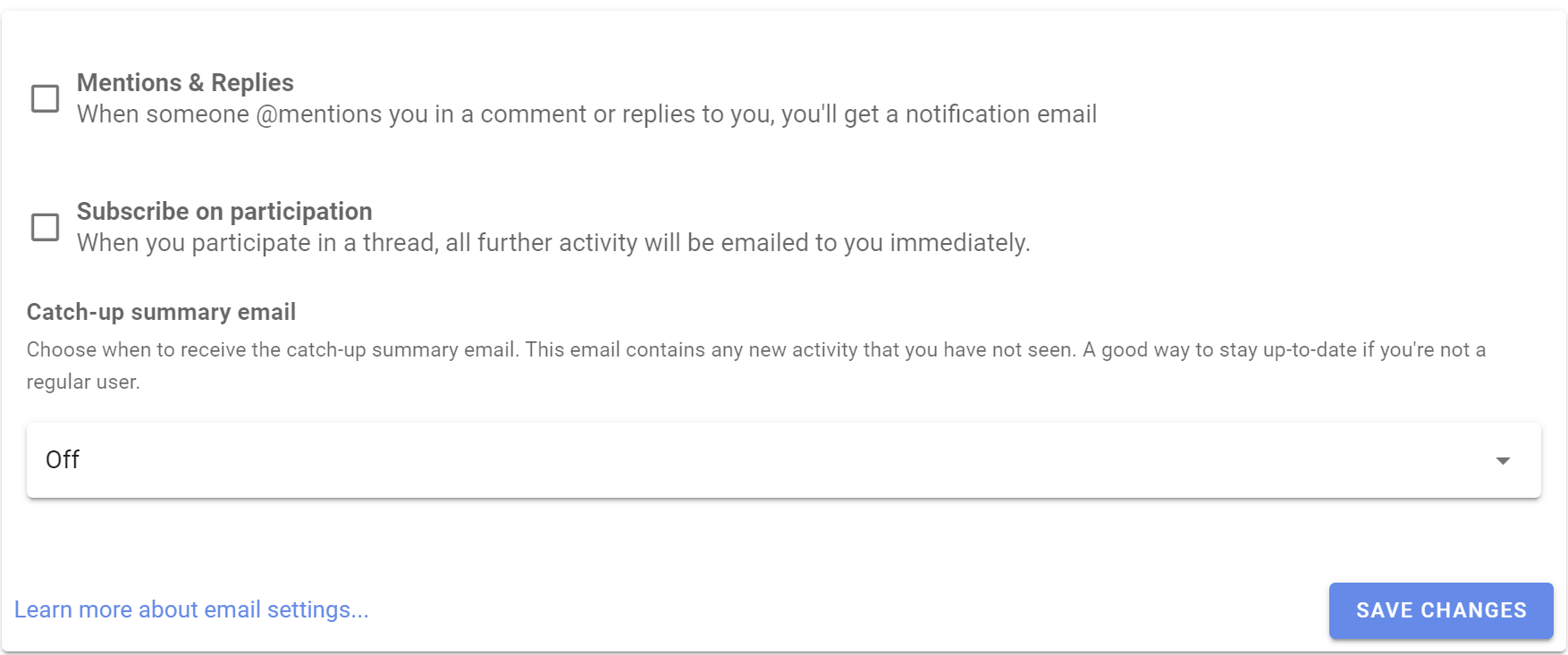
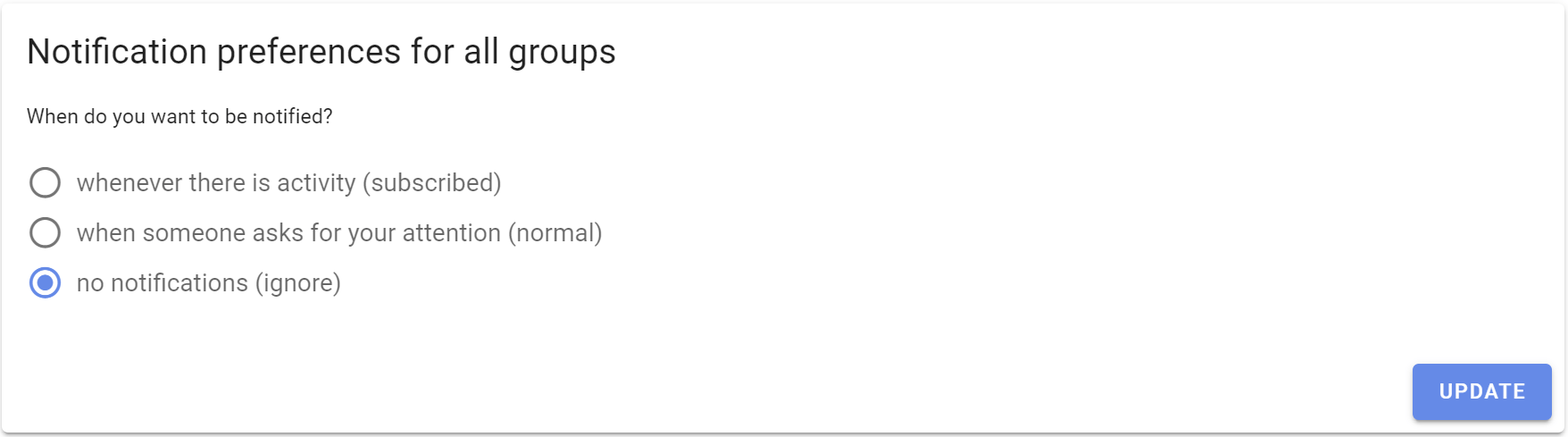
Merging your accounts
How to merge two accounts together
I have two Loomio accounts under two different email addresses, and I would like to merge them into a single account
- Login to Loomio on the account you wish to replace
- Open the sidebar > Click your name > Edit profile
- Enter in your preferred email address, i.e. the email address corresponding with the account you want to keep
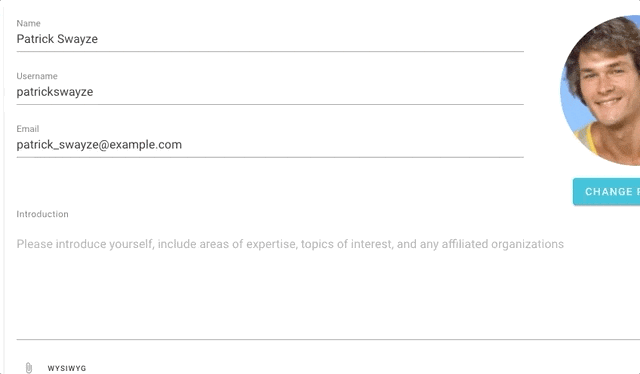
- A verification email will be sent to your preferred email address, and all you need to do is follow the prompts from there
This action is irreversible, but you will have the opportunity to make a final confirmation before it occurs
Languages and Translation
Loomio supports mutliple languages with these two features:
- Application translation - Change the language of the user interface, IE: the buttons and application text.
- Content translation - Translate comments, discussions and proposals into your preferred language.
Application translation
Loomio will automatically detect what your preferred language is when you visit the app with your browser. If you want to change the preferred language, you can do so from the "Edit profile" page.
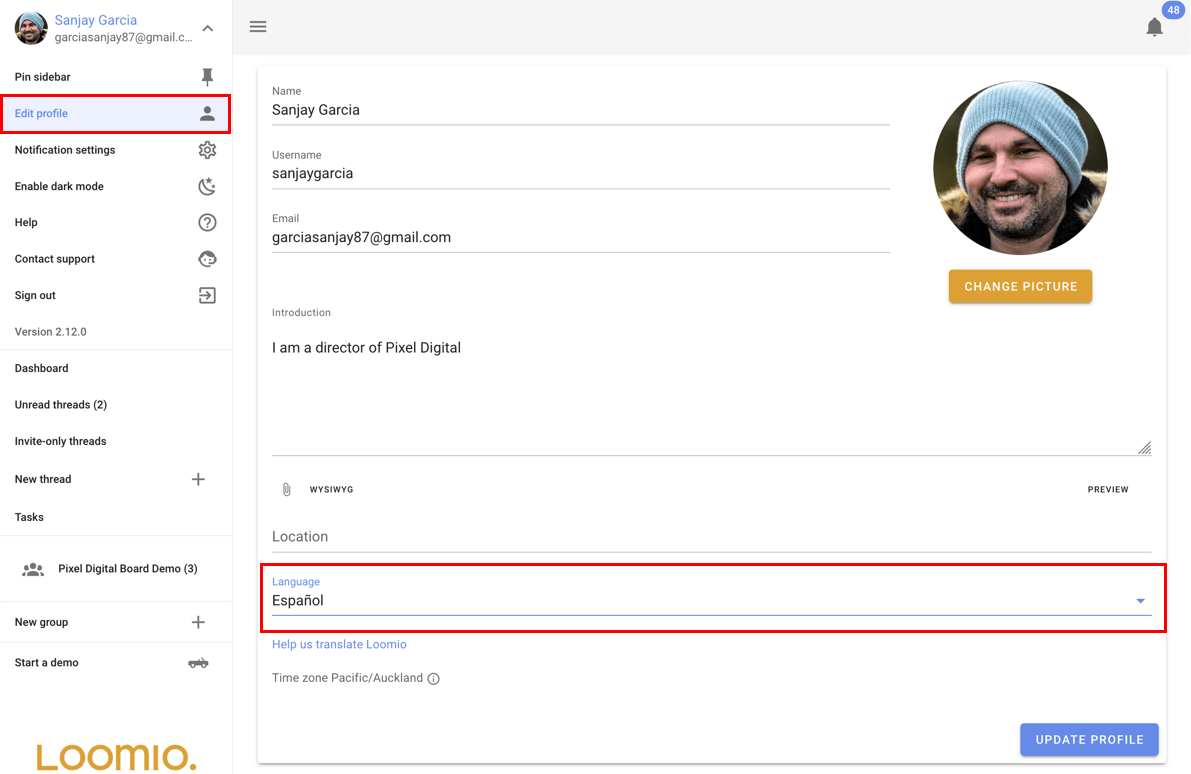
Content translation
When someone in your group writes their message in a language that is different to your preferred language, a "translate" button will appear below the message. You can click this button to automatically translate the message into your preferred language.
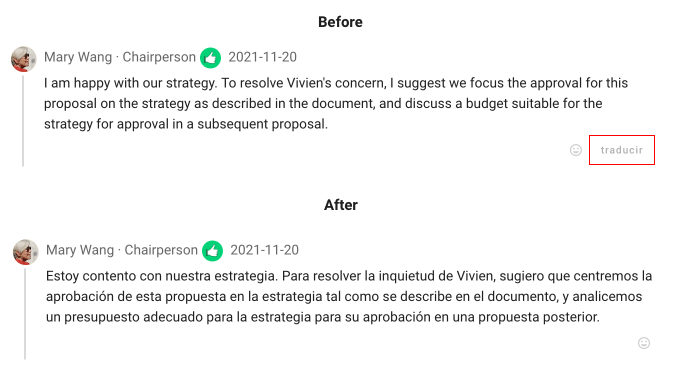
Translation of the user content is provided by Google Translate, and done automatically when requested by users.
Deleting your Loomio account
What does delete account mean?
When you delete your account:
- Your user account including your name, email address and other personally identifying data will be deleted from our systems. You will not be able to sign in to Loomio with this account.
- Comments, proposal and discussions you have made will remain but your name will be removed from them. We do this because we have an obligation to groups to keep threads and proposals coherent.
- You will no longer be listed as a member of any groups.
- You will no longer receive notification emails.
It is important to understand that copies of the data you have generated on Loomio have likely been emailed to everyone in the group - Loomio has no ability to delete those.
Deleting your account will not cancel your subscription; to stop your payments see Subscriptions.
Loomio takes privacy and data protection very seriously. Here is a link to our policy - if you have any questions about our policy, you can get in touch with us.
To delete your account entirely
Sign in to Loomio. Go to the sidebar from the (☰) menu icon at screen top left Click on your account avatar or initials, at the top right of your screen.
Click the down arrow ( ∨ ) alongside your name to open user settings. Select Edit profile.
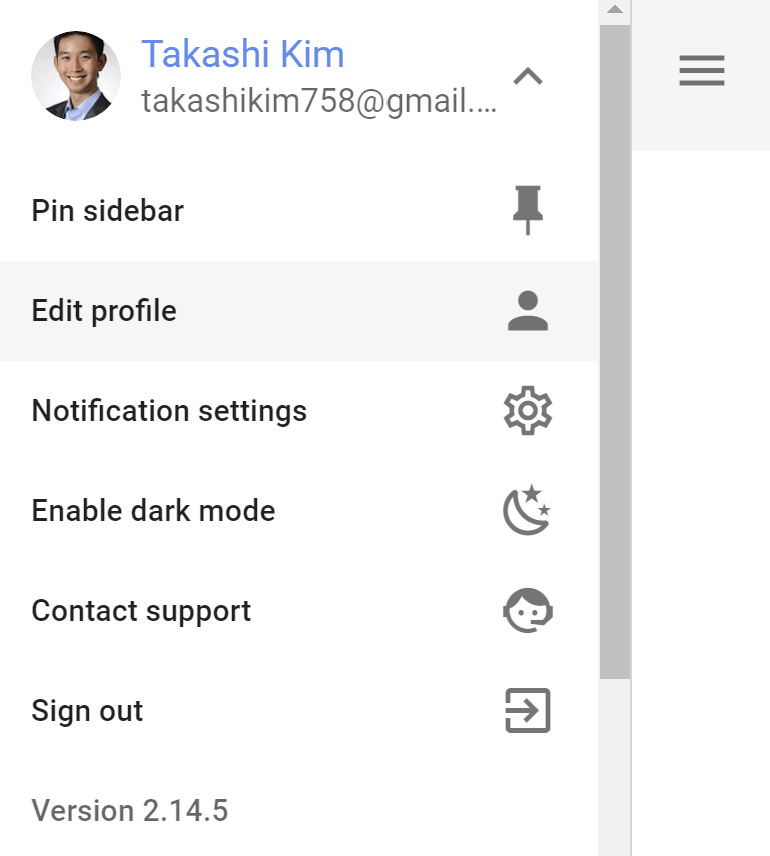
Scroll to the bottom, and click on Delete account.
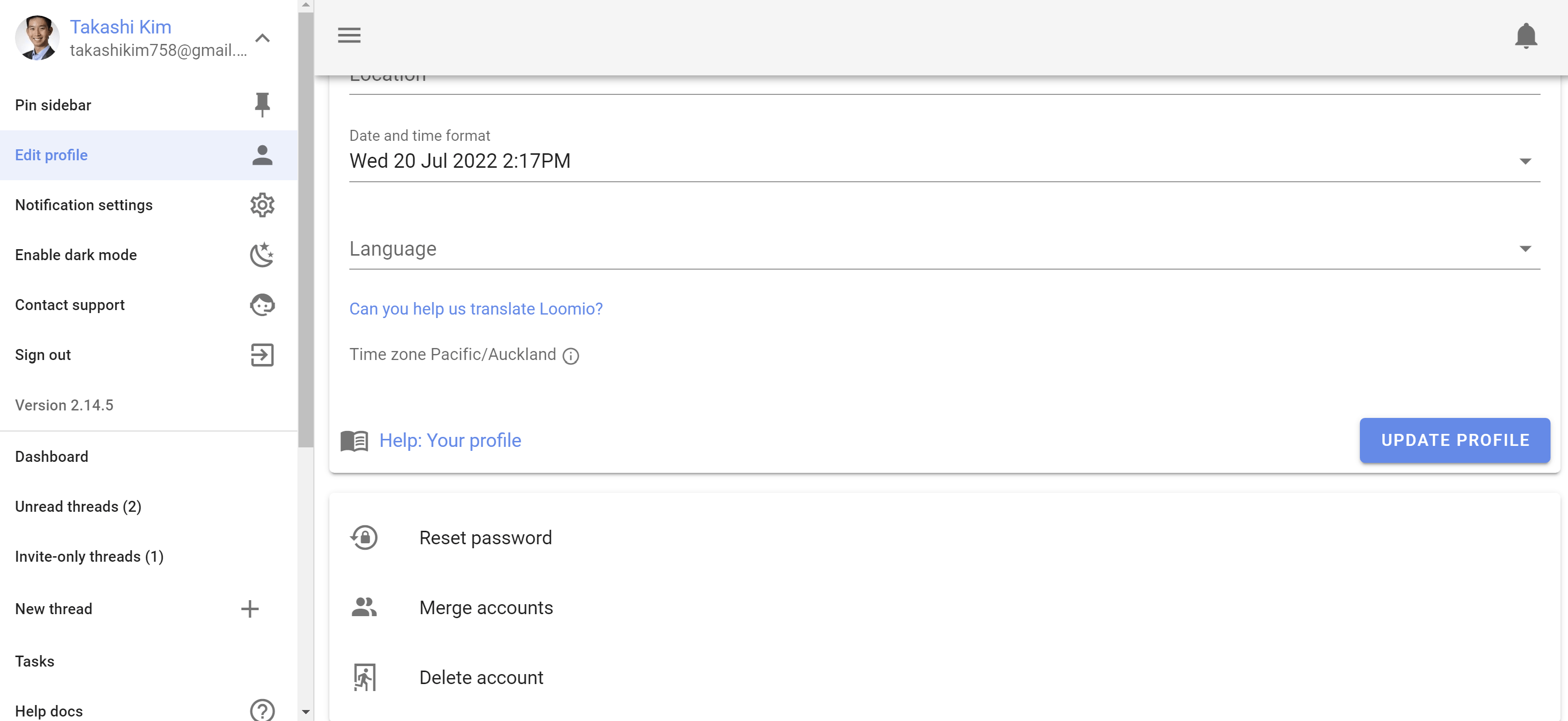
A pop up will appear requesting confirmation that you wish to delete your account.
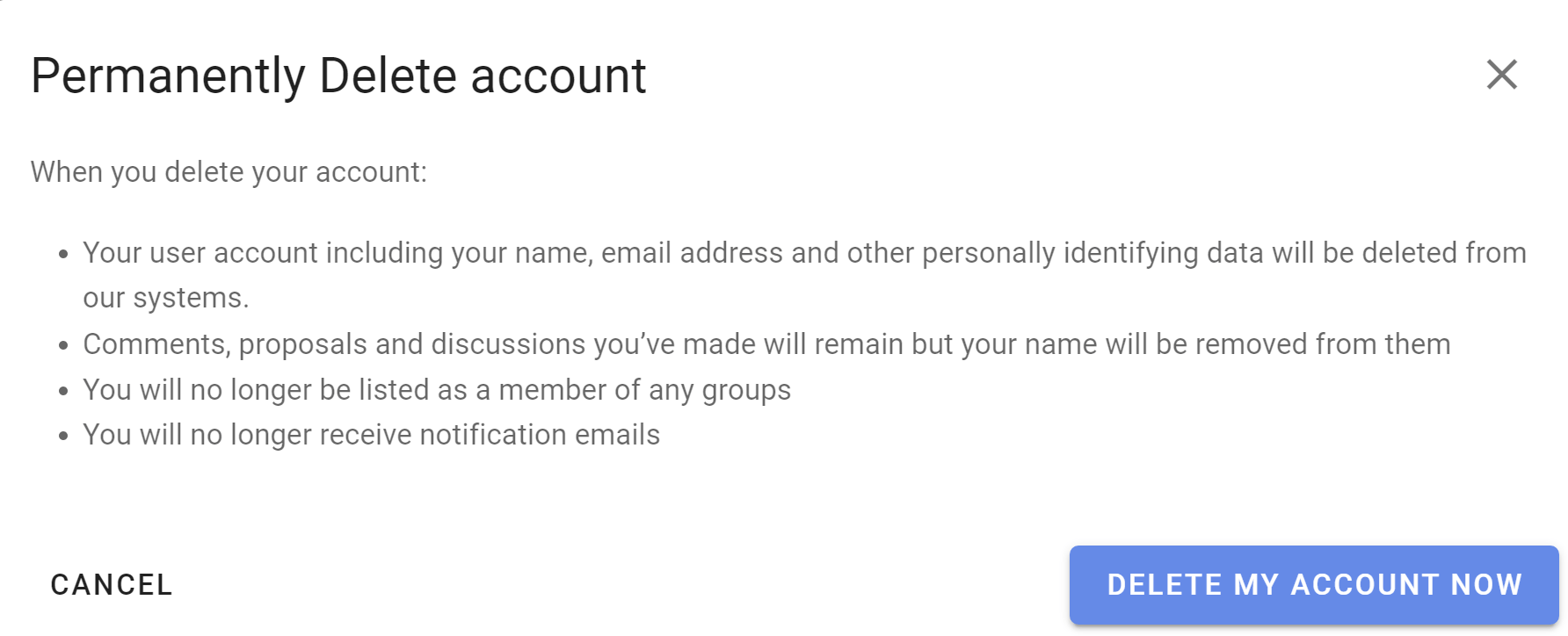
Loomio Chatbots
Loomio can send notifications to your chatroom!
Chat tools and Loomio work well together. Chat is like an open or 1:1 conversation in your office, and Loomio is like getting people together in a meeting room to discuss a particular topic and make a decision.
Loomio supports Slack, Discord, Microsoft Teams, Matrix and Mattermost.
You can send notifications to your chatroom any time you like, just the same way you would invite individual people to vote, or to join a thread.
You can also configure notifications to always happen when a specific event happens, like someone starting a thread.
What it looks like in chat
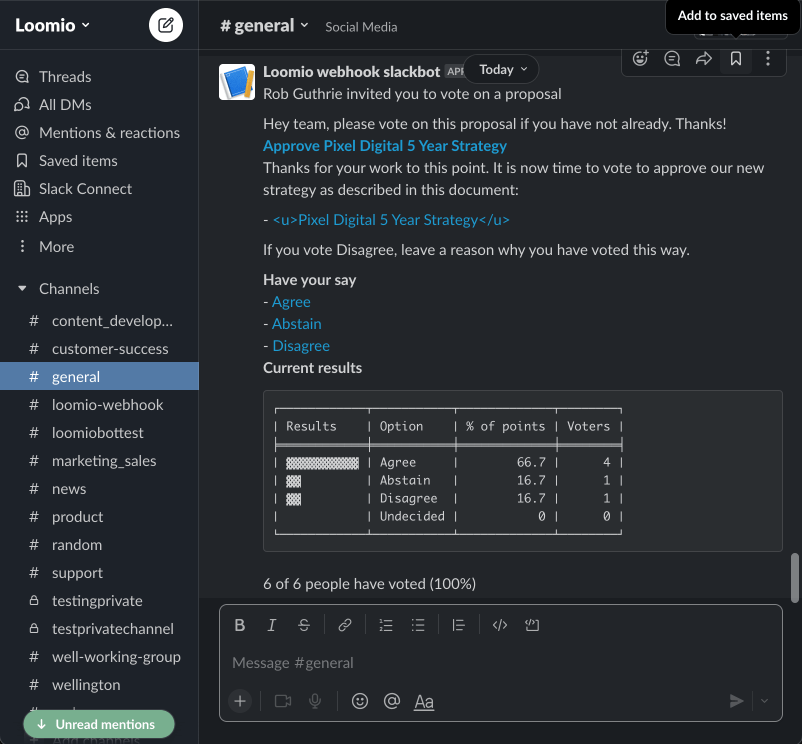
Generate a Webhook URL
We've prepared step by step walk-throughs for each service we support. Follow the right one for your service to obtain the webhook URL you'll need to add the chatbot in Loomio.
Our webhook based system can also be used to support other systems that support incoming webhooks with either HTML or Markdown formatting. This could be something like Zapier or Rocketchat. Just select the mattermost bot, but use a custom webhook URL.
How to setup a chatbot
After configuring your chosen service (see above), you'll have a webhook URL. Open the chatbot settings to pop it into a new chatbot for your group.
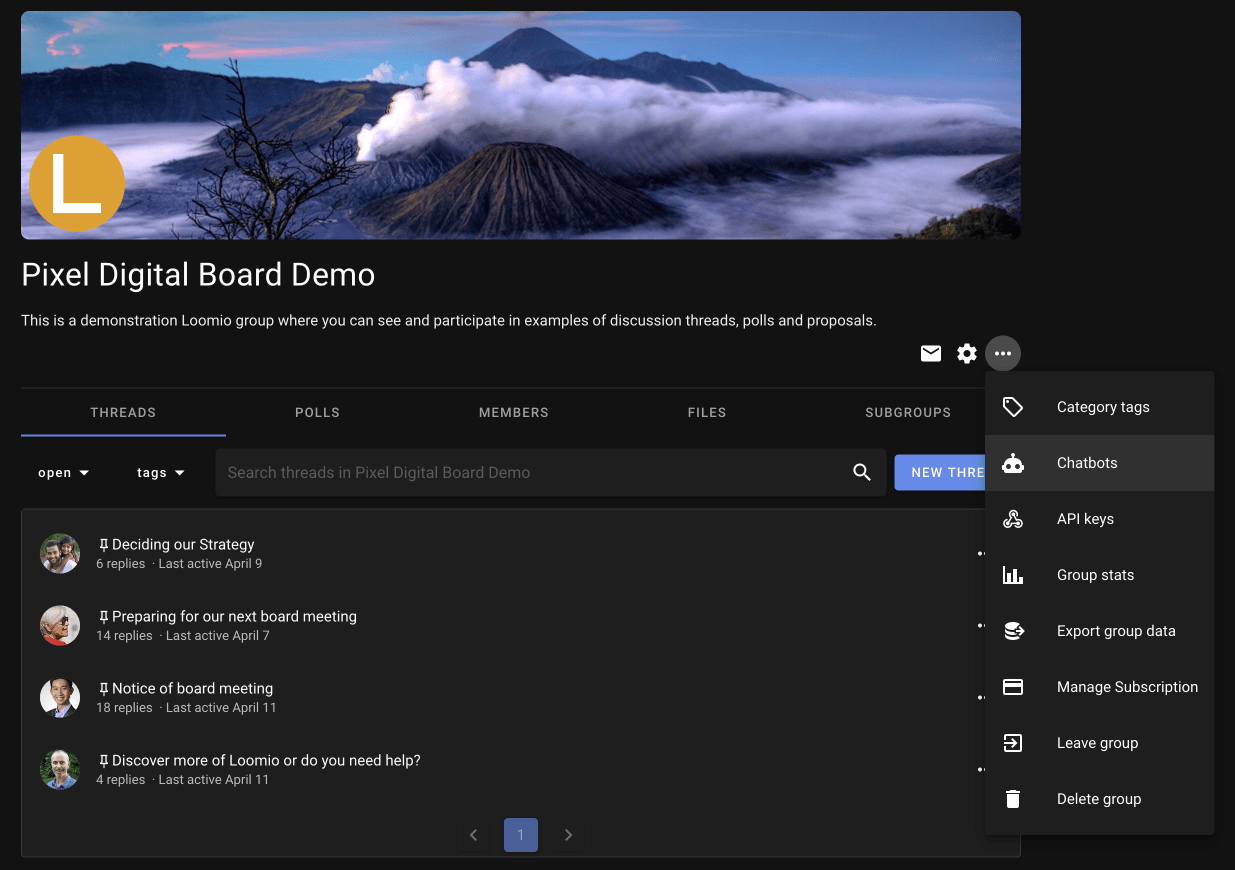
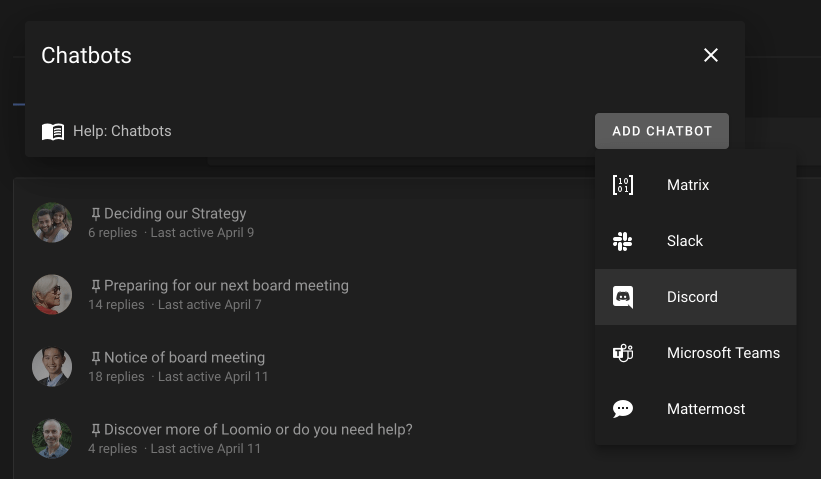
You probably don't want to click any of the checkboxes for now. Just enter the name (such as "Discord #general") and the URL and click the save button at the bottom of the form.
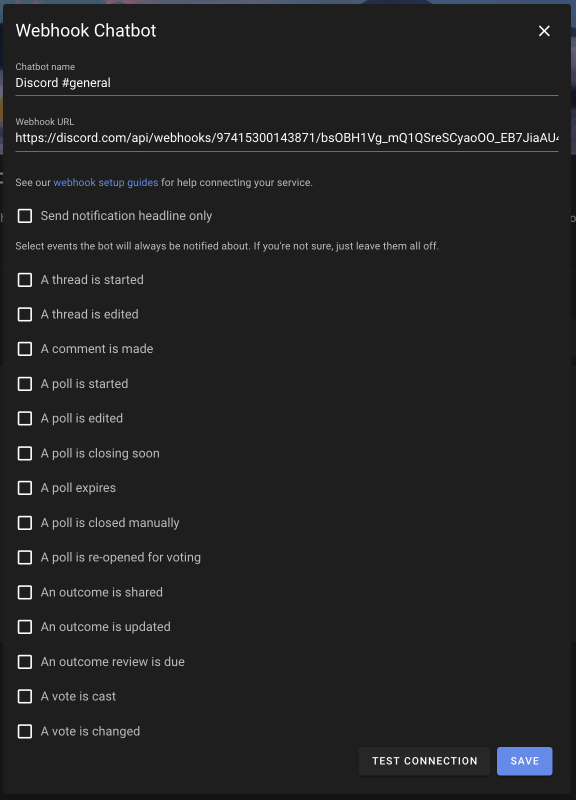
If you decide later on you want the chatbot to be notified every time something happens, you can come back and check some boxes.
Invite to poll
This is how to send a notification to your chatroom inviting people to vote in a proposal. It's the same process for Share outcome, Invite to thread, Remind to vote, Poll edited etc.
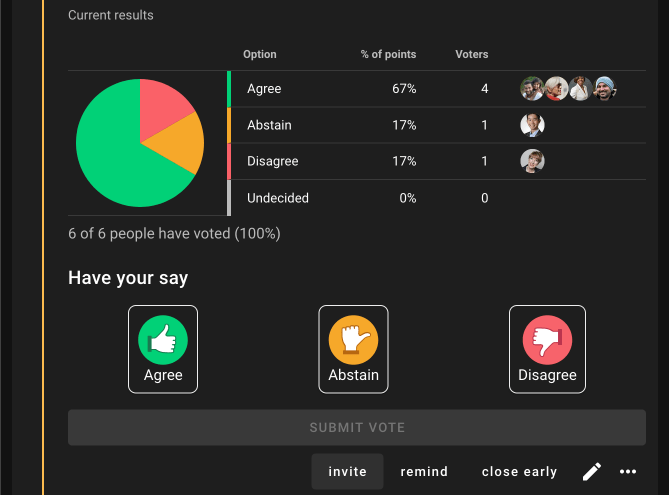
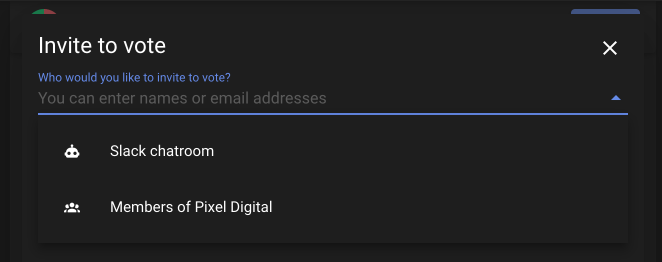
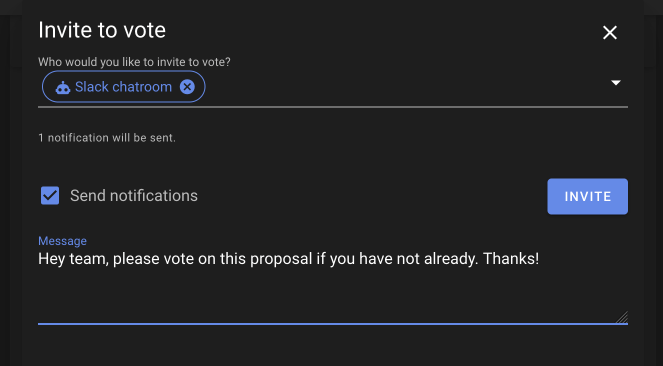
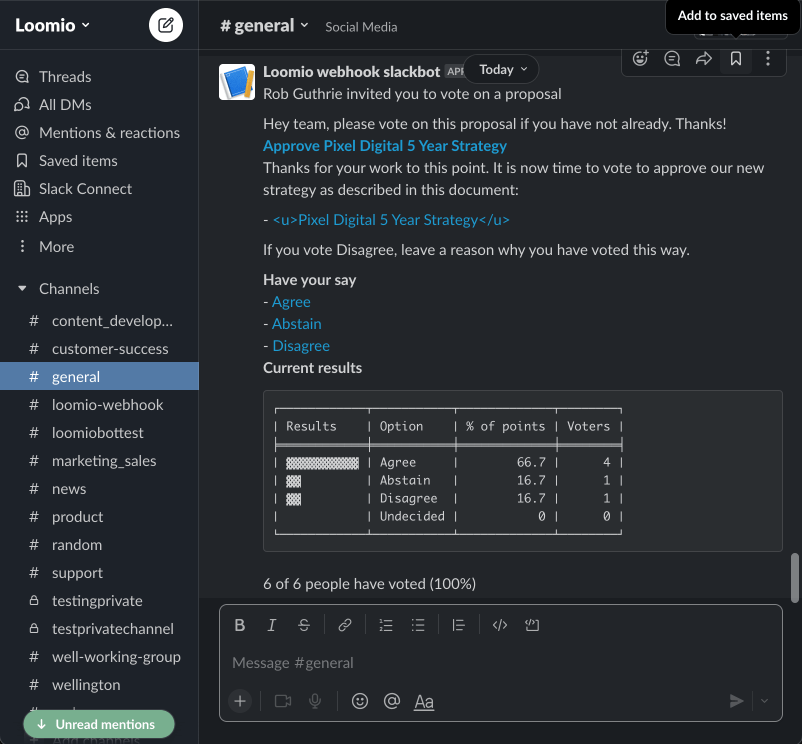
Automatic notifications
If you want the chatbot to be notified every time a specific event happens, edit the settings and tick which events you want to notify the chatbot about.
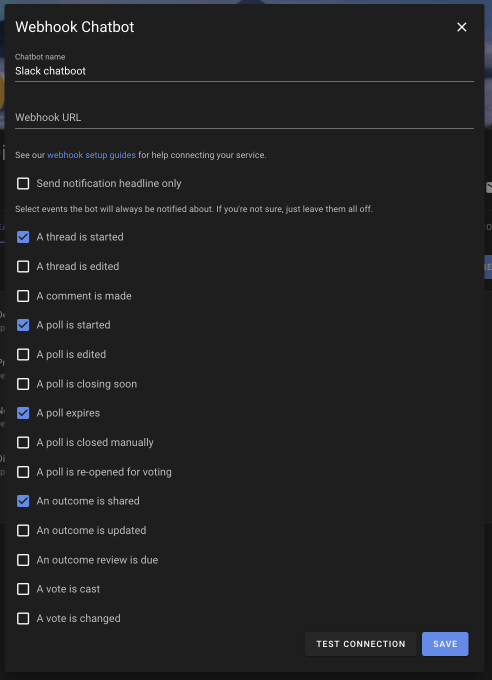
Discord integration
Connecting your Loomio group notifications to your Discord team chat.
Loomio can send notifications into your Discord channels when new discussions, proposals, comments, votes, and outcomes occur. You can also manually notify the chatroom when you need to remind people about a decision.
Open your Discord server and find the server settings menu.
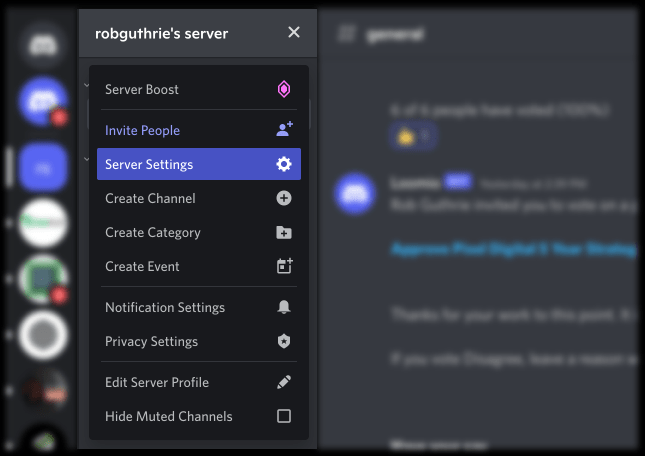
Click "Integrations"
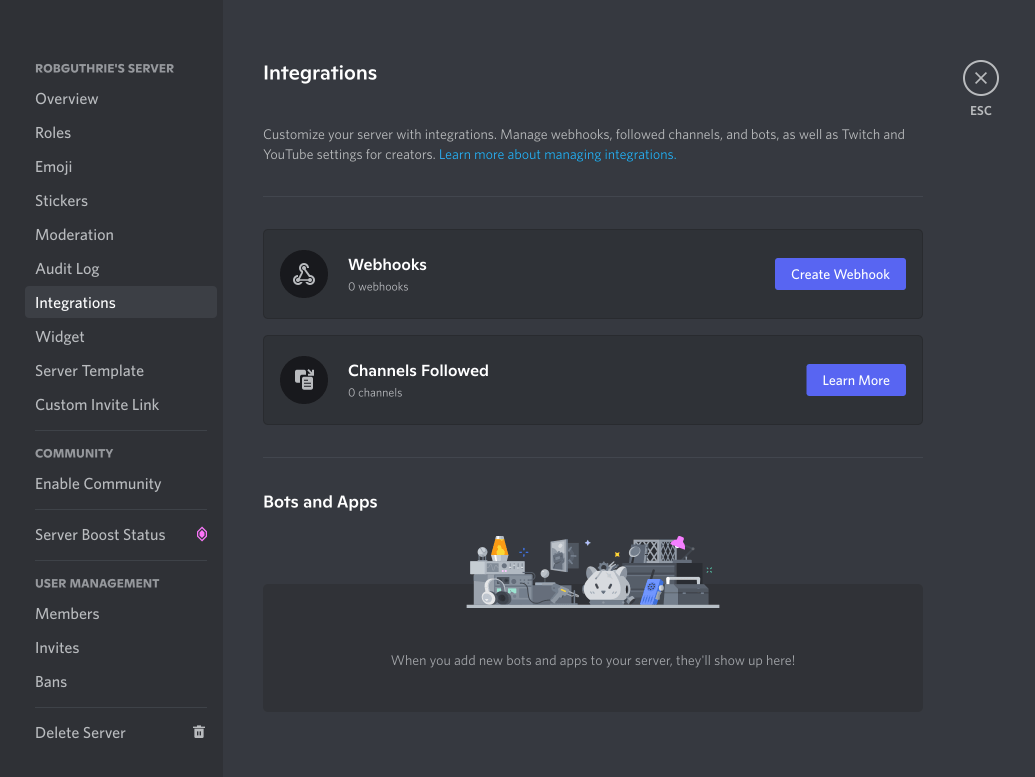
Then click "Add Webhook" and give it a name, like "Loomio bot"
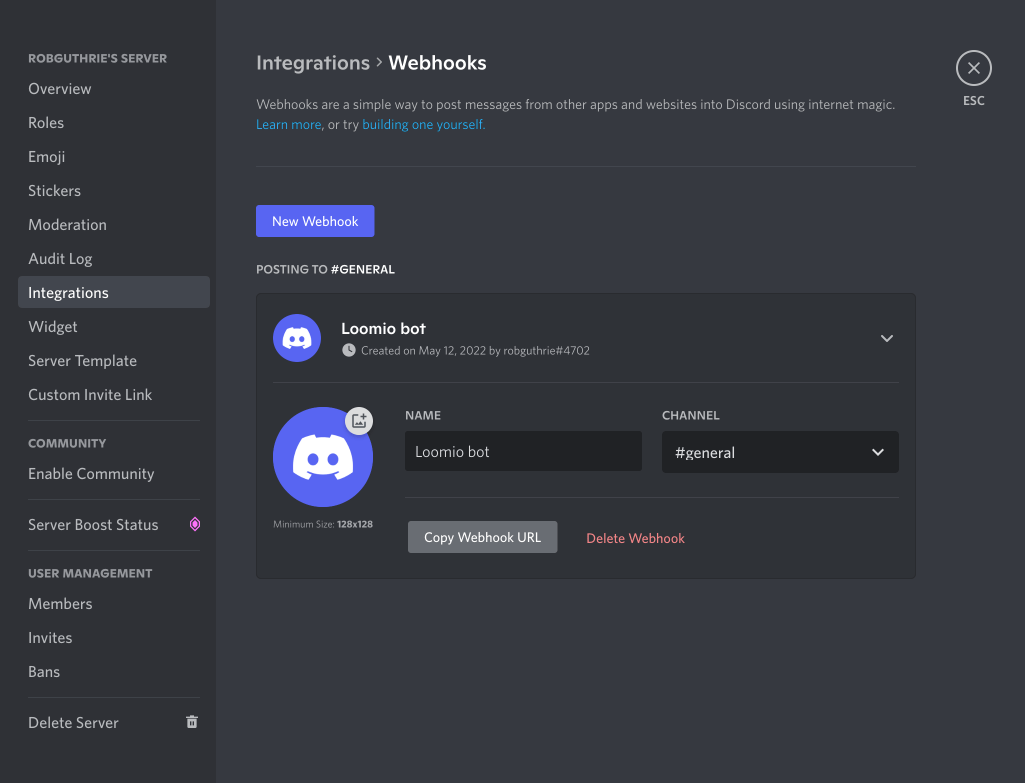
Make sure you have copied the Webhook URL to your clipboard and follow the link below.
Matrix integration
Loomio can send notifications into your Matrix channels when new discussions, proposals, comments, votes, and outcomes occur.
Matrix is nice because it allows some HTML in the chatroom, and Loomio takes advantage of this.
Our Matrix integration is a little different to our other chat integrations - it does not use a webhook - we've built a custom bot client for this one.
You will need to create a matrix user for the bot to login as.
Once you've created a user for the bot, sign in at that user to obtain the following information.
We're using Element for this guide.
From your loomio group, add a Matrix Chatbot
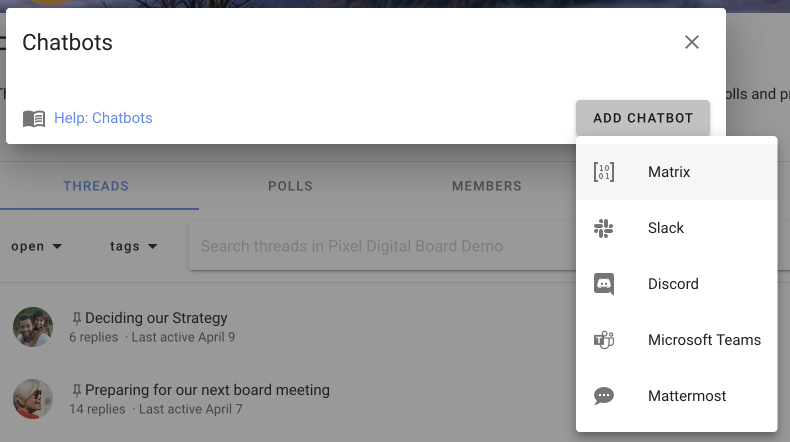
Here's the form to complete
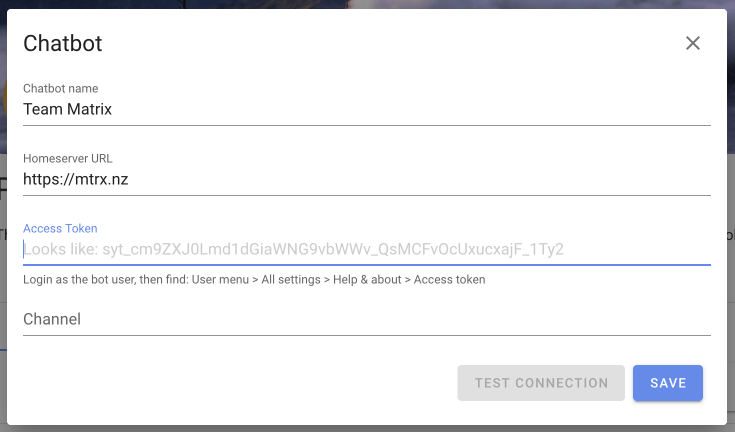
Here's where you start to find your access token
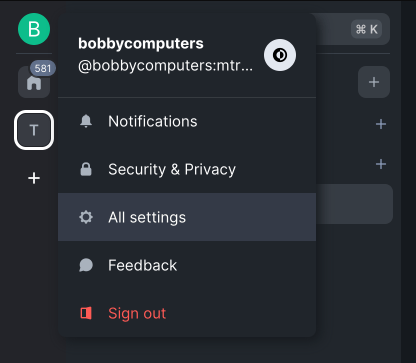
Here's the settings page
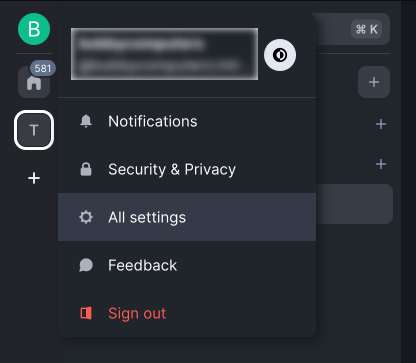
Here's the access token itself
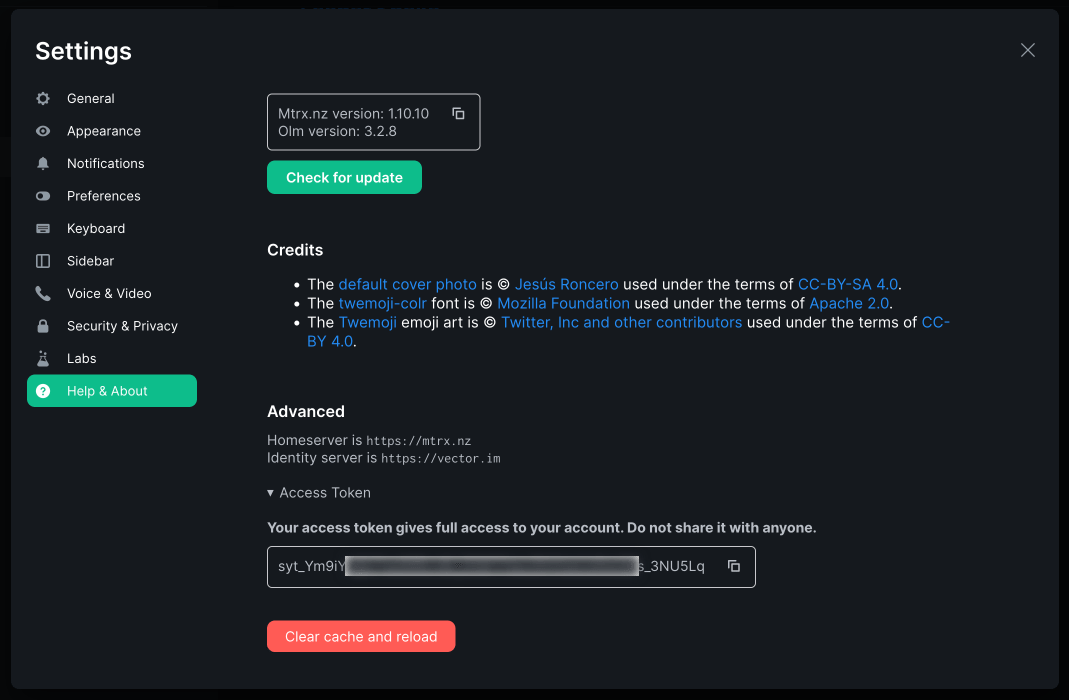
Now you need the room id..
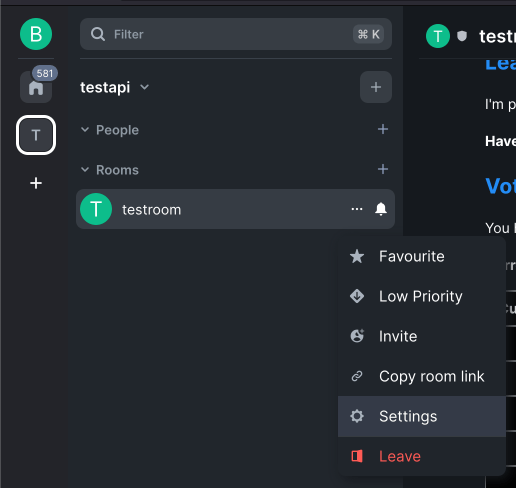
Here it is.
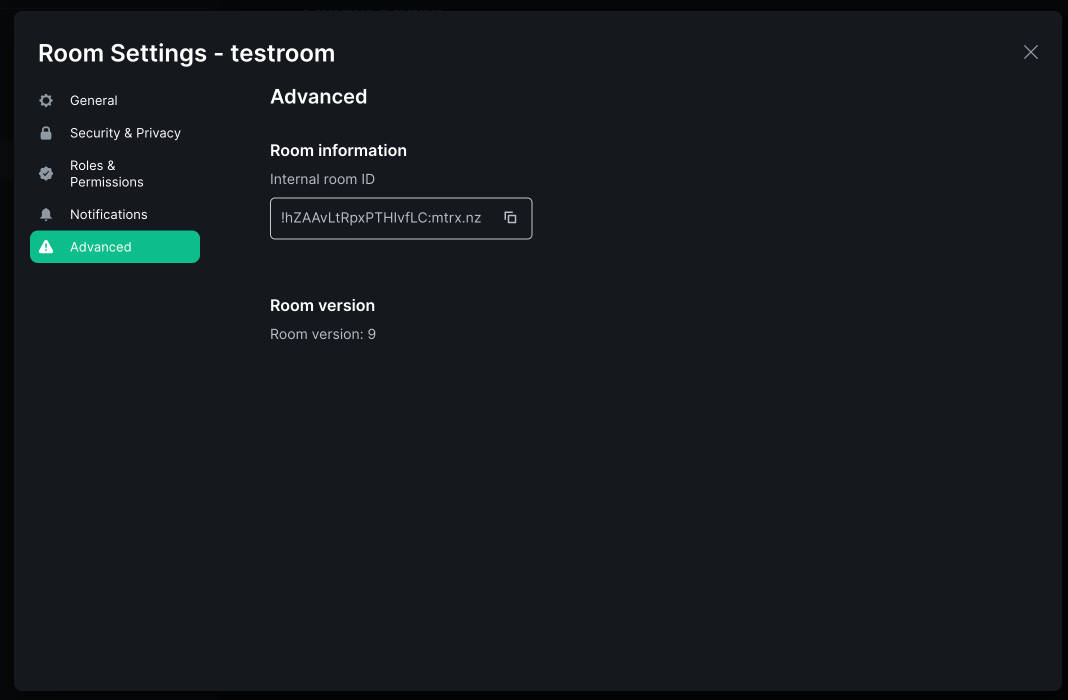
Mattermost integration
Connecting your Loomio group notifications to your Mattermost team chat.
Loomio can send notifications into your Mattermost channels when new discussions, proposals, comments, votes, and outcomes occur.
Start from your Mattermost team in your browser. Then open the Integrations settings page.
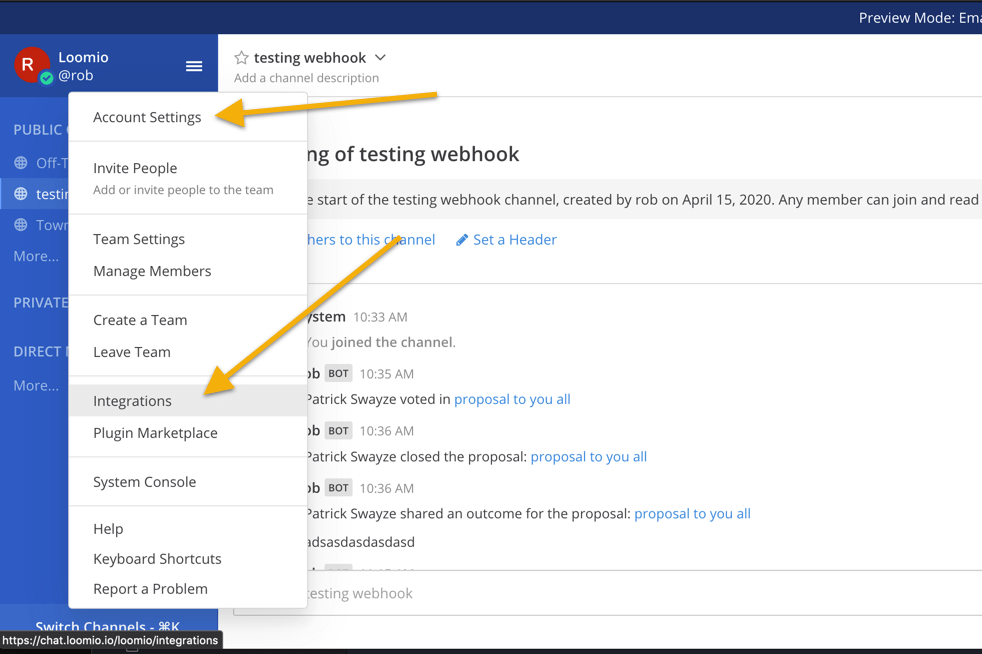
Click "Incoming Webhooks"
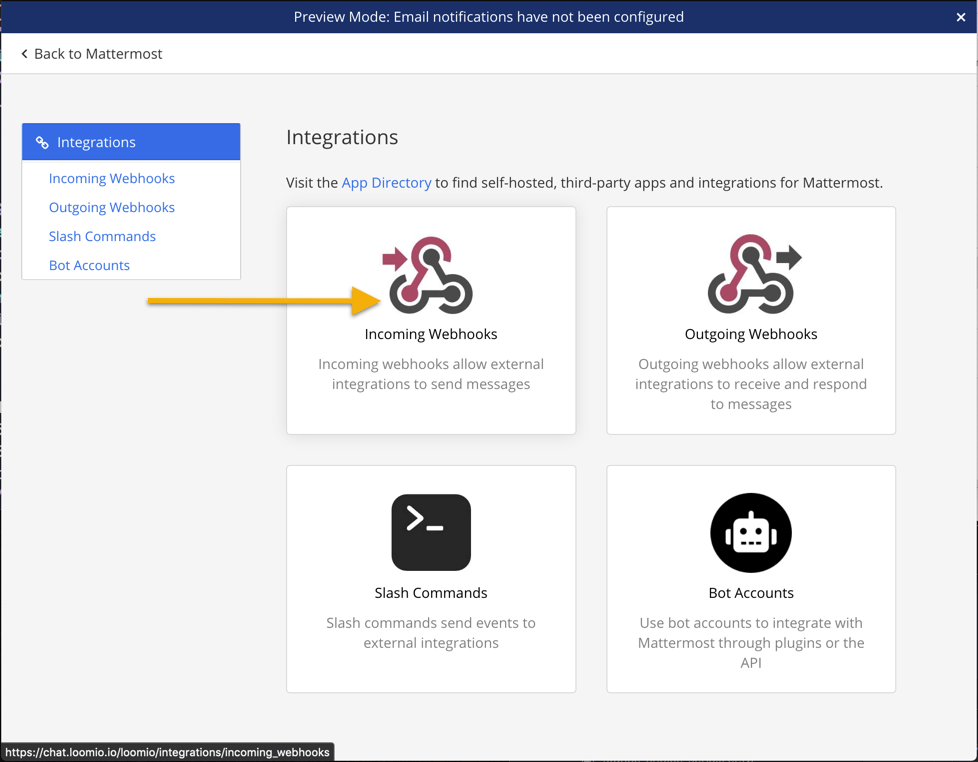
Then click "Add Incoming Webhook"
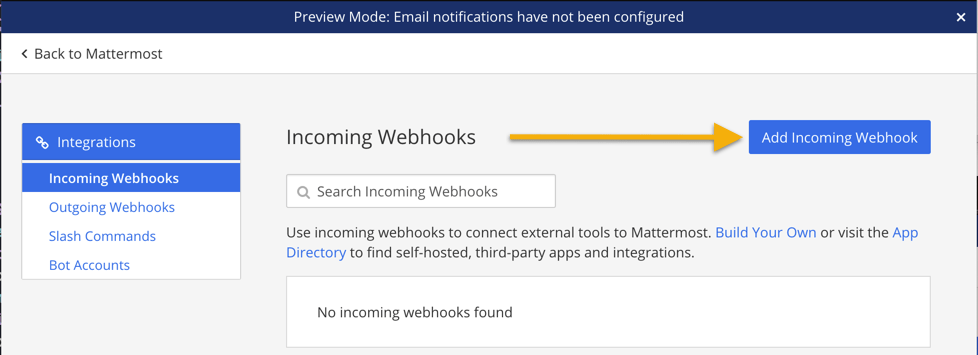
Give it a simple name, select the channel for notifications to appear within, and click Save
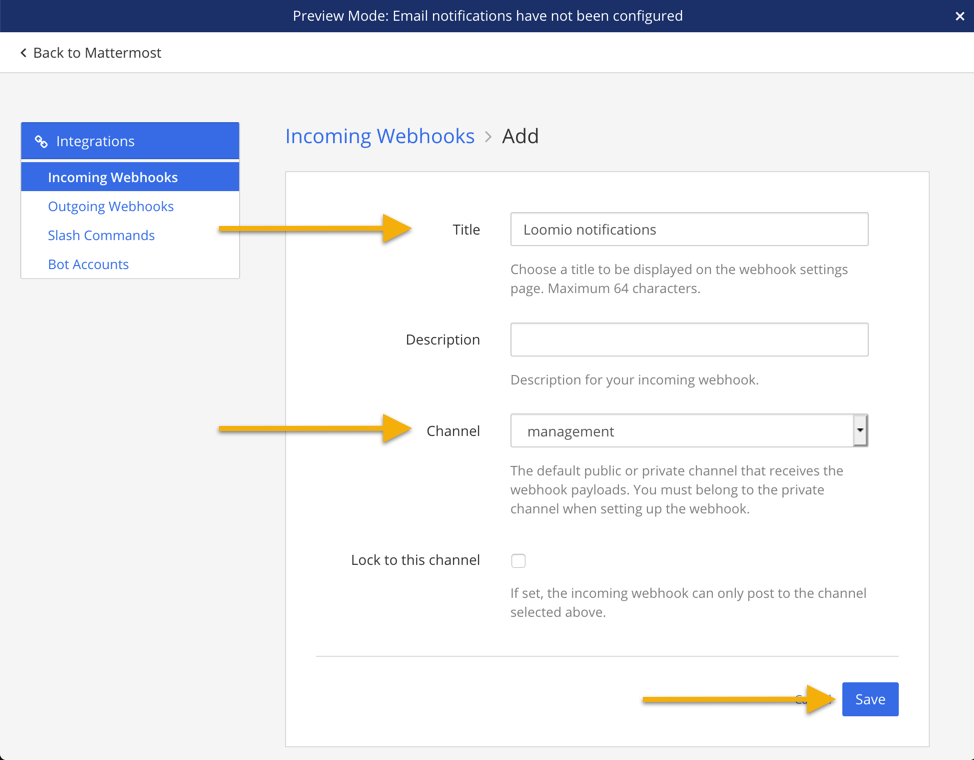
Copy the Webhook URL to your clipboard, you're going to need it the next step.
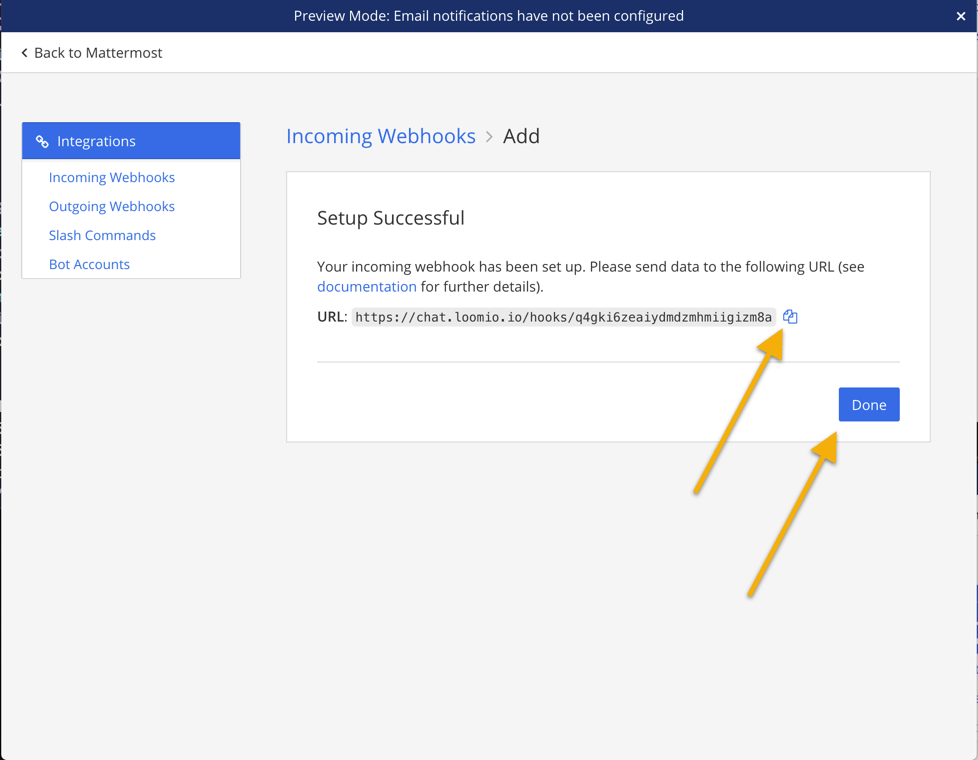
Make sure you have your Webhook URL in your clipboard and follow the link below.
Microsoft Teams integration
Connect your Loomio group notifications to Microsoft Teams.
Loomio can send notifications into your Microsoft Teams when new discussions, proposals, comments, votes, and outcomes occur.
Visit https://teams.microsoft.com then click Apps
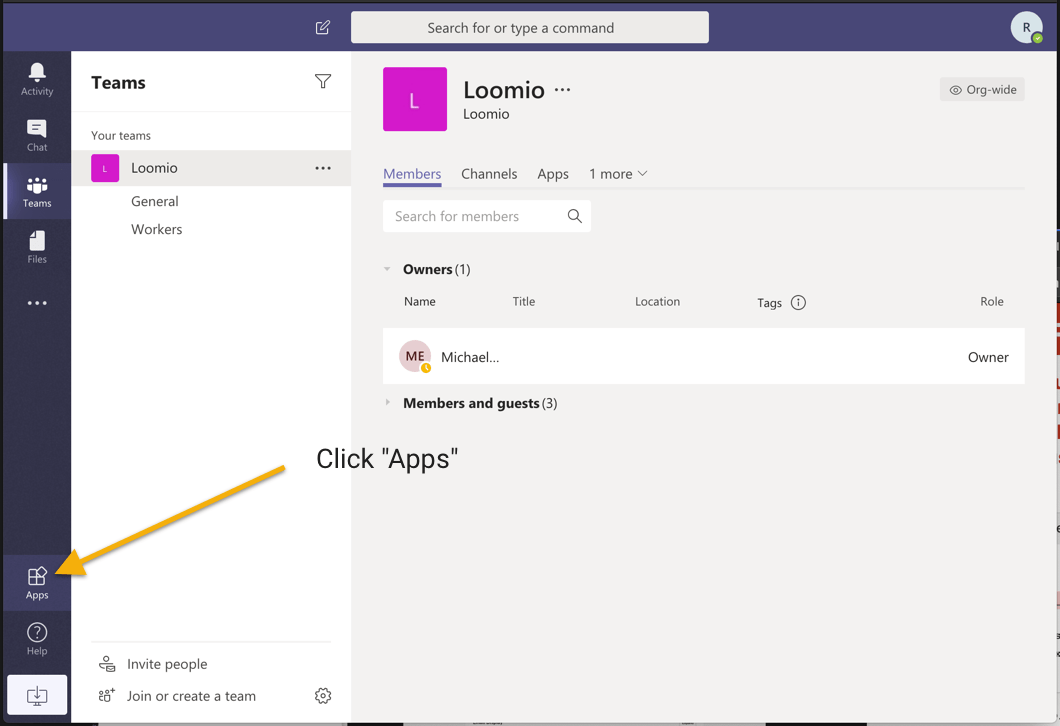
Search for "webhook" in the search field, then click Incoming Webhook
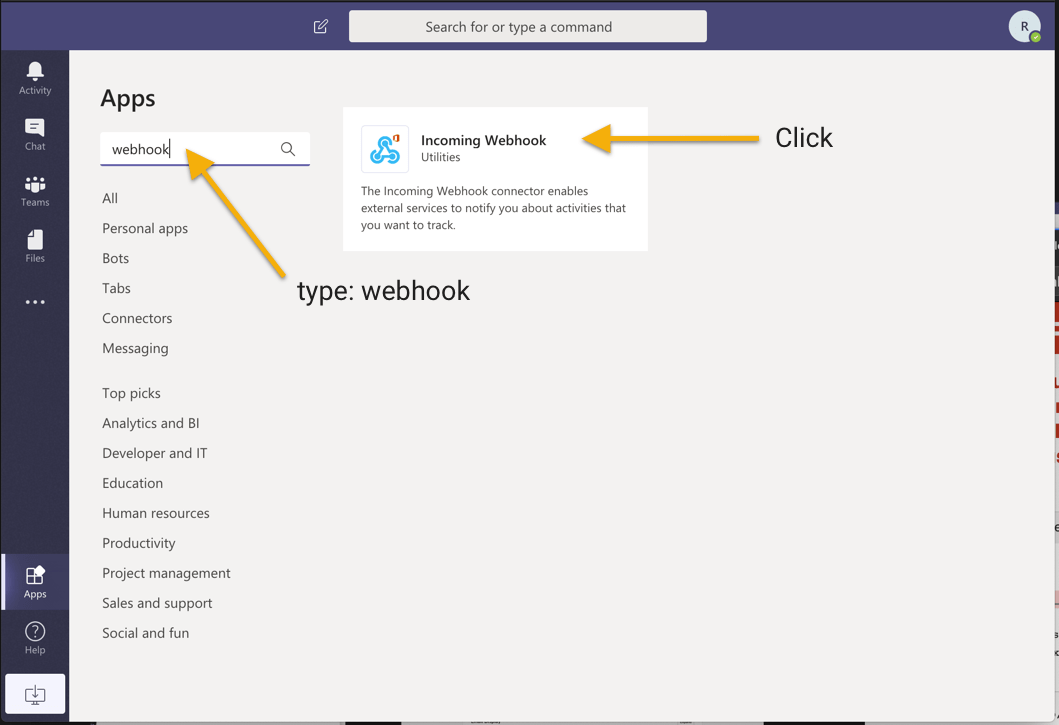
Click "Add to a team"
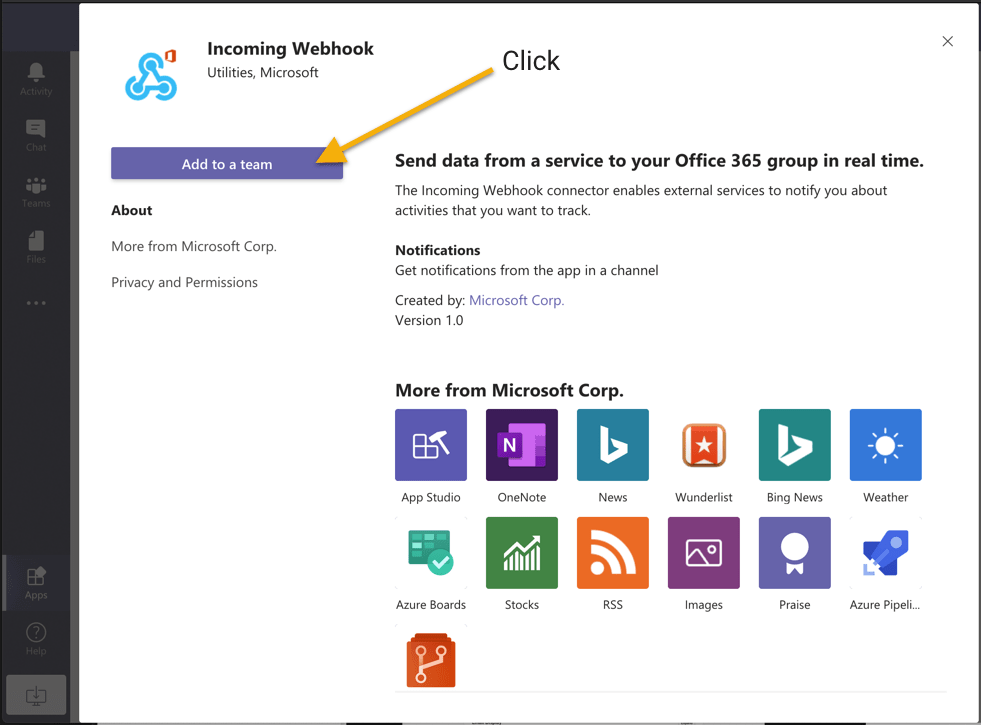
Type and select the channel you want Loomio notifications to appear within.
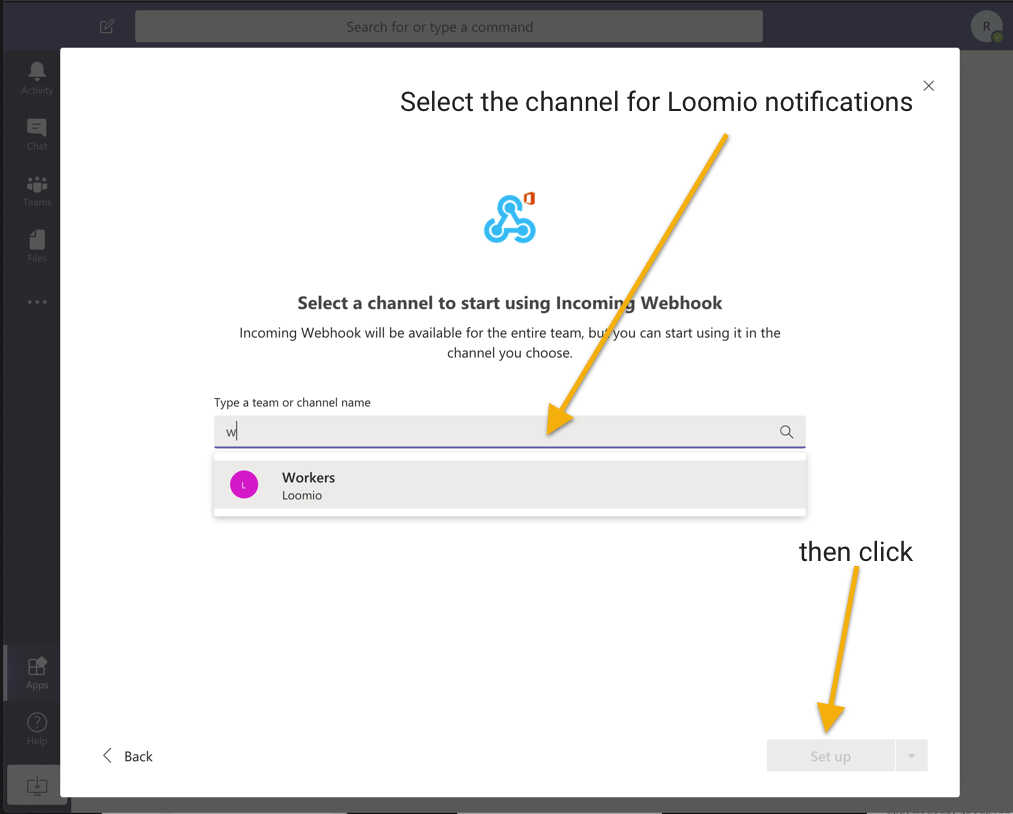
Give it a name, such as "Loomio notifications", then click "Create"
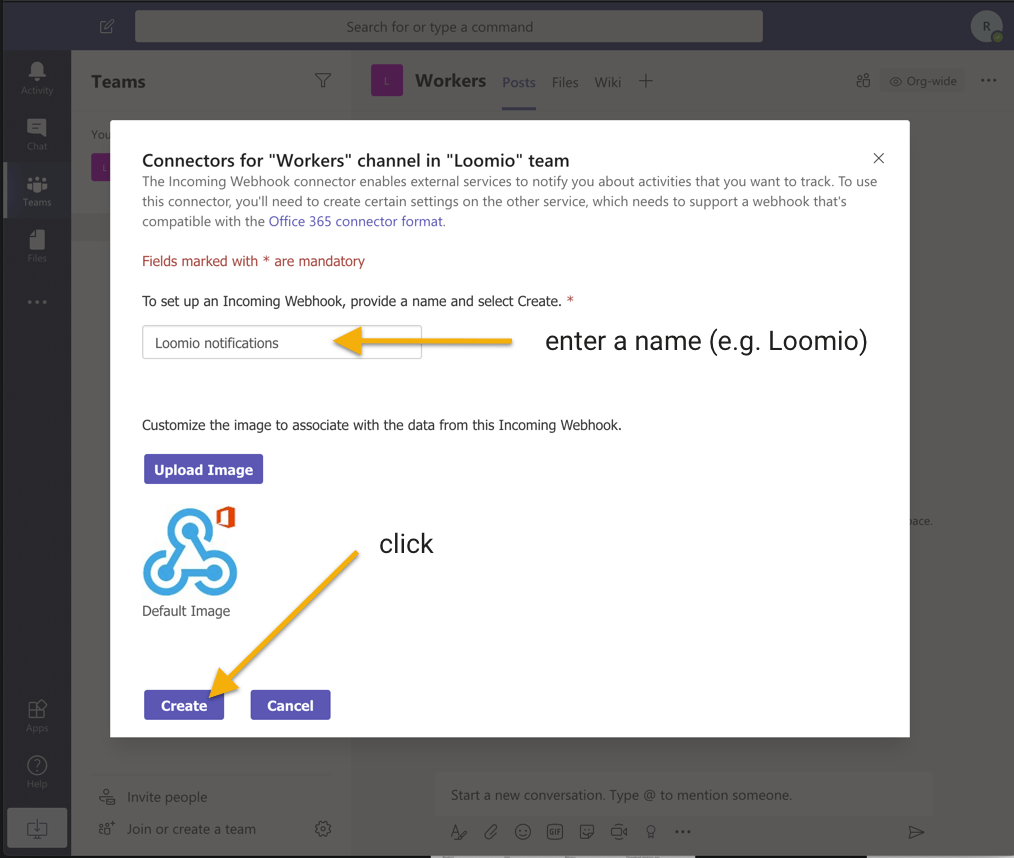
Copy the URL it gives you, you'll paste it into Loomio in the last step.
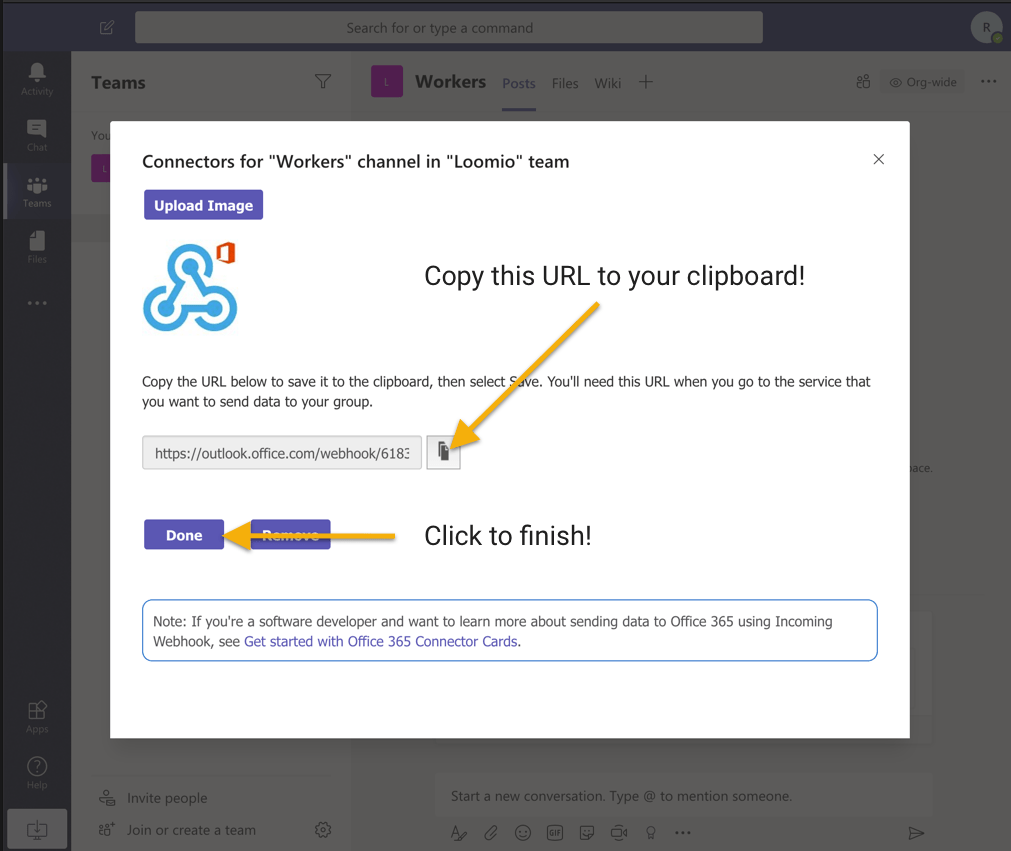
Loomio is not created by, affiliated with, or supported by Microsoft.
Now that you have a Webhook URL, continue setting up your chatbot over here:
Slack integration
Connect your Loomio group notifications to Slack.
Loomio can send notifications into your Slack channels when new discussions, proposals, comments, votes, and outcomes occur. Get key updates, at the right time, on important discussions and decisions.
Start by visiting https://api.slack.com, signing in if you are not already, then clicking Create New App
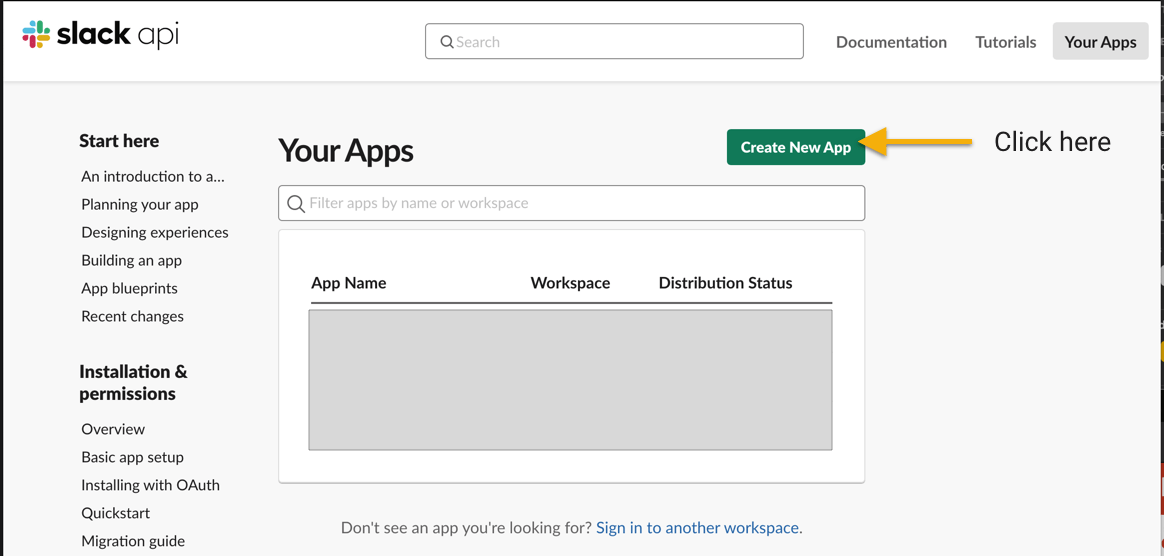
Give your Slack app a name
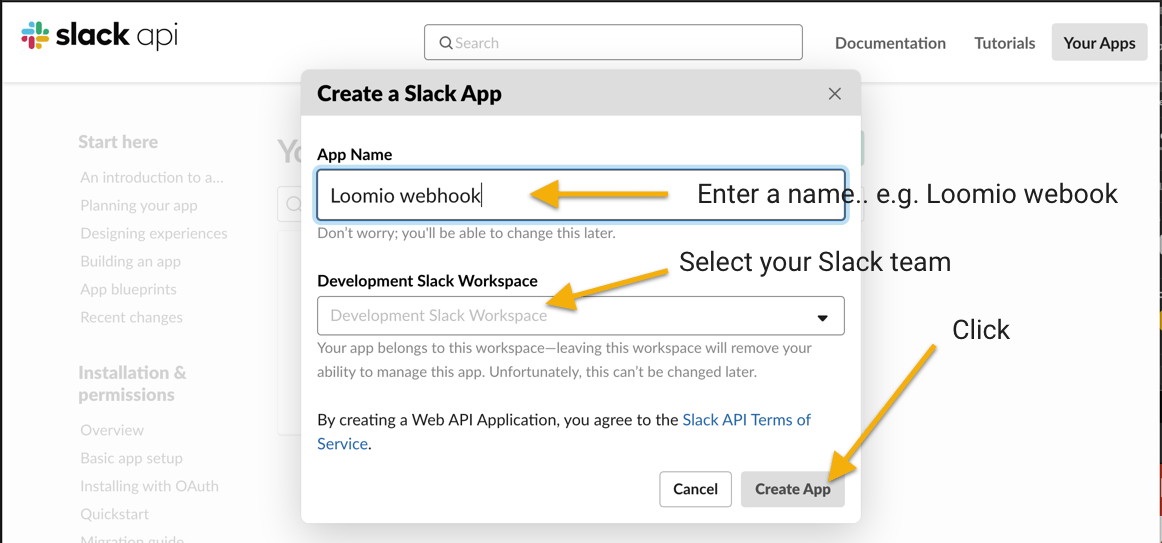
Add incoming webhooks support
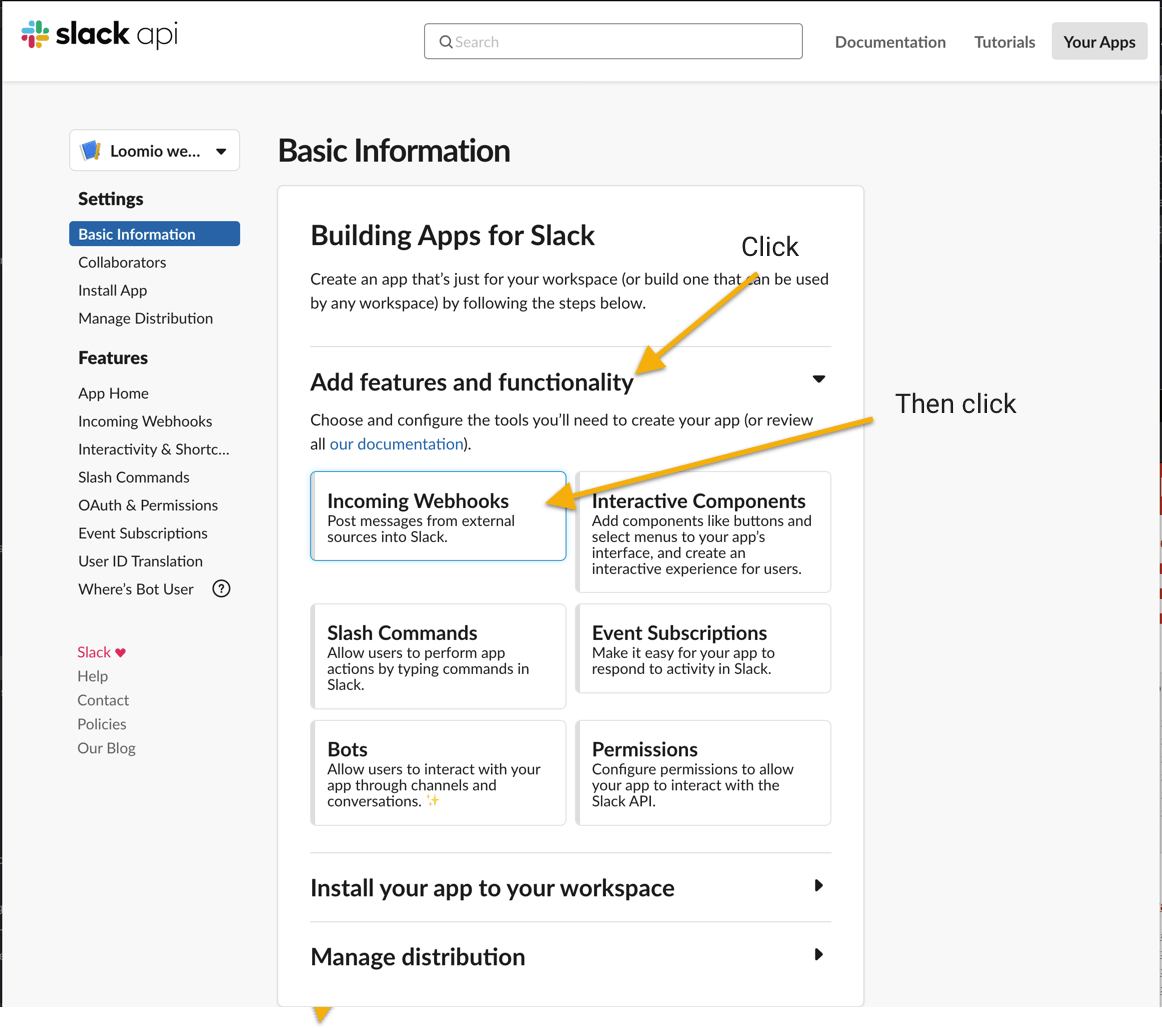
Then enable the function
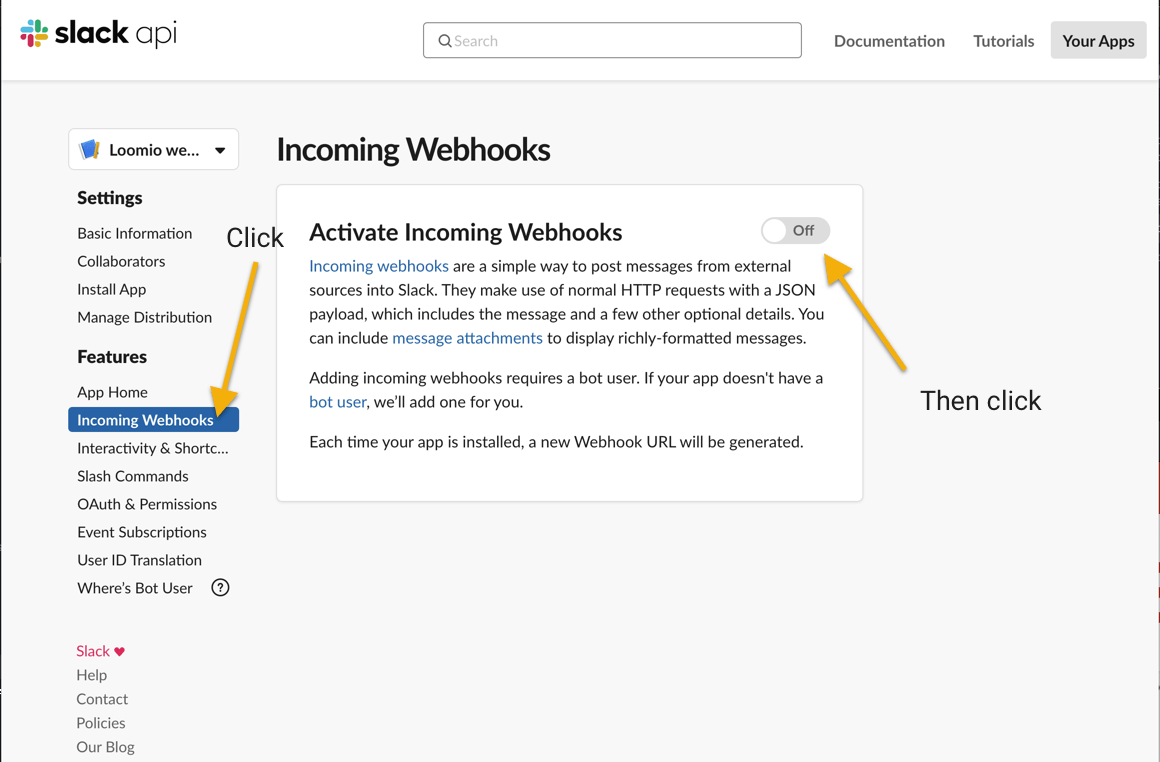
Then add a new webhook
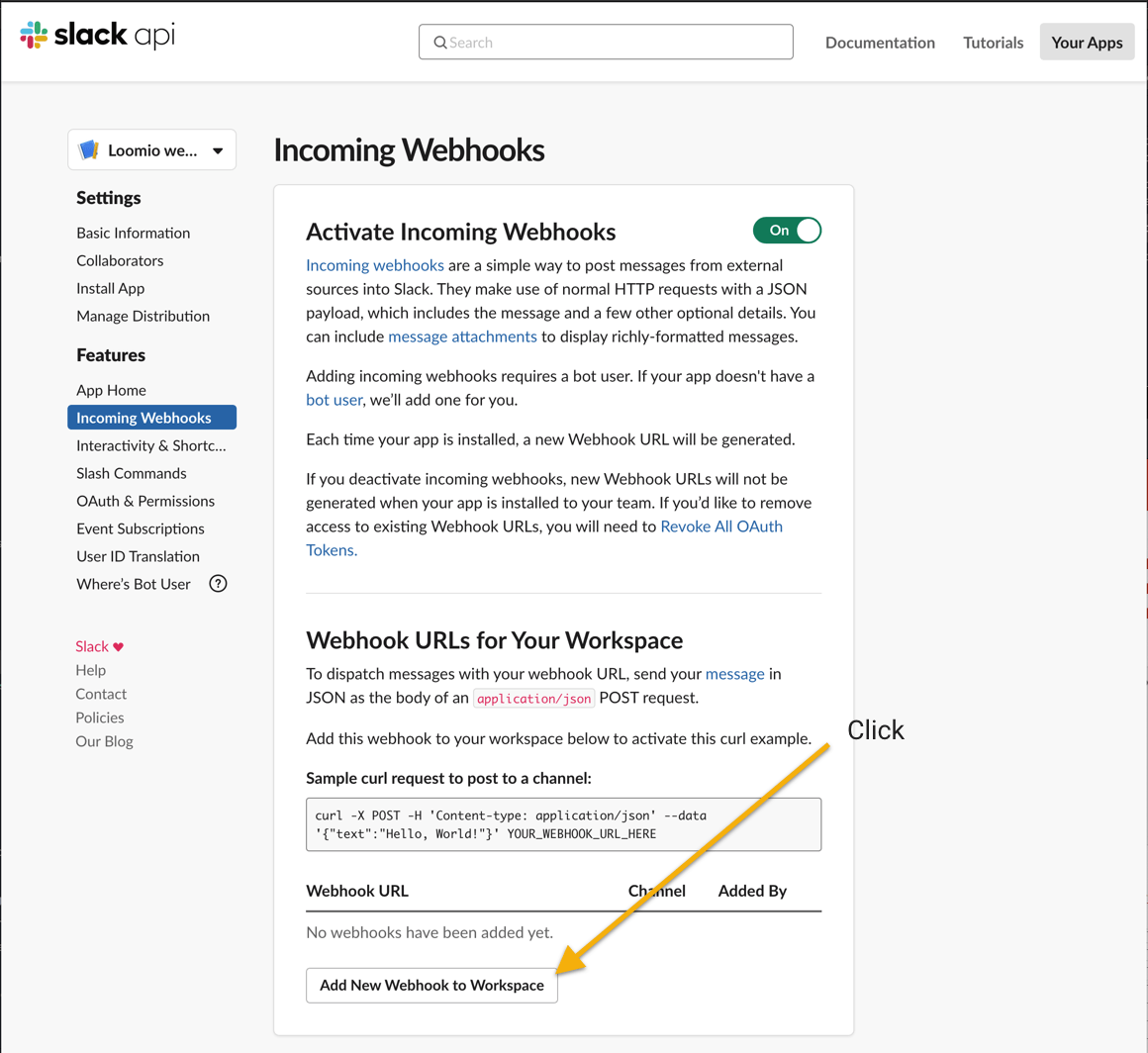
Select a channel

Copy the webhook URL to your clipboard
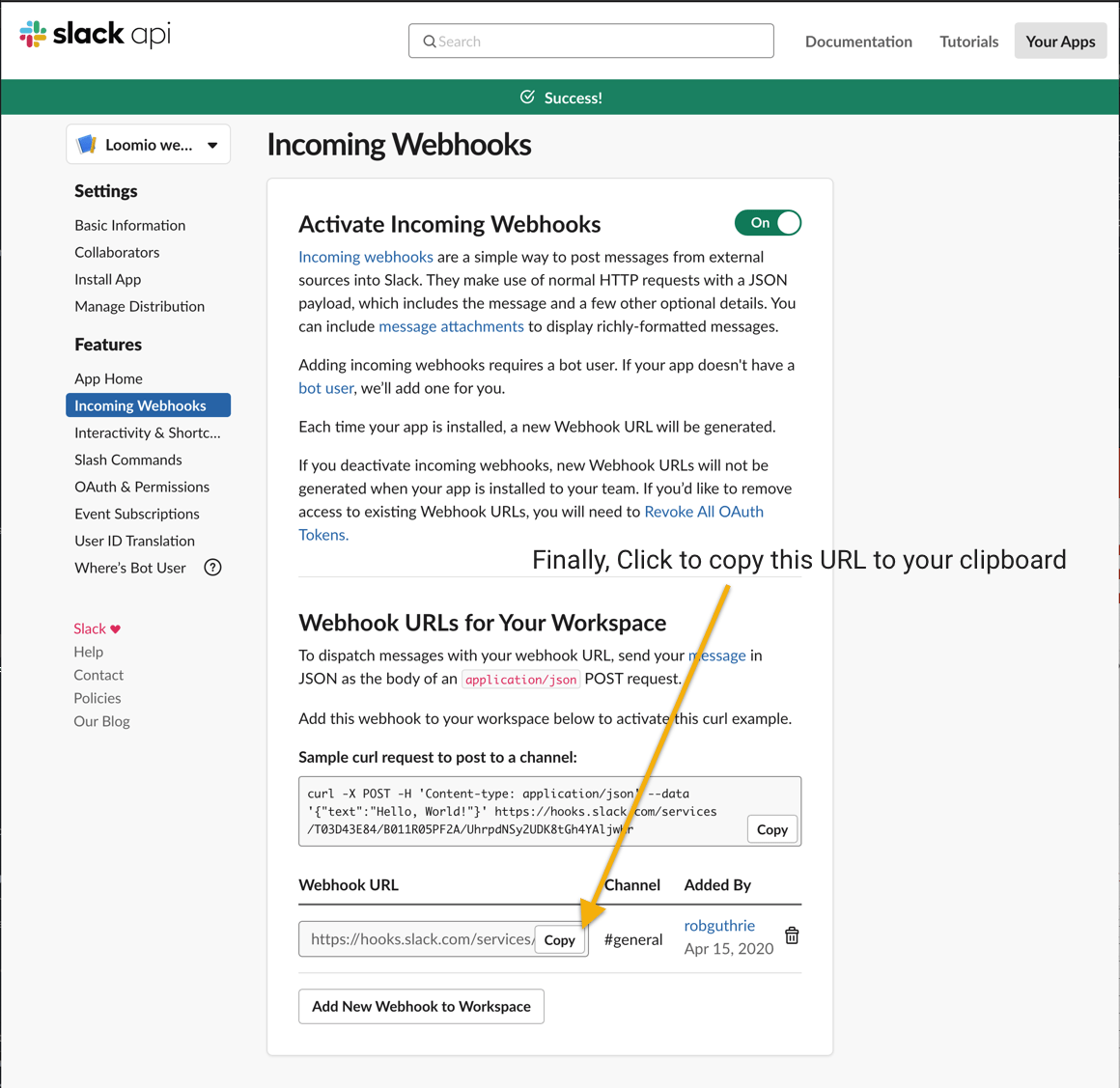
Now that you have a Webhook URL, continue setting up your chatbot over here:
Loomio is not created by, affiliated with, or supported by Slack.
Loomio integrations API
As of October 2023 we have a new API. It's very similar to the last API, except it uses normal user accounts rather than per group API keys.
Each user of Loomio has an API key, there is a documentation page that includes working examples of how to use your API key.
It's likely you'll have a user account just for API requests - to ensure that a user account is not invited to polls and discussions, visit the profile page and select "This is a bot account".
See the documentation
https://www.loomio.com/help/api2
Loomio Newsletter
Find out when we release important new features, guides, or customer interviews. We only send newsletters when we have exciting content to share, between 3 and 6 times per year.
Click here to join the Loomio Newsletter
Subscription pricing
How we price Loomio to make it available to everyone.
Overview
Loomio exists to make it easy for anyone, anywhere, to participate in decisions that affect their lives.
As a social enterprise and worker cooperative, our values are reflected in both the design of the software and how we operate as a business.
We do not monetize your data or attention. We will never sell your data or use it for advertising purposes. You own your own content and you are free to export your data at any time.
Inclusive pricing model
Our goal is to provide Loomio to as many people as possible, while also developing the Loomio platform so it can better serve you.
To sustainably work towards our vision, we have structured our pricing based on the type of organization we serve.
We aim to offer a competitive price for enterprise organizations, an affordable price for businesses, nonprofit organizations and community groups.
Loomio is open source software, and you are free to set up your own instance of Loomio for internal use in your organization.
We offer services to help you set up and operate Loomio on a private server.
Loomio Cloud subscription plans
Simple, easy to understand pricing to encourage regular Loomio use and allow your group to grow without restriction.
A Loomio subscription is one price per group - a subscription plan for your organization. People you invite into your Loomio group are not charged.
Loomio subscriptions are on a pre-pay basis and cover the use of the service for the selected subscription period.
Please see our [https://www.loomio.com/pricing] pricing page for details about our available subscription plans.
All plans come with:
- 14 day free trial
- Loomio group with unlimited subgroups
- Choice of USA, EU or NZ/AU servers
- All discussion, decision and facilitation features
- Complete Loomio feature set
- Secure service
- Slack / Discord / Microsoft Teams integration
- 99.99% uptime
- Webhooks & API
- Start immediately
Free trial
All new Loomio Cloud groups start on a free trial, so you can evaluate Loomio for your organization.
Free trials are for 14 days, limited to 10 people and 10 threads.
Contact us if you wish to extend your trial.
At the end of the trial period you will be asked to upgrade to a paid subscription plan.
Nonprofit discount
Please see Does my organization qualify for the nonprofit discount for details about qualifying for nonprofit pricing.
Need something else?
Contact us to discuss pricing and configuration of Loomio for:
- Custom domain, custom branding, custom configuration
- Single Sign On (SAML, OAuth)
- Multiple Loomio groups or very large groups (over 2,000 people)
- Private server - your own instance of Loomio running on a server and location of your choice, tailored to your needs.
- Migration from your self hosted site to managed service
- Feature development
- Integration with other tools
Customer FAQs
Subscription Plans
How do I buy a subscription?
Start a Loomio group (if you have not already done so) from this page: Try Loomio. Your group will start on a 14 day free trial on the service of your choice.
Does my organization qualify for the nonprofit discount?
Loomio is proud to support nonprofit and member funded organisations. These organizations may be eligible to receive 25% to 50% off our plans.
Nonprofit discounted pricing is available to organisations who operate as a charity, nonprofit, nongovernmental, member funded, or social change organisation.
Examples of organizations that qualify:
- Community, environmental and social organizations
- Collectives and networks
- Political parties
- Educational organizations
- Cohousing organizations
- Worker owned cooperatives
Examples of organizations that do not qualify:
- Government agencies
- Commercial businesses
Can I upgrade to Loomio Pro after purchasing Loomio Starter?
You can upgrade at any time and we will automatically apply a prorated credit for any pre-paid subscription fees.
Payment
What payment methods do you accept?
We accept all major credit or debit cards (Visa, Mastercard, American Express). All payments are processed in USD and deducted in the currency of your credit card. Payment via invoice is available for annual plans. Payment via international bank transfer is only accepted on annual Loomio Private Server plans. Additional fees may apply.
Will I have to provide my credit card details up front if I want to start a trial only?
No, we do not require any payment information until you choose to purchase a plan.
What currency will my credit card be charged in?
Loomio is priced in USD, and the charge applied will be automatically converted to the currency of your card including sales tax, if applicable.
Will I receive a receipt?
A statement of receipt will automatically be sent to the billing contact email address provided at time of purchase. You can view billing information in your billing portal.
Security and data privacy
Who owns my group’s data?
You do! Unlike some other services, we're not in the advertising business. You are the customer, not the product, and you're in charge. Loomio is open source software, and your data is portable and exportable. You can download your group’s data and open it in a spreadsheet or even export your entire group history to run on your own Loomio server - if you have the skillset, time and resources. However you have our promise that we'll run our loomio.com service for our customers until the end of the internet.
Is my data secure?
Keeping customer data safe and secure is a huge responsibility and a top priority. We work hard to protect our customers from the latest threats. See Security overview for details on how we protect your data. Your input and feedback on our security is always appreciated.
Where are Loomio cloud services hosted?
Our services run within DigitalOcean datacenters.
loomio.com is hosted in New York City, USA.
loomio.eu is hosted in Amsterdam, Netherlands.
loomio.nz is hosted in Sydney, Australia.
Why should we trust Loomio?
We've been in business for more than 10 years. We have great relationships with our customers. We're run by a worker-owned cooperative - which means the people who create Loomio also have ownership in it.
We work with people who support our social mission, and are committed to ensuring we provide the highest level of privacy and protection for our customer’s data.
Our software is open source, which means anyone can download and read the code.
Loomio is based in Aotearoa, New Zealand, ranked by the World Bank and Forbes as the best country in the world to do business, as well as lacking red tape and corruption.
Do you offer private servers or support for self-hosting?
We can run a private Loomio installation configured to suit your organization, on a server of your choice. We can also support you with a self-hosted service. Talk to us to discuss your needs!
What happens to my data if I stop using Loomio?
If you cancel your plan, your group data will remain available for 30 days. However you will no longer be able to start new threads or invite members to the group. We recommend that you download everything you want to keep. After 30 days from cancellation, your group and all content will be deleted from our active systems and you will no longer be able to access the data.
Problems, enhancements, feature requests and complaints
I want to request a new feature or enhancement
We listen to our customers and your Loomio experience today is significantly influenced by people just like you. New feature request priority is assessed alongside our development roadmap, other customer requests and value to other Loomio users. Some of our larger customers pay for blocks of developer time to accelerate development of certain features. This is a good indication of how important the feature is, however we still have to balance this with the needs of all our customers and our market focus.
Please submit your request via our Contact form and tell us why this is important to you.
I am experiencing a problem. What should I do?
Software and the internet is constantly changing. We work hard to identify problems before you notice them. However if you do experience a problem please let us know straight away via our Contact form. A screenshot with the url link helps us resolve problems quickly.
What if I'm not happy with the service
We welcome any and all feedback you may have, and are committed to making Loomio world class. Should you have an issue please do let us know immediately and we’ll be in touch.
Can I get a refund?
When it comes to refunds, we treat our customers how we ourselves would like to be treated, and assess requests fairly. Contact us if you would like a refund. To process a refund, we must receive a request within 30 days of the date payment was made.
Subscription management
How to upgrade, manage or cancel your Loomio subscription.
On this page
- Upgrading your group
- Billing problems
- Alternate payment options
- Change your plan
- Manage billing and account details
- Cancel your plan
- Refunds
Loomio uses Maxio billing and subscription management service to manage subscription records, initiate payments, process upgrades and cancellations.
Prices are based on debit/credit card payment via an automated billing portal.
Upgrading your group
To continue to use Loomio beyond your free trial, you can upgrade your group to a paid subscription plan.
You may upgrade your group at any time by clicking the VIEW PLANS button.

Choose the right plan for your organization's needs and click the BUY NOW button.
In the billing portal complete the required fields to set up your subscription with your credit or debit card, including:
- Customer Information (name and email address)
- Billing Information (credit or debit card details)
- Billing Address (to insure sales taxes are applied correctly)
- Confirm details and click the Place My Order button.
The subscription is activated immediately and the group automatically upgraded.
A tax invoice/statement confirming successful payment will be sent to your email address.
You will also receive an email a secure link to the billing portal for your subscription, where you can manage your account, update credit card and contact details, and download current or past statements.
The link is only valid for 30 days, so please follow it as soon as you get a chance.
Automatic payment and statement generation
Your credit or debit card details are held securely by Maxio, our subscription management service provider, for future recurring payments. Maxio is PCI DSS Level 1 Compliant.
Monthly or annual payments via Maxio are automatic, and an invoice/statement is issued on successful payment.
Billing problems
Maxio may be unable to process a payment to your card when due.
If a payment is unsuccessful, an email notification will be sent to the email address we have on file, along with a link to the billing portal where you can update card details. The billing system will continue to retry the payment once a week, and if payment is not successful after four (4) attempts, the subscription plan will be cancelled (day 28).
Card payment problems are often caused by:
- Insufficient funds
- Expired card
- Bank restrictions on new cards or changes to existing cards.
Please make sure your credit or debit card is authorized for “international payments” and “internet transactions” (“Prch” and “Auth”).
The billing system will issue an alert via email when your credit card is nearing expiry.
Alternate payment options
Alternate payment options are only available for annual plan subscriptions.
Payment via invoice and bank transfer
Contact us to set up payment via invoice and bank transfer.
Payment via bank transfer must be made within 20 days of invoice.
Bank and international transfer fees must be added to the payment so that the full subscription fee due is paid.
There is an administration charge for manual invoice and purchase order processing of $US 25.00.
Other currencies
Invoices raised in currencies other than in USD are converted at the daily Telegraphic Transfer rate plus 5%.
Change your plan
Click here to change your plan.
You will see a list of all the groups you belong to.
Find the group you wish to change and click the Change plan link.
Choose your new plan and click on the PREVIEW CHANGE button.
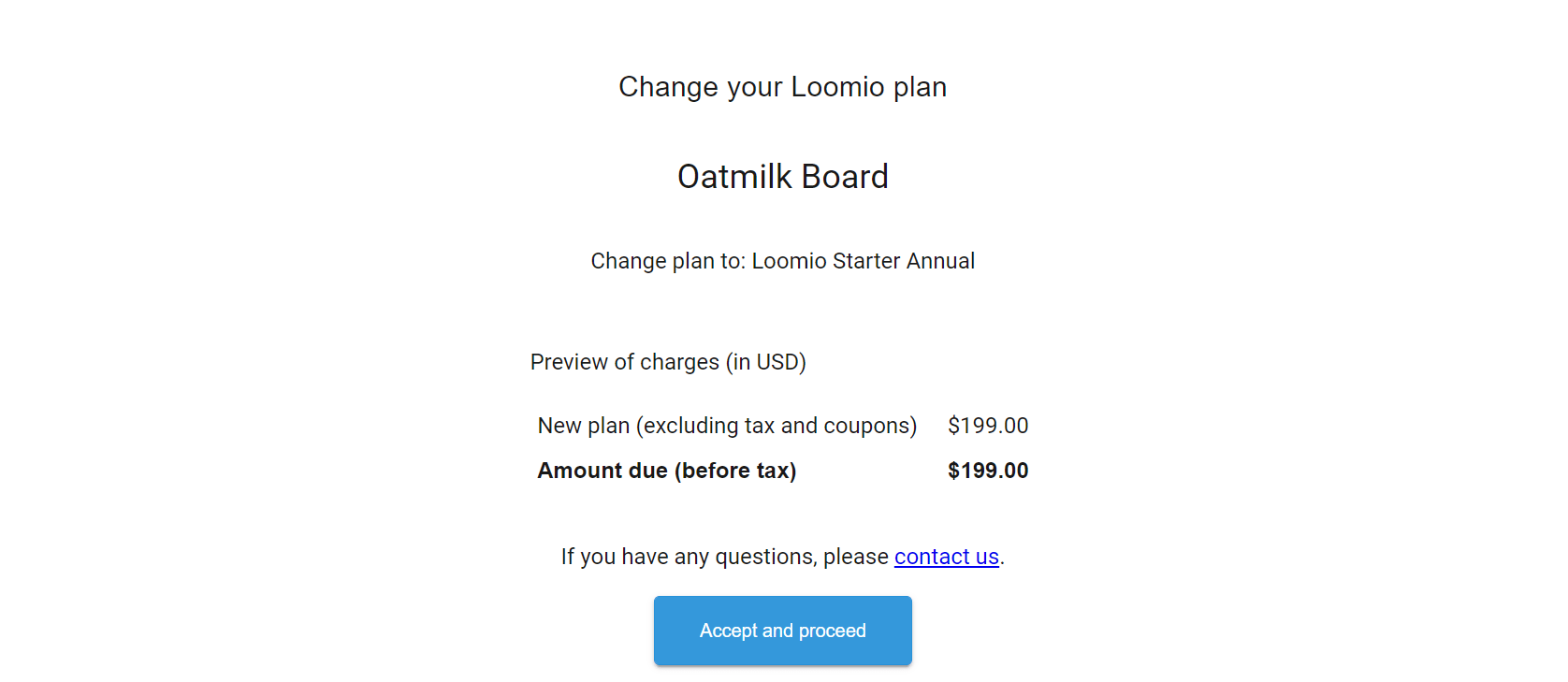
Any remaining credit on your previous plan will be carried to your new plan.
Check the details of plan, price and payment frequency in the Plan Summary table are correct.
Manage billing and account details
You can access statements, and update card and billing contact details at any time by visiting Manage Subscription in your group drop down menu - the 3 dots (...) menu to the right of the page.
You can also access the billing portal from the secure Account Management link at the bottom of your statement.
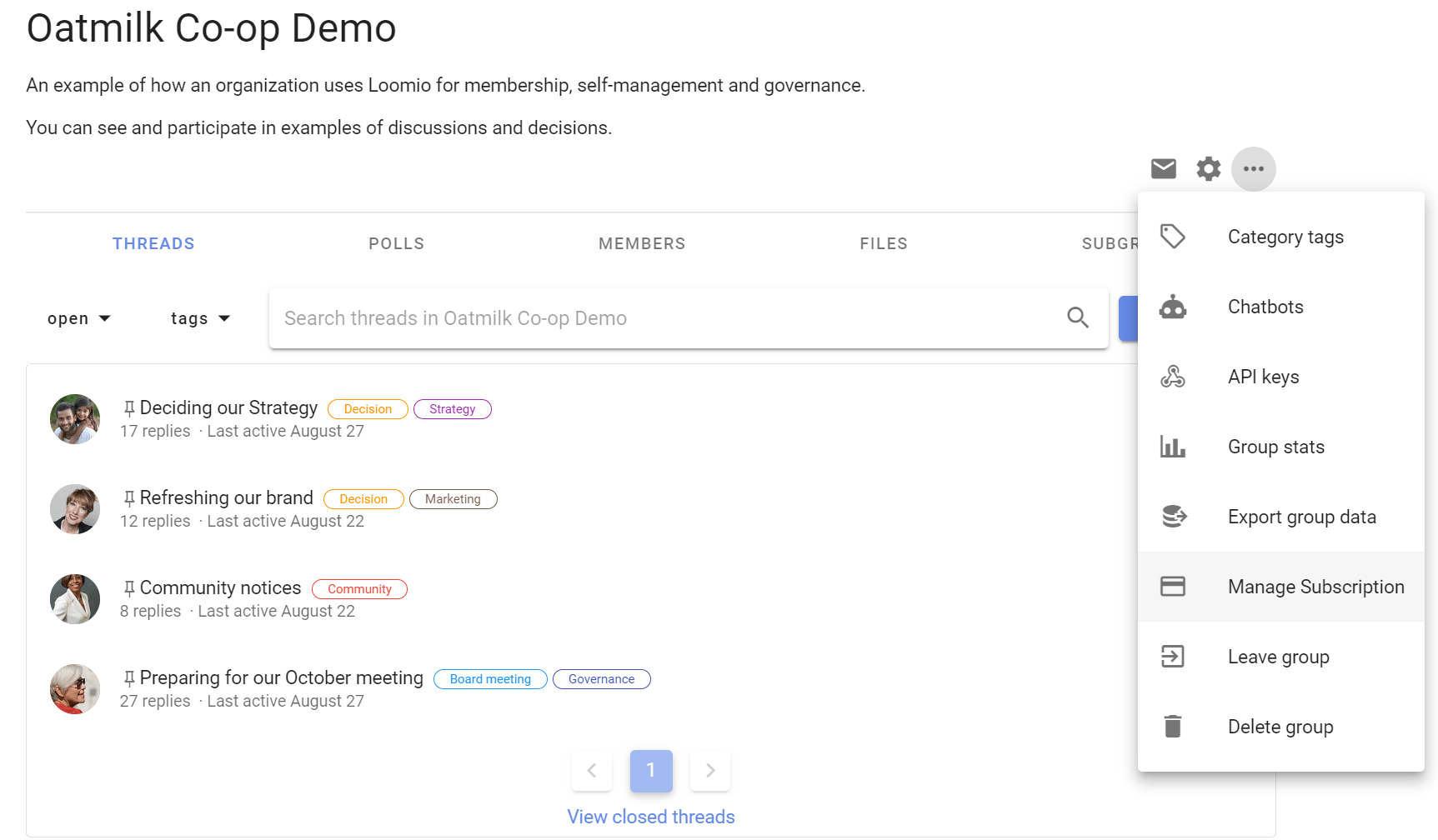
Here, you will see your current plan status.
Click on the link to the billing portal in the message:
Visit the billing portal to change billing details
You may need to enter your email address to receive a secure link to the portal.
You can also access the billing portal with the Account Management link at the bottom of your statement.
Cancel your plan
Before cancelling your plan, we recommend that you export your group data.
You can cancel your plan via the billing portal.
Go to your Loomio group page and click on the 3 dots (...) menu to the right of the page.
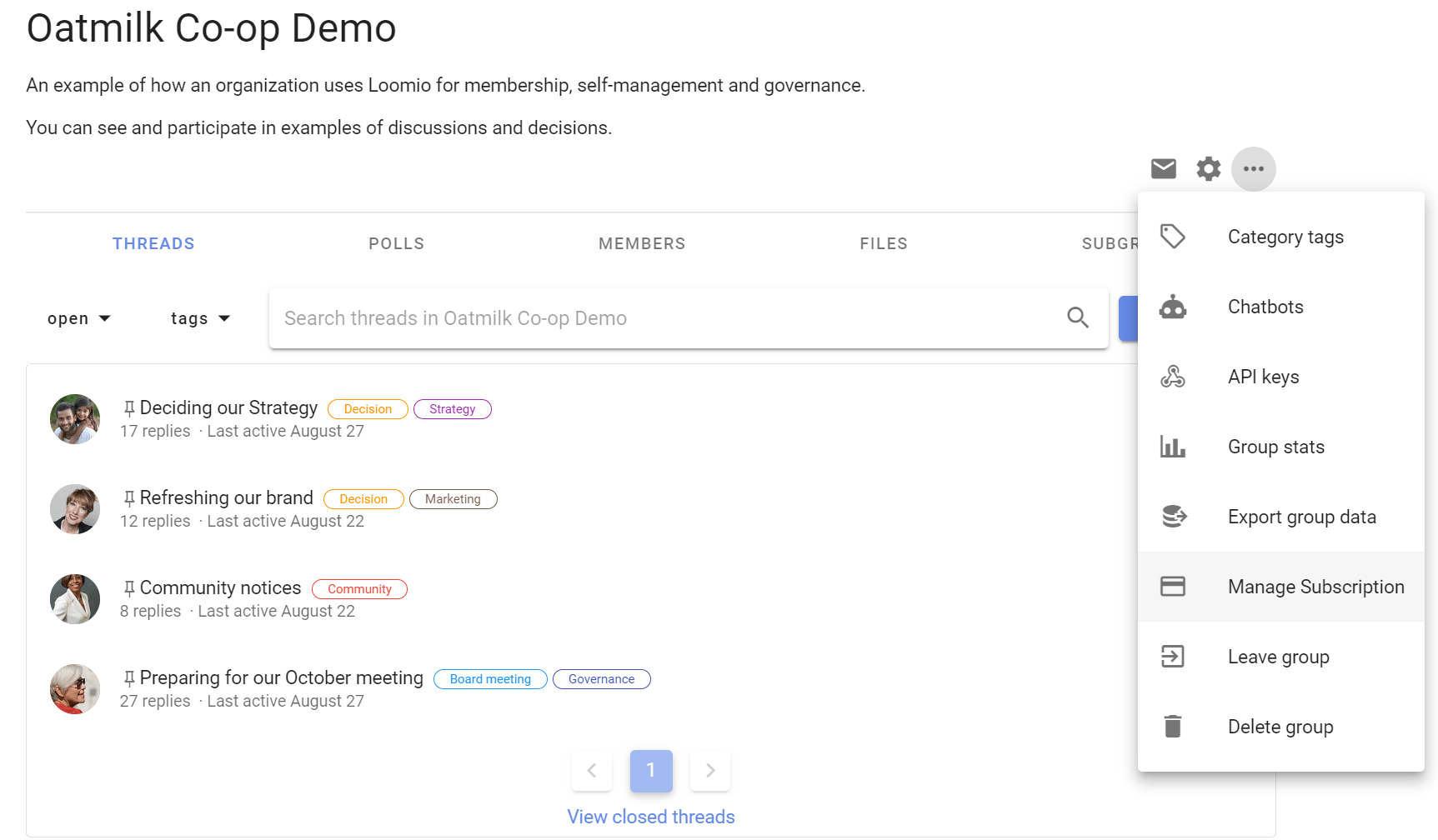
Here, you will see your current plan status.
Click on the link to the billing portal in the message:
Visit the billing portal to cancel your plan or change billing details
You may need to enter your email address to receive a secure link to the portal.

You can also access the billing portal with the Account Management link at the bottom of your statement.
In the billing portal:
- Find Plan Details, click Cancel (on the right).
- Tell us why you are canceling the plan.
- Choose Cancel Now or Cancel At End of Period if you want to continue using Loomio for any remaining billing period.
In general we do not refund subscription fees for any remaining unused billing period. See Refunds below.
If you’re having trouble finding your billing portal link or need help to cancel, or manage any details of your plan, please contact us.
What happens when a subscription is cancelled?
Initially when you cancel, your group data will remain available, however you will no longer be able to start new threads or invite members to the group.
If you have not already done so, we recommend that you export your group data.
After 30 days from cancellation, your group and all content will be deleted from our active systems and you will no longer be able to access the data.
Refunds
When it comes to refunds, we treat our customers how we ourselves would like to be treated, and assess requests fairly.
To process a refund, we must receive a request within 30 days of the date payment was made.
Contact us if you would like a refund.
Terms of Service
All the terms that you agree to when you sign up for a Loomio product.
Last updated: 2024-03-26
From everyone at Loomio, thank you for using our products! We build them to help you do your best work. There are thousands of people using Loomio products every day. Because we don't know every one of our customers personally, we have to put in place some Terms of Service to help keep the ship afloat.
When we say “Company”, “we”, “our”, or “us” in this document, we are referring to Loomio Limited.
When we say “Services”, we mean any product created and maintained by Loomio Limited, whether delivered within a web browser, desktop application, mobile application, or another format.
When we say “You” or “your”, we are referring to the people or organizations that own an account with one or more of our Services.
We may update these Terms of Service in the future. You can track changes on GitHub. Typically these changes have been to clarify some of these terms by linking to an expanded related policy. Whenever we make a significant change to our policies, we will also announce them on our blog.
When you use our Services, now or in the future, you are agreeing to the latest Terms of Service. That's true for any of our existing and future products and all features that we add to our Services over time. There may be times where we do not exercise or enforce any right or provision of the Terms of Service; in doing so, we are not waiving that right or provision. These terms do contain a limitation of our liability.
If you violate any of the terms, we may terminate your account. That's a broad statement and it means you need to place a lot of trust in us. We do our best to deserve that trust by being open about who we are, how we work, and keeping an open door to your feedback.
Account Terms
- You are responsible for maintaining the security of your account and password. You must immediately notify Loomio of any unauthorized uses of your account, or any other breaches of security. Loomio cannot and will not be liable for any loss or damage from your failure to comply with this security obligation.
- You may not use the Services for any purpose outlined in our Use Restrictions policy. You must not, in the use of the Service, violate any laws in your jurisdiction (including but not limited to copyright or trademark laws).
- You are responsible for all content posted and activity that occurs under your account. That includes content posted by others who either: (a) have access to your login credentials; or (b) have their own logins under your account.
- You must be a human. Accounts registered by “bots” or other automated methods are not permitted.
Payment, Automatic Renewal and Refunds
- By selecting a subscription you agree to pay Loomio the annual or monthly subscription fees indicated for that service. When payments begin, they will be charged on a pre-pay basis and will cover the use of that service for the following subscription period as indicated.
- If you are upgrading your plan, either from a trial or an existing paid plan, we will charge your card immediately and your billing cycle starts on the day of upgrade.
- All fees are exclusive of all taxes, levies, or duties imposed by taxing authorities. Where required, we will collect those taxes on behalf of the taxing authority and remit those taxes to taxing authorities.
- Unless you notify Loomio before the end of the applicable subscription period that you want to cancel a subscription, your subscription will automatically renew and you authorize us to collect the then-applicable fee for such subscription (as well as any taxes) using any credit card or other payment mechanism we have on record for you. Subscriptions can be canceled at any time via the billing portal or emailing contact@loomio.com.
- When it comes to refunds, we treat our customers how we ourselves would like to be treated, and assess requests fairly. To process a refund, we must receive a request within 30 days of the date payment was made. Refunds are processed in the currency of the original transaction.
Cancellation and Termination
We want satisfied customers, not hostages. That’s why we make it easy for you to cancel your account directly.
- Our legal responsibility is to subscription owners, which means we cannot cancel an account at the request of anyone else. If for whatever reason you no longer know who the account owner is, contact us. We will gladly reach out to any current account owners we have on file.
- You are responsible for properly canceling your account. You can find instructions for how to cancel your account in our Subscription help page. An email or phone request to cancel your account is not automatically considered cancellation. If you need help canceling your account, you can always contact our Support team.
- When you cancel, your group data will remain available, however you will no longer be able to start new threads or invite members to the group. After 30 days all content will be deleted from our active systems and you will no longer be able to access the data. If you want to export any data before your account is cancelled, we‘ve provided instructions. Retrieving data for a group from a backup isn’t possible, so if you change your mind you’ll need to do it within the first 30 days. Data can’t be recovered once it has been permanently deleted.
- We won’t bill you again once you cancel. We don’t automatically prorate any unused time you may have left but if you haven’t used your account in months or just started a new billing cycle.
Loomio-initiated cancellations
- We retain the right to suspend or terminate accounts for any reason at any time. In practice, this generally means we will cancel your account without notice if we have evidence that you are using our products to engage in abusive behavior.
- We have the right to suspend or terminate your account and refuse any and all current or future use of our Services for any reason at any time. Suspension means you and any other users on your account will not be able to access the account or any content in the account. Termination will furthermore result in the deletion of your account or your access to your account, and the forfeiture and relinquishment of all content in your account. We also reserve the right to refuse the use of the Services to anyone for any reason at any time. We have this clause because statistically speaking, out of the thousands of accounts on our Services, there is at least one doing something nefarious. There are some things we staunchly stand against and this clause is how we exercise that stance. For more details, see our Use Restrictions policy.
- Verbal, physical, written or other abuse (including threats of abuse or retribution) of Company employee or officer will result in immediate account termination.
Modifications to the Service and Prices
- We make a promise to our customers to support our Services. That means when it comes to security, privacy, and customer support, we will continue to maintain any legacy Services. Sometimes it becomes technically impossible to continue a feature or we redesign a part of our Services because we think it could be better or we decide to close new signups of a product. We reserve the right at any time to modify or discontinue, temporarily or permanently, any part of our Services with or without notice.
- Sometimes we change the pricing structure for our products. When we do that, we tend to exempt existing customers from those changes. However, we may choose to change the prices for existing customers. If we do so, we will give at least 30 days notice and will notify you via the email address on record. We may also post a notice about changes on our websites or the affected Services themselves.
Uptime, Security, and Privacy
- Your use of the Services is at your sole risk. We provide these Services on an “as is” and “as available” basis. If you require a Service Level Agreement please contact us.
- We reserve the right to temporarily disable your account if your usage significantly exceeds the average usage of other customers of the Services. Of course, we'll reach out to the account owner before taking any action except in rare cases where the level of use may negatively impact the performance of the Service for other customers.
- We take many measures to protect and secure your data through backups, redundancies, and encryption. We enforce encryption for data transmission from the public Internet. There are some edge cases where we may send your data through our network unencrypted. Please refer to our Security Overview for full details.
- When you use our Services, you entrust us with your data. We take that trust to heart. You agree that Loomio may process your data as described in our Privacy Policy and for no other purpose. We as humans can access your data for the following reasons:
- To help you with support requests you make. If you contact us with a support inquiry, we may need to access your account to help resolve a problem.
- On the rare occasions when an error occurs that stops an automated process partway through. We get automated alerts when such errors occur. When we can fix the issue and restart automated processing without looking at any personal data, we do. In rare cases, we have to look at a minimum amount of personal data to fix the issue. In these rare cases, we aim to fix the root cause as much as possible to avoid the errors from reoccurring.
- To safeguard Loomio. We'll look at logs and metadata as part of our work to ensure the security of your data and the Services as a whole. If necessary, we may also access accounts as part of an abuse report investigation.
- To the extent required by applicable law. As a New Zealand based company with data infrastructure located in the US, EU and NZ we only preserve or share customer data if compelled by a US government authority with a legally binding order or proper request under the Stored Communications Act. If a non-US authority approaches Loomio for assistance, our default stance is to refuse unless the order has been approved by the US government, which compels us to comply through procedures outlined in an established mutual legal assistance treaty or agreement mechanism. If Loomio is audited by a tax authority, we only share the bare minimum billing information needed to complete the audit.
- We use third party vendors and hosting partners to provide the necessary hardware, software, networking, storage, and related technology required to run the Services. You can see a list of all subprocessors who handle personal data for Loomio.
- You may request data related to your personal account and service. Loomio has the right to refuse repetitive or technically difficult requests. For information about how we collect and share user information please refer to our Privacy Policy.
- Under the California Consumer Privacy Act (“CCPA”), Loomio is a “service provider”, not a “business” or “third party”, with respect to your use of the Services. That means we process any data you share with us only for the purpose you signed up for and as described in these Terms of Service, Privacy policy, and other policies. We do not retain, use, disclose, or sell any of that information for any other commercial purposes unless we have your explicit permission. And on the flip-side, you agree to comply with your requirements under the CCPA and not use Loomio’s Services in a way that violates the regulations.
- These Service Terms incorporate the Loomio Data Processing Addendum (“DPA”), when the General Data Protection regulation (“GDPR”) applies to your use of Loomio Services to process Customer Data as defined in the DPA. The DPA is effective as of November 22, 2021 and replaces and supersedes any previously agreed data processing addendum between you and the Company relating to the GDPR. If you prefer to have an executed copy of the Data Processing Addendum, contact us to request a signed DPA with your organization name, and name and email address of the person with authority to sign on behalf of your organization. Regardless of whether you execute or not, we protect and secure your data to the high standards set out in the addendum.
Content
If you coordinate a group, comment in a discussion, post links in a discussion, or otherwise make (or allow any third party to make) material available through Loomio (any such material, “Content”), you are entirely responsible for the content of, and any harm resulting from, that Content. That is the case regardless of whether the Content in question constitutes text, graphics, an audio or video file, or computer software.
By making Content available, you represent and warrant that:
- The downloading, copying and use of the Content will not infringe the proprietary rights, including but not limited to the copyright, patent, trademark or trade secret rights, of any third party;
- If your employer has rights to intellectual property you create, you have either (i) received permission from your employer to post or make available the Content, including but not limited to any software, or (ii) secured from your employer a waiver as to all rights in or to the Content;
- You have fully complied with any third-party licenses relating to the Content, and have done all things necessary to successfully pass through to end users any required terms;
- The Content does not contain or install any viruses, worms, malware, Trojan horses or other harmful or destructive content;
- The Content is not spam, is not machine- or randomly-generated, and does not contain unethical or unwanted commercial content designed to drive traffic to third party sites or boost the search engine rankings of third party sites, or to further unlawful acts (such as phishing) or mislead recipients as to the source of the material (such as spoofing);
- The Content is not pornographic, does not contain threats or incite violence, and does not violate the privacy or publicity rights of any third party;
- Your group is not getting advertised via unwanted electronic messages such as spam links on newsgroups, email lists, other groups and web sites, and similar unsolicited promotional methods;
- Your group is not named in a manner that misleads your readers into thinking that you are another person or company. For example, your group’s name is not the name of a company other than your own;
Content Ownership and Copyright
- All content posted on the Services must comply with copyright law.
- We claim no intellectual property rights over the material you provide to the Services. All materials uploaded remain yours.
- We do not pre-screen content, but reserve the right (but not the obligation) in our sole discretion to refuse or remove any content that is available via the Service.
- The names, look, and feel of the Services are copyright© to the Company. All rights reserved. You must request permission to use the Company's logo or any Service logos for promotional purposes. Please contact us for requests to use logos. We reserve the right to rescind this permission if you violate these Terms of Service.
- You agree not to reproduce, duplicate, copy, sell, resell or exploit any portion of the Services, use of the Services, or access to the Services without the express written permission by the Company.
- You must not modify another website so as to falsely imply that it is associated with the Services or the Company.
Features and Bugs
We design our Services with care, based on our own experience and the experiences of customers who share their time and feedback. However, there is no such thing as a service that pleases everybody. We make no guarantees that our Services will meet your specific requirements or expectations.
We also test all of our features extensively before shipping them. As with any software, our Services inevitably have some bugs. We track the bugs reported to us and work through priority ones, especially any related to security or privacy. Not all reported bugs will get fixed and we don't guarantee completely error-free Services.
Services Adaptations and API Terms
We offer Application Program Interfaces ("API"s) for some of our Services. Any use of the API, including through a third-party product that accesses the Services, is bound by the terms of this agreement plus the following specific terms:
- You expressly understand and agree that we are not liable for any damages or losses resulting from your use of the API or third-party products that access data via the API.
- Third parties may not access and employ the API if the functionality is part of an application that remotely records, monitors, or reports a Service user's activity, both inside and outside the applications. The Company, in its sole discretion, will determine if an integration service violates this bylaw. A third party that has built and deployed an integration for the purpose of remote user surveillance will be required to remove that integration.
- Abuse or excessively frequent requests to the Services via the API may result in the temporary or permanent suspension of your account's access to the API. The Company, in its sole discretion, will determine abuse or excessive usage of the API. If we need to suspend your account's access, we will attempt to warn the account owner first. If your API usage could or has caused downtime, we may cut off access without prior notice.
Some third-party providers have created integrations between our Services and theirs. We are not liable or accountable for any of these third-party integrations.
Limitation of Liability
This section is important as it outlines liability terms between us and both subscribers and invited users, so we urge you to read it closely and in full.
Other than liability that we can’t exclude or limit by law, our liability to you in connection with our services or these terms, in contract, tort (including negligence) or otherwise, is limited as follows:
We have no liability arising from your use of our services for any loss of revenue or profit, loss of goodwill, loss of customers, loss of capital, loss of anticipated savings, legal, tax or accounting compliance issues, damage to reputation, loss in connection with any other contract, or indirect, consequential, incidental, punitive, exemplary or special loss, damage or expense.
For loss or corruption of your data, our liability will be limited to taking reasonable steps to try and recover that data from our available backups.
Our total aggregate liability to you in any circumstances is limited to the total amount you paid us for your subscription in the 12 months immediately preceding the date on which the claim giving rise to the liability arose.
Indemnity
You indemnify us against all losses, costs (including legal costs), expenses, demands or liability that we incur arising out of, or in connection with, a third-party claim against us relating to your use of our services or any third-party product (except as far as we’re at fault).
Exception: The indemnity clause does not apply to US Government agencies, or New Zealand Government agencies and departments.
Disclaimer of warranties
The Company and its suppliers and licensors hereby disclaim all warranties of any kind, express or implied, including, without limitation, the warranties of merchantability, fitness for a particular purpose and non-infringement. Neither the Company nor its suppliers and licensors, make any warranty that the Services will be error free or that access thereto will be continuous or uninterrupted. You understand that you access, download from, or otherwise obtain content or services through, the Service at your own discretion and risk.
General Representation and Warranty
You represent and warrant that:
- Your use of the Service will be in strict accordance with the Privacy Policy, with this Agreement and with all applicable laws and regulations (including without limitation any local laws or regulations in your country, state, city, or other governmental area, regarding online conduct and acceptable content), and
- Your use of the Service will not infringe or misappropriate the intellectual property rights of any third party.
Disputes and choice of law
This section outlines how disputes may be resolved. Most of your concerns can be resolved quickly and to everyone’s satisfaction by contacting our support team.
This Agreement constitutes the entire agreement between the Company and you concerning the subject matter hereof, and may only be modified by a written amendment signed by an authorized representative of the Company, or by the posting by the Company of a revised version. Any and all disputes arising of this agreement, termination, or our relationship with you shall be determined by binding arbitration under the Arbitration Act 1996 in Wellington, New Zealand, by one arbitrator who shall be a lawyer knowledgeable in relevant technology matters appointed by the President for the time being of the Arbitrators and Mediators Institute of New Zealand Incorporated (AMINZ) on a request by either you or Loomio. Notice must be given to apply for any interim measure in the arbitration proceeding.
- The arbitration proceeding will commence when a request is made to AMINZ to appoint an arbitrator.
- The arbitration shall be in English. The Arbitrator in his or her discretion may permit the parties and witnesses to appear by video-conference.
- The relationship we have with you under these terms is governed by New Zealand law. You and the Company submit to the exclusive jurisdiction of the New Zealand arbitral tribunals and courts (for the purposes of that arbitration) and the parties agree to enforcement of the arbitral award and orders in New Zealand and any other country.
- If any part of this Agreement is held invalid or unenforceable, that part will be construed to reflect the parties’ original intent, and the remaining portions will remain in full force and effect. A waiver by either party of any term or condition of this Agreement or any breach thereof, in any one instance, will not waive such term or condition or any subsequent breach thereof. You may assign your rights under this Agreement to any party that consents to, and agrees to be bound by, its terms and conditions; the Company may assign its rights under this Agreement without condition. This Agreement will be binding upon and will inure to the benefit of the parties, their successors and permitted assigns.
Applicable law
The relationship we have with you under these terms is governed by New Zealand law.
If you have a question about any of the Terms of Service, please contact our Support team.
Changes
We reserve the right to modify these terms at any time and modified terms are in effect upon posting to this website. We will make every effort to inform you of these changes via email or through the Service. Your continued use of or access to the Service following the posting of any changes to this Agreement constitutes acceptance of those changes. Loomio may also, in the future, offer new services and/or features including the release of new tools and resources. Such new features and/or services shall be subject to the terms and conditions of this Agreement.
Loomio Subscription Account Ownership & Group Administration Policy
Subscription account owner
Any person who is a member of a Loomio trial group can signup to a paid subscription for that group and become the subscription account owner.
Loomio subscription accounts are owned by the organization named during subscription account signup, if this is a legal entity. If the organization is unincorporated, the account is owned by the individual who signed up for the account.
At signup, the subscription account owner enters customer information (name, organization and email address), billing information (credit or debit card details) and billing address. At completion of signup, the subscription is activated immediately and the Loomio group automatically upgraded to a paid subscription.
A tax invoice/statement is generated and sent to the email address provided by the account owner. The statement includes a secure link to the billing portal 'Account Management' at the bottom of the statement, where the account owner can access statements, update card and contact details, and cancel the subscription. Access to the billing portal is available only to the registered account owner, and may be verified with a link sent to the account owner's email address.
Card updates and account ownership can be transferred to another person or organization by signing into the billing portal with the 'Account Management' link and editing account owner information.
Subscription account owners can:
- Manage the account’s subscription: including updating billing information, changing account owner, and cancelling the subscription account.
Loomio group Administration
The administration of a Loomio group is done by Administrators. The person who originally started the Loomio group is by default an Administrator, and can grant Admin priviledges to any member of the group.
Group administrators have access to all settings and permissions for the group.
Administrators can:
- Edit group settings including privacy which means they can change the visibility and access to the Loomio group.
- Add and remove members, and set permissions which means they can change what group members can do in the group.
- Access and export all data in a group: that means they have the ability to read all content within the Loomio group.
- Grant and remove admin permissions: We encourage customers to share admin rights with someone you trust to help co-administer your Loomio group in the event you are unavailable.
Can Loomio help us change the Subscription account owner or Administrator?
If the account is owned by a legal entity, we at Loomio can reassign account management if provided with enough proof that the request is coming from a top-level organizational leader. To start a request to change the Account Manager, an owner or chief executive of the organization must contact our support team.
From there, we may ask for more verification of identity and relationship to the organization as well as ensure that there are no pending disputes of ownership. This process will likely take several days, as we need to make absolutely sure the request is legitimate.
If we’re unable to verify the legitimacy of the request, or if it’s being disputed by the current Account owner, we may require a properly served court order for Loomio Limited to proceed.
Still have a question?
Please get in touch with our support team and we’ll be happy to answer them!
Use Restrictions
Last updated: 2021-10-27
Thousands of organizations use Loomio products. We are proud to give them a trusted platform to have discussions and make decisions. We also recognize that however good the maker’s intentions, technology can amplify the ability to cause great harm. That’s why we’ve established this policy. We feel an ethical obligation to counter such harm: both in terms of dealing with instances where Loomio is used (and abused) to further such harm, and to state unequivocally that Loomio is not a safe haven for people who wish to commit such harm. If you have an account with any of our products, you can’t use them for any of the restricted purposes listed below. If we find out you are, we will take action.
Restricted purposes
- Violence, or threats thereof: If an activity qualifies as violent crime in Aotearoa New Zealand or where you live, you may not use Loomio products to plan, perpetrate, or threaten that activity.
- Child exploitation, sexualization, or abuse: We don’t tolerate any activities that create, disseminate, or otherwise cause child abuse.
- Doxing: If you are using Loomio products to share other peoples’ private personal information for the purposes of harassment, we don’t want anything to do with you.
- Malware or spyware: Code for good, not evil. If you are using our products to make or distribute anything that qualifies as malware or spyware — including remote user surveillance — begone.
- Phishing or otherwise attempting fraud: It is not okay to lie about who you are or who you affiliate with to steal from, extort, or otherwise harm others.
- Spamming: No one wants unsolicited commercial emails. We don’t tolerate folks (including their bots) using Loomio products for spamming purposes. If your emails don’t pass muster with CAN-SPAM or any other anti-spam law, it’s not allowed.
- Cybersquatting: We don’t like username extortionists. If you purchase a Loomio product account in someone else’s name and then try to sell that account to them, you are cybersquatting. Cybersquatting accounts are subject to immediate cancelation.
- Infringing on intellectual property: You can’t use Loomio products to make or disseminate work that uses the intellectual property of others beyond the bounds of fair use.
While our use restrictions are comprehensive, they can’t be exhaustive — it’s possible an offense could defy categorization, present for the first time, or illuminate a moral quandary we hadn’t yet considered. That said, we hope the overarching spirit is clear: Loomio is not to be harnessed for harm, whether mental, physical, personal or civic. Different points of view — philosophical, religious, and political — are welcome, but ideologies like white nationalism, or hate-fueled movements anchored by oppression, violence, abuse, extermination, or domination of one group over another, will not be accepted here.
How to report abuse
For cases of suspected malware, spyware, phishing, spamming, and cybersquatting, please alert us at contact@loomio.com.
For all other cases, please let us know by emailing contact@loomio.com. If you’re not 100% sure if something rises to the level of our use restrictions policy, report it anyway.
Please share as much as you are comfortable with about the account, the content or behavior you are reporting, and how you found it. Sending us a URL or screenshots is super helpful. If you need a secure file transfer, let us know and we will send you a link. We will not disclose your identity to anyone associated with the reported account.
Someone on our team will respond to let you know we’ve begun investigating. We will also let you know the outcome of our investigation (unless you ask us not to, or we are not allowed to under law).
How we handle abusive usage
We build our products* to enable groups of people to make better, more inclusive decisions together. We are proud of that purpose and trust that our customers use our products for appropriate endeavors.
Sometimes, though, we discover potential abusive usage. When that happens, we investigate using the following guiding principles and process.
Guiding Principles
Human oversight
Who’s “we”, you ask? Our internal abuse oversight team includes our Loomio Cooperative members, and representatives from teams across Loomio Limited. On rare occasions for particularly sensitive situations or if legally required, we may also seek counsel from external experts.
Balanced responsibilities
We have an obligation to protect the privacy and safety of both our customers and the people reporting issues to us. We do our best to balance those responsibilities throughout the process.
Focus on evidence
We base our decisions on the evidence available to us: what we see and hear account users say and do. We document what we observe and ask whether that observable evidence points to a restricted use.
Process
Every case goes through the same general process:
- Discovery
- Investigation
- Decision, sometimes with right to an appeal
How do we discover potential abuse?
From our experience, we learn about potential abuse because:
- Someone alerts us. We give abuse reports our full care and attention. Our Support team also responds to every question or comment that comes in. If we notice anything in those emails that points to a violation, we will look into it.
- We notice an anomaly in our business operations monitoring. We monitor a range of things about our products, like signup volume and error rates of web requests. If we see something weird with those numbers, we get to the bottom of it.
- We stumble upon public web content that links an individual or organization to a Loomio product. We aren’t scouring the Internet looking for those links, but if we do come across any, we check them out.
This list is not exhaustive; there are always edge cases. We will update the list if we find regular new avenues.
How do we investigate?
We focus on the evidence:
- Language and imagery used by users on the account
- Evidence of account users’ power and/or ability to act on spoken claims
- Publicly available information about account users
We strive to balance privacy and safety for all those involved:
- We make every effort to complete our investigations without accessing a customer account. For instance, if there are screenshots or public documents available, we review those. We also consider whether it is appropriate to involve the account owner in a given investigation and seek additional evidence from them.
- As we review the evidence, we look for indications of existing negative impact. We also assess the severity of any potential negative impact, regardless of intent. When relevant, we look for and follow available guidelines from expert institutions.
- If we cannot come to a fair assessment from the information available, we may decide to access a customer account without notice. We do not make this decision lightly. Customer privacy is a big deal to us and we only pursue this course of action if the evidence we have already is very concerning, but not definitive.
While some violations are flatly obvious, others are subjective, nuanced, and difficult to adjudicate. We give each case adequate time and attention, commensurate with the violation, criticality, and severity of the charge.
What happens if someone really broke the rules?
We will terminate an account without advance notice if there is evidence it is being used for a restricted purpose that has, is, or will cause severe harm. If applicable, we will also report the incident to the appropriate authorities.
For other cases, we’ll take a case-by-case approach to clear things up.
Further, as a small, privately owned independent business that puts our values and conscience ahead of growth at all costs, we reserve the right to deny service to anyone we ultimately feel uncomfortable doing business with.
Can you appeal a decision?
If we terminate an account without notice, the decision is final.
For other cases, we will consider good faith appeals sent to contact@loomio.com by the account owner within 14 calendar days.
Privacy policy
Last updated: 2022-10-24
The privacy of your data — and it is your data, not ours — is a big deal to us. In this policy, we lay out what data we collect and why, how your data is handled, and your rights to your data.
We promise we never sell your data or use it for advertising purposes.
This policy applies to all services built and maintained by Loomio Limited.
What we collect and why
Our guiding principle is to collect only what we need. Here’s what that means in practice.
Identity & access
When you sign up for a Loomio product, we typically ask for identifying information such as your name, email address, and maybe a company or group name. That’s just so you can personalize your new account, and we can send you notices, invoices, updates, or other essential information. We also give you the option to add a profile picture that displays in our products, but we do not normally look at or access that picture. We’ll never sell your personal info to third parties, and we won’t use your name or company in marketing statements without your permission either.
Billing information
When you pay for a Loomio product, we ask for your credit card and billing address. That’s so we can charge you for service, calculate taxes due, and send you invoices. Your name, billing address, organization name and billing information are handled directly by our subscription management service, and credit card information is handle by our payment processor.
Geolocation data
We log all access to all accounts by full IP address so that we can always verify no unauthorized access has happened. We keep this login data for as long as your product account is active.
We also log full IP addresses used to sign up a product account. We keep this record forever because they are used to mitigate spammy signups.
Web analytics data — described further in the Website Interactions section — are also tied temporarily to IP addresses to assist with troubleshooting cases.
Website interactions
When you browse our marketing pages or applications, your browser automatically shares certain information such as which operating system and browser version you are using. We track that information, along with the pages you are visiting, page load timing, and which website referred you for statistical purposes like conversion rates and to test new designs. We sometimes track specific link clicks to help inform some design decisions. These web analytics data are tied to your IP address and user account if applicable and you are signed into our Services.
Anti-bot assessments
We use CAPTCHA services across our applications to mitigate brute force logins and in Loomio as a means of spam protection. We have a legitimate interest in protecting our apps and the broader Internet community from credential stuffing attacks and spam. When you log into your accounts and fill specific forms in Loomio, the CAPTCHA service evaluates various information (e.g IP address, how long the visitor has been on the app, mouse movements) to check whether the data is possibly filled out by an automated program instead of a human.
Cookies and Do Not Track
We use first-party cookies to store certain preferences, make it easier for you to use our applications, and support some in-house analytics. A cookie is a piece of text stored by your browser to help it remember your login information, site preferences, and more. You can adjust cookie retention settings in your own browser. To learn more about cookies, including how to view which cookies have been set and how to manage and delete them, please visit: www.allaboutcookies.org.
At this time, our sites and applications do not respond to Do Not Track beacons sent by browser plugins.
Voluntary correspondence
When you write Loomio with a question or to ask for help, we keep that correspondence, including the email address, so that we have a history of past correspondences to reference if you reach out in the future.
We also store any information you volunteer like surveys. Sometimes when we do customer interviews, we may ask for your permission to record the conversation for future reference or use. We only do so if you give your express consent.
Information we do not collect
We don’t collect any characteristics of protected classifications including age, race, gender, religion, sexual orientation, gender identity, gender expression, or physical and mental abilities or disabilities. You may provide these data voluntarily, such as if you include a pronoun preference in your email signature when writing into our Support team.
We also do not collect any biometric data. You are given the option to add a picture to your user profile, which could be a real picture of you or a picture of something else that represents you best. We do not extract any information from profile pictures: they are for your use alone.
When we access or share your information
Our default practice is to not access your information. The only times we’ll ever access or share your info are:
To provide products or services you've requested. We do use some third-party services to run our applications and only to the extent necessary process some or all of your personal information via these third parties. You can view the list of third-party services we use here. Having subprocessors means we are using technology to access your data. No Loomio human looks at your data for these purposes unless an error occurs that stops an automated process from working and requires manual intervention to fix. These are rare cases and when they happen, we look for root cause solutions as much as possible to avoid them from reoccurring. We also use some other processors for other business functions, which you can view: Company processors.
To help you troubleshoot or squash a software bug or support request. We may need to access your account when you contact us asking for support to resolve a software bug or administrative issue.
To investigate, prevent, or take action regarding restricted uses. Accessing a customer’s account when investigating potential abuse is a measure of last resort. We have an obligation to protect the privacy and safety of both our customers and the people reporting issues to us. We do our best to balance those responsibilities throughout the process. If we do discover you are using our products for a restricted purpose, we will report the incident to the appropriate authorities.
When required under applicable law.
Loomio Limited, is a New Zealand registered company, however our data infrastructure are located in the United States, European Union, Australia and New Zealand.
- If law enforcement authorities have the necessary warrant, criminal subpoena, or court order requiring we share or preserve data, we have to comply. Otherwise, we reject requests from local and federal law enforcement when they seek data. And unless we’re legally prevented from it, we’ll always inform you when such requests are made. In the event a government authority outside New Zealand approaches Loomio with a request, our default stance is to refuse unless the New Zealand government compels us to comply through procedures outlined in a mutual legal assistance treaty or agreement.
- If we get an informal request from any person, organization, or entity, we do not assist. If you are an account owner who wants to export data from their accounts, you can do so directly by following these instructions.
- If we are audited by a tax authority, we may be required to share billing-related information. If that happens, we only share the bare minimum needed such as billing addresses and tax exemption information.
Finally, if Loomio Limited is acquired by or merged with another company — we don’t plan on that, but if it happens — we’ll notify you well before any info about you is transferred and becomes subject to a different privacy policy.
User Content and Personally Identifiable Information
As a discussion and decision-making platform, Loomio stores and processes user generated Content; including discussions, comments, proposals, files and images.
We also store and process your “user profile”; including your name, email address, profile photo. This information can make a user personally identifiable, although you can use a pseudonym and anonymous email address to prevent this.
As a member of a Loomio group, your user profile and the content you create or upload to Loomio will be shared with the members of that group. Your email address will only be available to administrators of the group.
Content including your user profile will be public on the internet if you participate in a public discussion or join a public group.
You may view or correct your personal information at any time via the "edit profile" page within Loomio.
You may delete your user account. This will permanently delete your profile information including:
- Your user account including your name, email address, user id and other personally identifying data will be deleted from our systems.
- Comments, proposals and discussions you’ve made will remain but your name will be removed from them.
- You will no longer be listed as a member of any groups.
Your rights with respect to your information
At Loomio, we apply the same data rights to all customers, regardless of their location. Currently some of the most privacy-forward regulations in place are the European Union’s General Data Protection Regulation (“GDPR”) and California Consumer Privacy Act (“CCPA”) in the US. Loomio recognizes all of the rights granted in these regulations, except as limited by applicable law. These rights include:
- Right to Know. You have the right to know what personal information is collected, used, shared or sold. We outline both the categories and specific bits of data we collect, as well as how they are used, in this privacy policy.
- Right of Access. This includes your right to access the personal information we gather about you, and your right to obtain information about the sharing, storage, security and processing of that information.
- Right to Correction. You have the right to request correction of your personal information.
- Right to Erasure / “To be Forgotten”. This is your right to request, subject to certain limitations under applicable law, that your personal information be erased from our possession and, by extension, all of our service providers. Fulfillment of some data deletion requests may prevent you from using Loomio services because our applications may then no longer work. In such cases, a data deletion request may result in closing your account.
- Right to Complain. You have the right to make a complaint regarding our handling of your personal information with the appropriate supervisory authority. To identify your specific authority or find out more about this right, EU individuals should go to https://edpb.europa.eu/about-edpb/board/members_en.
- Right to Restrict Processing. This is your right to request restriction of how and why your personal information is used or processed, including opting out of sale of personal information. (Again: we never have and never will sell your personal data.)
- Right to Object. You have the right, in certain situations, to object to how or why your personal information is processed.
- Right to Portability. You have the right to receive the personal information we have about you and the right to transmit it to another party.
- Right to not be subject to Automated Decision-Making. You have the right to object and prevent any decision that could have a legal, or similarly significant, effect on you from being made solely based on automated processes. This right is limited, however, if the decision is necessary for performance of any contract between you and us, is allowed by applicable law, or is based on your explicit consent.
- Right to Non-Discrimination. This right stems from the CCPA. We do not and will not charge you a different amount to use our products, offer you different discounts, or give you a lower level of customer service because you have exercised your data privacy rights. However, the exercise of certain rights (such as the right “to be forgotten”) may, by virtue of your exercising those rights, prevent you from using our Services.
Many of these rights can be exercised by signing in and directly updating your account information.
If you have questions about exercising these rights or need assistance, please contact us at contact@loomio.com. For requests to delete personal information or know what personal information has been collected, we will first verify your identity using a combination of at least two pieces of information already collected including your user email address. If an authorized agent is corresponding on your behalf, we will first need written consent with a signature from the account holder before proceeding.
If you are in the EU, you can identify your specific authority to file a complaint or find out more about GDPR, at https://edpb.europa.eu/about-edpb/board/members_en.
How we secure your data
All data is encrypted via SSL/TLS when transmitted from our servers to your browser. The database backups are also encrypted.
In Loomio most data are not encrypted while they live in our database (since it needs to be ready to send to you when you need it), but we go to great lengths to secure your data at rest. For more information about how we keep your information secure, please review our security overview.
What happens when you delete data in your product accounts
We've designed our deletion policy and the features within Loomio based on our experience of supporting a variety of organizations with differing levels of technical competency and trust.
Our design strives to provide:
- Flexibility. If you write something then want to change or remove it, you can.
- Accountability. If you write something then change it, there is a record of the changes.
- Recovery from mistakes and malicious actions. As an admin you can restore accidentally discarded records, and prevent group members from deleting records they should not delete.
- Safety and confidence. If you need something permanently deleted, you can do that.
When it comes to discussions, comments, polls, votes, files and other records that are not user accounts, we have three functions available:
- Discard will remove the record from view, only the author or an administrator can restore it.
- Restore can be used to reverse the discard action, bringing a record back to its normal state.
- Delete will immediately delete a record from the database. When a record is deleted, it cannot be restored.
We retain backups of our system for 60 days, meaning that 60 days after you delete a record it has been completely removed from our systems and backups.
If you accidentally delete a record, we do not offer recovery from these backups.
Deleting your user account
If you choose to delete your Loomio user account, we will remove your user profile including your user ID, name, email address, profile photo and other known personally identifying information. However, communication history (such as comments and votes) will be kept to preserve the integrity of discussions and decisions within your groups.
If you wish to have comments or other data deleted from a group that you are not an administrator of, you should contact the group administrator and request deletion of that data.
Data deletion requests may be made to the data protection officer via email (dpo@loomio.com). Loomio may delete user data at the request of law enforcement or if personal safety is at risk.
Location of site and data
Our products and other web properties are operated in the United States, European Union, Australia and New Zealand. If you are using one of our services located outside of the country you reside, please be aware that any information you provide to us will be transferred to and stored in the location of the regional service. By using our service, participating in any of our services and/or providing us with your information, you consent to this transfer.
When transferring personal data from the EU
The GDPR requires that any data transferred out of the EU must be treated with the same level of protection that the EU privacy laws grant. Loomio has offered a data processing addendum.
We have incorporated a Data Processing Addendum to our Terms of Service that is in effect when the GDPR applies to your use of Loomio Services to process Customer Data as defined in the DPA. The DPA includes the European Commission’s Standard Contractual Clauses (both controller-processor and controller-controller) to extend GDPR privacy principles, rights, and obligations everywhere personal data is processed. The DPA is extensive so to aid our customers, we have provided both a summary of what they mean and how Loomio Limited upholds our responsibilities in our Privacy Regulation Reference. If you prefer to have an executed copy of the Data Processing Addendum, contact us to request a signed DPA with your organization name, and name and email address of the person with authority to sign on behalf of your organization. Regardless of whether you execute or not, we protect and secure your data to the high standards set out in the addendum.
There are also a few ad-hoc cases where EU personal data may be transferred to the US related to Loomio Limited operations. Such transfers are only occasional and transferred under the Article 49(1)(b) derogation under GDPR.
Changes & questions
We may update this policy as needed to comply with relevant regulations and reflect any new practices. Whenever we make a significant change to our policies, we will also announce them on our company blog.
Have any questions, comments, or concerns about this privacy policy, your data, or your rights with respect to your information? Please get in touch by emailing us at contact@loomio.com and we’ll be happy to answer them!
Privacy Regulations Reference
Last updated: 2021-11-03
The data privacy regulatory landscape is undergoing a lot of change. You probably have heard about the EU General Data Protection Regulation (GDPR) that went into effect on May 25, 2018. There are also other regulations in effect or in the works around the world. We’ve written up this reference document to put helpful information regarding our products and privacy regulations in one place. Please also view our full Privacy policy.
If you have any questions, comments, or concerns about our Privacy policy, your data, or your rights with respect to your information, please email us at contact@loomio.com.
European Union General Data Protection Regulation (GDPR)
Loomio is a New Zealand registered company, however our data infrastructure is located in the United States, European Union, Australia and New Zealand. That means your data is transferred to the country where the data infrastructure is resident. The EU has strong privacy laws and a core tenet of the GDPR is that if you transfer any personal data of EU residents out of the EU, you must protect it to the same level as guaranteed under EU law. There are two factors to this:
- The practices that businesses take handling personal data; and
- The laws of the countries where you transfer the EU personal data to
Practices we have at Loomio
We are serious about treating our customers fairly. We respect your privacy and will never sell your data to third parties, nor put advertising into Loomio. You have control of your data and right to privacy. The security measures we put in place are to protect your personal data. These principles apply to all of our customers, regardless of where you are in the world.
Please read our Privacy Policy and our Security Overview in full. Some highlights:
- We never have and never will sell customer data.
- We don’t run ads for other services in our products.
- We limit the data we collect: if we don’t need it, we don’t ask for it.
- We limit the permissions our apps request on your devices.
- We put a lot of security measures into place including in-transit encryption, encryption at-rest, and requiring employees and contractors to sign non-disclosure agreements.
- When you email us at contact@loomio.com, someone from our team will get back to you. You are always speaking with a human! No bots.
We do work with sub-processors. You can see a list of current sub-processors at Loomio Subprocessors and Company Processors. With each vendor, we assess their commitment to privacy and ensure they have GDPR-compliant data processing agreements in place that include the controller-processor Standard Contractual Clauses.
Data processing addendum
We have incorporated a Data Processing Addendum (DPA) to our Terms of Service. You can find the DPA linked within the Uptime, Security and Privacy section. This addendum is in effect when the General Data Protection Regulation applies to your use of Loomio services to process Customer Data as defined in the DPA. The DPA includes the European Commission’s Standard Contractual Clauses (both controller-processor and controller-controller) to extend GDPR privacy principles, rights, and obligations everywhere personal data is processed. If you prefer to have an executed copy of the Data Processing Addendum, contact us to request a signed DPA with your organization name, and name and email address of the person with authority to sign on behalf of your organization. We provide the same privacy rights and protection to all customers, regardless of whether they choose to execute a DPA.
California Consumer Privacy Act (CCPA)
In the CCPA, there is an important distinction between what are referred to as “service providers”, “businesses”, and “third parties”. You can see how the regulation defines these words by visiting the California Attorney General’s website: https://www.oag.ca.gov/privacy/ccpa.
Under the CCPA, Loomio is a “service provider.” That means when we process data you provide, we do so solely for the purpose you signed up for. Our business model is simple: we charge a recurring subscription fee to our customers. We do not sell personal information or use your data for any other commercial purposes unless with your explicit permission.
The CCPA also grants residents of California with additional rights related to their information. We grant those rights to all of our customers and detail them in our Privacy policy. Our Privacy policy also explains the information we collect in order to provide our services and clearly lists the only times we access or share your data.
Loomio Private host and Self-host support services
Loomio offers Private host and Self-host support services where you can have your own private instance of Loomio running on servers of your choice. All content and personal data is resident in the country where the server is located. You can choose a private cloud service such as AWS or Digital Ocean, or a server within your organization's firewall.
If you have any concerns about the use of Loomio cloud-based services and the transfer of data outside your country, contact us to request information about Loomio's private host or self-hosted support services.
Loomio subprocessors
We use third party subprocessors, such as cloud computing providers and customer support software, to run Loomio (the service). We ensure each subprocessor has GDPR-compliant data processing agreements, extending GDPR safeguards everywhere personal data is processed.
The following is a list of personal data subprocessors we use.
- DigitalOcean - Cloud computing services. The majority of our application stack is on Digital Ocean.
- Amazon Web Services - Cloud computing services. We use S3 for file uploads and SES for sending emails.
- Chargify - Billing and subscription management
- Cloudflare - Security and performance
- Google Cloud Platform - Cloud services provider. We use Google Translate and Google account authentication on Sign in.
- Open AI - If you record an audio message it will be transcribed by OpenAI.
- Sentry - We track errors and performance metrics with Sentry, so we can fix and improve Loomio.
- Google reCAPTCHA - Anti-bot protection.
- Windcave - Creditcard payment processor
Update 2024-03-30 - Added Sentry
Update 2024-03-28 - Added OpenAI
Update 2023-06-28 - We've moved our main database and application servers to Digital Ocean. We no longer use Heroku.
Company processors
We as a company use third-party software that may process your information under certain circumstances. We ensure each subprocessor has GDPR-compliant data processing agreements, extending GDPR safeguards everywhere personal data is processed.
- Google Suite. Email and productivity tools.
- Pipedrive. Customer Relationship Management service.
- Xero. Accounting and bookkeeping service.
As a company, we use social media, and run occasional events virtually. If you voluntarily engage with us through those media, your personal information may also be collected by the following processors:
- Zoom. Video conferencing platform.
- Twitter. Social media platform.
- Facebook. Social media platform.
- LinkedIn. Social media platform.
- Eventbrite. Event ticketing service.
Security overview
Keeping customer data secure is a a top priority for us. Here’s how we make it happen.
We're working towards ISO27001 certification
You can view our RiskLedger Trust Center page to review our security policies in the pre-audit phase.
Practices we have at Loomio
- We never have and never will sell customer data.
- We don’t run ads for other services in our products.
- We limit the data we collect: if we don’t need it, we don’t ask for it.
- We put a lot of security measures into place including in-transit encryption and encryption at-rest.
- We do not access customer data unless granted permission by customer to support resolution of a problem, or if necessary to maintain the service.
Trustworthy staff
Employee and contractor agreements for people working at Loomio include confidentiality clauses to protect Loomio and customer confidential information. We treat all customer information and data as confidential, except for situations where a customer has explicitly made the information publicly accessible.
Loomio Limited is a for-profit social enterprise owned by worker-owned Loomio Cooperative. Loomio staff are either cooperative members or on a path to cooperative membership, and share the values and responsibilities of Loomio as business co-owners. You can read about us here.
Access to data is tightly controlled and protected internally within Loomio.
We protect your data
All data are written to multiple disks instantly, backed up daily, and stored in multiple secure locations. Files that our customers upload are stored on servers that use modern techniques to remove bottlenecks and points of failure.
Loomio is open source software
This means the code is open to view, but your data is not. There are many benefits including that many people have read our code and review changes as they go in. We've got nothing to hide - there are no backdoors in Loomio. We do not hold your data to ransom, you can export your data at any time and run your own Loomio server.
Loomio software is licensed under the GNU Affero General Public License v3.0
Cloud Services
Loomio Limited operate services using Loomio software goverened by our Terms of Service.
LOOMIO.COM
loomio.com is our most widely used service and available globally. Loomio.com is hosted on servers based in the USA operated by DigitalOcean, LLC.
More information can be found at DigitalOceans’s security page.
Backup data and Recovery
Loomio.com backup and data recovery is managed by DigitalOcean. The software and data is automatically backed up on secure, access controlled, and redundant storage.
Regional Services
LOOMIO.NZ
loomio.nz is a service running in DigitalOcean's Sydney datacenter.
This service is available only on request and approved for use for New Zealand Government data processing.
The service holds a Tier 3 security status. For more information read New Zealand Government cloud services Security Risk and Assurance.
LOOMIO.EU
loomio.eu is a service running in DigitalOcean's Amsterdam datacenter.
Private host and Self-host Services
Loomio operates private hosted services for organizations around the world. A private database (non-shared) that is set up on a server and location of customer choice, configured to customer brand, logo and color palette, under customer domain name.
Loomio offers direct support for customers self-hosting Loomio. Contact us for more information.
Private and Self-host services ensure the highest level of security, configuration and flexibility for your organization.
Over 10 years in business.
We’ve been operating loomio since 2013. Security isn’t just about technology, it’s about trust. We’ve worked hard to earn the trust of hundreds of thousands of people world wide in tens of thousands Loomio groups. We’ll continue to work hard every day to maintain that trust. Longevity and stability is core to our mission at Loomio.
The Facilitator's Guide To Loomio
An in-depth guide to applying key facilitation concepts in the online space.
Loomio is made by facilitators, and that plays a huge role in how it has been designed. This guide is about revealing more of that context, and translating facilitation concepts from the offline space to the online space.
More about this guide
Whether employed by a professional facilitator, people peer-facilitating each other, or a group that has no awareness of facilitation at all, Loomio’s essential function is to mediate and support group communication toward a desired outcome. In other words, facilitation.
Loomio is groupware:
Collaborative software, or groupware, is designed to help people involved in a common task achieve their goals. One of the earliest definitions of collaborative software is “intentional group processes plus software to support them.” -- Wikipedia
There is a huge body of knowledge, best practice, and tradition in both in-person facilitation and online moderation, but the art and science of their intersection is only just emerging. This is the specific space where Loomio strives to excel.
About the author

Hi! I'm Alanna.
I'm one of the founders of Loomio, and I've been thinking deeply about how it works from a facilitation perspective since the beginning. I am not a seminal facilitation expert; I consider myself only a beginner in this craft that one could spend a lifetime honing.
What I can offer is help translating between the offline and online spaces, as a practitioner in both. I've facilitated a lot of groups who use Loomio, and learned from their experiences.
You can find out more about me on my website.
I'm only one person, with one perspective and approach to facilitation, when there are myriad approaches. I've tried to bring in a couple other facilitator's voices here, including Rich from Loomio and Silvia from EXP.
Preparation

For every minute of time with the group, consider spending 3 minutes planning. That means spending three hours preparing for a one hour session. Only as you improve should you spend less time planning.
— Silvia Zuur
Understand Purpose
Clarification of purpose is one of the highest value offerings of a skilled facilitator — if they can help the group nail that, everything else is possible. Purpose operates at the level of a group as a whole, and at the level of individual discussions/decisions. Purpose is what enables judgment calls about what tools to deploy, what interventions to enact, and what outcomes to aim for. Lack of shared understanding about purpose can be fatal to a discussion, or to the group itself.
Always refer back to your purpose-finding questions to check that you’re covering off what the participants want to learn or achieve. — Silvia Zuur
On Loomio
- The app offers space for explication of purpose, such as the group description and discussion context fields.
- A Loomio discussion about purpose is a great place to start with your group, if it's not already clear.
- Our analytics (stats about how people use the software) show that groups with a clear shared purpose are more successful.
- Customer stories and case studies we've collected emphasise the importance of setting a collective purpose.
Rearrange the Furniture
Desiging the space you invite people into greatly influences their experience. Every gathering is unique, and deserves a setup to suit. Familiarity signals safety, while changing the environment cues openness to new ideas.
In offline spaces, literally rearranging the furniture is a habit that helps facilitators get into the right zone to hold space, and prompts them to think about what’s unique in that session. Imagine the difference between everyone seated in rows versus everyone in a circle.
On Loomio
- Inviting people into a new digital space specifically for decision making is powerful — there’s a “threshold crossing” experience making it as distinct from other online spaces (which might be for socialising or other functions).
- Customising your group photo is a prime opportunity to craft the feeling of the space.
- The group description is a main piece of “furniture” on the group page, and you can customise it to suit.
Supplies, Tools, Materials
When facilitation is running smoothly, all the supplies a group needs are right at hand. In offline spaces, this stuff includes post-its, pens, paper, name tags, printouts, and background material. Every step a facilitator takes to be well-prepared in this way allows more time and energy for the work.
On Loomio
- Many groups use the group description to link to a shared drive of collaborative documents, background information, the group's project management or task tracking system, a list of contacts, etc.
- Each thread deserves consideration of what people might need to engage with it — putting all the information right at hand is essential (for example, if you reference something, linking directly to it is much more effective than expecting people to search for it).
Design the Experience
Once they have the basic pieces in place (purpose, tools, background info), good facilitators take time to think through the design of the experience they are inviting: the situation, what success could look like, all the possible pathways and choices. They don’t jump in without a considered design.
Time and time again we have seen people drastically underestimate the need for prep and design. Stop and think about the experience you want to host, before jumping straight in. Investment in design is paid back many times over by success later.
On Loomio
- Loomio’s most basic functionality follows the structure of good facilitation by design: invite people, discuss a topic, gather divergent input, converge into a specific proposal, test for agreement, confirm outcome.
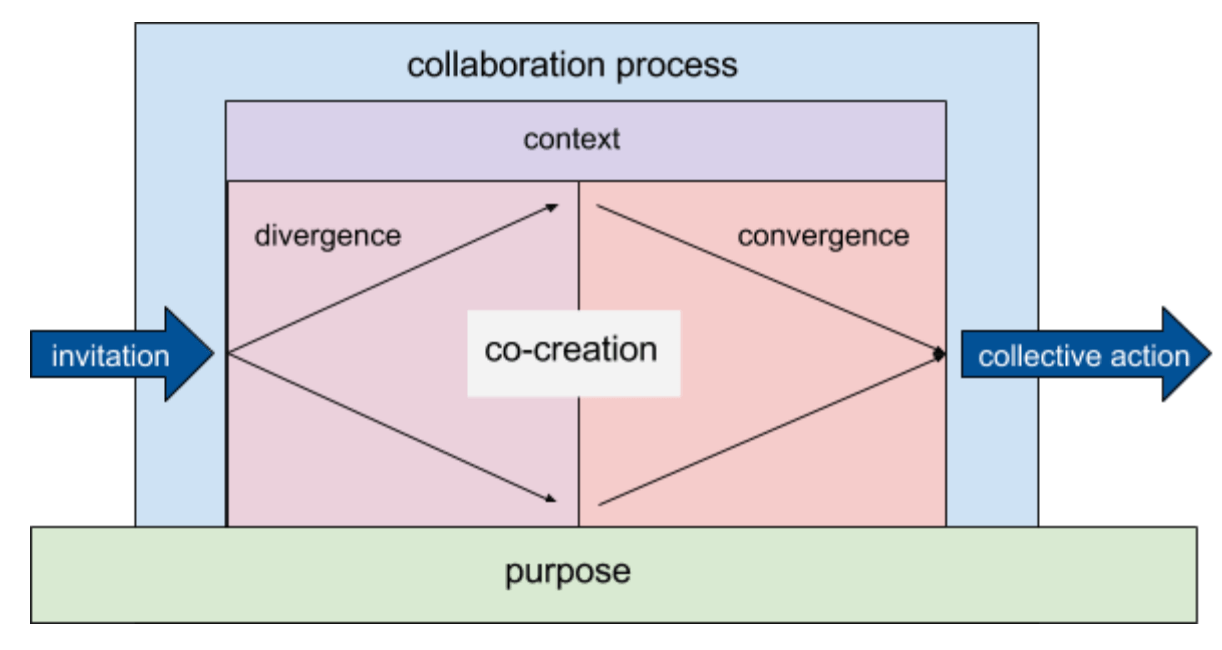
- Skilled users are already adapting Loomio for various experience designs — such as a multi-step consultation processes, signing off documents, etc. Each job, when facilitated effectively, takes a certain repeatable shape.
- Online collaboration design doesn't have to reinvent the wheel. Trust what you know works, and translate it. Many tried and tested offline processes can be adapted to the online space (ex: the Advice Process).
- Case studies of thoughtfully designed processes could be used as “recipes” — if you're not sure what design to use, start by seeing what others have tried.
Contextualise the Moment
Discussions do not occur in a vacuum, but in the larger context of the group’s history and practice. To be effective, facilitated experiences have to occur with the right timing, and fit in with the rest of the group’s process.
Key Context Questions:
- Is this a moment of transition?
- Is this an enhancement of existing practice?
- Is this one of many concurrent processes, or a singular focus?
- Are we here to solve a problem, or go deeper, wider, narrower?
On Loomio
- Loomio groups nearly always have a “champion”, who understands the group’s context and makes the call about whether introducing Loomio is right for them.
- It's not wise to try to change everything at once. Any time Loomio fits nicely into existing workflows, groups will adopt it better.
- Good timing is when the group is ready to incorporate online collaborative practice effectively. They have to feel the pain of not having the online decision-making space, and be motivated to solve that problem.
- Consider the group’s attention economy to determine when the right time to raise a given topic might be. Collective attention is a limited resource.
- Many groups are not even cognisant of their existing collaborative practice and habits, much less clear about how Loomio might fit in. Start with a discussion about the current way of doing things, and what's working or not working.
The Role of the Facilitator
Good facilitation requires self-awareness on an individual and collective level. Lack of understanding of the role can lead to misunderstandings, conflict, or unsafe situations.
Have the power handed over to you. When you’re invited into a new group or organization, everybody will be thinking: Who’s this joker? Why should we listen to them? Get somebody who the participants know and trust to introduce you. This builds you up in the participants' minds and helps to hand over the power over to you. — Silvia Zuur
Consent
It’s critical that the group consents to be facilitated. Attempting to facilitate otherwise can be at worst coercive (unfair to the group) and dangerous (unfair to the facilitator) — and will face resistance and confusion. Facilitators put themselves in a vulnerable position; they must have mandate or they should not agree to engage. Consent is critical for both the facilitator and participants.
Responsibility
Once a facilitator takes up a mandate, they carry enhanced responsibilities. Facilitators have more claim to floor time, and directing the group’s attention. This has to be used in service to the whole, not for a personal agenda. The words and demeanor of the facilitator will also have a disproportionate effect, meaning they have to act with heightened consideration.
Power
Facilitation by nature introduces power differentials. If the facilitator cannot exercise power in certain ways, they cannot do their job. For example, to keep a discussion on topic the facilitator might interrupt someone, or say that a certain way of interacting is not OK. It’s not appropriate to expect a facilitator to shoulder responsibility for the experience without giving them the powers they need to deliver successfully. There is no one right answer about how much power, but it has to be balanced with the level of responsibility.
Responsiveness
Facilitators do their best work when they can adapt effectively to the emergent reality. Human beings are endlessly complex, and groups of them exponentially more so. Rigid adherence to a plan or protocol without flexibility can set the group up to fail. If a facilitator is not allowed or not willing to adapt to changing circumstance, they cannot effectively hold the space for dynamic humans.
Wear and un-wear the facilitation-hat. A challenge many people face is trying to facilitate meetings and workshops with their own team. As a facilitator, they need to be neutral. But as a team member, they have valuable insights to share. Make it really clear when you’re a facilitator and when you’re being a participant. — Silvia Zuur
On Loomio
- Many groups using Loomio are experienced with facilitation and already have a shared understanding of the role. They already adapt the tool to meet these needs with some success.
- Often the person who starts a discussion is assumed to be facilitating it, barring another agreed understanding in the group. Clarity about who is facilitating can greatly enhance mutual safety and success.
- Loomio naturally creates a dynamic and open to distributed acts of facilitation, such as users tagging in others, requests to stay on topic, suggestions of the right timing for a proposal, etc — but this is often left implicit. Explicitly naming what acts of facilitation are and discussing whether this role is centralised or distributed can clarify the role.
- Implicit distributed facilitation can be the default starting place for an online group (ie, no discussion of facilitation as a named role), but that setup is actually best for advanced groups prgressing past working with explicit facilitation.
Commencing

Invitation
How participants are invited into a facilitated space is incredibly important. People understand huge amounts of information from the invitation, and use it to judge how a space will be held and if they belong there. The moment of invitation is in many ways the defining opportunity to set the tone and establish trust.
Decision making is all about communication: your group can only make good decisions together if there’s a foundation of good communication in place first. This means being clear about what the purpose of a discussion or meeting is, who needs to be involved, what the time-frame is, and what people can expect.
— Richard Bartlett
Key aspects to an invitation:
- Background. What is this thing? What am I being asked to do? Who is behind this? Who else will be involved? What is the time commitment, topic focus, and protocol?
- Context. What is the character of this specific engagement? Of all the possible formats and ways it could go, which one will it be? Why now, why this way?
- Belonging. Am I welcome? Is this for me? Am I needed in this process? What is my unique value and contribution? Why should I specifically be compelled?
- Safety. Does this invitation indicate thoughtfulness, trust, and understanding? Is the structure of the engagement up to handling the inherent power dynamics at play? What level of honesty or vulnerability will this require of me? Do I think the person inviting is going to hold me well?
- Accessibility. Will my basic requirements for participation be accommodated? Language, assistive technology, unfamiliar jargon, etc. Will it be possible for me to engage?
On Loomio
- The tool has a built-in function to invite users by email or by sending them a special link. Users can also request to join your group if your settings allow.
- The invitation tools built into the software are very basic, and getting an unexpected login request for new software without context isn't very inviting, so group creators often introduce people to the idea of Loomio through a separate process.
- Many aspects of Loomio are already designed to create a safe and respectful space users would want to enter — such as thoughtful privacy options.
- The design of the software itself is meant to be friendly, simple, and professional, hopefully putting out a trustworthy vibe.
- Loomio has accessibility features, for people who use assistive technology like screen readers, and translation features for people who speak different languages. Emphasising these aspects in an invitation can make some people feel more welcome.
Arrival
The moment of arrival is the “first impression” of an engagement, and sets the trajectory from there on in. The person has accepted an invitation and decided to step in. They are open and expectant, and the impression they get will make a big impact on their experience.
Welcoming
To enable openness to engagement, participation, and receptivity, a person has to feel welcome. They need their existence acknowledged, and to feel a sense of hospitality.
Settling
When someone enters a physical room, they want to know where to sit, where the exit is, where to go to the bathroom, and if there is coffee available. They need a basic introduction to the space and their place in it.
On Loomio
- The group description fields and discussion context box are the main space to put a “welcome message” for people arriving into the space.
- Take a tour of the Loomio space, tweak things to make yourself comfortable (like notification settings and your profile photo.
- See information how you like using different thread views and options like Recent, Unread, Mute, and Star. Make yourself at home.
Who’s in the Room
Introducing yourself and being introduced to others is one of the most basic and most important human social functions. From Māori mihimihi to British “how do you do” to Japanese business card exchanges, every culture places a lot of importance on this. It goes beyond practicalities and politeness and touches on a deep human need, which is a prerequisite for comfort, openness, and focus.
As a facilitator, if you don’t give people a chance to introduce themselves and find out who is around them, they will generally subvert whatever else you’re trying to point their attention at until you allow this process to occur. Consciously design introductions as a feature, and use them as an opportunity to further the overall goals of the interaction.
Check in
Even among groups who already know each other well, this introduction process continues with “checking in” – where everyone has a chance to speak at the beginning of a meeting (often to a question of "what is on top for you", "how are you", or "is there anything preventing you from being present") and other good practices for team cohesion. People have a multitude of identities, which change based on the context. People answer and re-answer “who am I for this moment” all the time, and that is what allows them to orient around one another.
People's expression does not occur in a vaccuum, but in the context of who they are. A multi-faceted view of someone’s identity is an essential aspect of interpreting their contributions.
We start many of our meetings with everyone “checking in” before we get to the agenda. These check-ins are focused not on your work tasks, but on how you’re doing as a human being. If you’re going through a rough patch at home, or you’re sick, or you have exciting positive news, understanding your state of mind will help the entire group have the right context to interpret how you’re communicating. — Richard Bartlett
On Loomio
- Create a thread called "Introduce yourself" or "Check in". It provides a useful first call to action everyone coming in will understand.
- For “request to join” groups, we have a function that allows the requestor to introduce themselves to the coordinator, to get access to the group. Some groups have a process of re-posting this content in the intro thread to welcome people in.
- Upload profile photos! Photos of faces are one of the most powerful ways of feeling like you know who is in the room with you online.
Who’s NOT in the Room
Diversity is critical for quality group decision making. The “wisdom of the crowd effect” (collective intelligence) only works by combining a variety of viewpoints. Outcomes of collaboration processes depend heavily on which voices are, and are not, represented. It’s impossible to have perfect representative inclusion, but you need to take into account who might be missing.
It’s extremely common for people to have blind spots around privilege. Humans are not great at intuiting bias, and are a lot better at noticing the presence of something, rather than the absence. Our minds trick us. For example, when women and men are deliberately given an equal amount of talking time there is often a perception that women are getting more than their fair share, due to different ideas about how much they “should” talk (more details). It can be necessary to actually measure or count to get an accurate picture, instead of relying on intuition.
Someone who does not have particular accessibility needs may not even notice that a venue isn’t wheelchair accessible, a document isn’t formatted for screen readers, or a situation is excluding someone with hearing loss. But the people with those challenges will notice. Someone without kids might not consider that a 7PM meeting time won't work for parents. These, and a thousand other practical, social, and cultural elements, could block someone from being in the room.
It’s especially important to think about who is not in room when trying to solve problems for others: build with, not for; talk with people, not about them. If the people you are trying to serve are not in the room, it’s very unlikely you’ll have all the input you need to be effective. This is just as much about effectiveness for business outcomes as about social justice; it’s almost always better to design collaboration with the users or stakeholders.
On Loomio
- Collaborating online can allow for whole other levels of inclusion. Instead of thinking about a “digital divide”, think about the “digital bridge” — how technology can include people who cannot attend in-person meetings or participate at a specific time, and enable whole new possibilities like multi-lingual discussions.
- Loomio makes it very clear who is invited to a group and who has participated in a discussion, giving important information for thinking about inclusion. If people are missing, you can see that.
- If inclusive decision making and diversity of thinking are important to you, periodically ask yourself, “Who’s not in the room? Why?”
Culture, Protocol, Expectations
Culture can be quite a nebulous concept, and operates at multiple levels. The culture of the wider society has a big influence, but you can think of every group, and every session or discussion, as having a culture of its own.
How do we roll? How do we talk to one another? What is and is not ok here? What are the rules of the game, of how we interact?
The process of confronting cultural questions can be a powerful moment of self-awareness for a group. Not confronting them can harm ability to meet goals, or sometimes tear a group apart completely.
Culture, protocol, and expectations can be implicit or explicit, and by nature intersect in complex ways with power dynamics and social capital. It’s a challenging balance to keep things loose enough to allow emergence, evolution, creativity, and freedom, while being explicit enough about bottom lines and boundaries to ensure safety.
Facilitators often guide the group to live up to the culture it has set, follow the protocols it has agreed, and hold expectations to account. If a facilitator is tasked with this role, they need to be backed by a certain level of explicitness about those agreements, and a certain mandate. Otherwise, it can get messy.
People often want to leave things to “common sense” and avoid agreeing a code of conduct or explicit protocols. However, this can disproportionately affect the most vulnerable members of the group, since they will feel the negative impacts of bad behavior or culture first and strongest, and are least empowered to counteract it themselves. It's the responsibility of the more privileged or influential members of the group to think through these questions carefully.
Like a legal contract, you hope you never have to enforce a code of conduct, but if you need it you’re very glad it’s there. You want to agree before it becomes necessary. In order for a facilitator or any member of the group to effectively stand up and say, “that’s not OK here”, you need to have already invested in culture-building and expectation-setting.
On Loomio
- Because Loomio is usually used as a space for constructive deliberation among groups with a specific purpose and set of members, for the most part people engage in good faith and behave respectfully.
- Loomio is designed specifically to give voice to the individual, and let them communicate their needs and concerns. Even if a majority doesn’t see a problem, a single person can raise it and be heard.
- Communicating online enables a certain level of physical safety, because people are not face to face.
- Some groups already use the group description field to note a code of conduct or expectations for behavior. Others have collectively agreed a set of expectations that govern participation.
- Many groups use Loomio itself to decide their group protocols, such as how to engage, what is allowed, what a decision means and what makes it valid, etc.
- Some core protocol issues are answered simply by using Loomio: Who is allowed here? How do we communicate?
- One of the most basic decisions Loomio users all encounter is about decision-making protocol — Consensus? Majority? Quorum? Unanimity? Bringing the question of decision-making protocol to the fore can be a very productive step in cultural development.
Underway
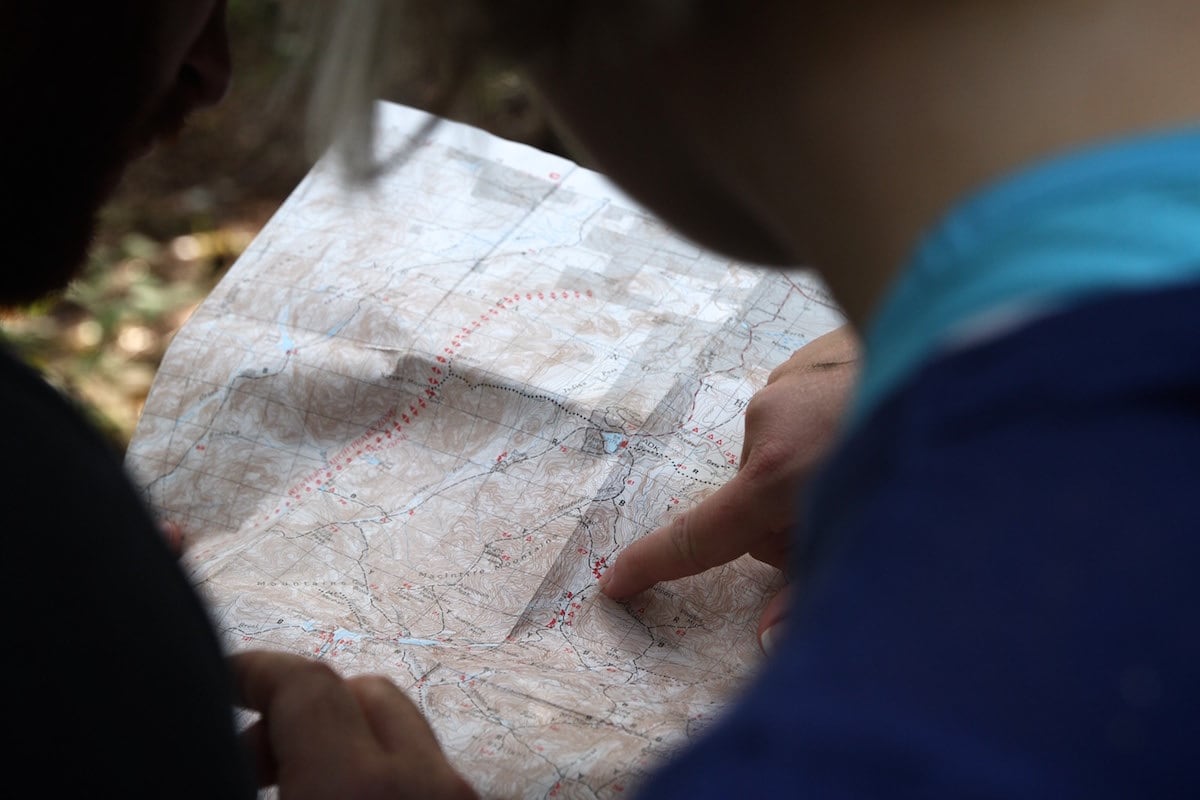
Where are we on the Map?
People feel more confident and better held if they can orient themselves on a timeline or agenda. They want to know what they’re doing now, what’s coming up, and to be reminded of what they’ve already done. Understanding the overall shape of the process helps people understand how to contribute effectively.
For example if they can see there’s a Q&A section later, they'll be more willing to hold their questions during a presentation. If it’s clear that there’s a divergent phase and then a convergent phase, people will hold back from jumping to solutions too soon. People need to know what kind of input they are being asked for, and when.
Mapping the process well enough to communicate it also challenges facilitators to fully think through the journey, and helps them make sure each part of the process has a purpose that builds a cohesive whole. A well-facilitated experience follows a logical progression.
On Loomio
- A Loomio decision already follows a basic logical progression (which is why it works): Gather (open/invite), Discuss (divergent), Propose (convergent), Decide and Act (conclude).
- Many Loomio users are employing the tool as part of explicitly mapped experiences, such as a multi-stage consultation process.
- We offer some tools of facilitators to help “reveal the map” to users, such as the group description field, and proposal deadlines. These can be proactively leveraged to increase context for participants.
The Art of Noticing
Noticing is probably the most critical facilitation skill of all. The facilitator uses noticing to figure out what interventions or responses are needed, how to invite the right contributions, and to help the group notice itself. The value of facilitation is having someone paying attention and acting on what they notice, while others may be focused on specific content or their own agendas.
Effective noticing is a combination of good informational inputs, and sensitivity and skill to interpret them. Many facilitators talk about “reading” a room: emotional reactions, tensions, power dynamics. Facilitators need effective information signalling systems.
On Loomio
- Many current features assist with noticing — the biggest one is probably watching how the pie is shaping up in a proposal.
- The software notices some things: who has and has not yet participated, what topics are being raised, who has and has not accepted their group invitation, etc.
- On Loomio, a single facilitator can read across dozens of discussions at the same time, see clearly what’s being shared, and act accordingly.
- Talking online can make the implicit explicit, and therefore easier to notice.
- Communicating in writing can be very good for naming what’s being noticed and why a certain action is being taken in response. For example, you can quote someone’s exact words and reflect back what’s revealed by them. Or you can do the same thing at the level of a whole discussion, picking out a range of quotes and noticing themes or emerging conflicts.
- Noticing is much easier when you slow things down, which is one of Loomio’s great advantages — asynchronous communication you can read at any pace. It also makes it possible to notice across time, referring directly to past discussions.
- Because you can have simultaneous discussions, it's possible to have a layer of “meta” discussion (aka “blue hat”, aka discussion about the discussion) at the same time as progressing the main discussions. So you can collectively have a space to practice noticing without slowing down the process.
Hearing Diverse Voices
In our society, multiple layers of history, power dynamics, culture, and psychology conspire to amplify certain voices and suppress others. This plays out at every level of experience, from our innermost subconscious beliefs to our political system and laws.
But the best ideas do not always come from the loudest voices, and the role of facilitation is to counteract these biases. It’s important to be aware of the dynamics we are collectively grappling with if our goals are social justice, group effectiveness, and high quality decision making.
If you want to innovate, you have to make space for different points of view — luckily, this is also what you need to do if you want a team where everyone is empowered. All kinds of cultural and technical factors conspire to privilege some voices at the expense of others. There are many practices you can implement to systematically challenge that bias, but just being aware of it is a good starting point. — Richard Bartlett
Our lived human experience is to inhabit a singular consciousness, so humans tend to forget that others experience the world differently. Even within a seemingly homogenous group, there is incredible diversity — perspectives, pace, preferences. Internalising this truth — that others are different from myself — is a central personal growth challenge.
There is no such thing as one size fits all. Any mode of interacting enhances some voices and quiets others, or emphasises different tendencies within an individual. So, it’s necessary to employ a range of approaches to invite the best from multiple diverse voices.
Check you’re catering to different learning styles. One simple way to check is with the Head, Heart, Hands metaphor. People who learn with their Head need facts and detailed information. A Heart learner thrives off stories. They need an emotional connection to the work. Learning with the Hands is all about doing stuff and getting active. — Silvia Zuur
One of the best approaches to bringing out and weaving together diverse voices is to invite diverse modes of interaction, which will serve different needs and preferences, and level the communication playing field.
Some classic design building blocks to address communication diversity in collaborative communication:
- Group size — individual reflection, pairs, small group, large group, one-to-one, one-to-many, many-to-many.
- Medium of expression — writing, drawing, video, singing, dance, flowcharts, equations, symbols, stories, tears, laughter, debate, etc.
- Discussion protocols — rounds (hear from each person once before moving on), rate limiting (you can only speak again after two others have spoken), talking stick (only speak when you have the stick — no interrupting), time-limited contributions (you can talk for 1 minute only), time-unlimited contributions (you can hold the floor indefinitely and everyone will deeply listen), tracking contributions (how much have women vs men spoken, etc), holding periods of silence between speakers (for processing and reflection).
- Embrace silence Silence is only awkward if you let it be awkward. Silence is a chance for people to think. — Silvia Zuur
On Loomio
- The design of Loomio has always been about “hearing all voices”, including people who aren’t able to be there in person, are quieter, are busy, etc.
- In text, every voice is more or less the same “volume” and “speed”. Written asynchronous communication offers a kind of leveling of the field.
- The proposal feature is essentially a “round”, assisting groups to facilitate each individual person having their say (if they want to) on an equal basis.
- Loomio enables multi-media (links, videos, images, diagrams, supporting evidence), which serve various communication styles.
- Loomio itself is pretty basic, but with active facilitation and group maturity, it is possible to employ discussion protocols “manually” using cultural norms or agreed rules (eg, a discussion where everyone only posts once until everyone else has participated).
- Loomio provides flexible tools for small and large group interaction, using parent groups and subgroups. Some large consultation processes have involved multiple smaller groups which are then synthesised into a larger outcome.
- People who want time for individual reflection can take time out and process their thoughts, and then come back and share a longer comment or link to a document. This is a “self-selecting” example of creating interplay between individual and group communication.
- Loomio accessibility features and multi-lingual translations make it possible for people with very different needs to participate as equals in one discussion. This is a key example of how technology can enable equitable participation in a way that’s nearly impossible in person.
- If someone is contributing more than their share (talking too much), it’s technically possible to just scroll on by (whereas in person this behaviour can totally dominate the interaction). However, people posting “walls of text” can still be detrimental to a balanced Loomio discussion.
Counter Cognitive Bias
Human brains have evolved over millions of years to balance quick, efficient “good enough” thinking with slow, expensive, deep analysis. This allows us to use instincts, heuristics, and generalisations as cheap and fast solutions most of the time, and to engage deep analysis when needed.
But sometimes we get it wrong. In fact, there are well-known “bugs” in the human cognition program, which can keep people from making the best decisions. This is further complicated in group situations. We need to be aware of these dynamics.
There is a huge range of cognitive biases (this list is really worth a read), all of which have potential impacts on decision making and collaboration. Facilitation can be an important tool to deal with them, to raise awareness of their existence, encourage proactive choices about them. For example, asking when is it more important to move quickly and when is it more important to be accurate.
One powerful tool to counter cognitive bias and increase quality of decisions is structured processes and communication. The challenge of following a process instead of the “path of least resistance” can help highlight thinking errors and bias. Facilitators sometimes push for things that feel challenging or trigger resistance, precisely because brains are being asked to step out of familiar patterns. Discipline in this area can help groups achieve their deeper goals, which can be worth some temporary discomfort.
Some examples of processes that can help mitigate cognitive bias:
- De Bono’s Hats: different colored hats participants can wear (metaphorically) to step outside their own opinions and try on different modes of thinking.
- Checklists: thinking “ruts” can cause us to miss even obvious things (especially in areas we're very familiar with), so a checklist can weed out errors.
- The Five Why’s: only asking why once or twice can mislead you into thinking you’ve reached the conclusion before you get to the root level of the issue. Asking five times tends to get to the bottom of it.
- Mental models: exercises like SWOT analysis, the business model canvas, or any number of countless other structured information gathering exercises can guide you to cleaner analysis and reveal assumptions.
On Loomio
- Diverse information and inputs can disrupt assumptions or bias. This is built into Loomio’s basic design: by enabling more voices to contribute to a discussion on a more equitable basis, you have a chance to escape “groupthink”.
- Loomio gives participants the ability to dissent constructively. Safe and valued dissent is essential for a culture of critical thinking.
- Communicating asynchronously in writing slows conversation down and lets it be more carefully considered, giving people a chance to think more carefully and avoid cognitive errors.
- Loomio invites people into a semi-structured process that leads to more considered decision making. Loomio can be used for a huge range of different processes, but simply having some structure in a discussion enables other possibilities.
Balancing Divergent & Convergent
The “diamond” of divergence and convergence is a conversational shape. It expands outward at first — opening up space for ideas, information, and different perspectives — then begins to come to a point. The right timing for this shift is key for effective facilitation of action-oriented, productive, collaborative discussions.
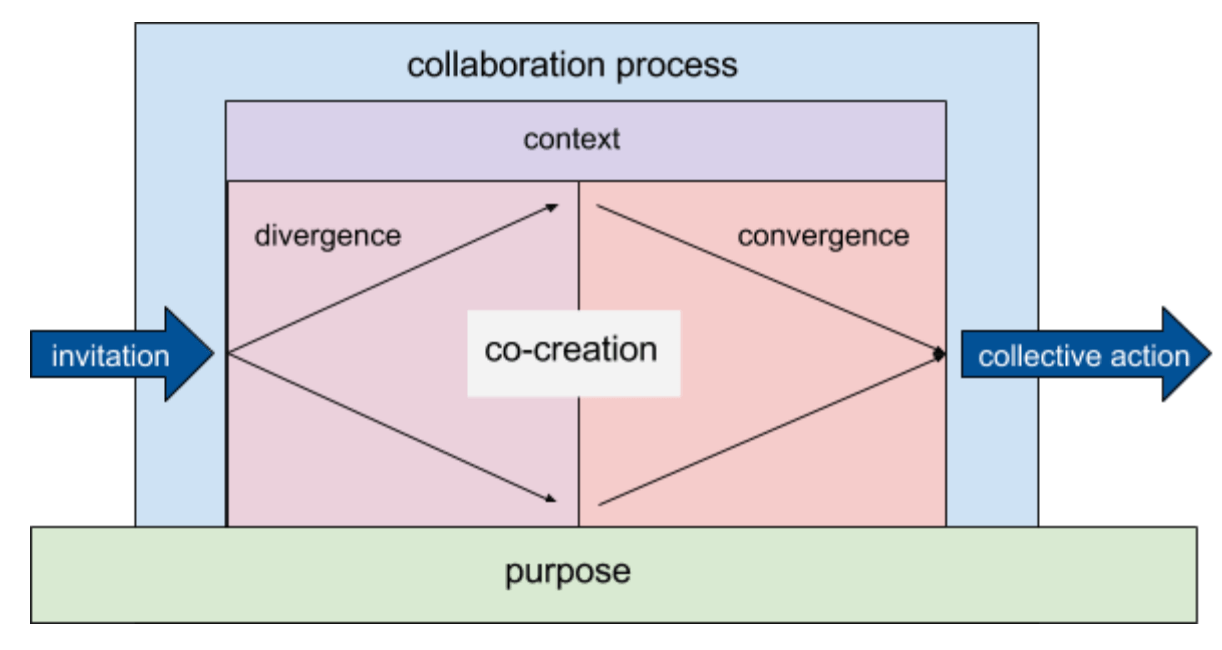
If divergence is missed out or cut off too early, there will be a lack of information to work with, people may not feel heard, and great ideas will be left unsaid. If convergence is missed out or left too late, discussion can continue indefinitely without reaching an actionable conclusion, burning participants energy and failing to achieve results.
Each sub-phase of the larger process also requires awareness of the right timing and intervention. Divergence consists of introduction, clarification, ideation. Convergence consists of analysis, conclusion, commitment. Some discussions succeed with only a vague nod toward the diamond, while others are served by a meticulous breakdown of each phase and sub-phase.
Within a group, different individuals will usually tend to prefer one mode or the other, and the group as a whole will have collective tendencies. Imbalance looks like too much blue sky thinking, or jumping to solutions. Facilitation can help each person and the group as a whole spend the right amount of energy on the different modes.
On Loomio
- The core Loomio process does an excellent job of guiding groups to touch on each phase of the process, with the discussion being divergent and proposals being convergent. Awareness of the diamond was a big inspiration for the original design of the Loomio process.
- Loomio helps groups to use the diamond in dynamic ways, such as when an attempt to converge (a proposal) ends up becoming a deeper level of divergence (disagreement), revealing or clarifying information to support an even better convergence (iterated proposal).
- Some of Loomio’s basic features go a long way toward supporting each mode, such as notifications to group members when a new discussion is starting (prompting divergent contribution), and deadlines on proposals (prompting participation in convergence).
- Loomio users are already able to use the existing feature set to facilitate convergence — namely starting a proposal. Good use of proposals is one of the most obvious symptoms of an effective Loomio group, and simply advising users to start more proposals unblocks many groups who are having issues.
Working with Scope
Successful collaboration often depends on biting off the right size pieces in the right order.
You can apply a “project management” mindset to facilitation, designing for questions like:
- What are the dependencies (what’s the critical path, which things need to be done first to enable other things)?
- What are the most important bits to focus on? What can be left out?
- What is an achievable scope to tackle at a given time to get to a useful place with the time, energy, and information available?
It’s important not to try to “boil the ocean”, and instead break things down into manageable chunks. You can build toward a bigger outcome in a series of smaller pieces. It’s often better to achieve something small but useful, than to fail to reach any conclusions. It’s also possible to get too bogged down in details and fail to hit the bigger issues.
In a collaboration, no one knows exactly what will emerge, so scope must evolve with the discussion. Whether branching out at a given moment is a distraction or an evolution is a judgement call. Too much rigidity and too much flexibility can both be damaging. Often times it’s not about whether something is relevant or not, but a question of sequence and timing in terms of what will be most constructive.
If you plan a session with multiple, interlinked parts – each one building on the other, and all leading to a life-changing, mind-exploding conclusion – and you can pull it off, then that’s amazing. But more often than not, a complicated session will go over-time and may not hit the participant’s wants and needs. - Silvia Zuur
A series of small yes's
Lumping too many conversations together simply creates confusion. Frustrated groups are often helped by breaking things down. If an issue seems hopeless, complex or conflicted, it can be possible to separate out individual questions and reach consensus on them, starting with the easiest things to agree. Then when it comes to points of disagreement, you can pare it down to only the crux of the issues and work on them in a focused way.
On Loomio
- Topic-based discussion threads are a powerful tool for effective scope — even more than face-to-face conversation, Loomio discussions can be usefully delineated to encourage focus on a specific question, while other aspects can be addressed simultaneously in other threads.
- We often see users making facilitation interventions like “That’s out of the scope of this topic, but why don’t you start a new discussion about it?”
- The act of creating a Loomio group helps define who are we and what are we here to discuss. This helps participants manage scope.
- The sequential proposals design of Loomio is very good for a “series of small yess's” approach — you can build small agreements while maintaining context in a single discussion thread, and build on the history of previous proposals.
- Asynchronous online communication can allow some people to go way out of scope without holding up others. They can simply start a new discussion or subgroup and go as deep and long as they want, while the main scope of the group is maintained.
- The discussion context box and group description are spaces to define the scope of a conversation or group, respectively.
Pacing & Timing
A productive conversation has a rhythm. The right beat comes from a complex combination of factors and often feels intuitive, like a musician improvising. When is the moment to go deeper, or pull back? When is it right to bring in new information, or further delve into what’s already on the table? This is pacing.
Different participants will have different needs and preferences — some will need reigning in, while others need pulling along. The right pace emerges when a creative tension between digging deeper and moving forward is found. When it’s off, people will feel frustrated — either impatient or left behind.
On Loomio
- Because it’s asynchronous, people can read and respond at their own pace on Loomio, allowing a natural pace to emerge.
- It’s possible to scroll right past people moving slowly and push for forward momentum, and simultaneously possible to continue digging into something slowly while others press forward. This is not possible in synchronous communication.
- Proposal deadlines are a pace-setting tool. Topics that need to move quickly use shorter timeframes, and longer ones can have more time. Different decisions can go at different speeds.
- It’s easy to modulate your own pace of engagement. If a conversation is moving too fast or slowly for you, you can drop your input and step back, and then return later when a proposal is raised.
- It’s interesting to note how a “fast” decision on Loomio is 1 or 2 days, while a “fast” decision in person is more like 5 minutes. And yet, Loomio does not seem “slow”, the way taking 2 days to reach a decision in person would. Loomio runs decisions in parallel to other ongoing work, and it's much more efficient gathering everyone’s input on Loomio over 2 days versus having to schedule an in-person meeting.
- Facilitation on Loomio could be likened to “bullet time” (when Neo can stop time and just walk around a bullet in the Matrix) — you can walk through a living conversation frame by frame. It’s like a superpower.
Managing the Attention Economy
A facilitator is a curator of attention. The information available can be literally infinite. It becomes critical to filter it in order to avoid becoming overwhelmed. Managing the attention economy means balancing importance against time and capacity.
Facilitation can help the group agree what the purpose and scope of a given discussion or process is, so they can have a rubric for prioritising attention. Limiting distractions and steering the conversation back on track are common interventions.
Another important way facilitators work with attention is to insist on the group holding it long enough. When things get challenging, unclear, or uncomfortable, people to want to give up too soon, jump to another topic, or look away. A facilitator can help the group see things through, in service of their collective goals.
Structured processes and information sorting exercises are important facilitation tools in this area. Some examples:
- Time-boxing — specifying a period of brainstorming, or conversation on a given topic.
- Agenda prioritisation — listing everything people want to talk about and then picking to top items to focus on, before jumping into content.
- Post-it cloud — generating a bunch of ideas or questions and grouping them thematically and then condensing them into topics.
- Parking lot — a space to stick ideas or questions that come up that are not immediately relevant, to be addressed later.
- What does success look like?? Defining success criteria and keeping the group focused on it until those criteria are achieved.
On Loomio
- One of the most important attention management features in Loomio is topic-based discussion threading. There’s a reason why this format was one of the first to emerge in online communication decades ago, and continues to be used widely today: it’s a highly effective way to sort attention. Most Loomio users intuitively understand how to stay on topic when it’s listed in big letters at the top of the page.
- Activity in Loomio is the currency of its attention economy, and everything that generates a notification spends that currency. The software has opinions about what should be considered “salient” activity that generates notifications (for example, comments, votes, and outcomes are, while a “like” on a comment is not), developed based on user feedback.
- Users can exercise a lot of customised control over their Loomio attention economy through notification settings. Helping users set these preferences is an important tool to wisely using the attention economy of the group.
- Subgroups can be a powerful tool to help people moderate their attention economy. If only some people need to pay attention, you can split it out.
- The intentional but somewhat unpopular design decision to disallow concurrent proposals in Loomio is about the flow of attention — holding a group’s “feet to the fire” to fully process a proposal before moving on.
Many designers of information systems incorrectly represented their design problem as information scarcity rather than attention scarcity, and as a result they built systems that excelled at providing more and more information to people, when what was really needed were systems that excelled at filtering out unimportant or irrelevant information. — Wikipedia
Facilitation Interventions
There are as many facilitation techniques as there are facilitators in the world, and entire libraries of books have been written on the topic. It’s not possible to provide a comprehensive list of interventions.
However, it might be useful to consider two categories of interventions:
- Supportive interventions: inviting contribution, going deeper, drawing out, coaxing, nurturing, protecting, creating space.
- Assertive interventions: pulling back, shutting down, drawing lines, interrupting, challenging, steering on course, excluding bad behaviour.
Almost all interventions in face-to-face facilitation can be reimagined and employed in the online space.
Singling people out for a contribution will just make them feel like the stupid kid in class who doesn’t know the answer. Instead, a general invite to people who haven’t spoken yet to contribute tells the regular contributors to stay quiet, and gives quieter people the opportunity to step forward. — Silvia Zuur
On Loomio
- Intervention tools in Loomio include comments, @mentions, adding/removing users, and starting/deleting discussions. These can be employed for various forms of supportive and assertive interventions.
- The most commonly used intervention is the comment — simply talking to the group and inviting or trying to reduce certain behaviour.
- Participation permissions offer relatively blunt but effective tools to moderate users, such as allowing or disallowing posting discussions or proposals.
- Loomio offers some trust-based features that other tools lack, such as the default ability for all participants to edit discussion contexts (even if it was posted originally by another user). These are inspired by things like Wikipedia and open source software development.
Concluding

Outcomes & Next Steps
Confirming the outcome can be critical to feel like the goals of a collaborative discussion have been achieved. A facilitator can pull together what’s been decided and reflect it back, to help the group walk away with the answers to some key questions:
- What did we do?
- What does it mean?
- What will happen now?
- What is my responsibility?
- What will be different because we went through this experience?
Sometimes the answers to these questions are very concrete, such as action points, while other times they are more abstract, such as deepening shared understanding.
On Loomio
- Outcomes are a very important tool. A proposal ending is not quite the end: there’s a need to sum up conclusively. That's what the outcome feature is for.
- Many Loomio discussions come to a natural end without even using proposals or publishing outcomes. These discussions still provide a lot of value, and it can be helpful to update the context box with an outcome summary for later reference.
- If specific people have action points, you can @mention their names and they will be notified.
Reporting & Harvesting
To understand the meaning of an experience, you have to inquire into how it fits into the bigger context. What was this moment, in the bigger rhythm of our progress? What form will our understanding from this experience take — a story, a report, a change, a call to action?
The experience happens in the moment, but its impact often comes from putting handles on it, giving it a name, and being able to use it and refer to it. Otherwise you risk forgetting, leaving people out who weren't there, or having to repeat it later. Productive collaboration is often helped by tangible documentation or reporting.
On Loomio
- Loomio is self-documenting — notes write themselves as an integrated part of the process. This creates a gold-mine of archival content for groups, without any extra effort.
- We have some features to support harvesting and archiving: the search function, the “previous decisions” list, and the print discussion option.
- Premium plans offer the option to export all your group's Loomio data.
- Many groups use Loomio to integrate content from various channels. For example, posting a meeting announcement and building the agenda on Loomio, having the meeting in person, posting the notes back on Loomio, and making related decisions in the same thread. This expands the “self-harvesting” ability of Loomio beyond the online space.
Turning Discussion into Action
There comes a moment when you have to re-engage with the reality outside the room. Occasionally, the need is simply to work with ideas and feelings, without worrying about implementation. But usually a group will not reach its goals without applying its conclusions to real-world action. This transition is part of the total facilitated experience.
It’s at this point that a collaborative process intersects with other organizational systems, and the facilitator has to help figure out how it will work. These other systems might include:
- Power — Who actually makes decisions? What has to happen for ideas to turn into reality here?
- Management — How does this fit into other priorities? What dependencies might exist?
- Delegation — Who will take responsibility for next steps? Will they be held accountable?
- Communication — How will this process or discussion be relayed to others? What do they need to know?
- Administration — How will information from one system be input into another, such as a task tracking or communications tool? Where will information be stored?
If there are any blocks around these issues, it can be damaging to leave this realisation until the moment of conclusion. For example, if the participants don’t actually have the power to make a change they have decided, they will feel defeated.Think ahead toward confronting reality when setting up the process, and scope the collaboration accordingly.
On Loomio
- You can @mention the names of people who will take actions out of a decision.
- Many users accomplish integrating Loomio content into other organizational systems through other channels like reviewing Loomio decisions in regular offline meetings, or transferring outcomes to their task tracking process.
- Making an explicit decision naturally leads people to ask, “OK, but how are we going to take this forward?”
- Forming a Loomio group often surfaces important questions like, “Who needs to participate here to turn these decisions into action?” If you're missing key stakeholders, leaders, or administrators, you'll get stuck.
It Ain’t Over Til It’s Over
Ending well is important. There’s a ritual to closing a process, and if it’s missed people will feel unsettled. Sometimes the end is determined by running out of time, and sometimes it’s when certain goals are achieved. Recognize implicit and explicit cues indicating if the individuals, and the group as a whole, can feel completion of a process or phase.
Participants often look to the leader or facilitator for confirmation of when it’s actually over, and it usually pays to be explicit. Sometimes the signal is a clear statement that the session is wrapping up, a recap of decisions or next steps, and bidding everyone goodbye. Other times groups have established practices like a check-out. Letting a session vaguely trail off will leave a bad taste.
On Loomio
- The clearest indication of conclusion on Loomio is publishing a decision outcome.
- Some groups use the close thread feature to archive discussions and reduce clutter.
- Deactivating a group is the strongest possible “closure” move. No one can say anything else after that.
- Since Loomio groups can remain while group activity goes up and down, it can be useful to recognize milestones like the conclusion of a particular phase, even if the group will reactivate in the future.
Ongoing Practice

Continuous Improvement
No matter how amazing a group or facilitator is, they can always improve. If they incrementally head in a good direction they will get to a better place. Incremental improvement requires an effective protocol for meta-conversation (talking about how you collaborate). With it, anything is possible. Without it, you stagnate.
There are many approaches to continuous improvement, but they all create space for reflection and feedback, and a way to make changes in response. For teams that work together on an ongoing basis, they might employ a methodology like scrum, including retrospectives and regular process improvements. For a one-off session, a facilitator might simply follow up with a request for feedback.
On Loomio
- People use Loomio itself to talk about how they use Loomio. It provides an obvious platform to “talk about the talking”.
- The process of joining Loomio causes groups to reflect on many aspects of their collaboration and decision-making process, which creates the opportunity to improve.
Distributed Facilitation / Self-facilitation
As a group becomes more experienced, more individuals build capacity for facilitation. Facilitation can cease to be a role held by a specific person, and become more of a function that can be distributed. Anyone can take acts of facilitation, and a dance of give and take, leading and following, can emerge among participants. For groups with aspirations toward shared leadership and non-hierarchy, this is a very important thing to encourage.
People who are less used to taking acts of facilitation can be supported with education, invitations, and suggestions of first steps. Some examples of acts of facilitation almost anyone can be encouraged to try:
- reflecting back what you’re hearing or summarising
- inviting others to contribute
- asking questions to enhance collective understanding
- noticing who is and is not participating
- appreciating contributions explicitly
You don’t need an agenda to be a facilitator. Facilitating is just about making a group situation easy. Next time you’re at a family gathering, party or morning tea: approach it like a facilitator and make sure everybody in the group feels included and able to participate. — Silvia Zuur
Distributed facilitation can work beautifully, but it can also cause people to step all over each other. At first, it’s awkward as people learn the dance. It’s important to differentiate between distributed facilitation (peers helping the collective), “facipulation” (manipulating the group toward your own agenda), and backseat facilitation (taking acts of facilitation when you do not have the mandate).
Consciously decide when peer facilitation is a good choice, and when a specific facilitator is called for. In certain situations, such as a high-conflict discussion where a specified neutral party is needed, or there is a lack of trust, distributed facilitation might not work.
Acts of facilitation are not just for the manager, or the person who called the meeting — they are for everyone. — Richard Bartlett
Translating this into Loomio
- The online space is uniquely suited to distributed facilitation. Different people can come along at different points depending on what they notice and their skill set.
- An online discussion is by default a distributed collaboration among peers. Any other setup requires explicit design. This is the opposite of offline spaces where the default is that someone called a meeting and distributing the role requires proactivity.
- Loomio is designed with a group of equals in mind. In many ways, a distributed facilitation approach is the best fit for the tool.
- Current Loomio users do peer facilitation all the time, whether they realize that’s what they are doing or not. Simple things like suggesting someone raise a proposal, tagging people, summarising the process so far, etc, are all acts of facilitation.
The Art of Being Facilitated
Like the skill of being the follow in a ballroom dance pair, being facilitated is an art itself. People with experience facilitating themselves, or who have participated in a lot of well-facilitated processes, will receive facilitation differently than those who haven't.
On the positive side, skillful receptivity to facilitation is a capacoty that can be grown, and it can have a big impact on group success. This ranges from things as simple as showing up on time, to following instructions, to being willing to try a new style of thinking or communicating. Sometimes people have a good experience and they don’t quite know why — pointing out that facilitation is the reason for the smoothness or depth can help them understand what it is they valued about the process.
On the negative side, people who can’t or won’t be facilitated can be detrimental to group collaboration. No matter how skilled a facilitator is, if they encounter a certain level of resistance they won’t be able to do their job. Common problems include dominating the discussion, playing devil’s advocate, disrupting the process, disrespecting the facilitator or participants, or being disengaged. At some level individuals must take responsibility for their willingness to be facilitated.
On Loomio
- With a little practice, most users quickly upskill on being responsive to acts of facilitation on Loomio, such as replying when @mentioned.
- Taking acts of facilitation on Loomio helps people become more responsive to facilitation themselves.
- Because everything is archived, users can see past acts of facilitation “frozen in time”, gaining the benefits of observing them without having been there.
Culture Change
A collaborative, participatory culture is something that emerges over time, with lots of practice and trial and error. Understanding, valuing, and inviting facilitation can play a pivotal role in this cultural emergence. Facilitation can evolve from a role, to a function, to a mindset. A truly collaborative culture is one where everyone is facilitating everyone in myriad different ways.
Is the company party participatory? Does the office potluck just happen like magic? Are ideas able to emerge from anywhere, evolve through many brains and hands, and get implemented in a way better than anyone first imagined?
Deep culture change is when the culture of collaboration starts to leak out of specific “collaboration” spaces and shows up in every aspect of the organization. Collaboration is not about post-it notes and check-ins, but the very timbre of organizational life.
On Loomio
- The theory of change of Loomio is that more groups practicing effective, inclusive decision making can change organizational dynamics at a global scale. This shows up in everything about how the tool is designed and how we run as a co-op. Ultimately, it’s about culture change through collaborative practice.
- Loomio groups have experienced evolving culture through the tool. Like groups that already has a collaborative culture scale while holding onto that, or a participatory group continuing to exists instead of imploding due to challanges around inclusive decicion-making.
- Loomio makes a certain kind of “new normal” of collaborative practice possible, through making collaborative practice more accessible and achievable.
For inspiration about Ongoing Practice, check out stories of Loomio groups.
Good Governance Guide to Loomio
Good governance is more than a board meeting, it requires good communication before and after meetings.
This guide is intended to help you use Loomio in your board or committee, so you can stay connected between meetings, deal with urgent matters and reduce board admin.
- Continue governance between meetings
- Keep track of communications
- Use board meetings for issues that matter
- Preserve institutional memory with a detailed record
Loomio is a versatile discussion and decision-making tool for collaborative boards and committees.
Following are some examples of common practices of boards and committees, and how to apply these in Loomio.
Demo of Loomio for boards
Rahul walks through a demo of Loomio for a board.
Originally recorded as part of the online Governance forum hosted by the Office of the Registrar of Indigenous Corporations (ORIC), Australia. 30 November 2021.
In this guide:
- Prepare for a meeting
- Facilitating discussions
- Making resolutions and online decisions
- Governance practices and approaches
- Administration and record keeping
- Introducing Loomio to your board
Why does your board need an online place for discussion and decisions?
Good governance exists where an organization has systems and processes in place that are appropriate to its circumstances, and which enable the organization to pursue its purpose effectively and meet its obligations under the law.
“It is participatory, consensus-oriented, accountable, transparent, responsive, effective and efficient, equitable and inclusive and follows the rule of law.” United Nations Economic and Social Commission for Asia and the Pacific.
Underpinning all of these principles is the need for good communication.
Here are some or the challenges directors and boards experience:
- Getting directors together in person
- Time available to consider important issues
- Tracking communication
- Urgency of critical issues
- Online video meeting fatigue
- Directors in multiple, remote locations, sometimes with poor internet connectivity
- Mixed governance practice and experience
- Dealing with high volumes of transactional business
- Maintaining institutional memory
Loomio offers an opportunity to strengthen governance, to extend collaboration beyond board meetings, to include everyone in open, honest and respectful discussion while documenting everything.
Prepare for a meeting
Effective meetings are productive, inclusive, and collaborative - they improve engagement, help build strong relationships, establish alignment, make better and faster decisions, promote inclusion, facilitate creative thinking and innovation, are a great channel for feedback and continuous improvement.
Use Loomio to plan an effective meeting; involve people from the outset, align towards the most important topics, and make better use of your precious time together.
There are several things you can do to make your next board or committee meeting effective...
- Meeting focus and review actions
- Announce agenda and notify
- Find a time for meeting
- Sign off minutes
- Approve reports
Meeting focus and review actions
Establish a focus for the meeting, so you spend your precious time together talking about the most important topics.
Inviting members to contribute to the agenda helps everyone align, think about topics and energize for the meeting.
Actions:
- focus the meeting on the most important things,
- follow up and talk to members about actions from previous meetings.
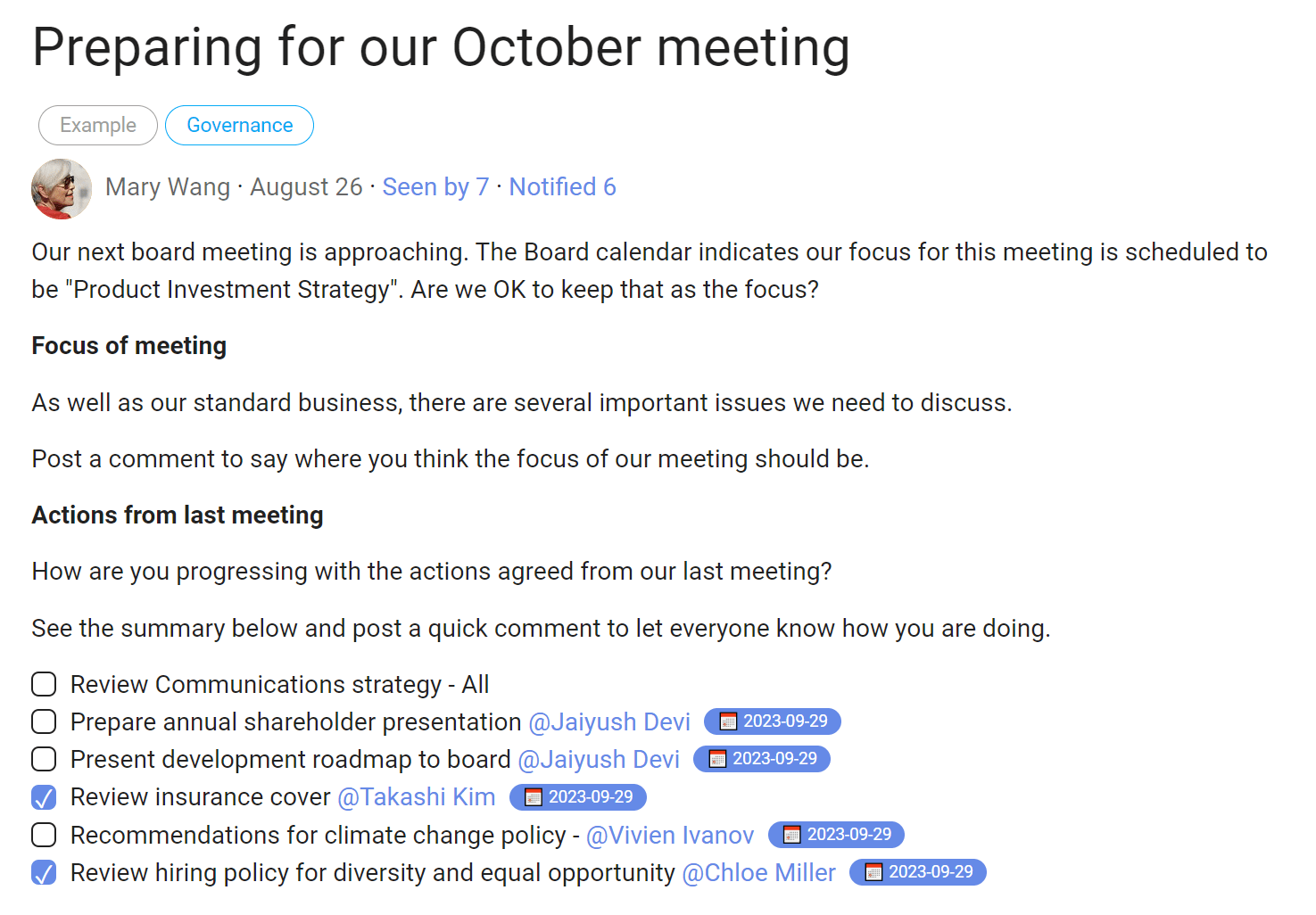
On Loomio
Use a Loomio Thread to prepare for your meeting:
- remind members about the meeting coming up,
- invite comment about the most important things to focus on,
- summarize actions from the previous meeting and ask for an update.
Agenda and notify
Announce the meeting with a clear agenda. Attach papers, link to key documents and notify members.
This helps everyone prepare for the meeting, by reading the materials and thinking about topics of discussion and the decisions to be made. Members are then more likely to arrive in context and ready for the meeting.
Actions:
- prepare agenda, documents, materials and board papers,
- notify members of meeting and send materials.
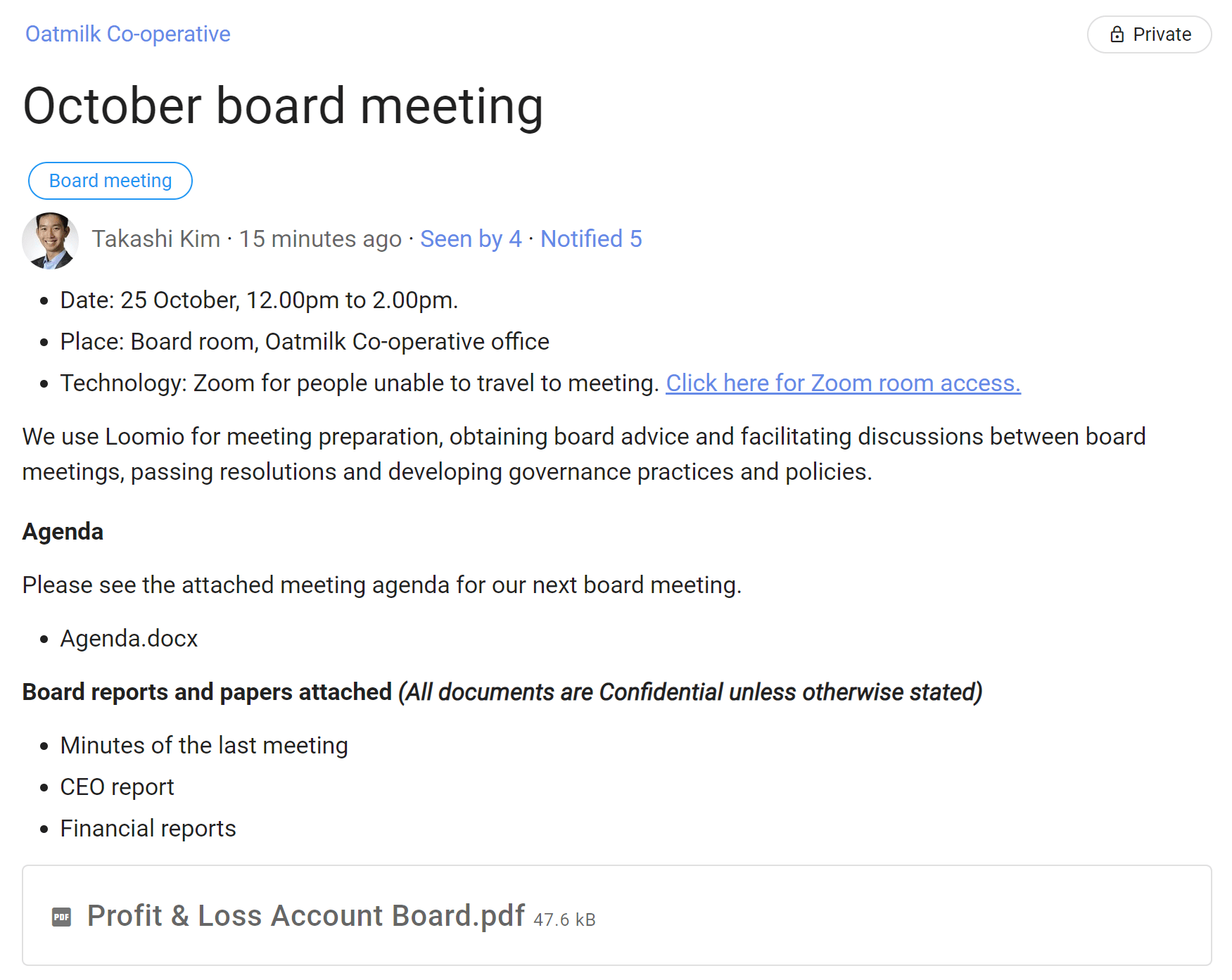
On Loomio
Use a Loomio Thread to prepare for your board meeting:
- state details of meeting,
- attach or link agenda, documents and other meeting materials,
- invite members with a notification,
- monitor 'Seen by' to see who has read the thread.
While similar to sending an email, a Loomio thread has advantages:
- you can see who has read the thread, and remind those who haven't,
- member replies or comments are visible to everyone who has permission to view the thread,
- any discussion or questions about the agenda or meeting materials is held in a single place.
Members can find all the information about the meeting readily available in one place, thereby avoiding confusing email chains and losing important info in their email inbox.
Confirm
A great way to confirm everyone is prepared for the meeting is to use an Opt-in poll. Ask people to confirm they have read the agenda and meeting papers, and are coming to the meeting.
A Loomio poll lets everyone know that something is happening and their response is required. It adds that extra level of participation and an encouragement to read and prepare for the meeting. Members can also leave a comment when responding.
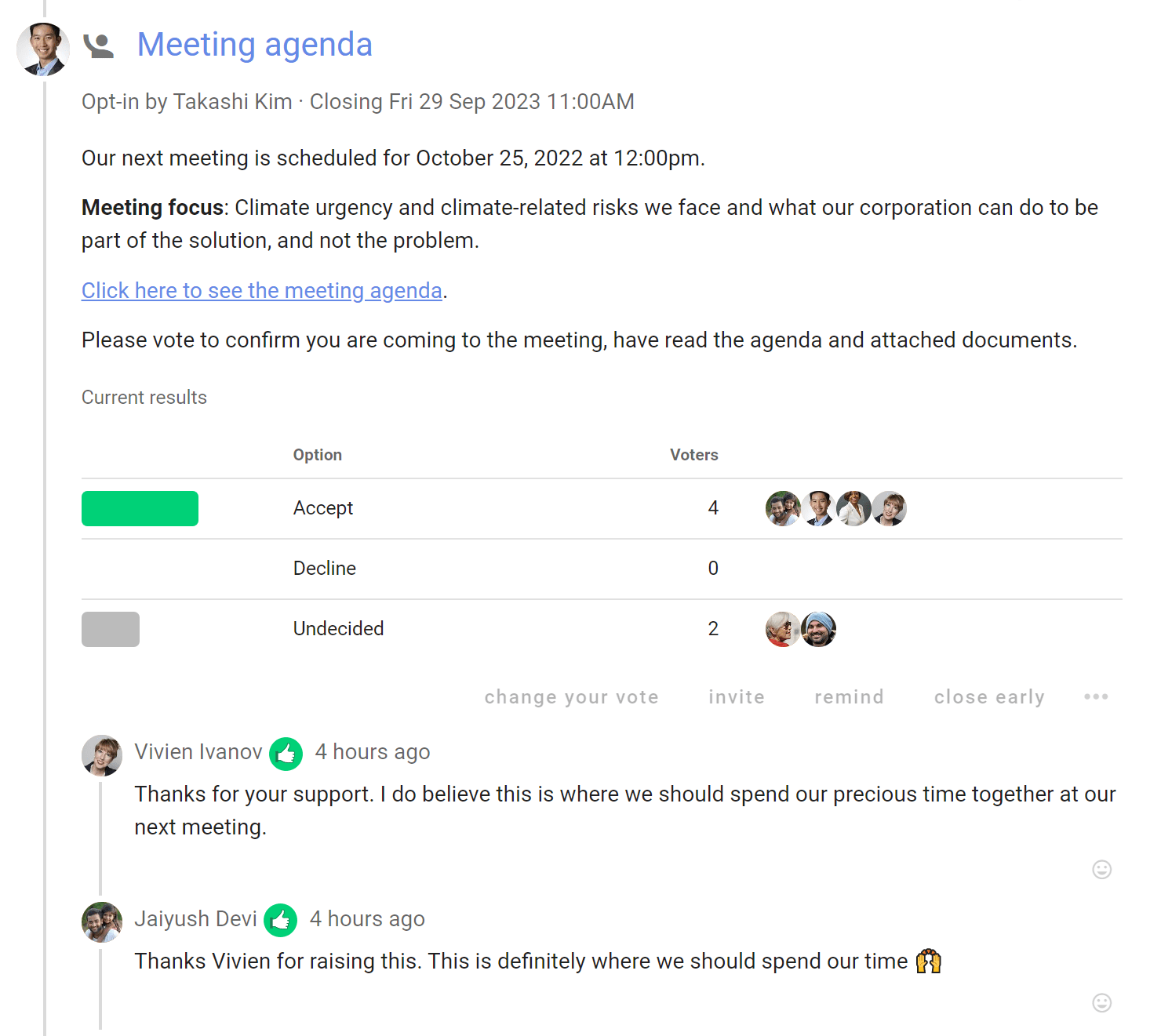
Find a time for meeting
Finding a time to meet can be a frequent headache for many administrators.
On Loomio
If you have not yet set a date and time for the meeting or you need to find a time for a future meeting, you can use Time poll.
Time poll makes it easy to see everyone's availability and find the best time, reducing time and energy needed for this common admin task.
Members in different time zones will see dates and times localized in their time zone.
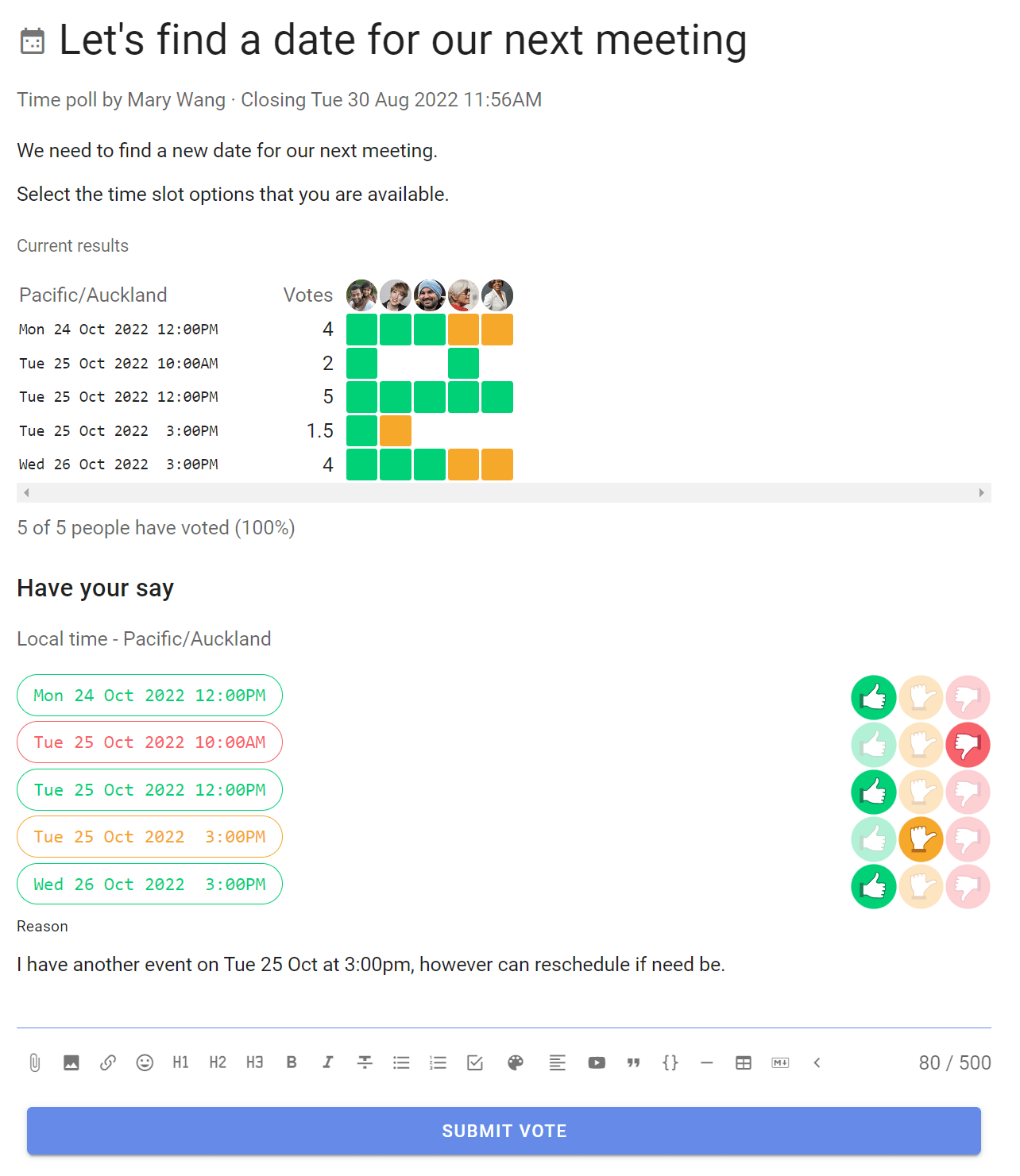
When the Time poll closes, choose the best time and send an outcome notification with a calendar invitation, so members can add the meeting to their calendar.
Sign off minutes
Approving or ratifying minutes is standard practice for formal meetings and good practice for all meetings.
Minutes provide a record of the meeting, key points raised during discussion, results of decisions and how people voted. They include the actions agreed and the person(s) responsible, and are often the starting point for the next meeting.
Minutes are valuable as a reminder for people present, helpful for those absent and a record to consult in case of conflict.
On Loomio
Post the minutes in the Loomio meeting thread within a few days of the meeting and invite participants to approve. This keeps the minutes relevant and fresh in member's minds and is a great way to remind members of their actions. It also saves some time during your meeting.
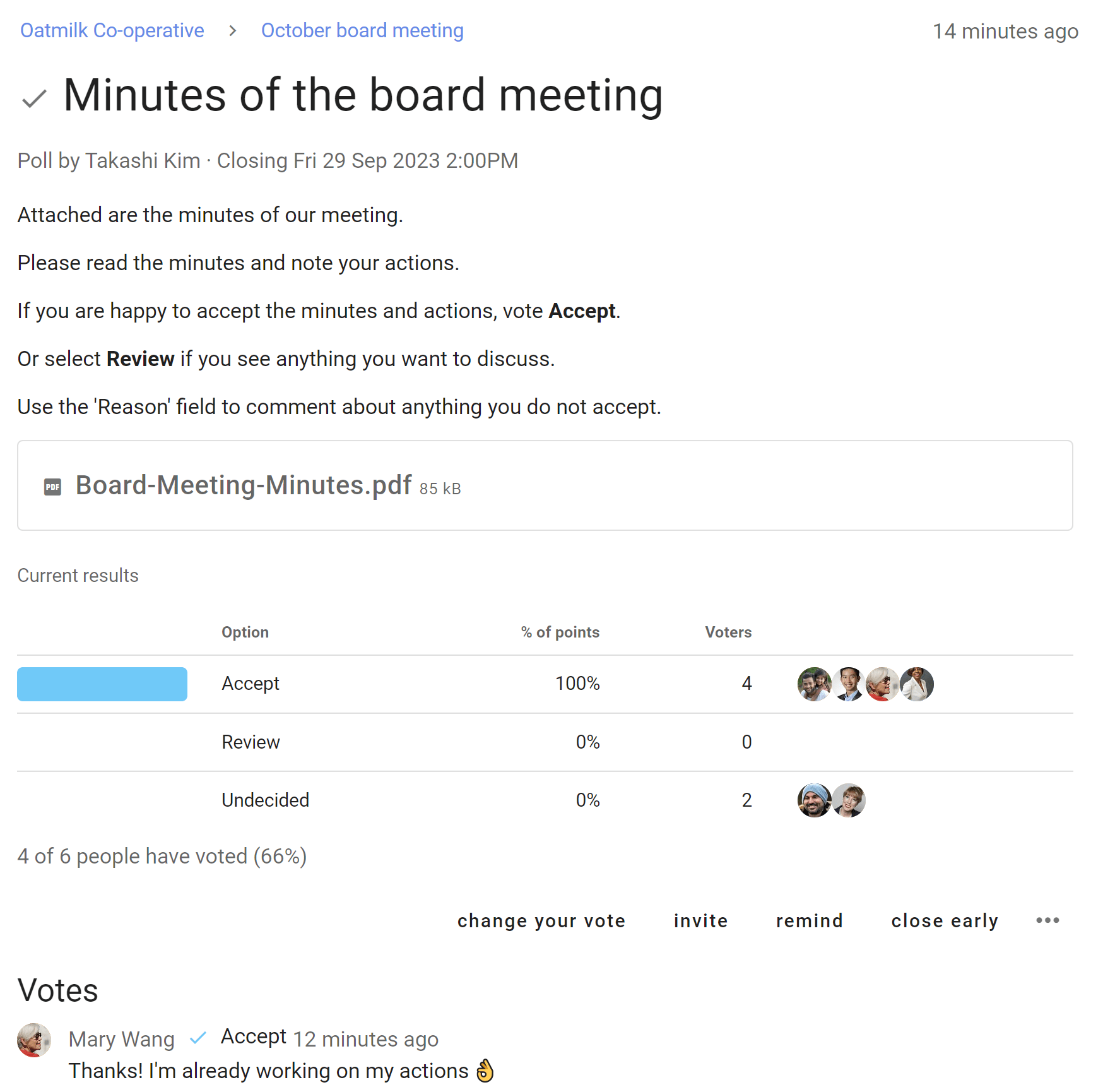
The example above uses a Simple poll with two options 'Accept' or 'Review'.
When everyone has voted and the poll closes, state an outcome so everyone knows what has happened.
If your meeting practice requires formal acceptance at the next meeting, schedule an agenda item to acknowledge and confirm polls and decisions made on Loomio, and record this in the meeting minutes.
For example; "Does anyone wish to change their votes in Loomio? If no, then let's resolve to formally approve polls made in Loomio during the last period."
Approve reports
Most meeting agendas include time for reports to be presented, discussed and approved; for example reports from the CEO, Financial, Operations, Health & Safety, and project reports.
Reports are very important to help everyone get on the same page, however they can absorb valuable time in a meeting that may be used more effectively.
On Loomio
Attach or link reports to your meeting thread and invite questions about the reports in advance of the meeting.
Members receive and read the reports at a time and place that works for them. As members read and think about the reports, they can comment, ask questions and see responses in Loomio.
A question asked by one member is likely of interest to other members, so when someone replies to the question, their response is visible to everyone in the Loomio group.
As members become familiar with discussing reports in Loomio, save a little more time by taking it a step further - seek approval of reports ahead of the meeting.
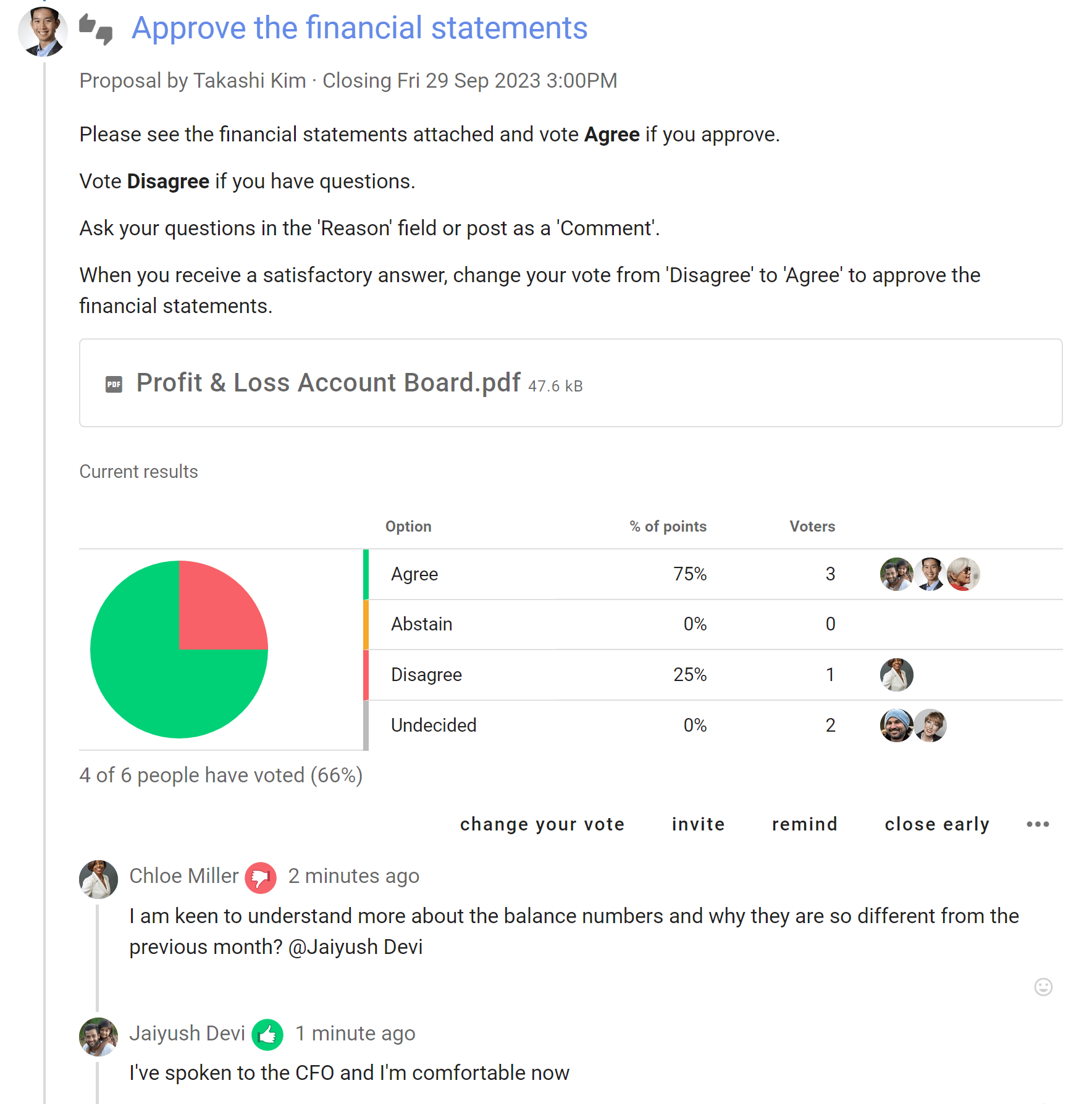
If your meeting practice requires formal acceptance at the next meeting, schedule an agenda item to acknowledge and confirm polls and decisions made on Loomio, and record this in the meeting minutes.
For example; "Does anyone wish to change their votes in Loomio? If no, then let's resolve to formally approve polls made in Loomio during the last period."
Facilitating discussions
At times topics arise that require the attention of board or committee members mid-cycle, between meetings.
And sometimes there is just not space during a meeting for discussion or to sufficiently deliberate on a decision.
On Loomio
Use a Loomio thread to facilitate a discussion. Give the thread a descriptive title that members will recognize and provide details in the thread context. Add a relevant category tag to help members find the thread in future.
Notify members of the thread by inviting them, so they will receive a copy of the thread by email. Members can participate in the discussion by clicking on the link to go to Loomio, or reply to the notification email and their comment will appear as a comment in the thread.
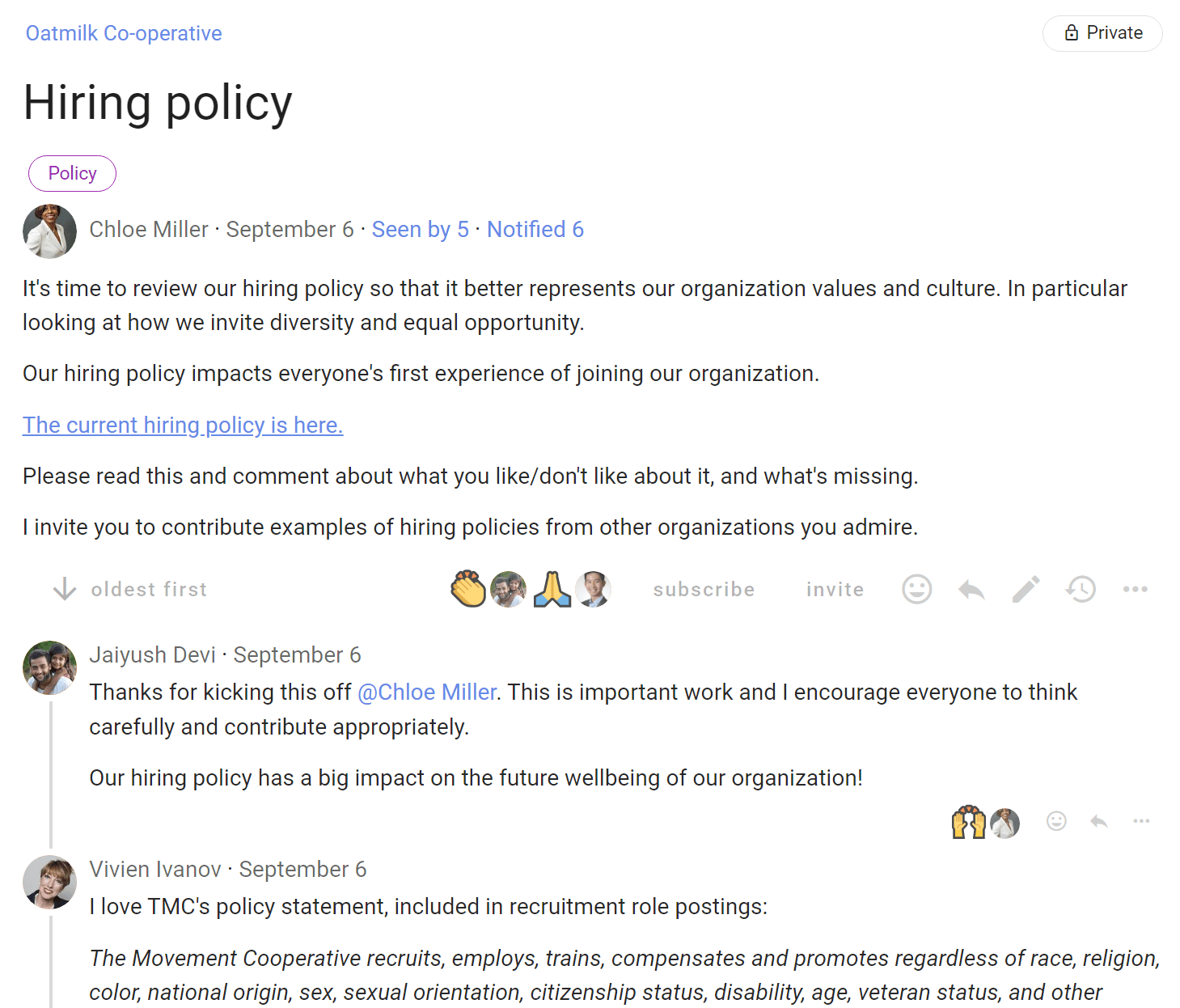
A Loomio thread enables you to attach files or link to online resources to support the discussion.
Common examples include:
- review and develop a policy
- seek advice from the board about a topic or issue
- discuss strategy
- explore an idea or opportunity
- assess risk
Issues that arise between board meetings
A lot can happen in an organization between meetings, and most people rely on email to alert board members. Trying to keep track of a discussion on email is tricky, with replies often lost in in-boxes and people left out.
“You can’t do governance by email!”, Richard Westlake (Westlake Governance).
When an issue arises requiring board attention, use a Loomio thread rather than email. Members can reply via email and their comment will appear in the Loomio thread, keeping the discussion in one place.
Here's how:
- Make the email subject line the title of your thread,
- write your email content in the thread context,
- invite your team to the thread with their email address or Loomio user name.
A Loomio thread means that:
- All info about a topic is organized in one easily accessible place,
- people can respond without generating reply/reply-all email chains that risk leaving people out,
- you can see who has read the message and who needs a nudge,
- you can progress actual work to an outcome, and cut down on the amount of email.
When there isn't space during meetings
When an agenda item cannot be resolved within the time available in your board meeting, you can move this for further discussion to Loomio. Direct people to the relevant thread, or start a new one and notify your board members.
This relieves pressure on your board, allows more time for information gathering, discussion and deeper reflection which often results in a better quality decision.
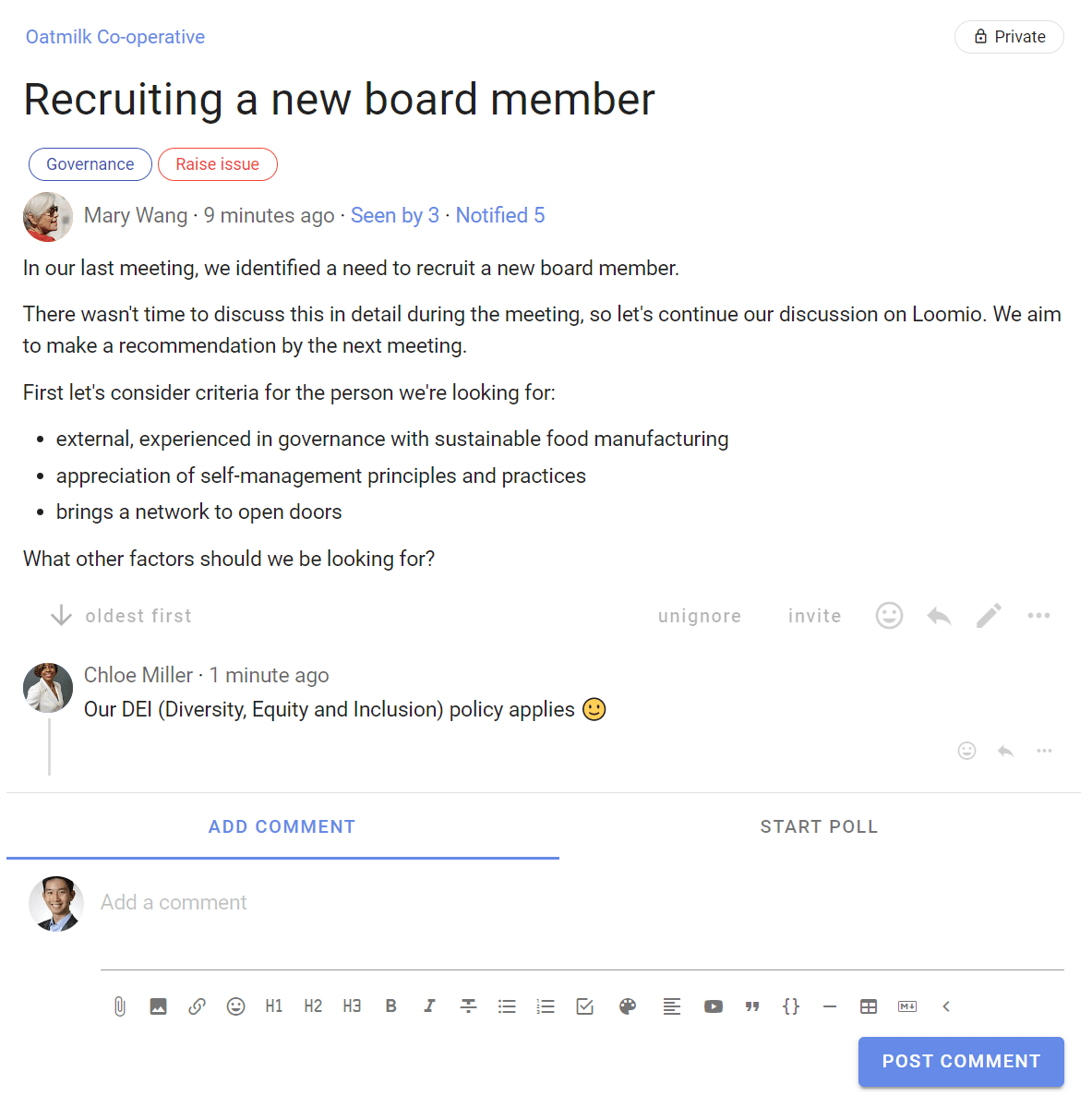
Making resolutions and online decisions
Board and committee members frequently need to make 'out-of-session' decisions. These are governance decisions and discussion where either;
- There was insufficient time to make a decision in the board meeting,
- the decision does not require a lot of discussion (including administrative decisions),
- something has happened (internally or externally) that requires the board to act before the next meeting,
- a director has a particular interest to explore with the board.
On Loomio
Start a thread and open a discussion:
- Introduce the topic or decision that you would like to make,
- invite directors to comment with their thoughts, opinions and any information they have to help everyone understand their perspective about the 'out-of-session' topic or decision,
- encourage members to participate by posting or reply to comments.
When ready, raise a poll and invite members to vote. If the issue is straightforward use a Proposal or if the issue is more complex use a Sense check poll to clearly ask fellow members how they feel about the proposal.
- State the decision and invite people to vote,
- ask people to leave a reason for their vote, particularly if they want to qualify any points,
- choose the decision options that work for your board's decision-making processes.
- You can ratify and minute the 'out-of-session' decision at your next board meeting.
It's not a failure if a decision does not get agreement. You can ask members what changes they would make to enable them to agree to a decision. This helps you build to a better decision. A new Proposal with amendments is then more likely to achieve agreement.
State an outcome when the proposal closes. Let everyone know the result of the decision and what will happen next.
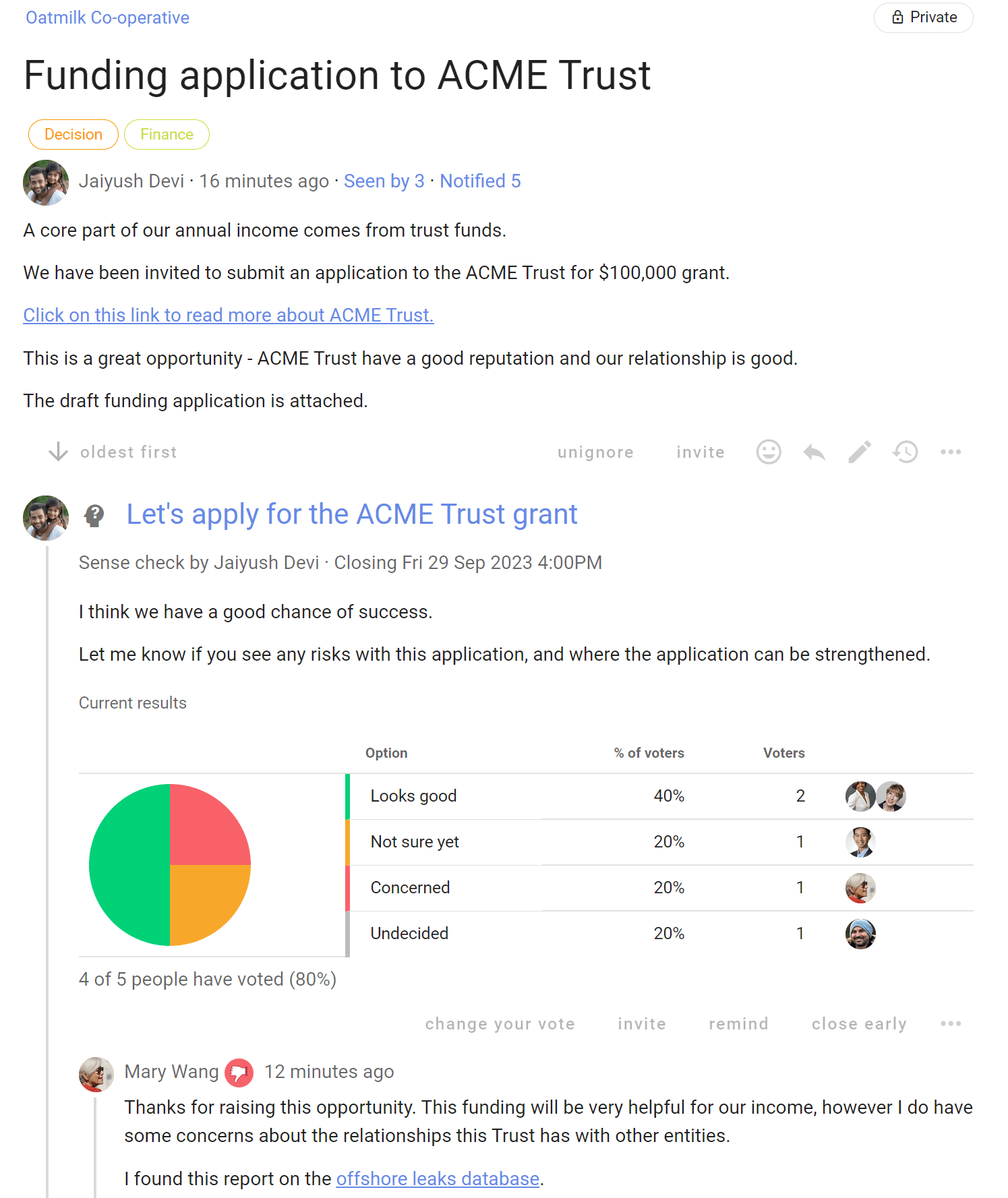
Examples of out-of-session decisions
Decision about property purchase
At the last board meeting, a property purchase was discussed. A director required an independent engineering report before making the decision. At the board meeting, the board agreed to purchase the property subject to a satisfactory engineering report. However as the purchase must be made before the next board meeting, the board agreed to upload the engineering report to Loomio when ready, for discussion and to make the final decision for the property purchase on Loomio.
Decision to accept Directors and Officers Liability insurance
During the board meeting it was noted that the annual insurance renewal was coming up. As this was considered to be an administrative matter, the board agreed to use Loomio to discuss the renewal application, seek the required information from each director, submit the application and to accept the insurance renewal quote.
A security breach has occurred at one of our facilities
A break-in and theft of property has occurred that has put the corporation and staff at risk. Directors must be made aware of the event and risks, and evaluate an appropriate response.
A director has challenged the board about gender and diversity of board membership
The director has provided good reasons and evidence that the board should diversify membership to be more representative of the corporation. Directors need to digest the information, ask questions, discuss the issue and decide a response.
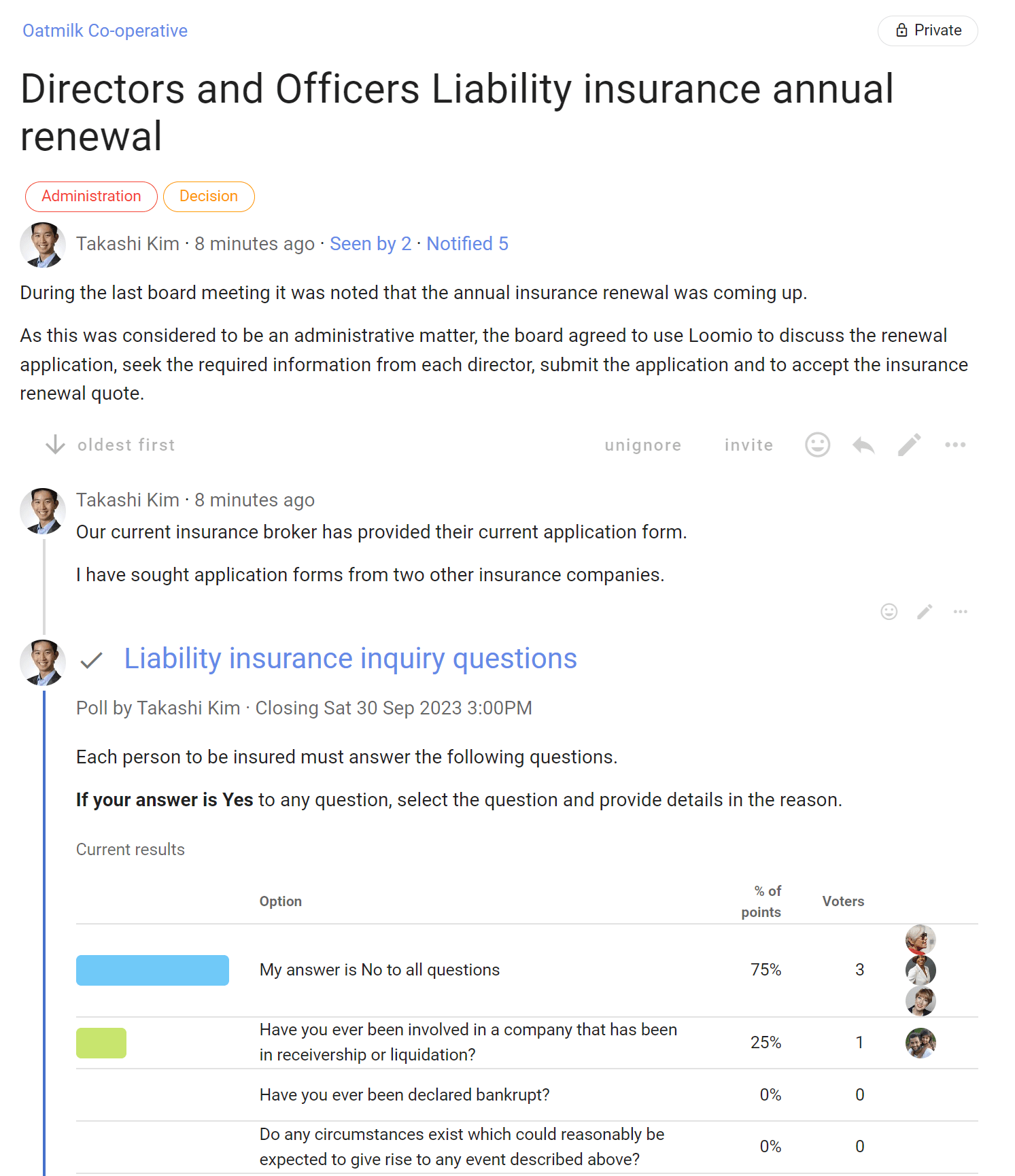
Keeping a record of decisions made and supporting discussion
Record keeping is a legal requirement for governance boards and good practice for committees.
Today, many organizations record and store formal minutes, resolutions, policies and key decisions electronically. Document records are created and approved, distributed and used, retained and stored, and ultimately disposed of.
On Loomio
Minutes, reports, resolutions and other documents can be attached to a meeting thread, in the thread context, within a poll or any to thread comment. This means the documents are always associated with the relevant discussion.
A list of files can also be found under the Files tab.
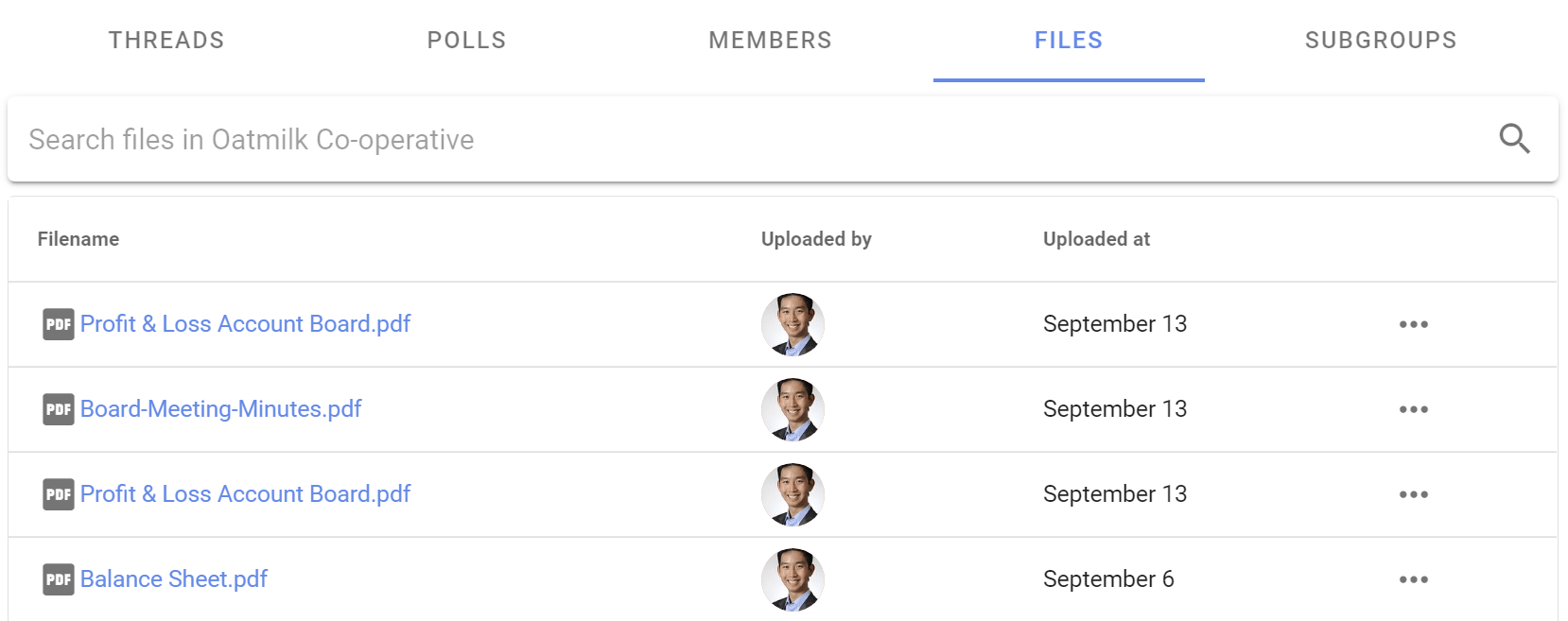
You can also add a link within any thread or poll to a document stored in your preferred document management system. Find the online shareable link to the document, copy and paste into your thread, poll or comment.
Anyone with permission can then click the link to open and read the document.
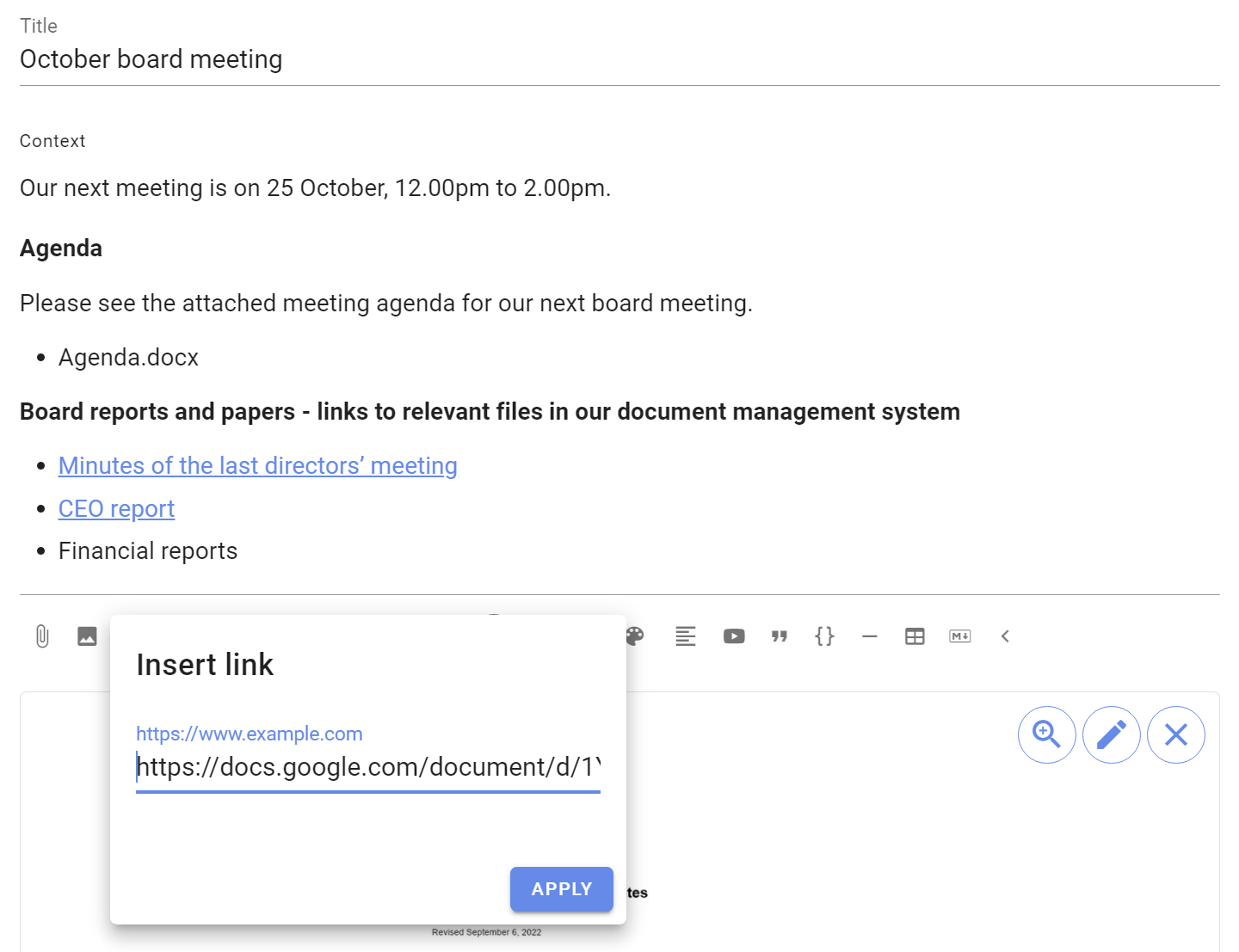
Because Loomio discussions and decisions are always already documented, it provides a robust way to verify all your board's decision-making. You can easily demonstrate what was decided, and when. If directors have discussed and commented, as well as voted on a resolution—you will also know how and why each decision was reached.
Over time, you are creating a history for your organization where you can easily search and find past decisions and related discussion.
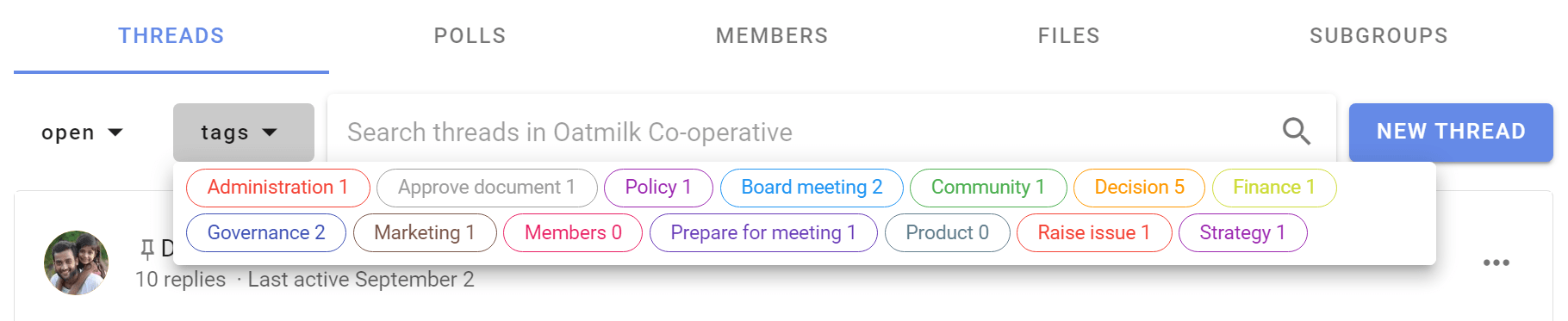
In Loomio all data is written and stored on multiple disks and multiple locations, in the cloud, backed up daily. Files uploaded are stored on servers that use modern techniques to remove bottlenecks and points of failure.
Governance practices and approaches
Good governance includes establishing, reviewing and challenging governance practices, policies and procedures to continously improve board effectiveness.
However many boards are short on time and often weighed down by board papers, compliance and risk, without sufficient time to discuss and debate critical strategy and performance issues.
On Loomio
Loomio offers the opportunity to work online on a document, policy or procedure. Discussion and decisions are contained in a thread that members can access when and wherever works for them.
Use a thread for each document, policy or procedure. The thread is the container for discussion, and holds document drafts and subsequent versions of the document.
With a Loomio thread, you can organize so that the 2-3 people working on the document text are discussing particulars in the thread. The thread could be private amongst just those 2-3 people, or run openly in the group so that the work is transparent to all members.
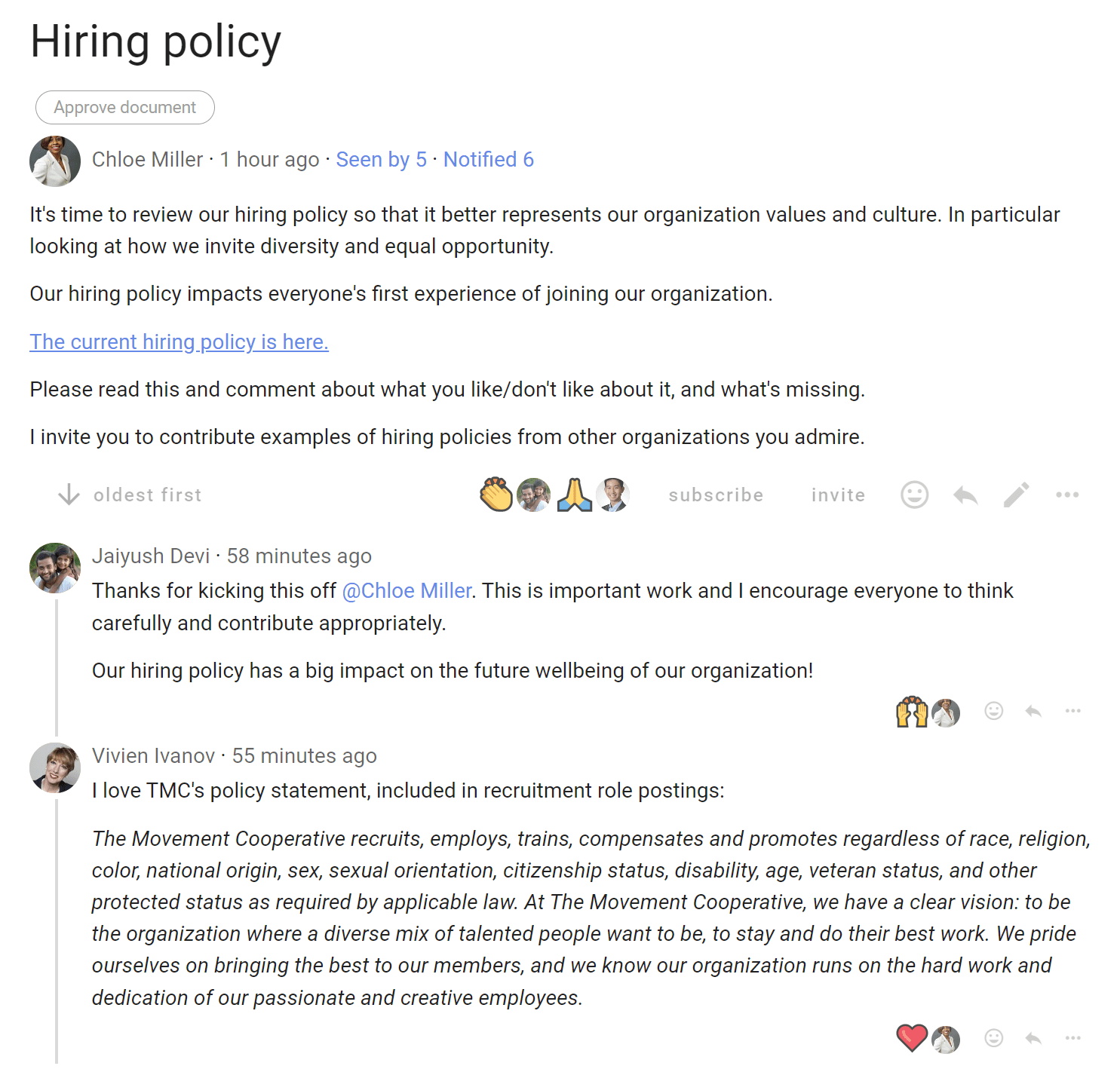
When the document reaches a draft version, use a Sense check poll to notify members that the draft document is ready for review, and invite members to read the document and respond with any comments or questions. As well as letting everyone know that the work is progressing, the poll closing date encourages people to participate.
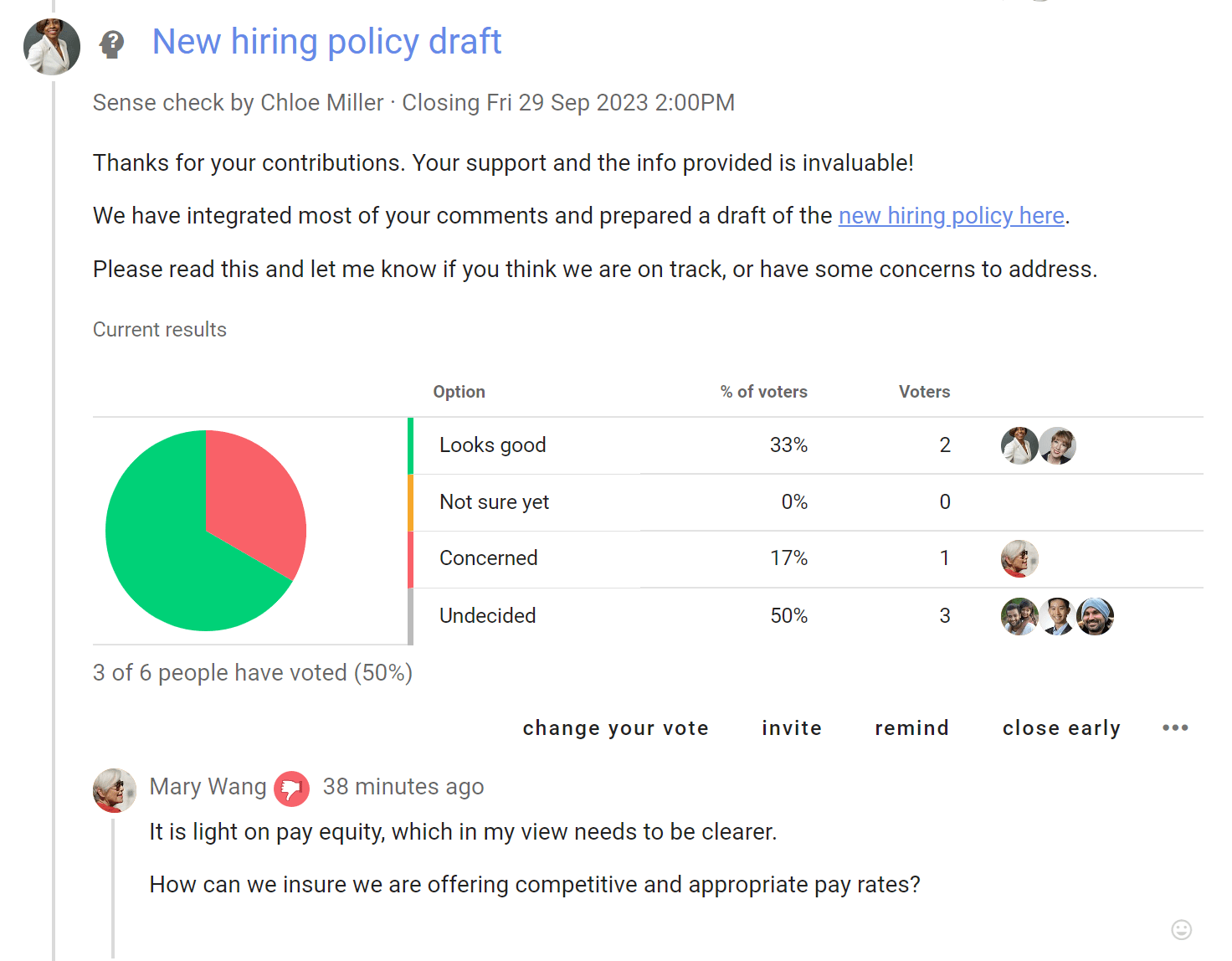
The document may require several draft iterations.
When a 'final' draft is ready, raise a Proposal to approve the document.
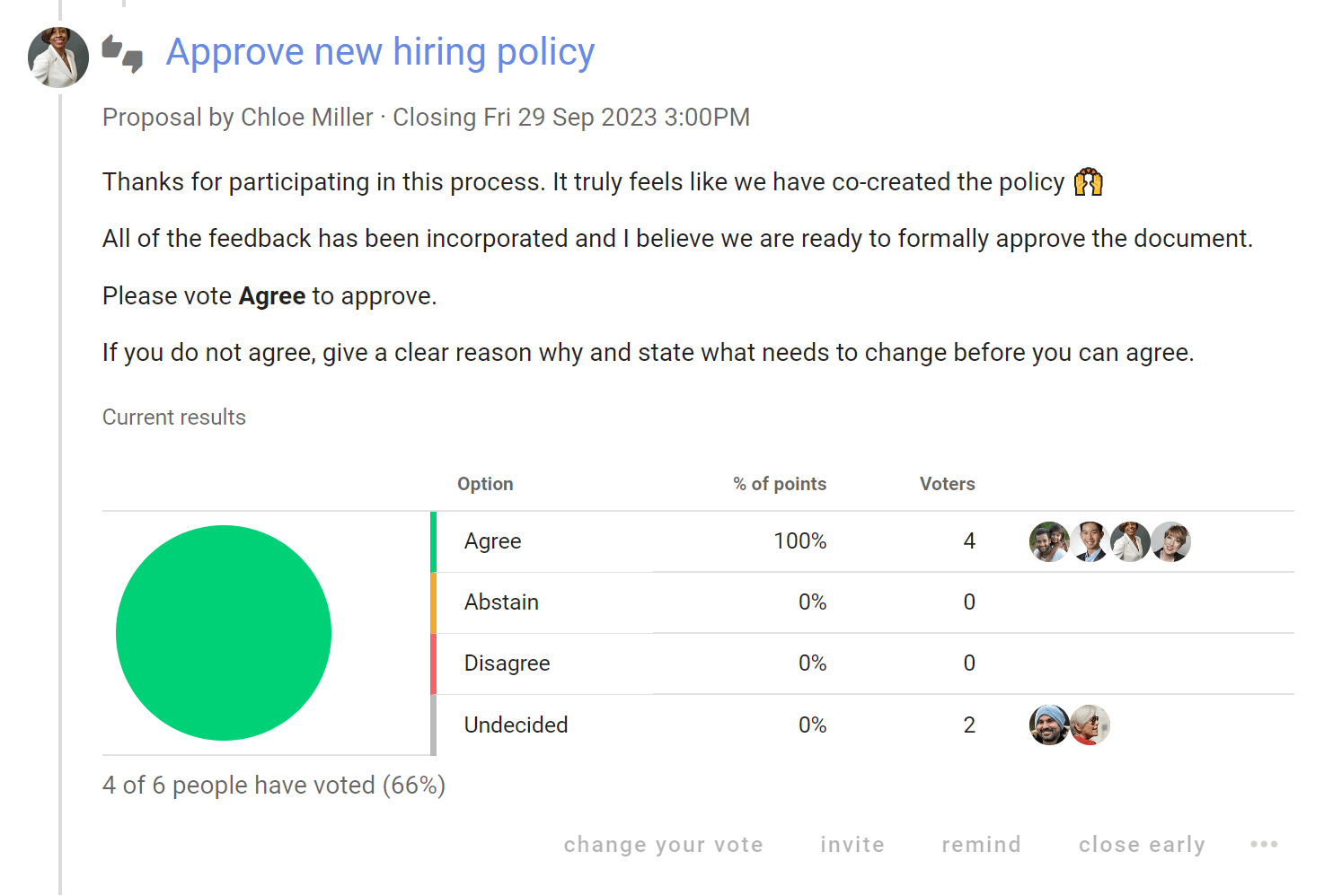
Loomio enables a board to progress work on governance improvement between meetings without eating into precious time in meetings.
Administration and record keeping
Admin and keeping good records for audit is an important, and often legal requirement for your board or committee.
Increasingly, electronic records are supplanting the requirement for paper.
However digital tools enable your board to do much more than just file meeting minutes.
Transform your board:
“Our board group has been particularly transformative, enabling continuous governance, improving response times and increasing our agility, resilience and sustainability… Loomio saves us thousands of pounds every year”
- Austen Cordasco Co-operative Assistance Network Limited (CAN) Business support services , United Kingdom
Let's look at how to organize work, administer threads, keep data safe and store records in Loomio.
Administering threads
There is a range of features in Loomio to help you administer threads accessible from the drop down menu to the right of the thread.
Keep the thread list current by using:
- Pin thread to keep important threads at the top of the list
- Edit thread to change thread title or update thread context
- Move to group when you want to move a thread to another group or subgroup, or to an archive group.
- Close thread to remove the thread from the list. Closed threads are easily available under the thread drop down menu and from the search bar, and can be reopened at any time.
- Delete thread when you do not want to keep a record of the thread. Note that deleted threads can not be un-deleted.
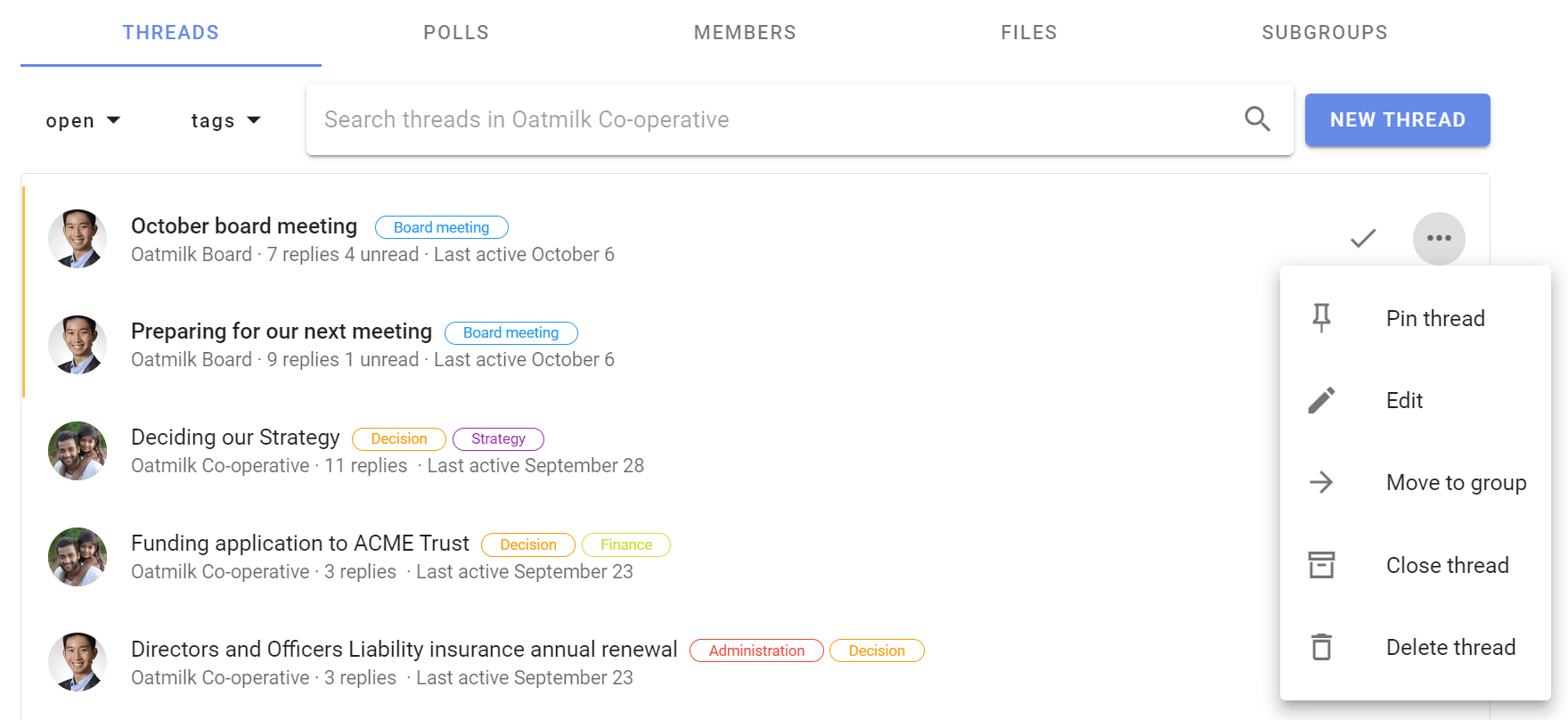
Category tags
Category tags are a great way to label threads so they can be easily found. Set tags and apply to each thread - try to be consistent.
Common board tags include: Administration, AGM, Board meeting, Report, Finance, Legal, Members, Minutes, Planning, Policy, Resolution, Constitution, General meeting, Strategy.
Group members can search for threads by tag under the tags drop down menu.
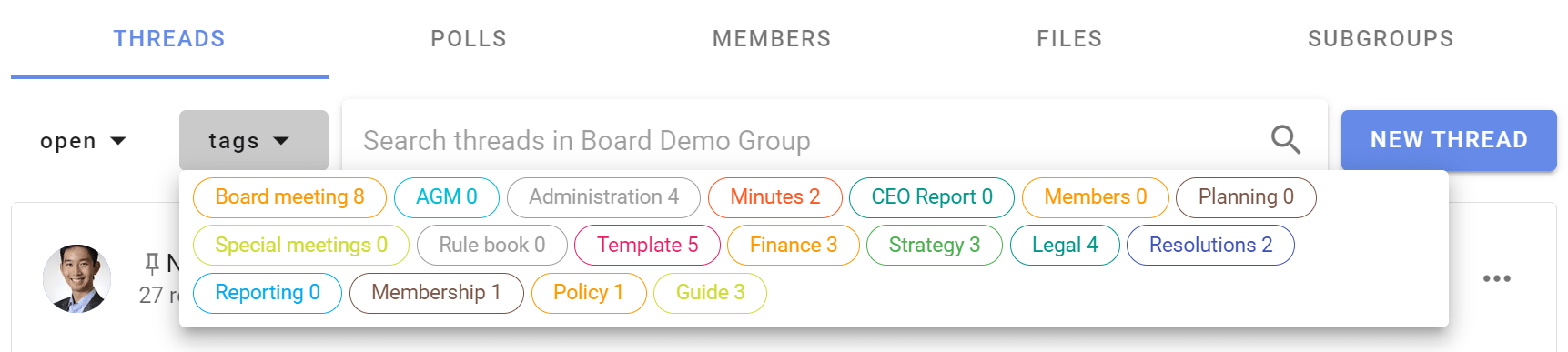
Maintaining the thread topic
Threads work best for everyone when you can keep the thread on a single topic.
If a new topic is introduced in the middle of a thread, you can select and move specific comments to another thread, or start a new thread.
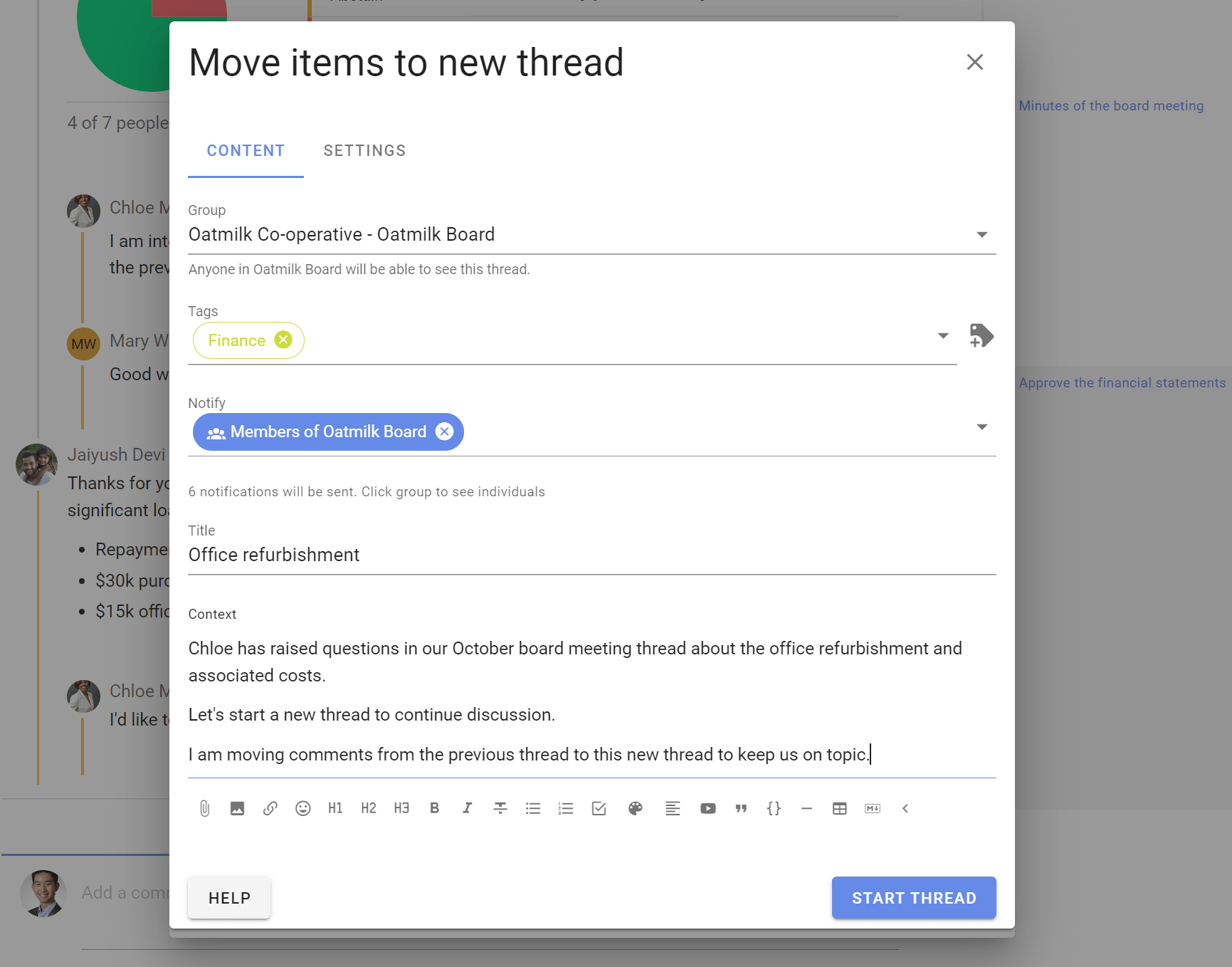
Subgroups
Subgroups help you organize your communications and members so that the right people are engaged in their work together. For example, you can use a subgroup for a subcommittee or working group.
Archiving records
To keep a record of a thread discussion and decisions in polls, use Print thread and print the file to pdf. You can then store a published copy of the thread in your chosen document storage archive.
To keep a complete record of the data in your Loomio group, use Export group data.
Data storage
Loomio's cloud services protect your data by writing to multiple disks instantly, backed up daily, and stored in multiple locations.
All data in threads, comments, polls and file attachments are stored in this way.
Files attached to threads can also be seen under the Files tab.
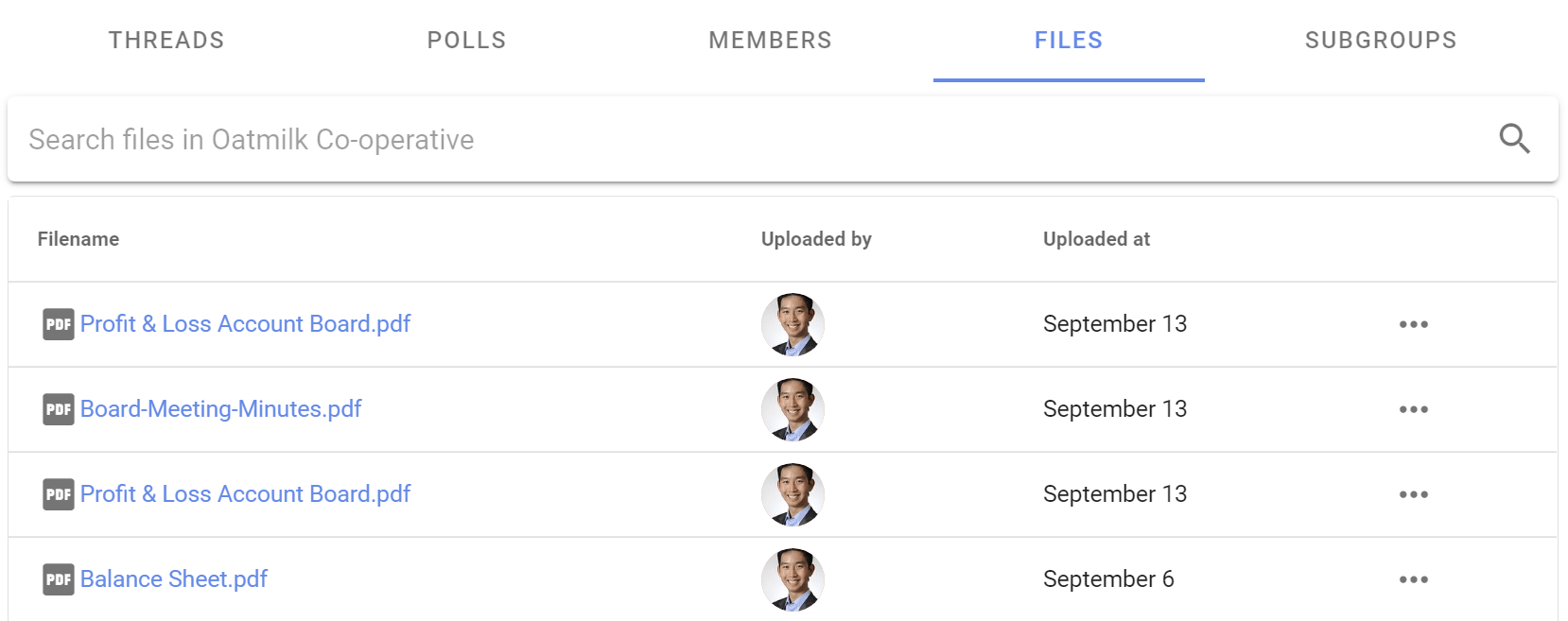
More about security in Loomio.
Introducing Loomio to your board
Loomio can become the online place where your board or committee meet, discuss, decide and build an auditable record for your organization.
However Loomio will be of little value if only some of your board participate. Information and communication will likely remain scattered over multiple tools, lost in email inboxes and the confusion will waste everyone's time.
Consider the problem you are trying to solve by using Loomio, say to improve and track communication or build institutional memory. Then commit as a board to move your work into Loomio, and encourage everyone to make a genuine effort.
As administrator your primary objective is to set up Loomio effectively for your board.
Aim to encourage directors to join and participate. They should be easily able to:
- Sign in to Loomio
- Read and comment on threads
- Vote in polls
- See how your governance practices work in Loomio
Send this 6 minute video to members to help them sign in, comment and vote.
Check technical proficiency
Board members will need a computer or smartphone connected to the internet. They must be capable of sending and receiving email, browsing the web, reading digital documents, viewing and hearing videos.
Check that members have all of the following:
- an up-to-date device—a computer, tablet or smart phone with email and a modern internet browser
- internet service via WIFI, ethernet cable or mobile data plan (3G or above)
- capability to send and receive email, browse the internet, download documents and play videos.
Loomio works with all standard internet browsers such as Google Chrome, Microsoft Edge, Firefox and Apple Safari. Old out-of-date browsers such as Microsoft Internet Explorer may not work.
If you have a problem using Loomio on your device, Contact Loomio support.
Configure your group
Group Description
The group description is the first place people see when they arrive into your Loomio group. Write it to help new members understand the purpose of the group and the work you will do together. Provide any other information that orients people and encourages them to participate.
For example, welcome people and let them know that this is there online space for communication and governance of your organization:
- Remind members of the purpose of the board or committee.
- Outline how you intend to use Loomio; prepare for meetings, progress discussions, make decisions and stay in context between meetings.
- Be clear who has access to the group, can read and participate.
- Attach or link any background or governance documents.
Check privacy and permission settings
Loomio groups are Secret by default, which means only the people you specifically invite to the group know of its existence.
See member permissions, and set to suit the proficiency of members in your group. It may help to remove some permissions to avoid confusion as you are starting out. You can always restore permissions and everyone becomes more familiar with Loomio.
Category tags
Add category tags to suit your organization. Setting these in advance will help everyone use tags and find the threads and info they are looking for.
Set up your personal profile
Your personal profile will help members of your group easily identify you, and have confidence that the messages they receive from you actually come from you.
Manage group membership
Make sure all the members of your board or committee have been invited to the group, and accepted their invitation.
Start with baby steps
Before you launch into new work on Loomio, you might want to check that everyone can read threads, write a comment and vote in a poll.
Start a thread asking just that: "Please reply to my first thread on Loomio" Maybe add a question like: "What device do you use most frequently to access the internet?"
Then start an Opt-in poll: "I know how to vote in a Loomio poll" Invite members to leave a reason describing their experience.
When your members know how to sign in, write a comment and vote in a poll, they have can participate effectively in your Loomio group.