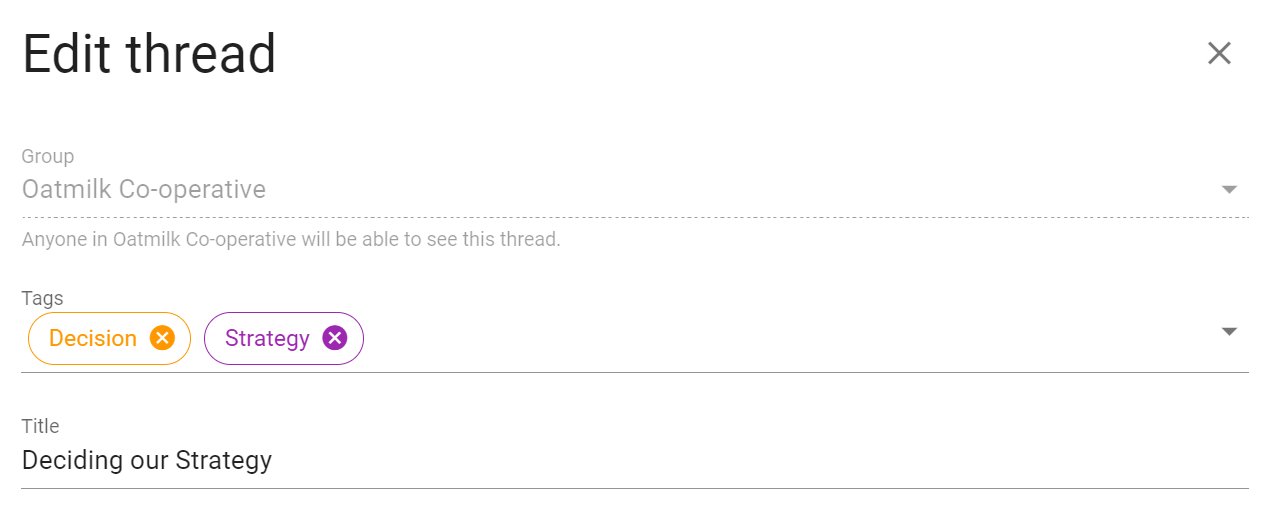Category Tags
On this page
Category tags make it easy to find threads and polls of a certain type or topic.
On your group page, click on tags to see the category tags used in your group. Note that alongside each tag name is the number of threads with this tag.

Apply tags
Tags can be applied by any member of the group or subgroup to threads and polls.
Tags are applied when you start or edit a thread or poll.
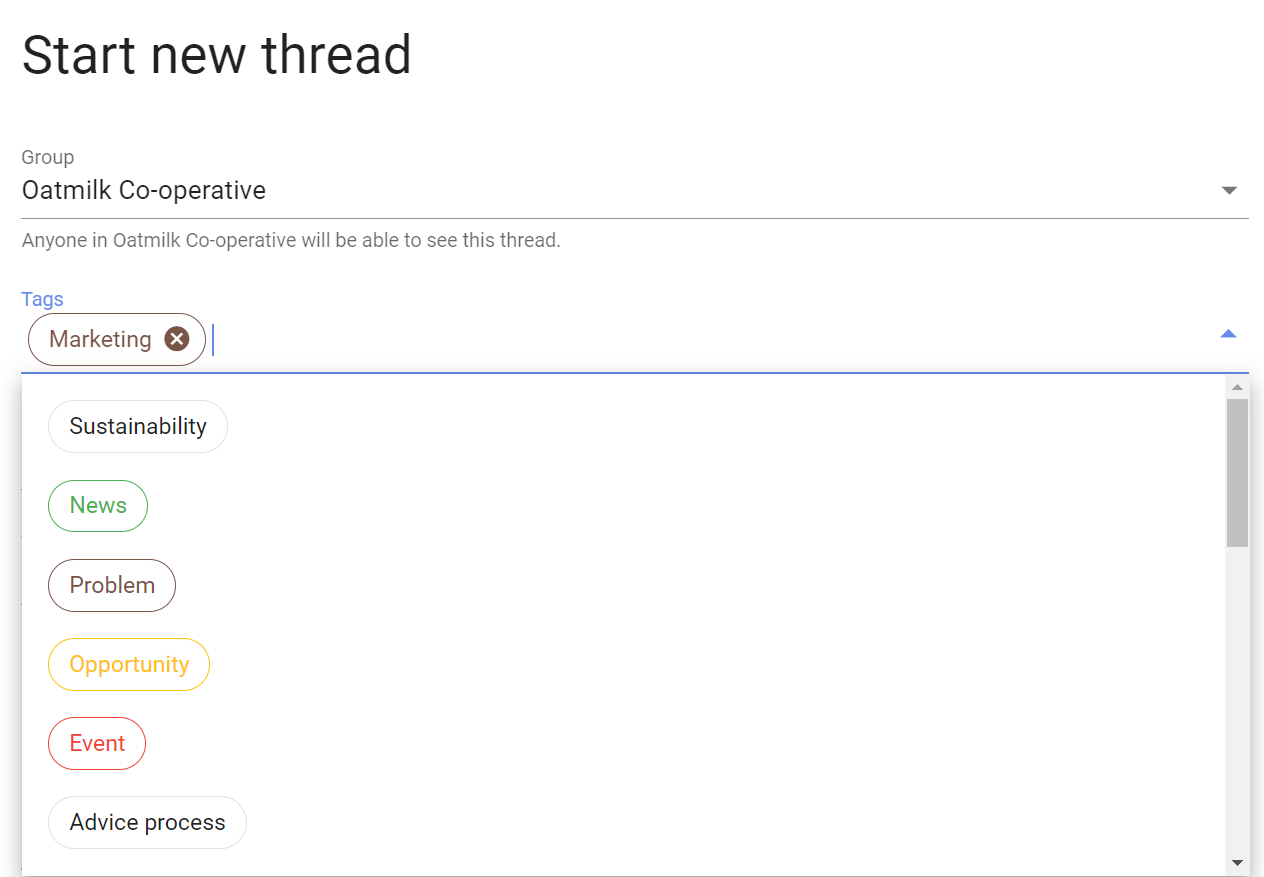
Click on the tags field to display a list of the current tags in your group.
Click a tag to add to the thread.
Or you can start typing and existing tags will appear for you to add.
Create tags
Only admins of the parent group can create tags for the parent group and any subgroup.
You can create a tag when you start or edit a thread or poll. Type in the name of the new tag and 'Enter'.
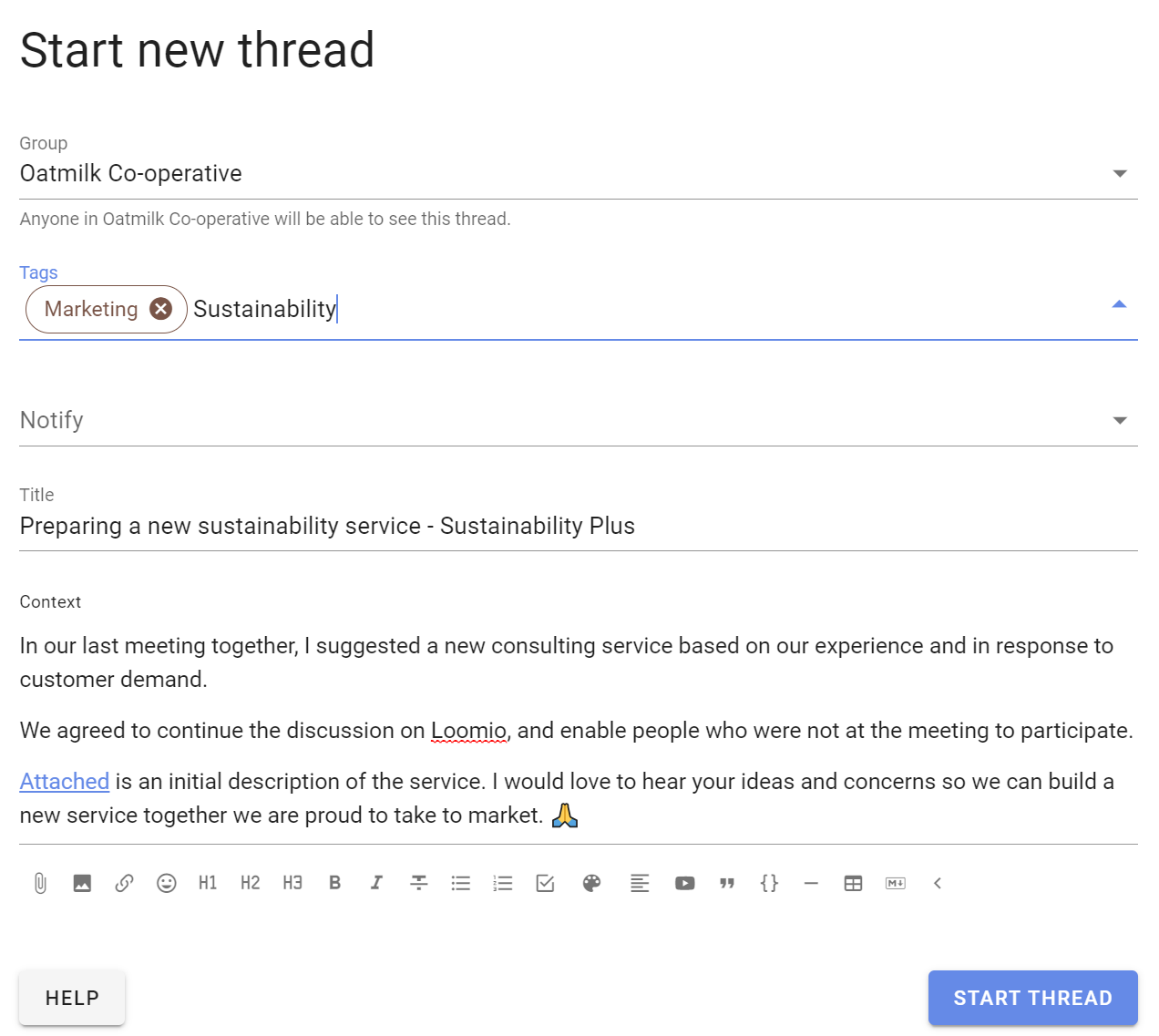
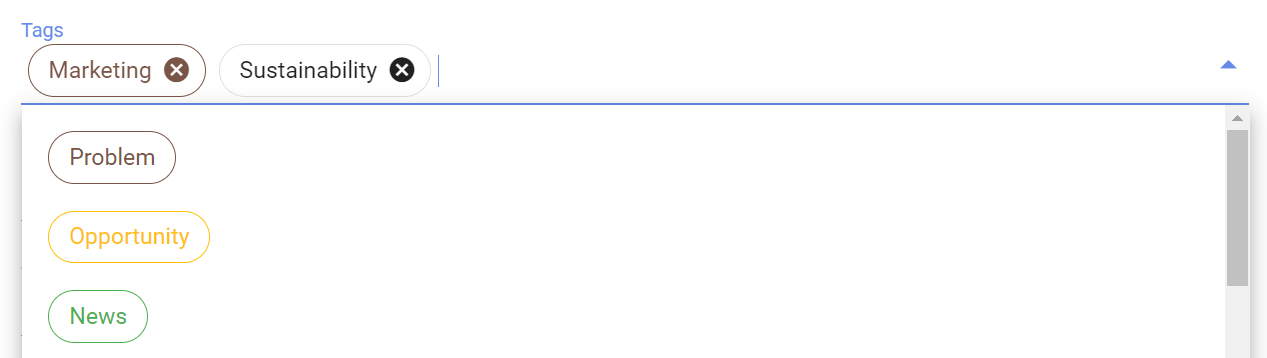
When creating tags, use familiar category names that members of your group will easily recognize - for example; AGM, Board meeting, Finance, Members, Legal...
Edit tags
Only admins can edit tags. Admins of a subgroup can edit tags in the subgroup, and admins of the parent group can edit tags in the parent group and any subgroup.
Go to your group page and select Category tags from the Settings menu.
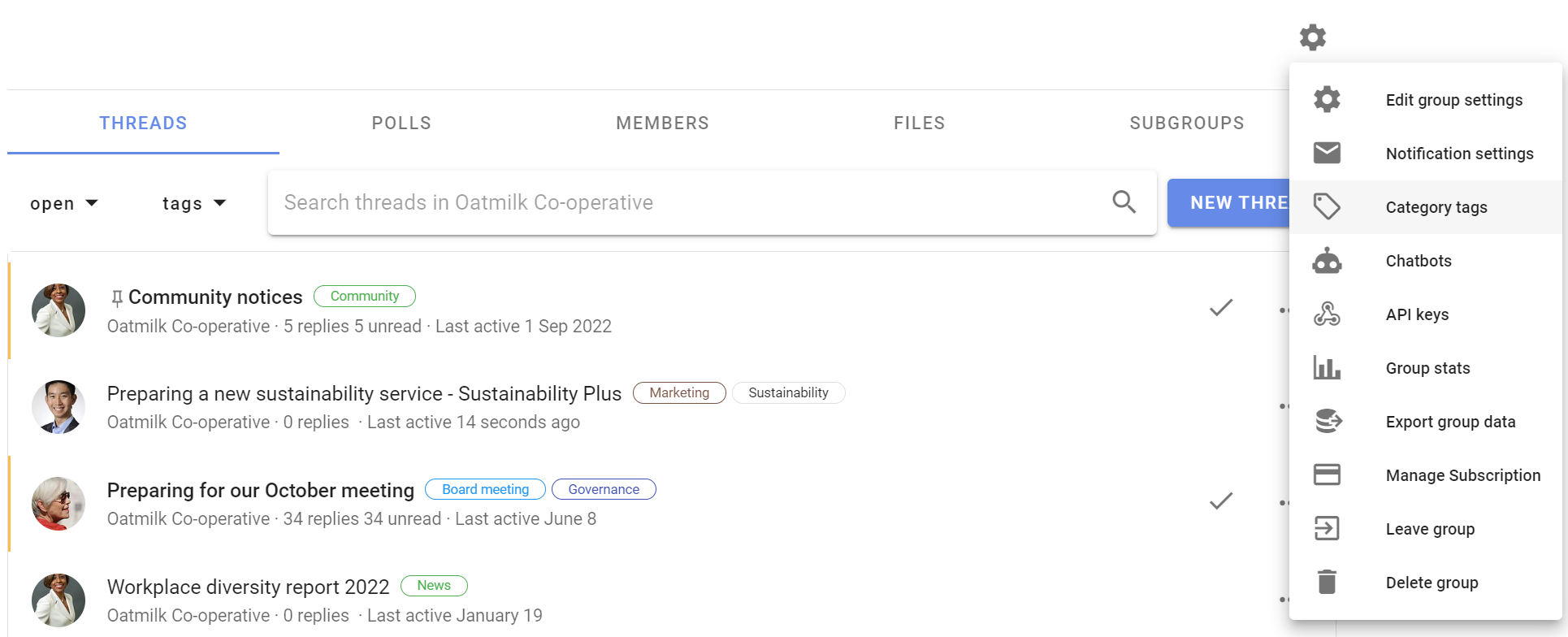
Select the pencil icon to edit or delete the tag.
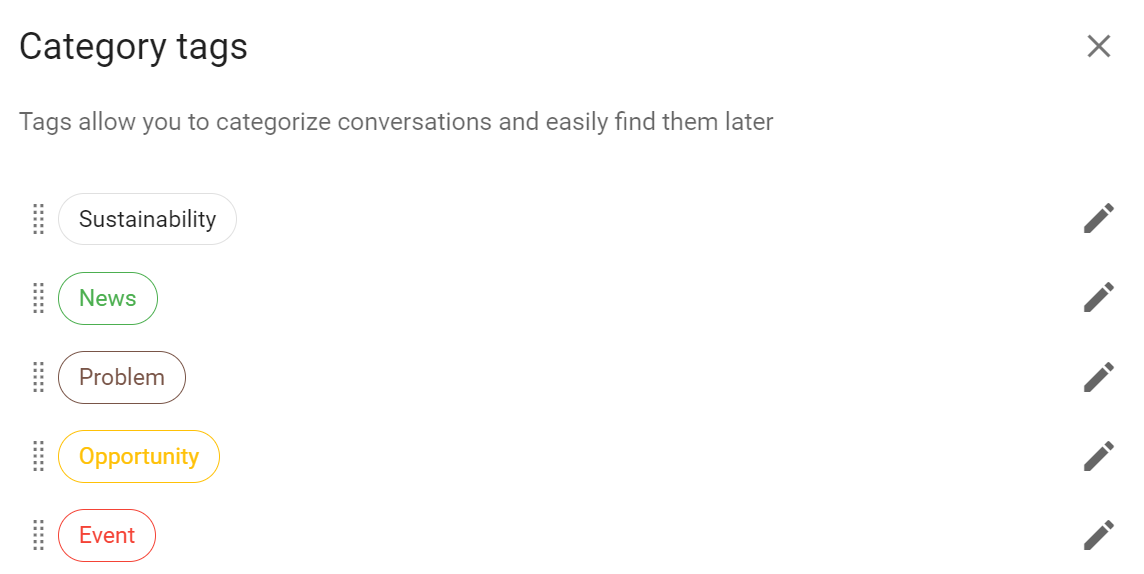
Edit the tag name and color and click Save.
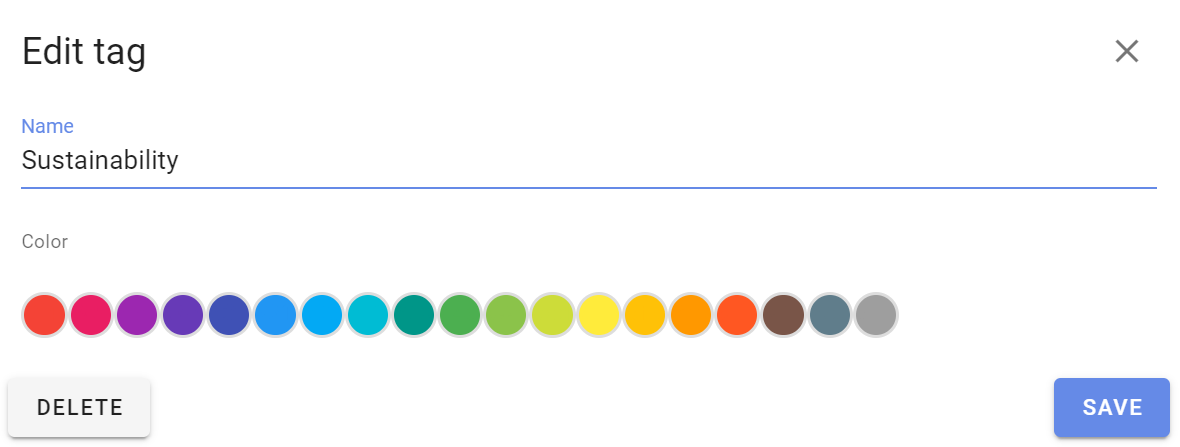
Or click Delete to remove the tag from all threads in the group.
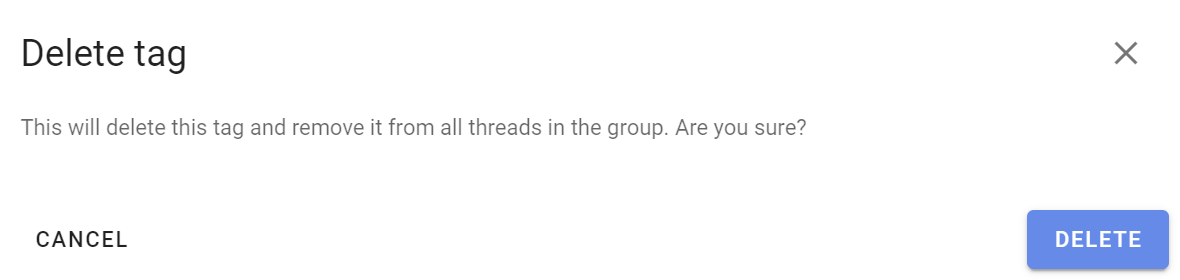
You can change the order that tags are displayed by dragging the tag handle, on the left of the tag name.
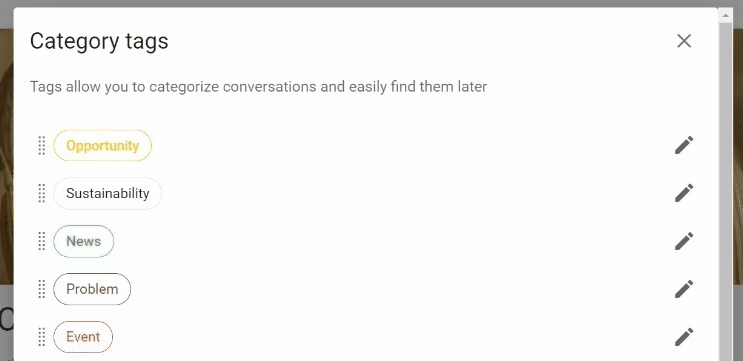
Edit tag in thread or poll
To change the tag of an existing thread, go to the thread and click the edit thread pencil icon.
Click the x on the tag to remove it, and add or create tags as described above.